AMX MSA-AMK2-07 Handleiding
AMX
Niet gecategoriseerd
MSA-AMK2-07
Bekijk gratis de handleiding van AMX MSA-AMK2-07 (2 pagina’s), behorend tot de categorie Niet gecategoriseerd. Deze gids werd als nuttig beoordeeld door 513 mensen en kreeg gemiddeld 4.6 sterren uit 257 reviews. Heb je een vraag over AMX MSA-AMK2-07 of wil je andere gebruikers van dit product iets vragen? Stel een vraag
Pagina 1/2

QUICK START GUIDE
MSA-AMK/2-xx Any Mount Kits for Wall Mount
Modero S Series Touch Panels & AMX RoomBook Scheduling Panels
MSA-AMK/2 Any Mount Kits
The MSA-AMK/2-xx Any Mount Kits (FIG. 1) are designed to mount Modero S Series
Wall Mount Touch Panels and AMX RoomBook Scheduling Panels (7” and 10.1”) into
standard sized single and double gang boxes in the US, EU, UK and Australia,
Models Available/Panel Compatibility
There are several versions of the Any Mount Kits available to accommodate 7” and 10”
Modero S Series (wall mount, landscape) and AMX RoomBook Scheduling Touch Panels:
“AMK2” Multi Mount Kits
The MSA-AMK2-10 and MSA-AMK2-07 Multi Mount Kits are intended for use with
second-generation “-L2” Modero S Series (Landscape/Wall Mount), as well as all AMX
RoomBook Scheduling touch panels.
Note that the installation procedure for the second-generation AMK2 versions of the
kits is essentially the same as the first-generation AMK kits, with only a minor change to
the top hook design.
Product Specifications
Installation of the Any Mount Kit
The Any Mount Kits are designed to utilize existing or newly installed gang boxes, with a
new back box to replace the back box included with the touch panel. To install an Any
Mount Kit and its accompanying touch panel:
1. Before starting the installation, ensure that Ethernet cable has been pulled to the
gang box, and that all appropriate Power Over Ethernet (PoE) injectors have been
connected to the cable going to the gang box.
2. If the gang box already has an existing fixture or device installed in it, remove the
fixture or device to expose the gang box (FIG. 2).
3. Pull the Ethernet cable into the gang box, making sure that the male RJ-45
connector is accessible within the gang box.
4. Match the screw connector holes on the gang box with the holes in the back box
(FIG. 3).
• The Any Mount Kit back box has multiple holes to allow for single or double gang
box design, and for standard gang box designs from the US, UK, EU and Australia.
• Examine how the back box rests on the gang box - look for gaps between the back
box and the wall surface.
• If the gap between the wall and the back box is excessive, or if the installation of
the back box exposes too much of the gang box, you may apply the optional foam
gasket (MSA-AMK/2-07: 66-2265-29; MSA-AMK/2-10: 66-2265-30) to the back
of the back box. Peel the adhesive backing off the gasket and carefully apply it to
the back box surface (FIG. 4).
FIG. 1 MSA-AMK/2-10 AND MSA-AMK/2-07
MODELS AVAILABLE/PANEL COMPATIBILITY:
Any Mount Kit For use with:
MSA-AMK2-10
(FG2265-36)
•MSD-1001-L2 (FG2265-31): 10.1" Modero S Series Landscape Wall
Mount Touch Panel
•RMBK-1001 (FG2265-40): 10.1” AMX RoomBook Scheduling Touch
Panel
MSA-AMK-10
(FG2265-26)
•MSD-1001-L (FG2265-01): 10.1" Modero S Series Landscape Wall
Mount Touch Panel
•RMBK-1001 (FG2265-40): 10.1” AMX RoomBook Scheduling Touch
Panel
MSA-AMK2-07
(FG2265-35)
•MSD-701-L2 (FG2265-32): 7" Modero S Series Landscape Wall Mount
Touch Panel
•RMBK-701 (FG2265-37): 7” AMX RoomBook Scheduling Touch Panel
MSA-AMK-07
(FG2265-25)
•MSD-701-L (FG2265-01): 7" Modero S Series Landscape Wall Mount
Touch Panel
•RMBK-701 (FG2265-37): 7” AMX RoomBook Scheduling Touch Panel
PRODUCT SPECIF ICATIONS
Dimensions
(HWD):
•MSA-AMK/2-10: 6.53” x 9.76” x 0.98” (16.6cm x 24.8cm x 2.5cm)
•MSA-AMK/2-07: 4.88” x 7.38” x 0.91” (12.39cm x 18.75cm x 2.25cm)
Weight: • MSA-AMK/2-10: 0.25 lbs (113.40 g)
•MSA-AMK/2-07: 0.10 lbs (45.36 g)
Included
Accessories:
MSA-AMK/2-10:
• Back Box (60-2265-34)
• Gasket, Foam (66-2265-30)
• Screw, M3.5 X 30mm, PFH, Clear Zinc (4) (80-1620-04)
• Screw, #6-32 X 1.25, PFH, Type F, Clear Zinc (4) (80-1700-09)
MSA-AMK/2-07:
• Back Box (60-2265-33)
• Gasket, Foam (66-2265-29)
• Screw, M3.5 X 30mm, PFH, Clear Zinc (4) (80-1620-04)
• Screw, #6-32 X 1.25, PFH, Type F, Clear Zinc (4) (80-1700-09)
MSA-AMK-10
MSA-AMK-07
FIG. 2 EXISTING GANG BOX
FIG. 3 TESTING THE ALIGNMENT OF THE BACK BOX SCREW HOLES.
FIG. 4 APPLYING THE OPTIONAL FOAM GASKET TO THE BACK BOX.
Gang Box
Wall surface
Gasket
Adhesive backing

© 2016 Harman. All rights reserved. Modero, Modero S Series, AMX, AV FOR AN IT WORLD, HARMAN, and their respective logos are registered
trademarks of HARMAN. Oracle, Java and any other company or brand name referenced may be trademarks/registered trademarks of their
respective companies.
AMX does not assume responsibility for errors or omissions. AMX also reserves the right to alter specifications without prior notice at any time.
The AMX Warranty and Return Policy and related documents can be viewed/downloaded at www.amx.com.
3000 RESEARCH DRIVE, RICHARDSON, TX 75082 AMX.com | 800.222.0193 | 469.624.8000 | +1.469.624.7400 | fax 469.624.7153
AMX (UK) LTD, AMX by HARMAN - Unit C, Auster Road, Clifton Moor, York, YO30 4GD United Kingdom • +44 1904-343-100 • www.amx.com/eu/
93-2265-25 REV: F
Last Revised: 3/31/2016
5. Once the proper mounting position of the back box is confirmed, attach the back
box to the gang box, using either the screws used with the original fixture or
device or with the included screws in the Any Mount Kit (FIG. 5).
WARNING: Be careful not to over-tighten the screws - this can bow or damage the
back box.
6. After installing the back box, inspect the back box’s placement.
Note: If necessary, the back box can be removed and the foam gasket installed.
7. Pull enough slack on the Ethernet cable through the back box to allow the cable to
reach the touch panel’s RJ45 connector (FIG. 6).
8. Remove the touch panel’s back box to access the back of the panel.
9. Insert each connector into its corresponding location along the back of the touch
panel.
Note: For more information on connections, please refer to the Operation Reference
Guide for the Modero S Series panel being installed, available from www.amx.com.
10. Test the incoming wiring by attaching the panel connections to their terminal
locations and applying power.
Note: Verify that the panel is receiving power and functioning properly to prevent
repetition of the installation.
11. Latch the panel onto the top hooks on the back box and rotate it down (FIG. 7).
12. Press gently and evenly on the surface of the touch panel until the panel locks
into place (FIG. 8).
WARNING: if you see a gap between the panel and the back box, or feel any binding while
locking down the panel, stop immediately and verify that no cables or other items are in
the way. Do not force the panel into position, as this can cause damage to the touch
screen or the panel electronics.
Removing the Touch Panel
In order to access the back of the touch panel, such as to install a USB connection for
firmware upgrades, the device may need to be removed from the back box. To remove
the touch panel:
1. From the bottom, pull gently outward from the back box. Gently rock the panel
back and forth to free the bottom from the back box.
2. Rotate it up to release the top latch hooks, and carefully pull the device free from
the back box. Take care not to damage or pull the connections on the back of the
device, or to pull the back box from the gang box.
Additional Documentation
The following related product documents are available to view/download at
www.amx.com:
• For information on installing and configuring AMX RoomBook Scheduling Touch
Panels, refer to the AMX RoomBook Scheduling Touch Panels Instruction Manual.
• For information on installing Modero S Series Touch Panels, refer to the Modero S
Series Touch Panels Installation Hardware Reference Manual.
• Specification drawings of the MSA-AMK/2 Any Mount Kits.
FIG. 5 INSTALLING THE BACK BOX TO THE GANG BOX.
FIG. 6 ACCESSING THE ETHERNET CABLE THROUGH THE BACK BOX.
Pull Ethernet cable through back box
FIG. 7 HOOKING THE TOP OF THE TOUCH PANEL ON THE BACK BOX.
FIG. 8 LOCKING DOWN THE BOTTOM OF THE TOUCH PANEL ONTO THE BACK BOX.
Top hooks
Latch the top hooks on the
panel onto the back box
A
Rotate the bottom edge
of the panel into place
B
Product specificaties
| Merk: | AMX |
| Categorie: | Niet gecategoriseerd |
| Model: | MSA-AMK2-07 |
Heb je hulp nodig?
Als je hulp nodig hebt met AMX MSA-AMK2-07 stel dan hieronder een vraag en andere gebruikers zullen je antwoorden
Handleiding Niet gecategoriseerd AMX
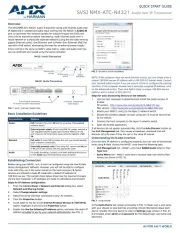
5 Augustus 2025
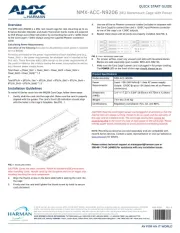
5 Augustus 2025
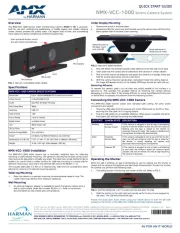
4 Augustus 2025

4 Augustus 2025

4 Augustus 2025
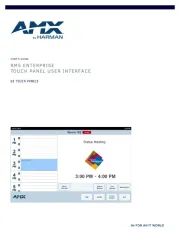
4 Augustus 2025

4 Augustus 2025
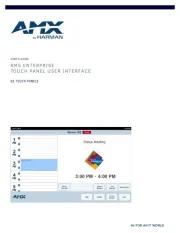
4 Augustus 2025

4 Augustus 2025

4 Augustus 2025
Handleiding Niet gecategoriseerd
- Turtle Beach
- NZXT
- Lecork
- Char-Broil
- Harper
- Colt
- ATP
- Eheim
- Adventuridge
- Alfen
- Mermade Hair
- Newline
- Xiaomi
- Powerblade
- Hammer
Nieuwste handleidingen voor Niet gecategoriseerd

14 September 2025

13 September 2025

13 September 2025

13 September 2025

13 September 2025

13 September 2025

13 September 2025

13 September 2025

13 September 2025

13 September 2025