AMX JPK-1300 APAC Handleiding
AMX
Niet gecategoriseerd
JPK-1300 APAC
Bekijk gratis de handleiding van AMX JPK-1300 APAC (2 pagina’s), behorend tot de categorie Niet gecategoriseerd. Deze gids werd als nuttig beoordeeld door 52 mensen en kreeg gemiddeld 4.7 sterren uit 26.5 reviews. Heb je een vraag over AMX JPK-1300 APAC of wil je andere gebruikers van dit product iets vragen? Stel een vraag
Pagina 1/2

Overview
The JPK-1300 Jetpack 3x1 Switching, Transport, and Control solution
includes a 3-input wall-plate transmitter, a multi-function receiver,
and a keypad for control. The purpose of this document is to illustrate
how the solution is to be installed and set up in its simplest configuration
by a trained technician.
The following items are included with the JPK-1300:
• [1] JPK-1300 Wall-plate Transmitter (with Screws)
• [1] JPK-1300 Keypad (with Screws)
• [1] JPK-1300 Receiver
• [1] DC 24V 3.75A Power Adapter
• [2] Power Cords (US&AU for UA version; EU&UK for EK version)
• [1] Phoenix Connector (3.81mm, 2 Pins)
• [4] Phoenix Connector (3.81mm, 3 Pins)
• [1] Phoenix Connector (5.08mm, 4 Pins)
• [1] IR Wideband Emitter Cable (1.5 meters)
• [2] Mounting Bracket (with Screws)
Active power requirements:
• Voltage, DC (typical): 24V DC 3.75A
• Power consumption (max): 80W (TX + RX + Keypad)
The environmental requirements for the JPK-1300 are as follows:
• 32° F (0° C) to 104° F (40° C) Operating Temperature:
• -4° F (-20° C) to 140° F (60° C) Storage Temperature:
• 20% to 90% RH(non-condensing) Operating Humidity:
• 20% to 90% RH (non-condensing)Storage Humidity:
1. Position and install the mounting brackets of JPK-1300 RX with the
4 mounting screws provided, as shown below.
2. Mount and secure the JPK-1300 to a surface or a suitable location
using appropriate mounting screws.
JPK-1300
Jetpack 3x1 Switching, Transport, and Control Solution
AV FOR AN IT WORLD
®
QUICK START GUIDE
JPK-1300 RX
Installation and Connection
What’s in the Box?
Power
Environmental Requirements
Cable Requirements
1. CONTROL port connection distance is up to 164ft/50m via a Shielded
Cat 6/6A/7 cable. The CONTROL cable must be pre-run from the
Wall-plate Transmitter backbox to the Keypad backbox.
2. AV LINK port connection distance is up to 230ft/70m for 1080P video
or 131ft/40m for 4K video via a Shielded Cat 6/6A/7 cable. The AV
LINK cable must be pre-run from the Receiver installation location to
the Wall-plate Transmitter backbox.
Install Jetpack Receiver
Connect Jetpack Receiver
1. Connect the pre-run AV LINK cable to the AV LINK port on the JPK-
1300 RX.
2. Connect the power adapter provided to the JPK-1300 RX.
3. Connect HDMI OUT
Connect an HDMI display device (such as a projector) to the HDMI
OUT port of the JPK-1300 RX.
4. Connect USB DEVICE
Connect an USB device (such as a Smart Board) to the USB DEVICE
port of the JPK-1300 RX.
5. Connect MICROPHONE or OTHER ROOM AUDIO SOURCE
Connect an audio source (such as a microphone) to the MIC/LINE
IN port of the JPK-1300 RX. (Make sure the MIC/LINE switch is turned
to MIC when connecting a microphone to the MIC/LINE IN port.)
6. Connect AUDIO OUT
Connect the AUDIO OUT port to an amplifier or powered speakers
and/or connect the AMP OUT port to 4/8 Ohm speakers using
appropriate speaker cables.
7. Connections for additional control options:
• LAN control (Web UI/PC tool/Telnet/SSH): Connect JPK-1300 RX
to the same network of the PC or control system via the LAN.
• RS-232/IR/RELAY control: Connect the RS-232 or IR OUT port of the
JPK-1300 RX to the display device such as a projector via an RS-232
cable or the IR emitter cable provided, and connect the RELAY
port (1-2) to the electric lifting projection screen.
• Remote mute control: Connect the REMOTE MUTE port of the
JPK-1300 RX to the contact closure of the fire alarm system.
Note: Please refer to the Instruction manual for the configuration of
RS-232/IR/RELAY control and the REMOTE MUTE.
Connect Jetpack Devices
1. Connect one end of the pre-run CONTROL cable to the CONTROL
port on the JPK-1300 Wall-plate TX and the other end to the
CONTROL port on the JPK-1300 keypad.
2. Connect the free end of the pre-run AV LINK cable to the AV LINK
port on the JPK-1300 Wall-plate TX.
USB-CHDMI 1 HDMI 2LINKPWR HDCP
SOUR CE
USB- C INHDMI IN 1
HDMI IN 2 IRUSB HOS T
JPK-1300-UA TX
VOLUME
DI SP LA Y
ON
DI SP LA Y
OF F
HDMI 1 HDMI 2
USB- C ON /OFF
SYST EM
JPK-1300-UA Keypad
To install the EK version JPK-1300 Wall-plate TX and Keypad:
1. Remove the white screws on the cover of the wall-plate TX and
keypad and remove the cover.
2. Place the wall-plate TX and keypad into an EU standard back box,
and secure with the screws provided, as shown below.
Note: Use the two screw holes on the left and right ends to install the
EK version wall-plate TX and keypad into UK standard back boxes.
To install the UA version JPK-1300 Wall-plate TX and Keypad:
1. Place the wall-plate TX and keypad into US standard back box.
2. Secure the wall-plate TX and keypad with the white screws provided,
as shown below.
3. Secure the cover back to the wall-plate TX and keypad with the
white screws provided, as shown below.
USB- C IN
HDMI IN 2
PWR USB-CHD MI 1 DMI 2LIN K HD CP
HDMI IN 1
SOU RCE
IRUSB HO ST
JPK-1300-EK TX
HDMI 2
VOLUM E
DISP LAY
OFF
USB -C HDMI 1 DISP LAY
ON
SYS T E M
ON/O FF
JPK-1300-EK Keypad
Installing Jetpack Wall-plate Transmitter and Keypad
USB -C IN
HDMI IN 2
PWR USB-CHDMI 1 HDM I 2LIN K HDCP
HDMI IN 1
SO URC E
IRUSB HOST
JPK-1300-EK TX
HDMI 2
VOLUME
DIS P LAY
OFF
USB -C HDMI 1
DIS P LAY
ON
SYS T E M
ON/ O FF
JPK-1300-EK Keypad
Connecting Jetpack TX to Source Equipment
1. Connect HDMI / USB-C IN
Connect the HDMI and/or USB-C video sources to the HDMI IN 1, 2,
or USB-C port of the JPK-1300 TX.
2. Connect USB HOST
If using an HDMI input, connect the USB HOST port on the JPK-1300
TX wall-plate to the USB port of the PC.

Discover the Devices through the PC Tool
The default IP mode of JPK-1300 is DHCP. If there is no DHCP server in the
network, the default IP of JPK-1300 is 192.168.1.2. The IP addresses of all
the kits in the same network can be discovered by the PC tool. For details,
please refer to the next part of this document.
Download the “AMX Jetpack Manager” from amx.com and install this
application tool on the PC. Before launching this tool, connect all the
JPK-1300 kits and the PC into the same network.
Launch AMX Jetpack Manager and select “DISCOVER” in the menu on
the top. There are two methods to discover devices:
Method 2: Discover by IP
Enter the PIN code in the Discovery PIN Code box, select “Limit IP Range”
and enter the IP address range with “Start Address” and “End Address”.
Click the “Discover” button to start searching. The discovered devices
will be displayed in the Discovered list and shown in the DEVICE LIST.
Finally, click the “Stop” button to stop searching.
Note: “Start Address” and “End Address” must be in the same Network
segment. (The subnet mask is 255.255.255.0.)
Refer to the Instruction Manual of AMX JPK-1300 Jetpack 3x1 Switching,
Transport, and Control Solution at www.amx.com for additional details
on installing, upgrading, and controlling the JPK-1300.
1000373501 REV:C
Last Revised: 2022-11-02
Additional Documentation
Basic Operations
1. Power on all the attached devices: When all are powered on, check
all LED indicators on the JPK-1300 TX and RX to ensure the installation
is successful. For LED indication, please refer to the instruction manual.
2. Use the SYSTEM ON/OFF button on the JPK-1300 Keypad to turn on/off
the system.
• When the system is off, press to turn on the system.
• When the system is on, press and hold for 3 seconds to turn off the
system.
3. When the system is on, press DISPLAY ON or DISPLAY OFF button on the
JPK-1300 Keypad to turn the display device on or off by RS-232/IR/CEC
and raise or lower the relay controlled screen.
4. When the system is on, press the HDMI IN 1, HDMI IN 2, or USB-C buttons
on the JPK-1300 Keypad or the SOURCE button on the JPK-1300 TX to
switch the video source. Press and hold the currently selected video
source button for three seconds to mute the video output, press again
to unmute. Check the video output on the display device.
5. Connect MICROPHONE or OTHER ROOM AUDIO SOURCE to MIC/LINE IN
port
• Set MIC/LINE select switch to appropriate setting for the connected
source.
6. Connect AMP OUT port to 4/8 Ohm speakers using appropriate
speaker cables.
• The correct speaker impedance loading must be observed. By
default, the amplifier is configured for use with 8 Ohm speakers. The
Web UI or Telnet/SSH commands can be used to configure the
amplifier for 4 Ohm loads if 4 Ohm speakers are required.
7. When the system is on, turn the knob on the JPK-1300 Keypad to adjust
the volume, or press the knob to mute and unmute the volume.
Identify the IP Address of the JPK-1300
Note:
(1) The PIN code is a string of 8 digits. (The default PIN code is 00000000.)
(2) A new PIN code can be applied on each device. To discover the
devices with multiple PIN codes, please separate multiple PIN codes
with spaces (for example: 00000000 00000001 00000002…).
© 2022 Harman. All rights reserved. SmartScale, NetLink, Enova, AMX, AV FOR AN IT WORLD, and HARMAN, and their respective logos are
registered trademarks of HARMAN. Oracle, Java and any other company or brand name referenced may be trademarks/registered trademarks of
their respective companies.
AMX does not assume responsibility for errors or omissions. AMX also reserves the right to alter specifications without prior notice at any time.
The AMX Warranty and Return Policy and related documents can be viewed/downloaded at www.amx.com.
3000 RESEARCH DRIVE, RICHARDSON, TX 75082 AMX.com | 800.222.0193 | 469.624.8000 | +1.469.624.7400 | fax 469.624.7153
Method 1: Auto Discover
Enter the PIN code in the Discovery PIN Code box and click the “Discover”
button to start searching for devices. The discovered devices will be
displayed in the Discovered list and shown in the DEVICE LIST. Finally, click
the “Stop” button to stop searching.
Typical Connection Diagram
TX
SPD HDMI OUT IR O UT USB DEVI CE RS-23 2 MIC LINE
REMOTE
MUTE 1 2 C L R
DC 24V
AUDIO OUTRESET
MIC/L INE IN
CLASS 2 WIR NG
AMP OUT
R L
AV L INK
RX
USB-CHDMI 1 HDMI 2LINKPWR HDCP
SO U RC E
US B-C INHDMI I N 1
HDMI I N 2 IRUSB HOS T
CO NT RO LAV LINK
VOLU ME
DIS P LA Y
ON
DIS P LA Y
OFF
HDMI 1 HDMI 2
USB- C ON/O FF
SYS T EM
CO NT R O L
JPK-1300 Keypad
AV LINK (Cat 6/6A/7)
CONTROL (Cat 6/6A/7)
PC PC
Projector
Projector Screen
Ethernet
Smart Board
JPK-1300 RX
Power Supply
MIC
JPK-1300 TX HDMI IN
HDMI OUT RS-232 RELAY AUDIO
OUT
Amplifier
AMP OUT
AUDIO IN
USB
USB
Ethernet Switch
PC
USB-C IN
HDMI IN
PC
Speakers
Product specificaties
| Merk: | AMX |
| Categorie: | Niet gecategoriseerd |
| Model: | JPK-1300 APAC |
Heb je hulp nodig?
Als je hulp nodig hebt met AMX JPK-1300 APAC stel dan hieronder een vraag en andere gebruikers zullen je antwoorden
Handleiding Niet gecategoriseerd AMX

11 Juni 2025
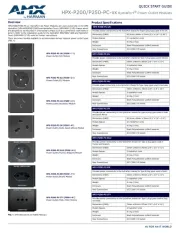
10 Juni 2025
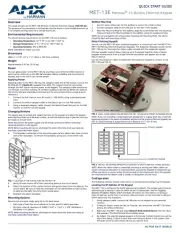
9 Juni 2025
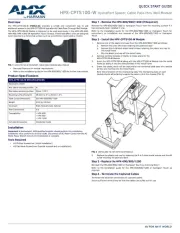
9 Juni 2025

9 Juni 2025
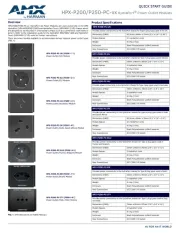
9 Juni 2025
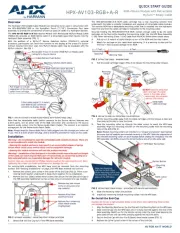
9 Juni 2025
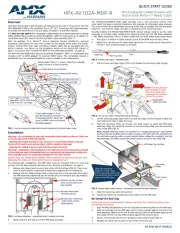
9 Juni 2025

9 Juni 2025

9 Juni 2025
Handleiding Niet gecategoriseerd
- Easy Home
- Duracell
- Urrea
- Bialetti
- 3Doodler
- Jolin
- Kernau
- Honeywell
- Zojirushi
- Kindermann
- Rockville
- Teia
- CELLFAST
- EQ3
- Edge Products
Nieuwste handleidingen voor Niet gecategoriseerd
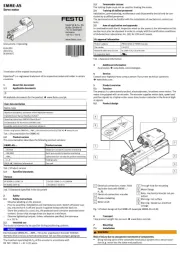
1 Augustus 2025
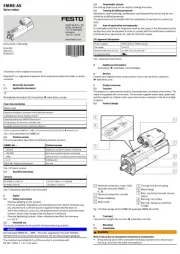
1 Augustus 2025
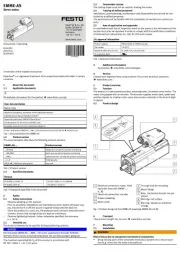
1 Augustus 2025

1 Augustus 2025

1 Augustus 2025
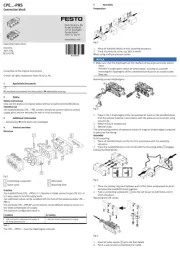
1 Augustus 2025

1 Augustus 2025
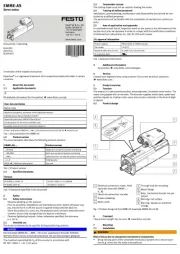
1 Augustus 2025

1 Augustus 2025
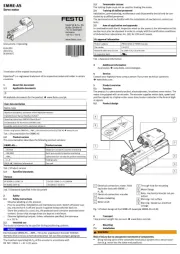
1 Augustus 2025