AMX Inspired XPress IS-SPX-1300K Handleiding
AMX
Niet gecategoriseerd
Inspired XPress IS-SPX-1300K
Bekijk gratis de handleiding van AMX Inspired XPress IS-SPX-1300K (2 pagina’s), behorend tot de categorie Niet gecategoriseerd. Deze gids werd als nuttig beoordeeld door 47 mensen en kreeg gemiddeld 4.5 sterren uit 24 reviews. Heb je een vraag over AMX Inspired XPress IS-SPX-1300K of wil je andere gebruikers van dit product iets vragen? Stel een vraag
Pagina 1/2

Installation Guide
NXD-430 4.3" Modero® Wall/Flush Mount Touch Panel
For more detailed installation, configuration, programming, file transfer, and operating
instructions, refer to the NXD-430/435 Operation/Reference Guide, available online at
www.amx.com.
Overview
The NXD-430 Modero ® Wall/Flush Mount Touch Panel includes a mini-USB port for
programming and one NetLinx-programmable button. All power is supplied via Power
Over Ethernet (PoE), utilizing a PS-POE-AF PoE Injector (FG423-80) or equivalent
PoE device.The NXD-430 comes in black (FG2262-01) and white (FG2262-02).
Specifications
Panel Connectors and Wiring
FIG. 2 shows the connectors located on the NXD-430 Modero panel. The mini-USB
port is used for programming the touch panel.
For more information on connection and use of the Panel Connectors, as well as
information on programming, please refer to the NXD-430/435 Operation/Reference
Guide, available at www.amx.com.
Capacitive Touch Button
The NXD-430 has one main button on the front of the device, in the center of the
bezel. This button has several uses:
• Press the button once to start a previously programmed function, or to turn off
the display if not previously programmed.
• Press and hold the button for 6 seconds to put the device into Setup Mode.
• Press and hold the button for 9 seconds to enter Calibration Mode.
• Press and hold the button for 20 seconds to reboot the panel.
The front button of the NXD-430 utilizes capacitive touch, which detects the electrical
conductivity of human skin and reacts directly to touch. This allows the button to resist
wear and dirt, as the button does not have any actual physical button to depress.
NXD-430 Setup and System Connection
1. Carefully remove the panel from the shipping box, peel the protective plastic
cover from the LCD, and apply power to the panel via the PoE Injector.
2. From below the LCD, press the front button for 9 seconds (passing over the
Setup page) to access the Calibration setup page and follow the on-screen
instructions to return to the main Setup page.
3. Press the on-screen Protected Setup button on the Setup page.
4. Enter the panel password into the on-screen keypad (default is 1988).
5. Press the Device Number field to open the on-screen Device Number keypad
and enter a value for the panel (default is 32001).
6. Press the System Settings button to open the System Settings page.
7. From the IP tab, toggle the DHCP Static field to DHCP if it is not already set to
DHCP.
8. From the tab, toggle the Master Type field to Ethernet.
• Toggle the Mode field to URL.
• Enter both the System Number and IP Address of the target Master.
9. Enter a valid Username and Password if the target Master is secured.
10. Press the Back button and then press the on-screen Reboot button to save any
changes and cycle power to the panel.
FIG. 1 NXD-430 4.3" Modero Wall/Flush Mount Touch Panel - White
NXD-430 (FG2262-01/02) Specifications
Dimensions (HWD): • NXD-430: 4.13" x 5.5” x 2.13" (10.48 cm x 13.97 cm x 5.40 cm)
• CB-TP5 Rough-In/Wallbox (optional): 4.27" x 5.14" x 3.40"
(10.86 cm x 13.06 cm x 8.64 cm)
Weight: • 0.65 lbs (0.29 kg)
Power
Requirements:
• PoE Powered - No local Power Supply needed
• Max power draw: 5.5W.
Memory (Factory
default):
• 128 MB SDRAM
• 256 MB integrated Flash Memory (not upgradeable - factory
programmed)
Certifications: • FCC Part 15 Class B
• CE
• IEC 60950
• RoHS
Panel LCD
Parameters:
• Aspect ratio: 16 x 9
• Minimum brightness (luminance): 280 cd/m2
• Channel transparency: 8-bit Alpha blending
• Contrast ratio: 250:1
• Display colors: 256 thousand colors (18-bit color depth)
• Dot/pixel pitch: 0.14 mm
• Panel type: WQVGA
• Screen resolution: 480 x 272 pixels (HV) @ 60 Hz frame
frequency
• Viewing dimensions: 2 3/16" x 3 13/16" (5.56 cm x 9.68 cm)
Active Screen Area: • 2 1/8" x 3 3/4" (5.40 cm x 9.53 cm)
Viewing Angles: • Left/Right/Up/Down: 80/80/60/80
Front Panel
Components:
•Center Button: Capacitive touch button provides both access to
the Setup and Calibration pages and toggles the panel between
a "sleep" or "wake" state. This button is also user-
programmable.
Side Panel
Connectors:
• Ethernet 10/100 Port:: RJ-45 port for 10/100 Mbps
communication. The Ethernet port automatically negotiates the
connection speed (10 Mbps or 100 Mbps), and whether to use
half duplex or full duplex mode. Power is supplied through
Power Over Internet (PoE). NXD-430 panels communicate with
the NetLinx Master using the ICSP protocol over Ethernet. LEDs
show communication activity, connections, speeds, and mode
information:
L/A-link/activity - Yellow LED lights On when the Ethernet cables
are connected and terminated correctly and then blinks when
receiving Ethernet data packets.
SPD-speed - Green LED lights On when the connection speed is
100 Mbps and turns Off when the speed is 10 Mbps.
• Mini-USB Connector: 5-pin Mini-USB connector used for
programming, firmware update, and touch panel file transfer
between the PC and the target panel.
Capacitive Touch Center Button
Touch screen
NXD-430 Specifications (Cont.)
Operating /Storage
Environments:
• Operating Temperature: 0° C (32° F) to 40° C (104° F)
• Operating Humidity: 5% - 85% relative humidity
(non-condensing)
• Storage Temperature: -20° C (-4° F) to 60° C (140° F)
• Storage Humidity: 5% - 85% RH
Included
Accessories:
• NXD-430 Installation Guide (93-2262-01)
Other AMX
Equipment:
• CB-TP5i Rough-In/Wallbox (FG038-11)
• Back Cover for the CB-TP5i Rough-In/Wallbox (FG038-12)
• PS-POE-AF PoE Injector (FG423-80)
• NXA-BEZP-430-BK Black Portrait Bezel Kit for the NXD-430
( )FG2262-10
• NXA-BEZP-430-WH White Portrait Bezel Kit for the NXD-430
(FG2262-11)
• CC-USB Type-A to Mini-B 5-wire programming cable
( )FG10-5965
• NXA-RK5 Rack Mount Kit for 5" Wall Mount panels (FG2904-55):
- 5" Rackmount
- Four Screws, #10-32 x.625, PH Truss, BLK
- Four Washers, #10, Black Nylon
- Three Screws, #4-40 x.250, PPH, BLK
FIG. 2 Connector layout on the NXD-430 Modero Wall/Flush Touch Panel
Ethernet 10/100 port
Mini-USB port
Back box

For full warranty information, refer to the AMX Instruction Manual(s) associated with your Product(s).
11/11
©2011 AMX. All rights reserved. AMX and the AMX logo are registered trademarks of AMX.
AMX reserves the right to alter specifications without notice at any time.
3000 RESEARCH DRIVE, RICHARDSON, TX 75082 • 800.222.0193 • fax 469.624.7153 • technical support 800.932.6993 • www.amx.com
93-2262-01 REV: D
Installation of the NXD-430
While the NXD-430 is designed to fit into pre-existing NXD-CV5 touch panel sites,
the actual installation differs from that of the NXD-CV5 in several significant ways.
The NXD-430 can be installed either directly into the (optional) CB-TP5I Rough-In
Box or another solid surface environment, using either solid surface screws or the
included locking tabs for different mounting options. For more information, please
refer to the NXD-430/435 Operation/Reference Guide, available at www.amx.com.
The NXD-430 is contained within a clear outer housing known as the back box
(FIG. 3). This back box is not removed when installing the device into a wall or into a
Rough-In Box.
Installing the NXD-430 into a wall
Unlike most AMX touchpanels, the NXD-430 comes with a clear plastic backbox
(FIG. 7) designed to attach the panel to most standard wall materials. This backbox
has a locking tab on three of the four faces (missing only on the face containing the
space for the connections) to help lock the backbox to the wall. These locking tabs
are only extended AFTER the backbox is inserted into the wall.
WARNING: When installing the backbox, make sure that the assembly is in the
correct position and in the correct place. Once the locking tabs are extended and
locked into place, removing the backbox may be difficult without having access to the
back of the wall or causing damage to the wall.
Note: In order to guarantee a stable installation of the NXD-430, the thickness of the
wall material must be a minimum of .50 inches (1.27cm) and a maximum of .875
inches (2.22cm).
WARNING: The maximum recommended torque to screw in the locking tabs on the
plastic back box is 5 IN-LB [56 N-CM]. Applying excessive torque while tightening the
tab screws, such as with powered screwdrivers, can strip out the locking tabs or
damage the plastic back box.
1. Prepare the area by removing any screws or nails from the drywall before
beginning the cutout process.
2. Cut out the surface for the back box. Refer to the dimensions in the NXD-430/
435 Operation/Reference Guide, available from www.amx.com, for more
information.
CAUTION: Making sure that the actual cutout opening be slightly smaller than the
provided dimensions is highly recommended. This action provides the installer with a
margin for error if the opening needs to be expanded. Too little wall material removed
is always better than too much.
3. Remove the faceplate from the NXD-430.
4. Disconnect the capacitive touch connector from the 10-pin plug on the
faceplate.
5. Insert both connectors into their corresponding locations along the left side of
the NXD-430 touch panel.
6. Test the incoming wiring by attaching the panel connections to their terminal
locations and applying power via the PoE Injector. Verify that the panel is
receiving power and functioning properly to prevent repetition of the
installation.
7. Thread the incoming Ethernet and mini-USB wiring (if mini-USB access is
desired) from their terminal locations through the surface opening. Leave
enough slack in the wiring to accommodate any re-positioning of the panel.
8. Push the back box into the wall opening. Insure that the locking tabs lie flush
against the back box.
9. Extend the locking tabs on the sides of the back box by tightening the screws
inside the box until snug. Not all of the tabs must be extended to lock the back
box in place, but extending a minimum of the top and bottom tabs is highly
recommended. Apply enough pressure to the screw head to keep the box flush
with the wall: this ensures that the locking tabs will tighten up against the inside
of the wall.
The back box is clear to allow visual confirmation that the tabs have been
extended and are gripping the wall, as well as in assisting with removal if
necessary.
NOTE: Do not disconnect the connectors from the touch panel. The unit must be
installed with the attached connectors before being inserted into the drywall.
10. Carefully replace the two Plastite screws holding the device to the back box.
11. Reconnect the capacitive touch connector to the 10-pin plug on the faceplate.
12. Place the faceplate back onto the device.
13. Reconnect the terminal Ethernet and USB to their respective locations on
either the Ethernet port or NetLinx Master.
Installing the NXD-430 into a Flat Surface using #4 screws
Three #4 mounting screws (not included) are secured through circular holes located
at the left and right sides of the NXD-430. The most important thing to remember
when mounting the NXD-430 is that the outer frame (Mounting Tabs) must be
installed flush against the mounting surface.
• Refer to SP-2262-02 for detailed installation dimensions.
• Cutting out the surface slightly smaller than what is outlined in the installation
drawings in order to make any necessary cutout adjustments, is highly
recommended.
1. Prepare the area by removing any screws or nails from the surface before
beginning the cutout process.
2. Cut out the surface for the NXD-430.
3. Remove the faceplate from the NXD-430.
4. Disconnect the capacitive touch connector from the 10-pin plug on the
faceplate.
5. Thread the incoming Ethernet and USB wiring from their terminal sources
through the surface opening. Leave enough slack in the wiring to
accommodate any re-positioning of the panel.
6. Connect the Ethernet and USB connectors to their corresponding locations
along the left side of the un-powered NXD-430 touch panel. The USB
connectors can be from either a USB extension cable or a wireless USB RF
transmitter.
NOTE: Do not disconnect the connectors from the touch panel. The unit must be
installed with the necessary connectors before being inserted into the solid surface.
7. Carefully slide the main unit into the cutout until the Mounting Tabs of the
NXD-430 lie flush against the wall.
8. Insert and secure three #4 Mounting Screws (not included) into the
corresponding holes located along the sides of the NXD-430, using a grounded
Phillips-head screwdriver, until the unit is secure and flush against the wall.
9. Reconnect the capacitive touch connector to the 10-pin plug on the faceplate.
10. Place the faceplate back onto the device.
11. Reconnect the terminal Ethernet and USB to their respective locations on
either the Ethernet port or NetLinx Master.
FIG. 3 NXD-430 backbox with closed and open locking tabs
Locking tabs - Closed Locking tabs - Open
Locking tab screws
Product specificaties
| Merk: | AMX |
| Categorie: | Niet gecategoriseerd |
| Model: | Inspired XPress IS-SPX-1300K |
Heb je hulp nodig?
Als je hulp nodig hebt met AMX Inspired XPress IS-SPX-1300K stel dan hieronder een vraag en andere gebruikers zullen je antwoorden
Handleiding Niet gecategoriseerd AMX

11 Juni 2025
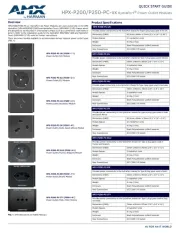
10 Juni 2025
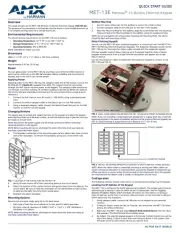
9 Juni 2025
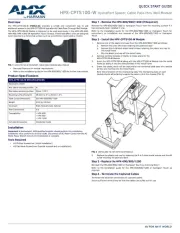
9 Juni 2025

9 Juni 2025
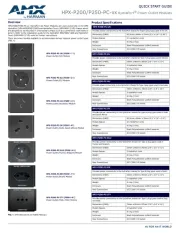
9 Juni 2025
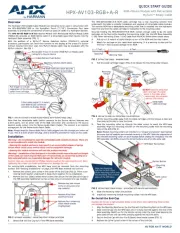
9 Juni 2025
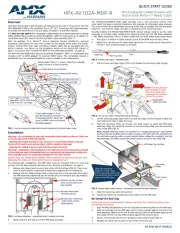
9 Juni 2025

9 Juni 2025

9 Juni 2025
Handleiding Niet gecategoriseerd
- Carmen
- XD-Design
- Glorious
- Karran
- FaseLunare
- Donexon
- BN-LINK
- Sôlt
- Astrell
- Baby Annabell
- Black Box
- STANDARD
- Leica
- Morris
- Esotec
Nieuwste handleidingen voor Niet gecategoriseerd
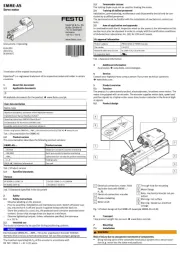
1 Augustus 2025
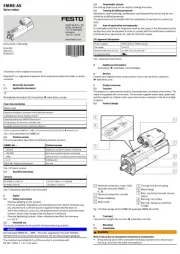
1 Augustus 2025
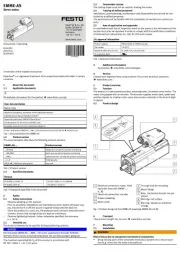
1 Augustus 2025

1 Augustus 2025

1 Augustus 2025
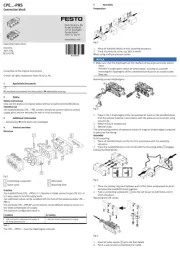
1 Augustus 2025

1 Augustus 2025
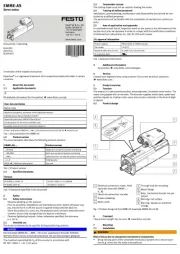
1 Augustus 2025

1 Augustus 2025
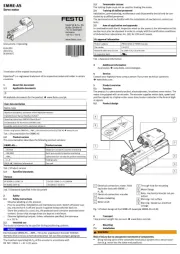
1 Augustus 2025