AMX DX-TX-WP Handleiding
AMX
Niet gecategoriseerd
DX-TX-WP
Bekijk gratis de handleiding van AMX DX-TX-WP (2 pagina’s), behorend tot de categorie Niet gecategoriseerd. Deze gids werd als nuttig beoordeeld door 63 mensen en kreeg gemiddeld 4.7 sterren uit 32 reviews. Heb je een vraag over AMX DX-TX-WP of wil je andere gebruikers van dit product iets vragen? Stel een vraag
Pagina 1/2

QUICK START GUIDE
DXLink™ Multi-Format Wallplate Transmitter and
DXLink™ Multi-Format Decor Style Wallplate Transmitter (US)
Overview
The DXLink Multi-Format Wallplate TX and DXLink Multi-Format Decor Style Wallplate TX
are used in conjunction with switchers that support DXLink Technology for transmission
of HDMI or analog video over twisted pair cable. Both TXs are compatible with the
DXLink HDMI RX and support InstaGate Pro® Technology. The Hardware Reference
Manual – DXLink Twisted Pair Transmitters /Receiver contains complete documentation
(including full specifications and supported input and output resolutions); for details,
see www.amx.com.
Installation
System Setup
These Transmitters receive an HDMI signal (or DVI via a cable adapter) or an analog
video signal plus an audio signal from the source device. The audio can be either digital
audio embedded with the HDMI signal or analog stereo audio. Both the video and audio
are transmitted over twisted pair cable to a DXLink Input Board in a switcher that
supports DXLink Technology (see the example in FIG. 2). From the Input Board, the
signal can be routed through an output board. If the output board is a DXLink Output
Board, a DXLink HDMI RX is required between the board and the destination.
DIP Switch #3 Toggle
Before mounting the Transmitter – If a network connection is required, DIP switch #3
Toggle be set to ON.must #3 Toggle is shipped in the OFF position. When flipped ON
(up), the Transmitter will attempt a DHCP connection. Flipping the #3 Toggle ON is the
only way to access the Wallplate TX and Decor TX in NetLinx Studio. For both types of
Transmitters, #1, #2, and #4 Toggles are non-functional (must remain OFF). For
Auto-setup with an Enova DGX 100 Series Switcher, set #3 Toggle to OFF and see the
switcher’s manual.
IP Addressing Modes
DHCP Mode (enabled when #3 Toggle is flipped ON)
In DHCP Mode, the Transmitter attempts to get a DHCP lease (consisting of an IP
address, gateway, and other network parameters). If the attempt fails, the Transmitter
configures itself for a link-local address, but periodically re-tries DHCP and re-assigns
the IP to a valid DHCP grant if successful. At any time, if the Transmitter determines
that its IP address has changed, it will disconnect and reconnect to the Master.
Static IP Mode (set with ID button or Telnet command)
With #3 Toggle set to ON, press ID for 10 seconds to assign an address of 192.168.1.2
or use a Telnet command to set unit to Static IP Mode (see the Hardware Reference
Manual).
Mounting the Wallplate TX and Decor Wallplate TX
Wallplate TX – The holes in the Wallplate TX mounting bracket are designed to
accommodate a variety of gang boxes using 2 or 4 screws (standard and metric are
provided). Be sure to orient mounting bracket as shown in FIG. 4.
Decor Wallplate TX – The Decor Wallplate TX mounts into a standard US double-gang
back box. Decor style front cover plate is customer provided.
Technical Ground
If the system is experiencing problems with delivery of DXLink signals to/from an Enova
DGX Digital Media Switcher or Enova DVX Solution, adding a ground wire from the TX/
RX to the switcher may improve performance (see FIG. 7 on the next page). Technically
this type of grounding is only required when a DXLink Transmitter or Receiver is
connected to an ungrounded device, but this added grounding measure can be used at
the discretion of the installer (for instructions, see the Hardware Reference Manual).
Twisted Pair Cable Pinouts and RJ-45 LEDs
The DXLink port (RJ-45 connector) on the rear of the Transmitters uses twisted pair
cable. FIG. 5 shows two pinouts that can be used. FIG. 6 shows LEDs for the port.
Before installing the Transmitter:
Wallplate TX – remove mounting bracket.
If a network connection is required, set #3 Toggle to ON.
If gang box is not already installed, install it now.
To install the Wallplate Tx:
1. Attach the Wallplate TX mounting bracket to the gang box.
2. Attach a twisted pair cable from the DXLink Input Board on the switcher through
the mounting bracket to the DXLink connector on rear of Wallplate TX (FIG. 7).
3. Reattach the unit to the mounting bracket.
To install the Decor Wallplate TX:
1. Attach a twisted pair cable from the DXLink Input Board on the switcher to the
DXLink connector on the rear of the Decor Wallplate TX.
2. Attach unit to back box with four screws through the large screw holes.
3. Check LEDs for normal display (see table on the next page).
FIG. 1 WALLPLATE TX: FG1010-320-WH (LEFT) AND DECOR TX: FG1010-325-WH (RIGHT)
FIG. 2 WALLPLATE TX (FRONT & REAR) USED W/DXLINK INPUT BOARD IN ENOVA DGX 16
FIG. 3 DIP SWITCH ON REAR OF WALLPLATE TX (LEFT); ON FRONT OF DECOR TX (RIGHT)
Both available
in white (WH)
and black (BL)
Twisted pair cable
HDMI cable
Enova DGX 16
Source device
DXLink
Multi-Format
Wallplate TX
(Front) (Rear)
DXLink
Input Board
DIP switch
FIG. 4 WALLPLATE TX MOUNTING BRACKET
FIG. 5 RJ-45 CONNECTOR PINOUTS
FIG. 6 DXLINK PORT LEDS
Wallplate TX
mounting bracket
Use screw holes indicated with “X”s below:
US flush mount inside wall
EU flush mount inside wall
UK surface mount exterior wall or
UK flush mount inside wall
Green LED
On - Connection is active
Off - Connection is not active
Yellow LED
On - Authenticated HDCP
Blinking - Video active; no HDCP
Off - No Video
Wallplate TX Decor Wallplate TX

© 2015 Harman. All rights reserved. SmartScale, NetLinx, Enova, AMX, AV FOR AN IT WORLD, and HARMAN, and their respective logos are
registered trademarks of HARMAN. Oracle, Java and any other company or brand name referenced may be trademarks/registered trademarks of
their respective companies.
AMX does not assume responsibility for errors or omissions. AMX also reserves the right to alter specifications without prior notice at any time.
The AMX Warranty and Return Policy and related documents can be viewed/downloaded at www.amx.com.
3000 RESEARCH DRIVE, RICHARDSON, TX 75082 AMX.com | 800.222.0193 | 469.624.8000 | +1.469.624.7400 | fax 469.624.7153
AMX (UK) LTD, AMX by HARMAN - Unit C, Auster Road, Clifton Moor, York, YO30 4GD United Kingdom • +44 1904-343-100 • www.amx.com/eu/
9
3-1010-320 REV: K
Last Revised: 12/15/2015
4. Attach customer-provided decor style front cover plate to the unit.
IMPORTANT: Do not use the RJ-45 connector on rear of the Transmitter to connect to a
standard Ethernet Network. Use this connector for signal transport only.
Attaching Signal and Control Cables
IMPORTANT: Transmitters must be securely mounted and connected to the switcher
before attaching the remaining cables.
To attach cables to the Transmitter:
1. HDMI input – Attach an HDMI cable from source to HDMI In connector.
2. Analog video input – Attach HD-15 cable from source to analog video connector.
3. Stereo jack (optional) – Insert analog audio cable from source into Stereo jack.
4. USB Host (optional) – Attach USB cable from PC to USB (mini-B) port.
5. If necessary, set the video and audio formats using SEND_COMMANDs
(see the Hardware Reference Manual).
6. Check LEDs for normal display (see table in right-hand column).
NOTE: Use DVI cable via an adapter (advanced HDMI audio support is not available).
USB Host Port Provides HID Support
The USB Host (mini-B) port on the front enables USB keyboard and mouse signals from
a DXLink RX to be sent to a connected PC.
Additional Buttons and Port
Reset Button
The Reset button resets the Transmitter’s CPU (see the Hardware Reference Manual).
Program Port
For modules connected to an Enova DGX 8/16/32/64 Switcher, this USB mini-B port
supports DGX Configuration Software for programming a custom EDID. For modules
connected to an Enova DGX 100 Series Switcher, use the System Configuration
interface (see the switcher’s manual).
ID Button
The ID button can be used to toggle between static and DHCP IP addressing, assign a
device address, reset the factory defaults, and restore the factory default firmware
image (see the Hardware Reference Manual).
Powering the Wallplate TX and the Decor Wallplate TX
The switcher provides power for the TXs over twisted pair cable. Approved DXLink
power sourcing devices are:
• Enova DGX 8/16/32/64
• Enova DGX 800/1600/3200/6400
• Compatible Enova DVX (3155HD or 2155HD)
• PDXL-2 (FG1090-170)*
• PS-POE-AT-TC (FG423-84)*
* Use of PDXL-2 or PS-POE-AT-TC with wallplates requires firmware v1.2.40 or later.
IMPORTANT: AMX does not support the use of any other PoE injectors as these may
potentially damage the DXLink equipment.
This table shows LED states on initial power up. If not normal, check connections.
* The LEDs for Digital Video, Analog Video, and Audio each indicate the configured state
of the connectors, not necessarily the presence of signals through the Transmitter.
** When an analog video signal is being received from the source device, only one of the
three analog video LEDs will be green at any time.
TIP: If the Wallplate TX’s location makes the bottom edge difficult to see, slide a white
piece of paper or a small mirror under the edge to view LED status.
Signal Precedence
With cables attached to each input on the Transmitters (see FIG. 8), the default
precedence for signal transmission is for HDMI with embedded digital audio. To
transmit either analog video or analog audio without detaching the HDMI connector, the
Transmitter’s precedence settings must be changed using SEND_COMMANDs. For
information, see the Hardware Reference Manual.
Troubleshooting
Try the following and check the Hardware Reference Manual before calling technical
support.
Check all power connections in the system.
Check the RJ-45 (DXLink) cable connection between the Transmitter and the
switcher.
Check the source and destination devices to ensure that they function correctly.
Additional Information Covered in Instruction Manual
For information on the following, see the Hardware Reference Manual – DXLink Twisted
Pair Transmitters/Receiver at www.amx.com:
• Pinouts for VGA, component, S-Video, and composite
• NetLinx control and programming commands, Telnet commands
• IR file transfers, upgrading firmware image, restoring factory default settings
FIG. 7 CONNECT TWISTED PAIR CABLE TO DXLINK CONNECTOR ON TX (WALLPLATE TX SHOWN)
FIG. 8 ATTACH SIGNAL AND CONTROL CABLE (WALLPLATE TX SHOWN)
FIG. 9 WALLPLATE TX (LEFT) AND DECOR WALLPLATE TX (RIGHT)
Decor Wallplate TX
Wallplate TX
Ground screw (see
“Technical Ground”
on previous page)
DXLink output
connector
HDMI Input and
Digital Video LED
HD-15 Input and
Analog Video LEDs
Stereo Audio Input
and Audio LED
USB Host
Power LED
Note: Connector
arrangement
differs between
the Wallplate TX
and Decor TX.
Reset button
Program port
ID button Program port
Reset button
ID button
DXLink LEDs
NetLinx LEDs
Decor Wallplate TX - Front
Wallplate TX - Left edge
NetLinx LEDs DXLink LEDs
Wallplate TX - Bottom edge
INDICATOR LEDS NORMAL
POWER UP
INDICATES
Digital Video* Green Configured to pass HDMI with embedded audio
Analog Video* One of the
three LEDs
is Green**
Configured to pass analog video:
• C (composite) or Y/c (two component)
• Y/Pb/Pr or RGB (three component)
• RGBHV (five component)
or RGBS (four component)
Audio* Green Configured to pass analog audio
(coupled with digital or analog video path)
Power Green Power is applied
Wallplate TX LEDs (on bottom edge) and Decor Wallplate TX LEDs (front center)
NetLinx - L, Link/Act Green Unit status
NetLinx - S, Status Green Unit status
DXLink - Yellow, HDCP Yellow
Flashing
Off
• Authenticated HDCP
• Video is active; no HDCP
• No Video
DXLink - Green Green DXLink connection is established
Product specificaties
| Merk: | AMX |
| Categorie: | Niet gecategoriseerd |
| Model: | DX-TX-WP |
Heb je hulp nodig?
Als je hulp nodig hebt met AMX DX-TX-WP stel dan hieronder een vraag en andere gebruikers zullen je antwoorden
Handleiding Niet gecategoriseerd AMX

11 Juni 2025
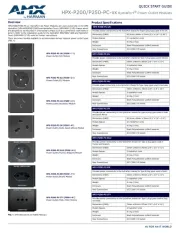
10 Juni 2025
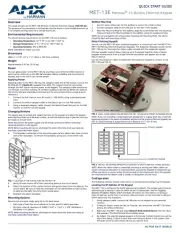
9 Juni 2025
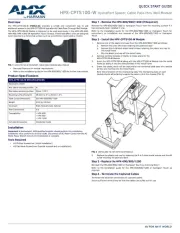
9 Juni 2025

9 Juni 2025
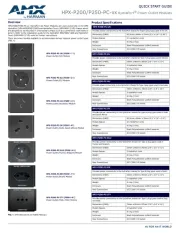
9 Juni 2025
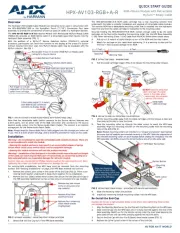
9 Juni 2025
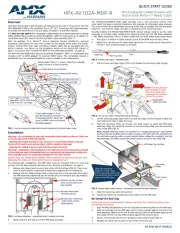
9 Juni 2025

9 Juni 2025

9 Juni 2025
Handleiding Niet gecategoriseerd
- Genki Instruments
- Earbreeze
- MyPhone
- Sole Fitness
- Leitz
- Omiindustriies
- ALM
- Xinfrared
- Closer Pets
- Leatherman
- Milan
- Elta
- Svan
- Bobrick
- JML
Nieuwste handleidingen voor Niet gecategoriseerd
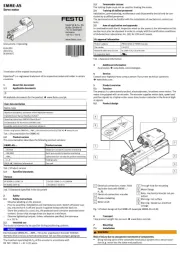
1 Augustus 2025
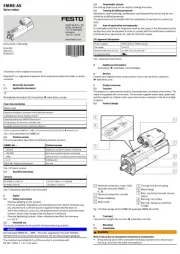
1 Augustus 2025
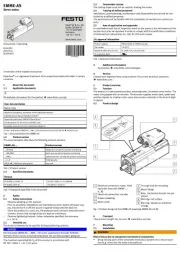
1 Augustus 2025

1 Augustus 2025

1 Augustus 2025
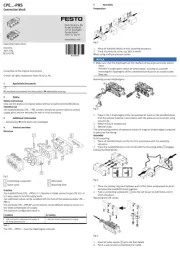
1 Augustus 2025

1 Augustus 2025
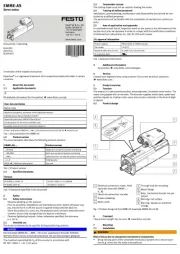
1 Augustus 2025

1 Augustus 2025
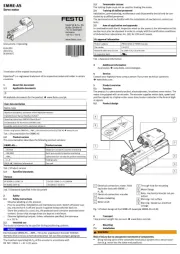
1 Augustus 2025