AMX DX-RX-4K60 Handleiding
AMX
Niet gecategoriseerd
DX-RX-4K60
Bekijk gratis de handleiding van AMX DX-RX-4K60 (2 pagina’s), behorend tot de categorie Niet gecategoriseerd. Deze gids werd als nuttig beoordeeld door 53 mensen en kreeg gemiddeld 4.7 sterren uit 27 reviews. Heb je een vraag over AMX DX-RX-4K60 of wil je andere gebruikers van dit product iets vragen? Stel een vraag
Pagina 1/2
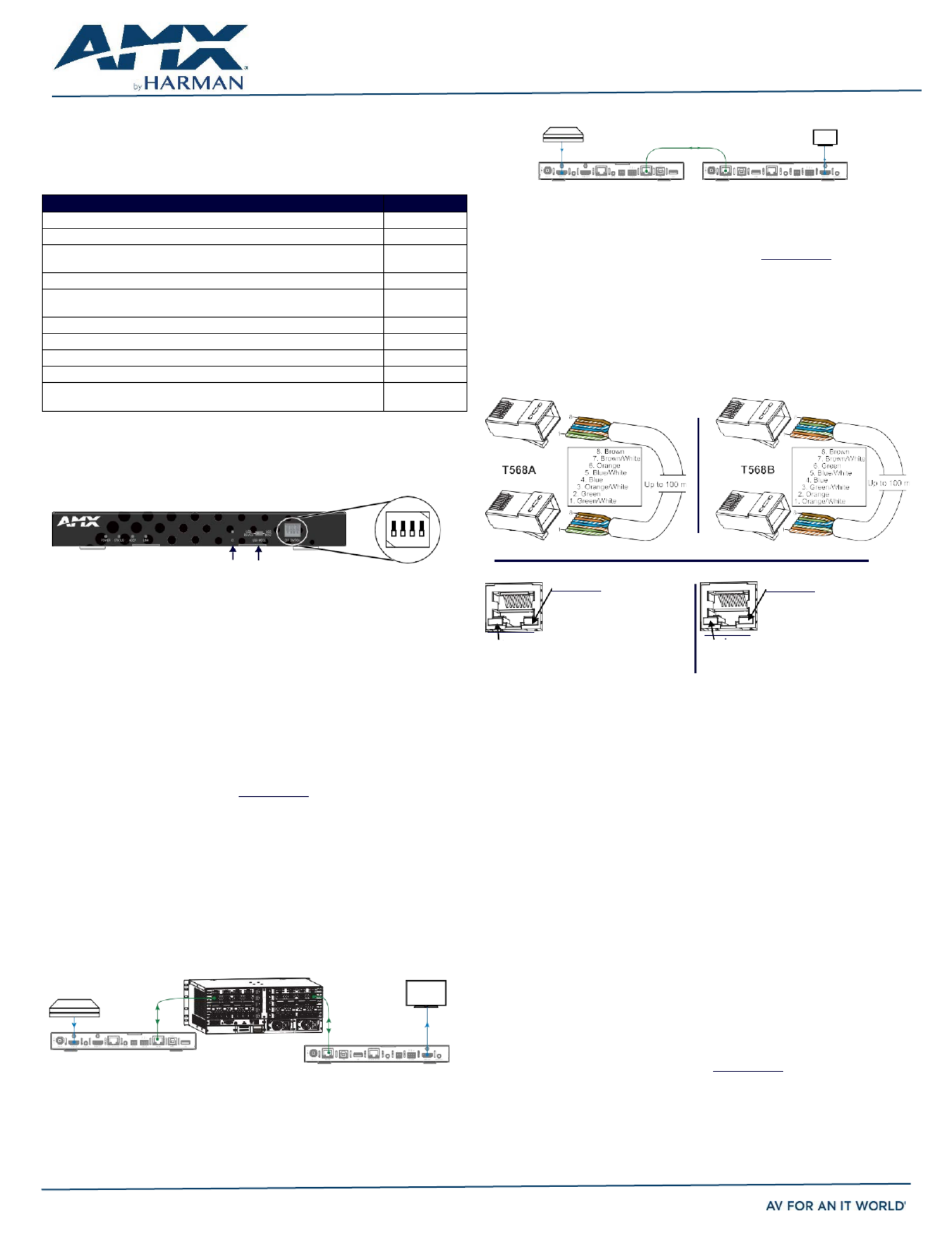
DIP Switch Toggles Default OFF (for Auto setup, see next page)– -
Before installing the units, find the scenario you are using in the table below and set the
DIP switch toggles accordingly. Toggle #4 is reserved for future functionality.
For standalone pair upgrades, set Toggles #1-2-3 to ON and connect one unit to a
Controller.
COMMON SCENARIOS
TOGGLES
Standalone Setup
1 2 - - 3
AV signals only (plus serial/IR passthrough)
OFF OFF - - OFF
AV with Ethernet passthrough to networked device (plus serial/IR
passthrough)*
ON - - OFF OFF
AV with NetLinx control of TX/RX unit and serial/IR ports**
ON ON - - ON
AV with NetLinx control of TX/RX unit and serial/IR ports, plus Ethernet
passthrough to network device*
ON ON - - ON
Switcher Setup (TX/RX with Enova DGX/DVX /DGX 100 Series Switcher)
1 2 - - 3
AV signals only
OFF OFF - - OFF
AV with Ethernet passthrough to networked device*
ON - - OFF OFF
AV with NetLinx control of TX/RX unit and serial/IR ports
OFF OFF - - ON
AV with NetLinx control of TX/RX unit and serial/IR ports, plus Ethernet
passthrough to network device*
ON - - OFF ON
* Connect ICS LAN port of DXLink unit to network device (e.g., laptop, IP controlled
projector, ICSLan Device). In standalone setup, connect ICS LAN port of other DXLink
unit to network.
** In standalone setup using NetLinx control of DXLink serial/IR ports, only one of the
DXLink units should be connected to network (the unit with #1 Toggle enabled).
Source Device Destination Device
DXLINK DXLINK Transmitter Receiver
FIG. 3 DXLINK TX AND RX AS EXTENDER SOLUTION
Mounting Options (Rack Trays and Mounting Brackets)
For details on the four versatile mounting kit options for V Style modules (rack tray, rack
tray with fill plates, surface mount, and pole mount), see www.amx.com
IMPORTANT: When mounting under a surface, the module should be mounted upright and
lowered in the mounting bracket slots to provide an airflow gap between the surface and
the vent holes. If not using V Style brackets, be sure to leave a gap between the top of
the unit and the surface for heat to escape.
Twisted Pair Cable Pinouts and RJ-45 LEDs
The DXLink and ICS LAN 10/100 ports both use twisted pair cable. FIG. 4 shows two
pinouts that can be used for either port. FIG. 5 shows the LEDs for each port.
FIG. 4 RJ- 45 PINOUTS
FIG. 1 DIP SWITCH TOGGLES ENABLE/DISABLE SPECIAL FUNCTIONALITY
Overview
The - -DX TX 4K60 and -DX RX- 4K60 transmit HDMI, audio, USB and control over twisted
Yellow LED
On - Speed status is 100 Mbps
Off- Speed status is 10 Mbps
ICS LAN 10/100 Port
Green LED
Yellow LED
On - Authenticated HDCP
Flashing - Video active; no HDCP
Off- No Video
DXLink Port
pair cable. The TX also has an HDMI local loop out. DXLink Modules can be set up in
one of three ways:
•
Endpoint Mode – (Switcher) connect one or more to a switcher with an integrated
Controller.
•
Endpoint Mode – (Standalone) connect TX/RX pair directly to each other with one
Green LED
On - Link status is active
Off- Link status is not active
FIG. 5 RJ- 45 PORTS
On - Connection established
Off- establishedConnection not
connected to a NetLinx Central Controller via LAN or directly to Controller.
•
Extender Mode (Standalone) – connect TX/RX pair directly to each other.
These Modules support InstaGate Pro® and SmartScale® Technology.
The Hardware Reference Manual DXLink Twisted Pair 4K60 Transmitters/Receiver –
contains complete documentation (including full specifications and supported input
and output resolutions); for details, see www.amx.com.
System Setup
The DX- - - - TX 4K60 and DX RX 4K60 work with a switcher that supports DXLink
Technology or as a stand alone pair to transmit audio, video and control signals. The -
Transmitter receives audio and video from the HDMI source and transmits both audio
and video over the DXLink twisted pair cable. This DXlink cable can be connected directly
to a DXLink Receiver or to a DXLink input on a DXLink switcher where it can be routed to
a DXLink output and connected to a DXLink Receiver. The DXLink Receiver converts the
DXLink input to HDMI and analog audio outputs. On the Transmitter, stereo audio
connections are provided as a supplemental audio input. Both the Transmitter and the
Receiver support - RS 232 for serial data transfer, USB, IR, and Ethernet.
Destination Device
Attaching Signal, Transport, and Control Cables
Important Twisted Pair Cabling Requirements and Recommendations:
•
DXLink runs cable require shielded category cable 6 (STP) of Cat (or better).
•
For cable runs longer than 70 meters total, shielded category cable (STP) of Cat 6A
or better is required.
•
DXLink twisted pair cable runs for DXLink equipment shall only be run within
a common building.*
•
DXLink connectors must - (RJ 45) not be used for connecting a to standard
Ethernet Network. The connector is used for signal transport.
•
Do not create a network (Ethernet) loop. A network loop is created when the
enclosure and one or more of its DXLink Modules are connected to a common LAN
(or a standalone pair when both endpoints connect to the same network).
•
DXLink delivers 10.2Gb/s throughput over shielded category cable. Based on this
bandwidth requirement, we recommend following industry standard practices
designed for 10 Gigabit Ethernet when designing and installing the cable
infrastructure.
•
The cables should be no longer than necessary to reach the end points. We -
recommend terminating the cable to the actual distance required rather than
leaving any excess cable in a service loop.
Source Device
DXLINK Input Board
Cat x
DXLINK Output Board
•
For more information, see the Hardware Reference Manual – DXLink Twisted Pair
4K60 Transmitters/Receiver.
HDMI IN
DXLINK Transmitter
Up to330ft
(100m)
D
C
F
L
T
LAN 100/1000
Cat x
Up to330ft
(100m)
DXLINK Receiver
HDMI OUT * “Common building” is defined as: Where the walls of the structure(s) are physically
connected and the structure(s) share a single ground reference.
For more details and helpful cabling information, reference the white paper titled
“Cabling for Success with DXLink” available at www.amx.com or contact your AMX
representative.
FIG. 2 DXLINK TX AND RX AS ENDPOINTS WITH COMPATIBLE DXLINK EQUIPMENT
Cat x Up to330ft(100m)
HDMI IN
HDMI OUT
ON
1 2 3 4
ID USB MODE
QUICK START GUIDE
DXLink™ Twisted Pair 4K60 Transmitter/Receiver

Transmitter panel description and installation steps: • Endpoints must be set to DHCP Mode (default) and use the NDP
DC 12V Power Stereo Audio Input ICS LAN 10/100 IR TX DXLink Output USB Device
HDMI HDMI Input Output IR RX RS232 USB HOST
FIG. 6 TRANSMITTER PANEL DESCRIPTION
To attach signal, transport, and control cables to the Transmitter:
1.
Set DIP switch toggles if necessary (for settings, see the previous page).
2.
HDMI In – Attach HDMI an cable from the source to the HDMI In connector.
3.
DXLink connector – Attach a twisted pair cable to the output and DXLink to a
DXLink input connector the on switcher (or on the a RX for standalone pair).
4.
Stereo Audio In jack (optional) Insert analog audio cable from– source.
5.
HDMI (optional) – Output Insert an HDMI HDMI cable from the display to Out connector.
6.
ICS LAN10/100 port (optional) – Use to attach twisted pair cable to LAN.
Receiver panel description and installation steps:
connection mode (default).
•
Endpoints must not be bound to a Controller.
IMPORTANT: On the switcher, the ICS LAN port acts as a DHCP server (private LAN) and
the LAN 100/1000 port acts as a DHCP client (public LAN) with each port on a separate
network. In order to avoid a Network Loop, do not connect any device on the private
network to any branch on the public network.
IP Addressing Modes
DHCP Mode (enabled when #3 Toggle is flipped ON)
In DHCP Mode, the Module attempts to get a DHCP lease (consisting of an IP address,
gateway, and other network parameters). If the attempt fails, the Module configures
itself for a link local address, but periodically re- - -tries DHCP and re assigns the IP to a
valid DHCP grant if successful. At any time, if the Module determines that its IP address has
changed, it will disconnect and reconnect to the Controller.
Static IP Mode (set with ID button or Telnet command)
With #3 Toggle set to ON, press ID for 10 seconds to assign address or use a Telnet
command to set unit to Static IP Mode (see the manual).
DC 12V Power
USB HOST
ICS LAN 10/100
IR TX HDMI Output
Enova DGX/DVX and DXLink IP Setup (systems without auto-setup)
To setup setup, DVX -DXLink Modules with an Enova DGX or without auto you must configure
the connected and connect ID Device for each DXLink module then (bind) the modules to the
DGX DVX or unit. Complete for instructions DXLink setup on systems that don’t support
auto found- setup can be in the Hardware Reference – Manual DXLink Twisted Pair 4K60
Transmitter/Receiver.
DXLink Input
USB Device
IR RX RS232 Stereo Audio Output
FIG. 7 RECEIVER PANEL DESCRIPTION
To attach signal, transport, and control cables to the Receiver:
1.
Set DIP switch toggles if necessary (for settings, see previous page).
2.
DXLink input connector – Attach a twisted pair cable output from the DXLink
connector on the switcher (or on a TX) to the DXLink input.
3.
HDMI Out – Attach HDMI cable from this port to the destination.
4.
Stereo Audio Out jack (optional) Connect analog audio cable from port to –
destination.
Applying Power
A desktop power supply is provided with each module. Power can be supplied to
DXLink Twisted Pair Modules in the following ways:
•
Over local power by connecting the supplied desktop power supply to the 12V input
•
Over the DXLink connection a from powered DXL ink port on a DGX or DVX
•
Over the DXLink connection using a PS- - - POE AT TC (FG423- 84) or PDXL-2
(FG1090- 170).
Note: Local power takes precedence over DXLink power.
Power Budget: For TXs and/or RXs connected to an Enova DGX, use the Enova DGX
Configuration Tool (www.amx.com/enova) to determine power requirements of a
configuration and if any DXLink TXs or RXs should use the local power. The tool
contains instructions on how to use it.
IMPORTANT: If a desktop power supply is used to power the unit, it must be the one
provided, which must not be altered in any way. AMX does not support the use of any
other power supplies or PoE injectors as they may potentially damage the DXLink
equipment.
LED Status Indicators:
INDICATOR LEDS
NORMAL POWER UP
INDICATES
Power
Green
Power is applied
Status (NetLinx) Indicator
Green
Controller is programed and
communicated properly
HDCP Indicator Yellow (On/Blinking) HDCP-protected content is
being transmitted or not
RX - Scaling
Blue or Off
Scaling on or off
Netlinx Link/Act
Green (On/Blinking -
#3 Toggle OFF)
Active LAN connection to an
AMX Network or receiving
Ethernet data packets
DXLink Auto-setup with Enova DGX 100 Series Switchers
Auto-setup is the default for using DXLink Modules with Enova DGX 100 Series
Switchers. When all of the following conditions are met, the modules automatically go
into Auto-setup Mode and can communicate through the ICS LAN port with the
integrated Controller:
RS-232 Serial Data (Optional)
The 232 port label is relative to data flow. Data enters at RX label on the Transmitter, is
sent via a DXLink cable through the switcher, and leaves at TX label on Receiver. Flow is
vice versa from Receiver to Transmitter. Applies to all DXLink modules – -wire RS 232
port for serial data transfer according to pinout above connectors (TXD-RXD- Ground).
IR Control (Optional)
The IR Receiver connects to the IR RX port on the Transmitter and the IR Emitter
connects to the IR TX port on the Receiver or vice versa, depending on the installation.
The signal is sent via DXLink cable through the switcher.
When a Transmitter and Receiver are used as a standalone pair, IR control acts as a
passthrough.
Configuring and Using USB Ports
1.
Each TX and RX a has Host - a Port (USB B) and Device - Port (USB A), but only one
port is active at a time depending on the position of the USB DIP Switch.
2.
The active USB port is set by the USB DIP Switch on the front panel of the TX/RX.
The default setting is TX as Host, RX as device.
3.
Set the USB Mode to Host when connecting to a USB host like a PC. Set the USB
Mode to Device when connecting to USB devices like keyboards, mice or cameras.
4.
When connecting to a DGX DXLink 4K60 input/output board or a DVX-4K
Presentation Switcher, the DGX or DVX will automatically detect the setting on the
TX/RX and will set the function of the associated Micro- USB A/B portaccordingly.
5.
Some USB2.0 devices can only be powered by the TX/RX USB port when the TX/RX
is powered via the local power connector.
Note:
•
A reboot is required for changes to the USB Mode switch to take effect.
•
USB ports can also be used to upgrade firmware. See Hardware Reference.
•
See the detail white list for supported HID device at www.amx.com.
•
When a TX and RX are connected point- -to point, the USB mode switches on the TX
and RX cannot be set to the same mode.
ID Button (Front)
The ID button on the front can be used to toggle between static and DHCP IP addressing,
assign a device address, reset the factory defaults, and restore the factory firmware
image (for details, see the manual).
Additional Information Covered in Manual
For information on the following, see the Hardware Reference Manual – DXLink Twisted
Pair 4K60 Transmitters/Receiver at www.amx.com.
•
NetLinx control and programming commands; Telnet commands;
•
IR file transfers; upgrading firmware image; restoring factory default settings;
•
Web UI configurations.
Important Safety Information
Get the newest EC and FCC Declaration of Conformity at www.amx.com
Last Revised: 2020/12/14
© 2020 Harman. All rights reserved. SmartScale, NetLinx, Enova, AMX, AV FOR AN IT WORLD, and HARMAN, and their respective logos are
registered trademarks of HARMAN. Oracle, Java and any other company or brand name referenced may be trademarks/registered trademarks of
their respective companies.
AMX does not assume responsibility for errors or omissions. AMX also reserves the right to alter specifications without prior notice at any time.
The AMX Warranty and Return Policy and related documents can be viewed/downloaded at www.amx.com.
3000 RESEARCH DRIVE, RICHARDSON, TX 75082 AMX.com | 800.222.0193 | 469.624.8000 | +1.469.624.7400 | fax 469.624.7153
AMX (UK) LTD, Moor, AMX by HARMAN - Unit C, Auster Road, Clifton York, YO30 4GD United Kingdom • +44 1904 100 • - -343 www.amx.com/eu/
5121555 REV:8
Product specificaties
| Merk: | AMX |
| Categorie: | Niet gecategoriseerd |
| Model: | DX-RX-4K60 |
Heb je hulp nodig?
Als je hulp nodig hebt met AMX DX-RX-4K60 stel dan hieronder een vraag en andere gebruikers zullen je antwoorden
Handleiding Niet gecategoriseerd AMX
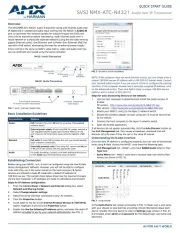
5 Augustus 2025
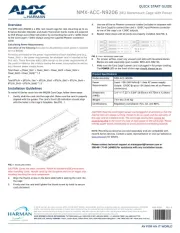
5 Augustus 2025
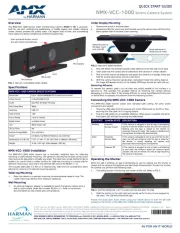
4 Augustus 2025

4 Augustus 2025

4 Augustus 2025
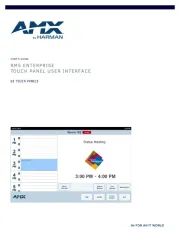
4 Augustus 2025

4 Augustus 2025
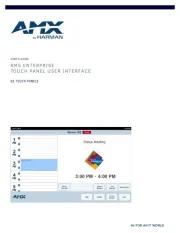
4 Augustus 2025

4 Augustus 2025

4 Augustus 2025
Handleiding Niet gecategoriseerd
- Tractive
- Vistus
- Jupio
- Nowsonic
- Vnilrgle
- Brondell
- RIDGID
- AMT
- Juniper
- Heckler Design
- Nyko
- Terraillon
- Adonit
- TONI&GUY
- Weston
Nieuwste handleidingen voor Niet gecategoriseerd

14 September 2025

13 September 2025

13 September 2025

13 September 2025

13 September 2025

13 September 2025

13 September 2025

13 September 2025

13 September 2025

13 September 2025