AMX DX-RX-4K Handleiding
AMX
Niet gecategoriseerd
DX-RX-4K
Bekijk gratis de handleiding van AMX DX-RX-4K (2 pagina’s), behorend tot de categorie Niet gecategoriseerd. Deze gids werd als nuttig beoordeeld door 56 mensen en kreeg gemiddeld 4.3 sterren uit 28.5 reviews. Heb je een vraag over AMX DX-RX-4K of wil je andere gebruikers van dit product iets vragen? Stel een vraag
Pagina 1/2

QUICK START GUIDE
DXLink Twisted Pair 4K Transmitters and Receivers
Overview
The DXLink 4K HDMI Decor Style Wallplate Transmitter and DXLink 4K HDMI Receiver
Module transmit HDMI Video and Audio over twisted pair cable. DXLink Twisted Pair 4K
endpoints can be set up in one of three ways:
• Endpoint Mode (Switcher) – connect one or more to a switcher with an integrated
Master.
• Endpoint Mode (Standalone) – connect TX/RX pair directly to each other with RX
connected to a NetLinx Central Controller via LAN or directly to Controller.
• Extender Mode (Standalone) – connect TX/RX pair directly to each other.
NOTE: DXLink Twisted Pair 4K Receiver modules can also be setup for standalone
communication with Solecis 4K Digital Switchers.
DXLink 4K HDMI Receivers support InstaGate Pro® and SmartScale® Technology. The
Hardware Reference Manual – DXLink Twisted Pair 4K Transmitters and Receivers
contains complete documentation (including full specifications and supported input
and output resolutions); for details, see www.amx.com .
System Setup
The TX and RX work with a switcher that supports DXLink Technology for transmission
of HDMI (or with a Central Controller) or as a standalone pair. The Transmitter receives
an HDMI signal and embedded audio from the source. Both the video and embedded
audio are transported over twisted pair cable to a DXLink Twisted Pair 4K Input Board
(or connector). The signal is routed via the DXLink Twisted Pair 4K Output Board (or
connector) to an RX. The RX also provides a stereo audio output.
Wallplate Transmitter Mounting
The 4K HDMI Wallplate TX mounts in a standard US single-gang back box. Standard
decor style cover plates are customer provided to allow matching the individual decor of
an environment or matching other standard decor covers in a room/area.
Receiver Mounting Options (Rack Trays and Mounting Brackets)
For details on the four versatile mounting kit options for V Style modules (rack tray, rack
tray with fill plates, surface mount, and pole mount), see www.amx.com .
IMPORTANT: When mounting under a surface, the module should be mounted upright
and lowered in the mounting bracket slots to provide an airflow gap between the surface
and the vent holes. If not using V Style brackets, be sure to leave a gap between the top of
the unit and the surface for heat to escape.
Twisted Pair Cable Pinouts and RJ-45 LEDs
DXLink (for signal transport) and ICS LAN 10/100 (for Private network connection)
ports both use twisted pair cable. FIG. 3 shows two pinouts that can be used for either
port. FIG. 4 shows the LEDs for each port.
Attaching Signal, Transport, and Control Cables
Important Twisted Pair Cabling Requirements and Recommendations:
• DXLink twisted pair cable runs require shielded category cable (STP) of Cat6A or
Cat7.
• DXLink twisted pair cable runs for DXLink equipment shall only be run within a
common building.*
• DXLink (RJ-45) connectors must not be used for connecting to a standard
Ethernet Network. The connector is used for signal transport.
• Do not create a network (Ethernet) loop. A network loop is created when the
enclosure and one or more of its DXLink Modules are connected to a common
Public LAN.
• DXLink delivers 10.2 Gb/s throughput over shielded category cable. Based on this
bandwidth requirement, we recommend following industry standard practices
designed for 10 Gigabit Ethernet when designing and installing the cable
infrastructure.
• The cables should be no longer than necessary to reach the end-points. We
recommend terminating the cable to the actual distance required rather than
leaving any excess cable in a service loop.
• For complete cable specifications, see the Hardware Reference Manual – DXLink
Twisted Pair 4K Transmitters and Receivers.
* “Common building” is defined as: Where the walls of the structure(s) are physically
connected and the structure(s) share a single ground reference.
For more details and helpful cabling information, reference the white paper titled
“Cabling for Success with DXLink” available at www.amx.com or contact your AMX
representative.
To attach signal and transport cables to the Transmitter:
1. DXLink connector – Attach a twisted pair cable to the DXLink output and to a
DXLink input connector on the RX (requires PoE injector) or on the switcher.
2. Set the Transmitter into single-gang back box.
Fasten to back box with screws.
3. Place decor style cover plate over Transmitter.
Fasten cover plate to Transmitters with screws.
4. HDMI In – Attach an HDMI cable from the source to the HDMI In connector.*
* DVI cable can be used via a cable adapter; however, advanced audio support from
HDMI will not be available.
FIG. 1 DXLINK TWISTED PAIR 4K TX AND RX ENDPOINT SOLU TION (CONNECTED TO DGX800-ENC)
FIG. 2 DXLINK TWISTED PAIR 4K TX AND RX AS EXTENDER SOLU TION
AC
DC
FL T
AC
DC
FL T
DXLink
Twisted Pair 4K
Output Board
Twisted pair cable
Enova DGX 800
Destination device
Receiver
Source device
Wallplate
Transmitter
DXLink
Twisted Pair 4K
Input Board
Source device
Destination device
Twisted pair cable
Receiver
Wallplate Transmitter
NOTE: This configuration requires
PS-POE-AT-TC (FG423-84) or
PDXL-2 (FG1090-170) power injector.
PS-POE-AT-TC
HDMI cable
FIG. 3 RJ-45 PINOUTS
FIG. 4 RJ-45 PORTS
FIG. 5 ATTACH SIGNAL AND TRANSPORT CABLES ON DX-TX-DWP-4K
Yellow LED
Yellow LED
Green LED
Green LED
On - Link status is active
Off - Link status is not active
On - Speed status is 100 Mbps
Off - Speed status is 10 Mbps
ICS LAN 10/100 Port
(RX only)
DXLink Port
(TX and RX)
On - Connection established
On - Authenticated HDCP
Flashing - Video active; no HDCP
Off - No Video
DXLink output
HDMI In

© 2016 Harman. All rights reserved. SmartScale, NetLinx, Enova, AMX, AV FOR AN IT WORLD, and HARMAN, and their respective logos are
registered trademarks of HARMAN. Oracle, Java and any other company or brand name referenced may be trademarks/registered trademarks of
their respective companies.
AMX does not assume responsibility for errors or omissions. AMX also reserves the right to alter specifications without prior notice at any time.
The AMX Warranty and Return Policy and related documents can be viewed/downloaded at www.amx.com.
3000 RESEARCH DRIVE, RICHARDSON, TX 75082 AMX.com | 800.222.0193 | 469.624.8000 | +1.469.624.7400 | fax 469.624.7153
AMX (UK) LTD, AMX by HARMAN - Unit C, Auster Road, Clifton Moor, York, YO30 4GD United Kingdom • +44 1904-343-100 • www.amx.com/eu/
93-1010-330 REV: A
Last Revised: 4/22/2016
To attach signal, transport, and control cables to the Receiver:
1. Set DIP switch toggles if necessary (for settings, see product manual).
2. DXLink input connector – Attach a twisted pair cable from the DXLink output
connector on the switcher (or on a TX) to the DXLink input.
3. HDMI Out – Attach HDMI cable from this port to the destination.
4. Stereo Audio Out jack (optional) – Connect an analog audio cable from this port
to the destination.
5. Apply power (see below).
Applying Power
A desktop power supply (ENERGY STAR® qualified) is provided with each module.
Power can be supplied to DXLink Twisted Pair 4K endpoints by DXLink Power sourcing
devices as follows:
• To a Wallplate TX or an RX module from an Enova DGX Switcher or PS-POE-AT-TC
(FG423-84) or PDXL-2 (FG1090-170).*
• To an RX module from a Solecis 5x1 4K Multi-Format Digital Switcher
(SDX-514M-DX).
* Power Budget: For TXs and/or RXs connected to an Enova DGX, use the Enova DGX
Configuration Tool (www.amx.com/enova) to determine power requirements of a
configuration and if any DXLink RXs should use local power. The tool contains
instructions on how to use it.
Note: Local power takes precedence over DXLink power (via DXLink port) from switcher.
Important: If a desktop power supply is used to power a module, it must be the one
provided, which must not be altered in any way. AMX does not support use of any other
power supplies or PoE injectors as they may potentially damage the DXLink equipment.
To apply power to a Receiver module:
1. Attach the provided clamp-on ferrite bead to the power cord on the AC side of the
provided desktop power supply (as close as possible to the power supply, on the
cord that attaches to an outlet).
2. Plug the cord from the desktop power supply into the power jack on rear of the
Receiver (2.1 mm DC jack for 12 V local power).
3. Plug the desktop power supply into an AC external power source. The Power LED
on the front of the Receiver illuminates green, indicating a ready state.
Table shows DX-RX-4K LED states on power up. If not normal, check connections.
* At power up, the RX defaults to Auto. Press the Scaling button to change the mode.
Table shows DX-TX-DWP-4K LED states on power up. If not normal, check connections.
DXLink Auto-setup with Enova DGX 100 Series Switchers
Auto-setup is the default for using DXLink modules with Enova DGX 100 Series
Switchers. For information about Auto-setup, including how to disable Auto-setup, see
the Hardware Reference Manual – Enova DGX 100 Series Digital Media Switchers. For
information about traditional NetLinx binding (Auto-setup disabled), see the Hardware
Reference Manual – DXLink Twisted Pair 4K Transmitters and Receivers.
USB HID Port (Receiver Rear)
This USB HID port on the Receiver supports passing keyboard and mouse USB signals
to control a remote computer attached via USB to a DXLink Transmitter with compatible
USB HID port (see the Hardware Reference Manual – DXLink Twisted Pair Transmitters/
Receiver).
ID Button (Receiver Front)
The ID button can be used to toggle between static and DHCP IP addressing, assign a
device address, reset the factory defaults, and restore the factory firmware image (for
details, see the Hardware Reference Manual).
Additional Information Covered in Product Manual
For information on the following, see the Hardware Reference Manual – DXLink Twisted
Pair 4K Transmitters and Receivers at www.amx.com :
• Supported input and output resolutions
• Pinouts for HDMI cables and DVI-to-HDMI cable adapters
• NetLinx control and programming commands; Telnet commands
• IR file transfers; upgrading firmware image; restoring factory default settings
• RS-232 Serial data, IR control, and USB HID support information
• Compatibility with DXLink Twisted Pair (non-4K) equipment
Reference Documents
• Hardware Reference Manual – DXLink Twisted Pair 4K Transmitters and Receivers
• Hardware Reference Manual – Enova DGX 100 Series Digital Media Switchers
• Hardware Reference Manual – DXLink Twisted Pair Transmitters/Receiver
• Hardware Reference Manual – Solecis Digital Switchers
• White Paper: Cabling for Success with DXLink
• DXLink – HID Supported Devices
• WebConsole & Programming Guide – NX-Series Controllers
FIG. 6 ATTACH SIGNAL, TRANSPORT, AND CONTROL CABLES ON DXLINK 4K HDMI RECEIVER
INDICATOR LED NORMAL POWER UP INDICATES
Power Green Power is applied
Digital Video and Audio Green Video and HDMI embedded
audio are present
Scaling: Bypass/Auto/Manual One green, two off Current scaling mode*
IR TX / IR RX Red / Yellow IR activity
232 (Serial) TX / 232 (Serial) RX Red / Yellow Serial activity
NetLinx Link/Act Green
(Blinking = #3 Toggle OFF)
Active LAN connection to
an AMX Network
NetLinx Status Green LAN activity
CEC OFF Not currently supported
USB Yellow Connected to device
INDICATOR LED NORMAL
POWER UP
INDICATES
DXLink Green Power applied and DXLink connection established
HDCP
Solid Green Transmitting HDCP-encrypted signal
Blinking Green Transmitting non-encrypted signal
Stereo Audio Out
DXLink input USB HID port HDMI Out
Ground screw ICS LAN 10/100 port
Product specificaties
| Merk: | AMX |
| Categorie: | Niet gecategoriseerd |
| Model: | DX-RX-4K |
Heb je hulp nodig?
Als je hulp nodig hebt met AMX DX-RX-4K stel dan hieronder een vraag en andere gebruikers zullen je antwoorden
Handleiding Niet gecategoriseerd AMX
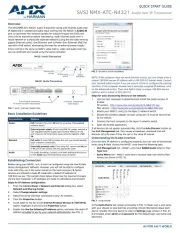
5 Augustus 2025
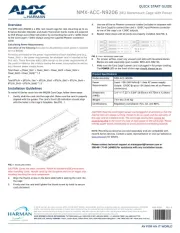
5 Augustus 2025
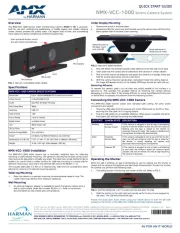
4 Augustus 2025

4 Augustus 2025

4 Augustus 2025
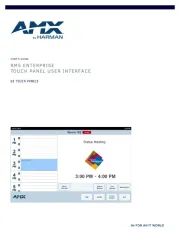
4 Augustus 2025

4 Augustus 2025
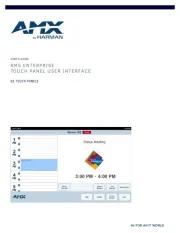
4 Augustus 2025

4 Augustus 2025

4 Augustus 2025
Handleiding Niet gecategoriseerd
- Airlux
- Promise Technology
- Adonit
- Leen Bakker
- Xunzel
- Innovaphone
- DreamLine
- P3 International
- Whistler
- Balt
- Digital Juice
- Lowell
- DarkFlash
- View Quest
- Marmitek
Nieuwste handleidingen voor Niet gecategoriseerd

14 September 2025

13 September 2025

13 September 2025

13 September 2025

13 September 2025

13 September 2025

13 September 2025

13 September 2025

13 September 2025

13 September 2025