Amazon Smart Sticky Note Printer Handleiding
Amazon
Niet gecategoriseerd
Smart Sticky Note Printer
Bekijk gratis de handleiding van Amazon Smart Sticky Note Printer (1 pagina’s), behorend tot de categorie Niet gecategoriseerd. Deze gids werd als nuttig beoordeeld door 73 mensen en kreeg gemiddeld 4.3 sterren uit 37 reviews. Heb je een vraag over Amazon Smart Sticky Note Printer of wil je andere gebruikers van dit product iets vragen? Stel een vraag
Pagina 1/1

Let’s get started
Troubleshooting
If you purchased your Smart Sticky Note Printer as a gift, you can
forward this guide to your gift recipient to help them with set up!
Peel the safety sticker o the printer and press the eject button to
open the printer door. Load the paper roll as shown above, paying
attention to the orientation of the roll. Make sure that the end of the
paper roll is sticking out of the slot on your printer before you close it.
Place your printer within 30 feet of a compatible Echo device
and plug the printer into a power outlet using the included adapter.
Your printer will try to connect to your home wi network using your
stored credentials. It may take a few minutes to connect to your
home wi.
If your printer cannot connect to your home wi, it will print the
message shown below. Please note: You will need to use the Alexa
app on an Android phone / iPhone 7 (or later)* for setup.
Make sure that you have the latest version of the Alexa app on your
phone. In the app, tap the ‘More’ icon, then Add a Device>Printer.
Choose ‘Amazon’ on the next screen. You can now follow the on-screen
directions to connect your printer to your home wi.
*Setting up your printer using an Apple iPhone 6s or earlier is not possible.
Once your printer’s LED action button turns solid blue, nish set-up
by saying “Alexa, discover my printer.” You’re now ready to make
your rst print! You can check your printer is paired by saying “Alexa,
print a test page.”
If the printer successfully connects to your home wi, it should print
the above message.
1. Install the paper roll
2. Plug in and connect your printer
3. Pair your printer with your Echo
I have more than one printer - how do I control
which one Alexa uses?
All my prints are blank
My Prints are spotty, streaky or faded
Add your printer using the Alexa app
If your printer cannot connect to your
home wi network automatically
When you plug in your printer, it should print the above message.
Your printer will now print the message above. Once your printer’s
LED action button turns blue, nish set-up by saying “Alexa,
discover my printer.” You’re now ready to make your rst print! You
can check your printer is paired by saying “Alexa, print a test page.”
Alexa didn’t discover my printer
Ensure the LED action button on your printer is solid blue and try to
discover the printer again by saying “ ”.Alexa, discover my printer
You can also try discovery via the Alexa App (Devices> Add> Printer>
Other> Discover Devices). To pair your printer, you MUST have a
compatible Echo device.*
Be sure your Echo device is:
Powered ‘On’
On the same Wi-Fi network (SSID) as the printer
Registered to the same Amazon account as the printer
*Your printer is compatible with all Echo devices EXCEPT: Echo (1st Gen),
Echo Dot (1st Gen), Echo Plus (1st Gen), Echo Dot Kids Edition, Echo Spot,
or Amazon Tap.
You cannot pair the printer using the Alexa app alone.
Some print types (such as voice
notes) are automatically routed to
your Smart Sticky Note Printer. You
can direct all prints to the printer of
your choice by disabling the other
printer(s) using the Alexa App.
The paper roll may be installed incorrectly. Remove and re-insert it,
paying particular attention to the orientation of the paper. Make sure
that the sticky side faces up (see diagram at top of page).
If your printouts have vertical stripes, are spotty or faded, clean the
printer heads. Click here to see a video showing how to do it.
1. Unplug your printer and allow it to cool down.
2. Open the printer and remove the paper roll.
3. Locate the printer heads and gently wipe them with a clean, dry cloth.
4. Replace the paper roll and close the printer.
5. Plug in your printer.
Click here to see a video showing how to do it.
Pair your printer with Alexa
Need help with setup?
Amazon’s Customer Service team is available 24/7 at the Smart
Sticky Note Printer .support page
Product specificaties
| Merk: | Amazon |
| Categorie: | Niet gecategoriseerd |
| Model: | Smart Sticky Note Printer |
Heb je hulp nodig?
Als je hulp nodig hebt met Amazon Smart Sticky Note Printer stel dan hieronder een vraag en andere gebruikers zullen je antwoorden
Handleiding Niet gecategoriseerd Amazon
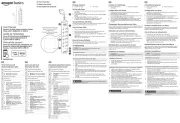
2 September 2025
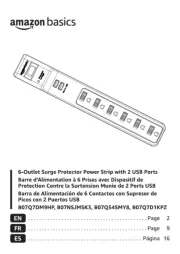
2 Mei 2025

2 Mei 2025
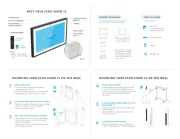
23 December 2024
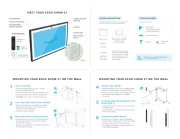
23 December 2024
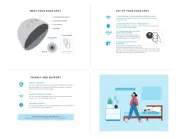
24 September 2024

26 Februari 2024

10 December 2023

26 Juli 2023
Handleiding Niet gecategoriseerd
- Peloton
- Rapid
- Narwal
- Melchioni
- Optex
- ETA
- Bungard
- NAV-TV
- EA Elektro Automatik
- Platypus
- Jahnke
- Gastronoma
- Meopta
- Sunpentown
- Pabobo
Nieuwste handleidingen voor Niet gecategoriseerd

15 September 2025

15 September 2025

15 September 2025

15 September 2025

15 September 2025

15 September 2025

15 September 2025

15 September 2025

15 September 2025

15 September 2025
