Amazfit Cheetah Pro Handleiding
Amazfit
Niet gecategoriseerd
Cheetah Pro
Bekijk gratis de handleiding van Amazfit Cheetah Pro (41 pagina’s), behorend tot de categorie Niet gecategoriseerd. Deze gids werd als nuttig beoordeeld door 96 mensen en kreeg gemiddeld 4.3 sterren uit 48.5 reviews. Heb je een vraag over Amazfit Cheetah Pro of wil je andere gebruikers van dit product iets vragen? Stel een vraag
Pagina 1/41

1/ 41
AmaztCheetah Pro-User Manual
Connection and pairing
Use your phone to scan the following QR code, and download and install the Zepp
app. For a better user experience, update the app to the latest version as prompted.
Note: Your mobile phone must run Android 7.0 or iOS 12.0 or later.
Initial pairing:
When the watch is started for the rst time, the QR code is used for pairing displays
on the screen.
Open the Zepp app on your phone, log in to the app, and scan the QR code on the
watch to pair your phone with the watch.
Pairing with a new phone:
1. Open the app on your old phone and synchronize data with the watch.
2. On your old phone, go to the information page of the watch, tap Unpair at the
bottom of the page, and unpair the old phone from the watch. If it is an iPhone, you
also need to unpair the Bluetooth connection between the phone and the watch.
Please nd the Bluetooth name corresponding to the watch in Settings-Bluetooth,
click the icon on the far right of the name, enter and click Forget This Device.
3. Restore the factory settings of the watch, and then pair the watch with your new
phone as described in the initial pairing procedure.

2/ 41
Updating the system of your watch
Keep the watch connected with your phone, start the Zepp App, go to Prole >
Amazt Cheetah Pro , and tap System Update to view or update the system of your
watch.
We recommend that you tap Update Immediately when your watch receives a
system update message.
Wearing the watch
1. The strap should be neither too tight nor too loose, allowing the skin to have
room to breathe. Let the sensors do the work while keeping you comfortable.
2. During the process of measuring blood oxygen saturation, wear the watch
correctly, not on the wrist joints, keep your arm at, make the watch t comfortably on
the skin of your wrist (tighten the strap properly), and keep your arm still. The
measurement results may be inaccurate or unable to appear, if it is aected by
external factors (sagging arms, shaking arms, hairy arms, tattoos, etc.).
3. It is recommended to tighten the watch strap during exercise, and you can
loosen it after exercise.
Basic operations
Gestures and buttons on watchface page
Operations
Results
Swipe down the screen or rotate
the digital crown button down
Access Control Center
Swipe up the screen or rotate the
digital crown button up
Access Shortcut Cards
Swipe the screen from left to right
Access Noticaitons
Swipe the screen from right to left
or click the upper button
Access App List
Press the lower button
Default: Access Workout List
Can be changed in Settings > Preferences >
Press Lower Button

3/ 41
Commonly used gestures and buttons
Operations
Results
Tap the Screen
Use a feature, select the current item, or proceeds with
the next step
Press and hold the
watch face
Activate watch face selection and watch face settings
Cover the screen
Turn off the screen
Swipe from left to right
Return to the upper-level page when on most sub-level
pages
Swipe up or down on
the screen
Scroll or switch pages
Press the upper right
button - SELECT
Use a feature, selects the current item, or proceed with
the next step
Press the lower right
button - BACK
Return to the upper-level page when on most sub-level
pages
Rotate the digital crown
Scroll or switch pages
Press and hold the
upper right button for 5
sec or longer
Power on, access the restart page, and perform force
restart.
Control center
Swipe down on the watch face page or press UP button to enter the Control Center,
where you can access system features of the watch.
Supported features:
1. Default display: Flashlight, DND, Sleep mode, Theater mode, Always-on mode,
Calendar, Volume, Battery, Brightness, Find My Phone, Bluetooth, Wi-Fi, Alarm, Lock
Screen, and Eject Water
2. Can be added: Music, Barometer, Compass, Countdown, Stopwatch
When you need to edit the Control Center, open the Zepp app > Prole > Amazt
Cheetah Pro > Watch Settings > Edit Control Center
Product specificaties
| Merk: | Amazfit |
| Categorie: | Niet gecategoriseerd |
| Model: | Cheetah Pro |
Heb je hulp nodig?
Als je hulp nodig hebt met Amazfit Cheetah Pro stel dan hieronder een vraag en andere gebruikers zullen je antwoorden
Handleiding Niet gecategoriseerd Amazfit
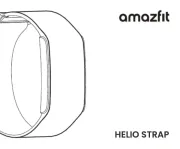
29 Juli 2025

29 Juli 2025
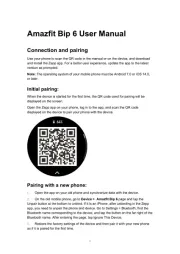
3 Juni 2025

27 Januari 2025

27 Oktober 2024
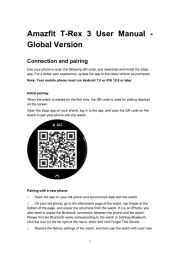
26 September 2024

27 Mei 2024

4 Mei 2024

28 Augustus 2023

2 Juli 2023
Handleiding Niet gecategoriseerd
- Nebula
- Verizon
- Ortlieb
- VALOI
- Twisper
- Evolis
- Schaffner
- Casa Deco
- AT-T
- Furrion
- ASIWO
- BlaknBlu
- Gator
- PKM
- Kraftmax
Nieuwste handleidingen voor Niet gecategoriseerd
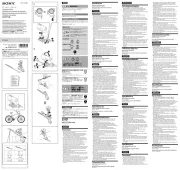
16 September 2025
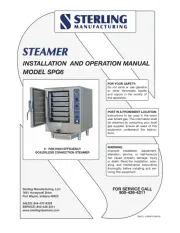
16 September 2025

16 September 2025

16 September 2025

16 September 2025

16 September 2025

16 September 2025

16 September 2025

16 September 2025

16 September 2025