Aluratek AHDDUB100 Handleiding
Aluratek
Overige computer accessoire
AHDDUB100
Bekijk gratis de handleiding van Aluratek AHDDUB100 (1 pagina’s), behorend tot de categorie Overige computer accessoire. Deze gids werd als nuttig beoordeeld door 82 mensen en kreeg gemiddeld 4.5 sterren uit 41.5 reviews. Heb je een vraag over Aluratek AHDDUB100 of wil je andere gebruikers van dit product iets vragen? Stel een vraag
Pagina 1/1

4
1
2
5
3
6
A
236
1
4
5
B
A
B
C
C
SATA connector / dock slot
HDD release button
LEDs
Power switch
Power adapter port
USB port
Highlights and Application Operating Instructions
Getting Started:
To make a duplicate copy of your hard drive, please remove the hard drive from
your computer.
Please make sure the target/blank drive has the same or higher capacity than
your source hard drive. The duplication will not start if the target drive has
smaller capacity than the source drive.
It is recommended to use the same capacity blank/target hard drive as your
source drive because you are making an exact ghost copy of your original hard
drive. For example, if your original hard drive (source with data) is 80GB, the
duplicated/ghost copy will also be 80GB even if you use a higher capacity drive.
Warning: All data on the target drive will be erased.
External SATA Hard Drive Duplicator
Quick Start Guide AHDDUB100
qsg Q10113 Copyright © 2009 Aluratek, Inc. All Rights Reserved.
Thank you for choosing Aluratek’s® External SATA Hard Drive Duplicator. In addition to
making sure only quality materials are used for manufacturing, Aluratek® is also
dedicated to provide the best customer satisfaction and support.
The goal of Aluratek is to embody in every product it designs, "Simple Elegance"
manufactures and sells.
The product focus of Aluratek is to bring simple yet elegant connectivity solutions to
the consumers to enhance their consumer electronics, communications and computing
experience. Each product is carefully designed with the consumer in mind. Each
product is solution-driven to address the need of the consumers and deliberately
planned to provide the ultimate user experience.
Read this guide thoroughly and follow the installation and operation procedures
carefully to prevent any damage to the unit and / or any of the devices it connects to.
Introduction
Duplicator Features:
• Create an exact duplicate copy of your sata hard drive
• Full System Backup - backs up all your operating system files
• One touch button backup - no need to connect to your computer
• Led Indicator light with duplication status
USB 2.0 Dual Docking Station Features:
• Works as a fully functional USB 2.0 External HD
• High speed data transfer rate of 480Mbps
• Ultra cool product design increases your drives life expectancy
• Transfer data between your computer and your SATA hard drive
• Supports all 2.5" and 3.5" SATA Hard Drives
• Plug-n-Play, Hot Swappable and Hot Pluggable
• Limited 1 year warranty
Requirements:
• Windows 2000, XP & Vista OR MAC 10.3 or later
• Available USB 2.0 port
Features and Requirements
Your order has been carefully packaged and inspected. The following should be included in your package. Please
inspect the contents of the package to ensure that you have received all items and that nothing has been damaged.
If you discover a problem, please contact us immediately for assistance.
Power Adapter
Package Contents
Radio and TV Interference Statement
If you need further assistance, please contact the Aluratek support department
for troubleshooting prior to returning this device.
E-mail: support@aluratek.com
Web: www.aluratek.com/support
Local (Irvine, CA): 949-419-6504
Toll free: 1-866-580-1978
Technical Support
WARNING!!! This equipment has been tested and found to comply with the limits of a
Class B digital device, pursuant to part 15 of the FCC rules. These limits are designed to
provide reasonable protection against harmful interference in a residential installation.
This equipment generates, uses and can radiate radio frequency energy and, if not
installed and used in accordance with the instruction, may cause harmful interference to
radio communications. However, there is no guarantee that interference will not occur in
a particular installation. If this equipment does cause harmful interference to radio or
television reception, which can be determined by turning the equipment off and on, the
user is encouraged to try to correct the interference by whatever measures may be
required to correct the interference.
Aluratek warrants this product against defect in material or workmanship for 1 Year
from the date of purchase.
This warranty becomes invalid if the factory-supplied serial number or "warranty void"
sticker has been removed or altered on the product.
This warranty does not cover:
A) Cosmetic damage or damage due to acts of God
B) Accident, misuse, abuse, negligence or modification of any part of the product.
C) Damage due to improper operation or maintenance, connection to improper equipment,
or attempted repair by anyone other than Aluratek.
D) Products sold AS IS or WITH FAULTS.
IN NO EVENT SHALL ALURATEK'S LIABILITY EXCEED THE PRICE PAID FOR THE
PRODUCT FROM DIRECT, INDIRECT, SPECIAL, INCIDENTAL, OR CONSEQUENTIAL
DAMAGES RESULTING FROM THE USE OF THE PRODUCT, IT'S ACCOMPANYING
SOFTWARE, OR IT'S DOCUMENTATION.
Aluratek makes no warranty or representation, expressed, implied, or statutory, with
respect to it's products, contents or use of this documentation and all accompanying
software, and specifically disclaims it's quality, performance, merchantability, or fitness for
any particular purpose. Aluratek reserves the right to revise or update it's product, software
or documentation without obligation to notify any individual or entity.
Use AHDDUB100 as a Duplicator:
Step 1: Insert the hard drive that you want to copy (the one with data) into the slot
labeled “Source”
Step 2: Insert the blank hard drive into the slot labeled “Target”
Step 3: Make sure the switch on AHDDUB100 is on “DUP”
Step 4: Connect the power adapter to AHDDUB100
Step 5: Press the “PWR” button to power on AHDDUB100
Step 6: Press the “START” button to start the duplication process
Step 7: The duplication process is completed when you see the status bar at 100%
Step 8: Press the “PWR” button to power off AHDDUB100 & remove the hard drives
Warranty
aluratek.com
Insert either a 2.5” or 3.5” hard drive
into the dock slot
Push the button to release the
HDD from the dock
Connect the USB cable to your
computer to transfer data
Quick Start Guide Warranty / Registration
Card
External SATA
HDD Duplicator
USB 2.0 Cable
Use AHDDUB100 as a Hard Drive Docking Station:
Step 1: Make sure the switch is on “JBOD”.
Step 2: Connect the USB Type-B connector to AHDDUB100
Step 3: Connect the USB Type-A connector to your computer
Step 4: Insert 1 or 2 drives into the slots
Step 5: Press the “PWR” button to power on AHDDUB100
Step 6: For drives that are formatted, you will see the drives in “My Computer”.
For non-formatted drives, you will need to go to “Disk Management” to
format the drive before you can access the drive.
Product specificaties
| Merk: | Aluratek |
| Categorie: | Overige computer accessoire |
| Model: | AHDDUB100 |
| Kleur van het product: | Zwart |
| Aantal USB 2.0-poorten: | 1 |
| Aansluiting voor netstroomadapter: | Ja |
| Interface: | Dockingconnector |
| Compatibele besturingssystemen: | Windows 2000, XP, Vista, 7, Mac OS 10.3 |
| Maximale overdrachtssnelheid van gegevens: | 480 Mbit/s |
Heb je hulp nodig?
Als je hulp nodig hebt met Aluratek AHDDUB100 stel dan hieronder een vraag en andere gebruikers zullen je antwoorden
Handleiding Overige computer accessoire Aluratek

13 Juni 2023

15 Mei 2023
Handleiding Overige computer accessoire
- 3M
- Techly
- Trust
- Speaka
- Asus
- Rocstor
- Icy Box
- Panasonic
- Maxxter
- Club 3D
- Newstar
- WyreStorm
- Bose
- Lenovo
- One For All
Nieuwste handleidingen voor Overige computer accessoire
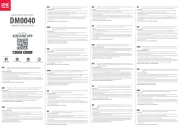
29 Juli 2025
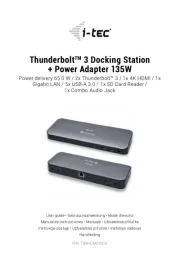
27 Juli 2025

7 Juli 2025

17 Juni 2025
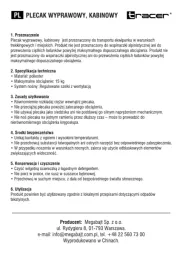
14 Juni 2025

14 Juni 2025
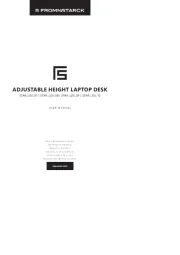
25 Mei 2025
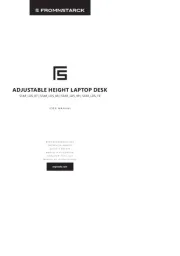
24 Mei 2025
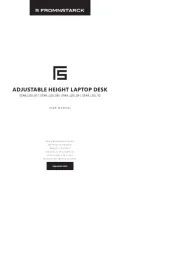
23 Mei 2025

23 Mei 2025