Aluratek ABQC02F Handleiding
Aluratek
Niet gecategoriseerd
ABQC02F
Bekijk gratis de handleiding van Aluratek ABQC02F (1 pagina’s), behorend tot de categorie Niet gecategoriseerd. Deze gids werd als nuttig beoordeeld door 24 mensen en kreeg gemiddeld 4.6 sterren uit 12.5 reviews. Heb je een vraag over Aluratek ABQC02F of wil je andere gebruikers van dit product iets vragen? Stel een vraag
Pagina 1/1

What’s In The Box? Display Highlights Product Highlights
5 6 7
2*
1
4
3
Operation Operation
Aluratek warrants this product against defect in material or workmanship for 1 YEAR
from the date of purchase.
This warranty becomes invalid if the factory-supplied serial number or "warranty void" sticker
has been removed or altered on the product.
This warranty does not cover:
A) Cosmetic damage or damage due to acts of God
B) Accident, misuse, abuse, negligence or modification of any part of the product.
C) Damage due to improper operation or maintenance, connection to improper equipment,
or attempted repair by anyone other than Aluratek.
D) Products sold AS IS or WITH FAULTS.
IN NO EVENT SHALL ALURATEK'S LIABILITY EXCEED THE PRICE PAID FOR THE
PRODUCT FROM DIRECT, INDIRECT, SPECIAL, INCIDENTAL, OR CONSEQUENTIAL
DAMAGES RESULTING FROM THE USE OF THE PRODUCT, IT'S ACCOMPANYING
SOFTWARE, OR IT'S DOCUMENTATION.
Aluratek makes no warranty or representation, expressed, implied, or statutory, with respect
to it's products, contents or use of this documentation and all accompanying software, and
specifically disclaims it's quality, performance, merchantability, or fitness for any particular
purpose. Aluratek reserves the right to revise or update it's product, software or documentation
without obligation to notify any individual or entity.
WARNING!!! This equipment has been tested and found to comply with the
limits of a Class B digital device, pursuant to part 15 of the FCC rules. These
limits are designed to provide reasonable protection against harmful interfer-
ence in a residential installation.
This equipment generates, uses and can radiate radio frequency energy and, if
not installed and used in accordance with the instruction, may cause harmful
interference to radio communications. However, there is no guarantee that
interference will not occur in a particular installation. If this equipment does
cause harmful interference to radio or television reception, which can be
determined by turning the equipment off and on, the user is encouraged to try
to correct the interference by whatever measures may be required to correct
the interference.
Warranty
If you need further assistance, please contact the Aluratek support department for
troubleshooting prior to returning this device.
E-mail: support@aluratek.com
Web: www.aluratek.com/helpdesk
Local (Irvine, CA): 714-586-8730
Toll free: 1-866-580-1978
Technical Support
qsg Q10541 Copyright © 2019 Aluratek, Inc. All Rights Reserved.
aluratek.com
model ABQC02F
Quick Start Guide
Wireless Charging FM Clock Radio with Bluetooth Streaming
Your order has been carefully packaged and inspected. The following accessories
should be included in your package. Please inspect the contents of the package to
ensure that you have received all items and that nothing has been damaged. If you
discover a problem, please contact us immediately for assistance.
Operation
Available for wireless charging compatible devices.
1. Place the wireless charging compatible device on top of the wireless
Charging Pad. (1)
2. You may have to adjust the positioning of your wireless charging
compatible device before it can be detected.
Using The Wireless Charging Pad
Press the button repeatedly to select a [SNOOZE • DIMMER]
display brightness
Adjust for Display Brightness
1. First, plug in the power adapter into ABQC02F.
2. Push and hold the button for 2 seconds to power on.
Power Your Clock Radio Using the Auxiliary Function
You can also choose to connect smartphones, headphones or earbuds
directly to the bluetooth speaker via the 3.5mm AUX port.
1. Use a 3.5 mm audio cable to connect your device to the
bluetooth speaker in the 3.5mm AUX port
2. ABQC02F should automatically switch to AUX mode. If not, please press
the [MODE] button to AUX mode.
Using the FM Function
If you want to tune the radio, it’s pretty simple.
1. Quickly press the [MODE] button to FM mode. Long press the
and button to scan radio stations.
Radio and TV interference Statement
1. Wireless Charging Pad
2. Power Button
3. Device Controls
4. Snooze/Dimmer Button
5. 3.5mm (AUX) Input Port
6. USB Output Charging Port
7. Power Jack
1. Long press the [SET] button. The time will begin to flash
2. While display is flashing, press [
SET] button again, the hour digit will begin to
flash. Use [ _ ] and [
+ ] buttons to set the hour. When desired hour is
selected, press [
SET] again and minute will begin to flash. Set minute using
[ _ ] and [ + ] buttons. Press [
SET] one last time to finalize your selection.
1. Long press the button to set Alarm 1 (daily alarm). The display will
begin flashing.
2. Using the buttons select either (radio), (Bluetooth) or
(buzzer)
3. After selecting audio mode, and while display is still flashing, press
to set volume. Use the [
_ ] [ and + ] buttons to adjust volume up or down.
4. While display is still flashing, press again to set time. The hour digit
will begin to flash, use [
_ ] [ and + ] buttons to adjust hour. When desired
hour is set, press to adjust minute. While minute is flashing use [
_ ]
and [ + ] buttons to adjust minute. Press one last time to finalize your
selections.
Clock Setting
Set Daily Alarm
Set one time alarm
Turning Alarm ON / OFF
1. Press the button to enable Alarm 1. The (D) icon will light up and
the alarm will ring everyday. Press the button again to disable the alarm.
2. Press the button to enable Alarm 2. The (E) icon will light up and
the alarm will ring only once. To re-enable for the next day, press the
button again after the alarm rings. To disable, press the button again.
3. Press [SNOOZE] to snooze the alarm for 10 minutes
4. Press any button to turn off the alarm.
Operation
Pairing With Bluetooth
Before you can use your smartphone with ABQC02F, you need to initiate
bluetooth pairing in order to play music from your smartphone to the speaker.
1. First, use the [MODES] button to change to Bluetooth mode.
2. Search for to pair. If you cannot pair the product successfully,ABQC02F
make sure the device has been disconnected from other devices. Then
restart the product to try again.
3. Once paired, a tone will be heard and you will be able to play to the
speaker.
When paired via Bluetooth, audio playback can be controlled with the control
panel on the top of the speaker or with the controls on your paired device.
Operation
A B C D E F G H I
A. AM Indicator
B. PM Indicator
C. Snooze Indicator
D. Alarm 1 (Daily Alarm) Indicator
E. Alarm 2 (One Time Alarm) Indicator
F. Bluetooth Indicator
G. FM Radio Mode Indicator
H. AUX Mode Indicator
I. Sleep timer Indicator
Power Adapter
1. Follow same instructions as above but use instead of .
Press a nd ho ld 2 se cond s to pow er on / press and
hol d 5 seco nds to p owe r off
*Press and hold 2 seconds to power on / press
and hold 5 seconds to power off
1
1
1
1
1
1
2
2
2
1
1
Product specificaties
| Merk: | Aluratek |
| Categorie: | Niet gecategoriseerd |
| Model: | ABQC02F |
Heb je hulp nodig?
Als je hulp nodig hebt met Aluratek ABQC02F stel dan hieronder een vraag en andere gebruikers zullen je antwoorden
Handleiding Niet gecategoriseerd Aluratek
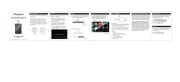
12 Mei 2025

8 April 2024

19 Maart 2024

19 Maart 2024

28 Augustus 2023

28 Augustus 2023

28 Augustus 2023

27 Augustus 2023

25 Augustus 2023

6 Juli 2023
Handleiding Niet gecategoriseerd
- Xtorm
- IDENTsmart
- Kinderkraft
- Sacrament
- Sophos
- GAM
- Tele Vue
- Riccar
- Maxicool
- Cres Cor
- Hapro
- NutriBullet
- Connection
- KStrong
- ESKA
Nieuwste handleidingen voor Niet gecategoriseerd

15 September 2025

15 September 2025

15 September 2025

15 September 2025

15 September 2025

15 September 2025

15 September 2025

15 September 2025

15 September 2025

15 September 2025