Alesis Q88 MKII Handleiding
Bekijk gratis de handleiding van Alesis Q88 MKII (64 pagina’s), behorend tot de categorie DJ Gear. Deze gids werd als nuttig beoordeeld door 67 mensen en kreeg gemiddeld 4.4 sterren uit 34 reviews. Heb je een vraag over Alesis Q88 MKII of wil je andere gebruikers van dit product iets vragen? Stel een vraag
Pagina 1/64

Q88 MKII
User Guide
English ( 2 – 13 )
Guía del usuario
Español ( 14 – 24 )
Guide d’utilisation
Français ( 25 – 36 )
Guida per l’uso
Italiano ( 37 – 48 )
Benutzerhandbuch
Deutsch ( 49 – 61 )
Appendix
English ( 62 – 63 )

2
User Guide ( )English
Introduction
Box Contents
Q88 MKII
USB Cable
Software Download Card
User Guide
Safety & Warranty Manual
Support
Visit alesis.com to view and download the latest documentation, system requirements, and
other information about your product.
For additional product support, visit alesis.com/support.
Quick Start
Connecting Your Keyboard
You can power the keyboard either via a powered USB port or a third-party power supply. The
Q88 MKIIs are low-power devices and an external power supply is not necessary unless using
the Q88 MKII without being connected to a computer (e.g., controlling external synthesizers). It
is recommended that you connect the Q88 MKII to an onboard USB port or to a powered USB
hub. Use a USB cable to power Q88 MKII when connecting to a computer to trigger software
synths.
You can also use Q88 MKII with your iPad to control supported music creation apps.
Connecting your Q88 MKII to an iPad requires the iPad Camera Connection Kit, which is
available from the Apple Store.

3
Configuration
Once you have finished installation you will need to configure your MIDI software to use the
Q88 MKII. Please note that when you press a key on the keyboard, you will not hear any
sound. This is because pressing a key causes the keyboard to send out MIDI data. MIDI data
gives instructions on how a sound should play, but in order to actually hear that sound you
need to configure your music software to read the MIDI data being sent from the Q88 MKII
and play the sound back accordingly. This setup will more than likely entail going into an
Options or Device Set-Up menu in your music software application and selecting the
appropriate device. The Q88 MKII should appear under the name “USB Audio Device” for
Windows 7, Windows 8, or as “Q88 MKII” for other operating systems in the MIDI devices
section of your music software application. Please consult the manual that came with your
software for the proper setup procedure.
Features
Top Panel
1. Keyboard: Most of the white keys and black keys on the Q88
MKII are labeled with names. When in the Advanced mode,
pressing any of the labeled keys will allow for special operations
such as adjusting the MIDI channel, transposing, and sending
program change messages.
2. Octave Buttons: If you press the octave “+” button once, the
LED above the octave “-” button will turn off, indicating the
keyboard’s octave is now shifted up. If you press the octave “+”
key again, you will shift one more octave up, and so on. It is
possible to shift the keyboard up 4 octaves or down 4 octaves
from 0 octave shift.
To shift the octave down, press the octave “-” button and notice that the LED above the
octave “+” turns off. If only the LED above the octave “-” key is lit, the octave is shifted
down and, if only the LED above the octave “+” key is lit, the octave is shifted up. The
octave “+” and octave “-” LEDs will change color when moving up or down more than
one octave.
To return the octave shift to 0, press both the octave “+” and “-” keys together. Both
LEDs will light, indicating that the octave shift has returned to 0.
The Octave “+” and “-” buttons may be assigned to control one of seven possible MIDI
functions. (See Advanced Functions for more information.)
3. Volume Slider: The Volume Slider sends a MIDI message that controls the volume of the
notes you are playing. The Volume Slider can also be assigned to different effects such
as pan (balance), attack, reverb, chorus and many more. (See Advanced Functions for
more information.)
4. Pitch Bend Wheel: As the name indicates, the pitch bend wheel is primarily used to
bend the notes played on the keyboard up or down. This allows you to play phrases not
normally associated with keyboard playing, such as guitar-style riffs. Your sound source
determines how far you can bend the note. The usual setting is two semitones, but it can
be up to two octaves up or down.
5. Modulation Wheel: The modulation wheel is typically used for modulation of the sound
you are playing. This type of real-time controller was originally introduced on electronic
keyboard instruments to give the performer options such as adding vibrato, just like
players of acoustic instruments do. The modulation wheel is fully MIDI-assignable.
Product specificaties
| Merk: | Alesis |
| Categorie: | DJ Gear |
| Model: | Q88 MKII |
Heb je hulp nodig?
Als je hulp nodig hebt met Alesis Q88 MKII stel dan hieronder een vraag en andere gebruikers zullen je antwoorden
Handleiding DJ Gear Alesis

6 Juni 2023

23 Februari 2023

29 Januari 2023

23 Januari 2023

18 November 2022
Handleiding DJ Gear
- IConnectivity
- Pangea Audio
- Marantz
- Ricatech
- Arturia
- Monkey Banana
- Thomson
- Eurolite
- Omnitronic
- Gravity
- Gemini
- Apogee
- MWM
- Swissonic
- Rode
Nieuwste handleidingen voor DJ Gear

5 Augustus 2025
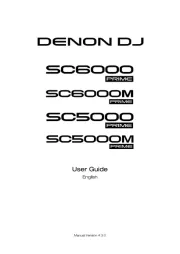
5 Augustus 2025
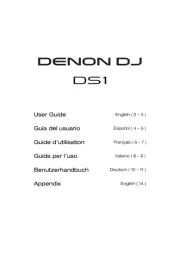
4 Augustus 2025
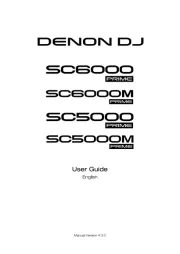
4 Augustus 2025
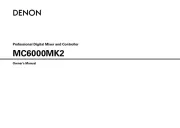
4 Augustus 2025

3 Augustus 2025
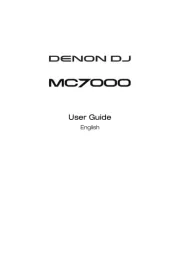
29 Juli 2025
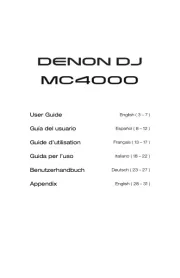
29 Juli 2025
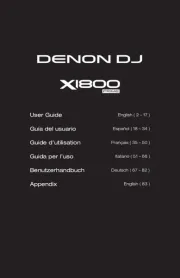
29 Juli 2025

28 Juli 2025