Alcatel One Touch T Pop 4010 Handleiding
Alcatel
Smartphone
One Touch T Pop 4010
Bekijk gratis de handleiding van Alcatel One Touch T Pop 4010 (20 pagina’s), behorend tot de categorie Smartphone. Deze gids werd als nuttig beoordeeld door 47 mensen en kreeg gemiddeld 4.8 sterren uit 24 reviews. Heb je een vraag over Alcatel One Touch T Pop 4010 of wil je andere gebruikers van dit product iets vragen? Stel een vraag
Pagina 1/20

1 2
English - CJB26NBALAAA
Quick Start Guide
For more information about how to use the phone, please go to
www.alcatelonetouch.com to download complete user manual.
Also on our website you can find helpful FAQs, perform software
upgrade, etc.
PROTECT YOUR HEARING
To prevent possible hearing damage, do not listen at high
volume levels for long periods. Exercise caution when
holding your device near your ear while the loudspeaker is in use.
Your mobile
1 ..................
Keys and connectors1.1
Proximity sensor
Touch screen
LED light
Back key
Home key
Menu key
Headset connector
Power key
Volume up
Volume down
4010A
4010E

3 4
Camera
On Home screen, press to quickly access • Settings
menu or Notification panel; to launch quick search; to
manage applications; to customize your Home screen
by adding applications or changing wallpaper.
On other screens, press to view options list.•
Press: Return to the Home screen or back to the central
Home screen if it is extended.
Press and hold: Enter the recently used applications list.
Go back to the previous menu or screen.
Press: Lock the screen.
Light up the screen.
Press and hold: When phone is off, power on the phone.
When phone is on, enter Phone options:
Silent mode, Airplane mode, Power off.
Press to adjust the Volume (in call/media playing mode)
Getting started1.2
Set-up1.2.1
Removing or installing the back cover
Inserting or removing the SIM card
You must insert your SIM card to make phone calls. Please power
off your phone and remove battery before inserting or removing
the SIM card.
one touch 4010A
one touch 4010E
Place the SIM card with the chip facing downwards and slide it into
its housing. Make sure that it is correctly inserted. To remove the card,
press and slide it out.
For dual SIM model, the SIM1 slot can support both 2G
and 3G network, while the SIM2 slot can only support a
2G network
(1) .
(1)
Only for 4010E.

5 6
Installing or removing the battery
Insert and click the battery into place, then close the phone cover.•
Unclip the cover, then remove the battery.•
Installing and removing the microSD card
To release the microSD card holder, slide it in the direction of the
arrow and lift it. Then insert the microSD card with the golden
contact downward. Finally, turn down the microSD holder and slide
it in the opposite direction to lock it.
Charging the battery
Connect the battery charger to your phone and outlet respectively.
To reduce power consumption and energy waste, when
battery is fully charged, disconnect your charger from the
plug; switch off Wi-Fi, GPS, Bluetooth or applications running
in the background when not in use; reduce the backlight time,
etc.
Power on your phone1.2.2
Hold down the key until the phone powers on. It will take a Power
few seconds before the screen lights up.
Set up your phone for the first time
The first time you power on the phone, you are prompted to set
up your phone in multiple ways: language, input method, mobile data
connection, account setup and synchronization, system update, etc.
You are required to sign into your Google account to synchronize
email, contacts, calendar and other Google applications (1).
Enter your user name and password, then touch • Sign in. If you
forget your password, you can go to http://www.google.com/ to
retrieve it. If you don’t own a Google Account, you are prompted
to create one by touching Create.
Read the setup information on the screen• .
Mark/Unmark the check box to choose whether you want to take •
advantage of Google's location service, then touch Next.
Mark/Unmark the check box to choose whether you want to back •
up data with your Google account, then touch Next.
Touch • Finish setup.
This initial set up can be skipped and enabled via
.Settings\Accounts & sync
In power on screen without SIM card inserted, you can also connect
to a Wi-Fi network to sign into your Google account and to use
some features.
Power off your phone1.2.3
Hold down the key until the phone options appear, select Power
Power off.
(1) Application availability depends on country and operator.
Product specificaties
| Merk: | Alcatel |
| Categorie: | Smartphone |
| Model: | One Touch T Pop 4010 |
Heb je hulp nodig?
Als je hulp nodig hebt met Alcatel One Touch T Pop 4010 stel dan hieronder een vraag en andere gebruikers zullen je antwoorden
Handleiding Smartphone Alcatel

1 December 2024

16 November 2024

18 Juni 2023

18 Juni 2023

16 Juni 2023

9 Juni 2023

4 Juni 2023

26 Mei 2023

25 Mei 2023

24 Mei 2023
Handleiding Smartphone
- Easypix
- Nedis
- Auro
- Ulefone
- Intermec
- Lava
- EStar
- Senifone
- Dell
- Palm
- Punkt
- Olympia
- Infiniton
- Sunny
Nieuwste handleidingen voor Smartphone
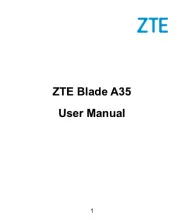
16 September 2025
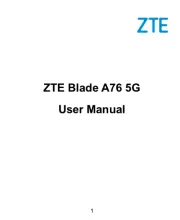
16 September 2025
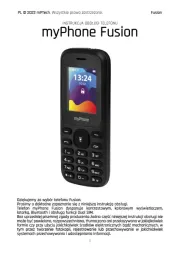
15 September 2025
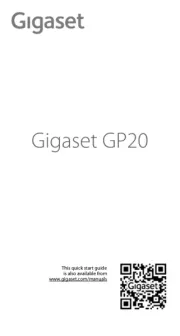
8 September 2025
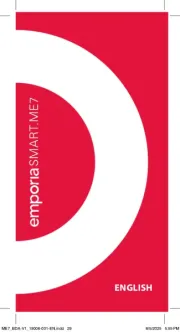
4 September 2025

3 September 2025

3 September 2025
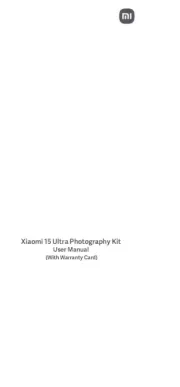
2 September 2025
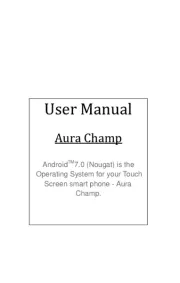
2 September 2025

2 September 2025