Akai Advance 61 Handleiding
Akai
Audiosysteem
Advance 61
Bekijk gratis de handleiding van Akai Advance 61 (63 pagina’s), behorend tot de categorie Audiosysteem. Deze gids werd als nuttig beoordeeld door 109 mensen en kreeg gemiddeld 3.7 sterren uit 55 reviews. Heb je een vraag over Akai Advance 61 of wil je andere gebruikers van dit product iets vragen? Stel een vraag
Pagina 1/63
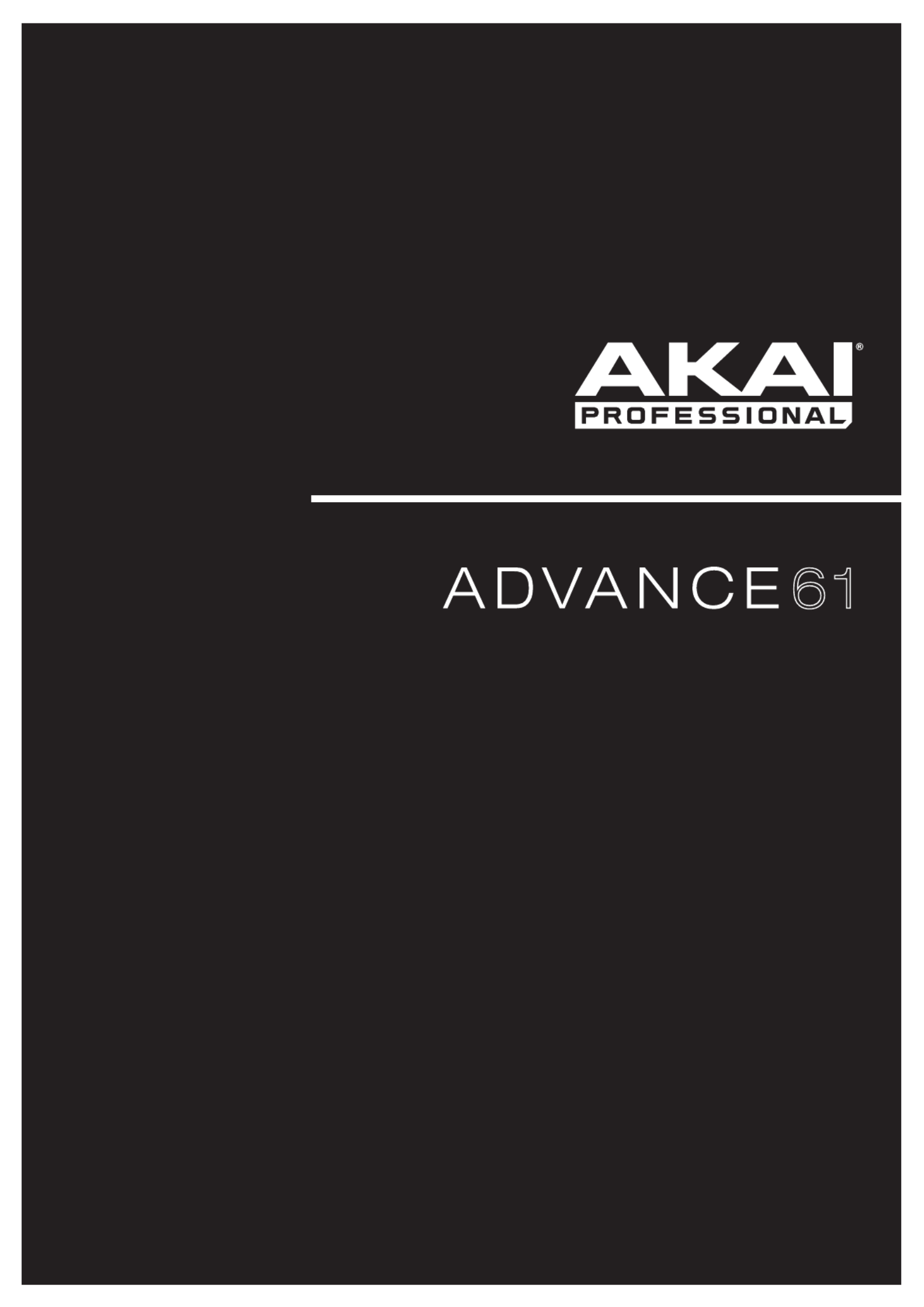
Quickstart Guide
English ( 2 – 13 )
Guía de inicio rápido
Español ( 14 – 25 )
Guide d'utilisation rapide
Français ( 26 – 37 )
Guida rapida
Italiano ( 38 – 49 )
Schnellstart-Anleitung
Deutsch ( 50 – 61 )
Appendix
English ( 62 )
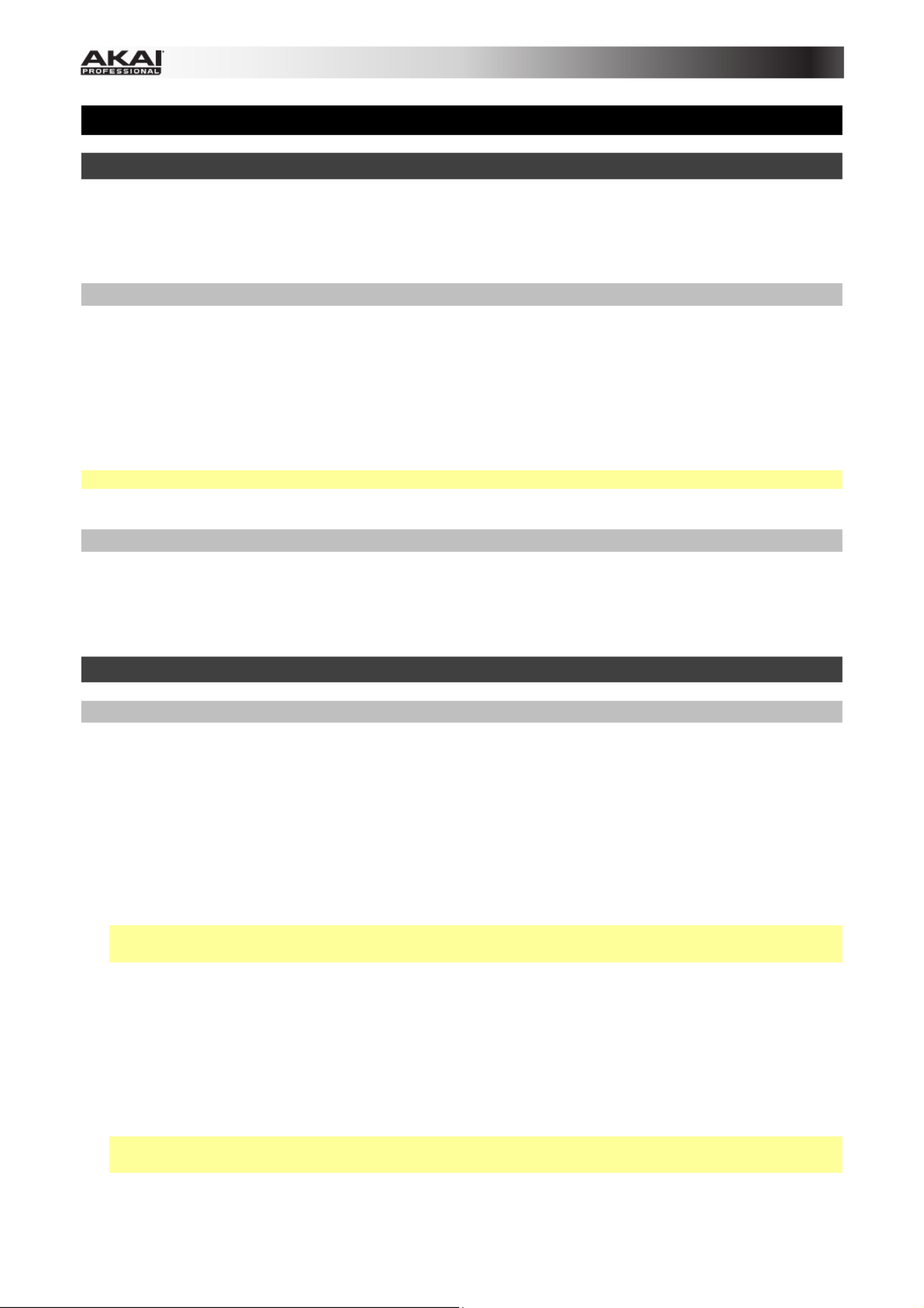
2
Quickstart Guide (English)
Introduction
Thank you for purchasing the Advance 61. At Akai Professional, we know how serious music is to you. That’s
why we design our equipment with only one thing in mind—to make your performance the best it can be.
Box Contents
Advance 61
USB Cable
Software Installation Card
Quickstart Guide
Safety & Warranty Manual
Important: Visit akaipro.com and find the webpage for Advance 61 to download the complete User Guide.
Support
For the latest information about this product (system requirements, compatibility information, etc.) and
product registration, visit akaipro.com.
Initial Setup
1. Software/Driver Download and Installation
To download and install the required drivers, VIP software application, and virtual instruments:
1. Go to akaipro.com and register your product. If you don't have an Akai Professional account yet, you
will be prompted to create one.
2. In your Akai Professional account, download the Advance Driver and VIP Plus (containing the VIP
software application and bundled virtual instruments).
3. Open the file and double-click the installer application: .exe (Windows) or .dmg (macOS).
4. Follow the on-screen instructions to complete the installation.
Note: By default, VIP will be installed in [your hard drive] \ Program Files \ VstPlugins (Windows) or
Applications (macOS). A shortcut will be created on your Desktop, as well.
To download additional plugins and audio content:
1. Open VIP.
2. In VIP, click the Store tab to view the virtual store of additional plugins and audio content to download
and use within VIP or your DAW.
3. Select and download the plugins and audio content you want to use with VIP. Follow the on-screen
instructions for each selection.
Important: When installing these plugins, we recommend installing them on your computer’s internal
hard drive rather than on an external hard drive.

3
2. Controller Setup
Here is just an example of how to use Advance 61 to your setup. Items not listed under Introduction > Box
Contents are sold separately.
3. Software-Controller Configuration
This section describes how to start using your Advance 61. We recommend using Advance 61 with the
included VIP software which you can use to perform with, create, edit, and manage multiple plugin patches
simultaneously. To learn more about how you can use Advance 61 in each kind of setup, please see the
Basic Operation chapter.
Make sure you have installed the software (described earlier in 1. Software/Driver Download and
Installation) and connected Advance 61 to your computer, external MIDI equipment, and/or other devices
(described earlier in 2. Controller Setup).
With VIP in Your DAW
To set up Advance 61 with VIP in your DAW:
1. Power on your Advance 61, and open your DAW in your computer.
2. Make sure Advance 61 is selected as a controller in your DAW—you can usually do this in your DAW's
Preferences, Device Setup, or Options.
3. In your DAW, create a new MIDI track (i.e., not an audio track).
4. Open VIP in your DAW as you would open a standard plugin. By default, VIP is installed in the following
location, depending on your operating system and desired plugin format:
• Windows (VST): [your hard drive]\Program Files\ VstPlugins
• macOS (VST): Library/ / / Audio Plug-Ins VST
• macOS (AU): Library/ / / Audio Plug-Ins Components
• macOS (AAX): Library/ / / / Application Support Avid Audio Plug-Ins
5. In VIP, click the Settings menu and select . Plugin Manager
6. At the bottom of the Plugin Manager window, click one of the Plugin Folder fields, and then select the
folder where your instrument plugins are located on your computer. You can select up to two locations
(one for each Plugin Folder field).
Powe
r
(optional)
Computer
Expression Pedal
(optional)
Sustain Pedal
(optional)
External MIDI
Sound Module
(optional)
Product specificaties
| Merk: | Akai |
| Categorie: | Audiosysteem |
| Model: | Advance 61 |
| Kleur van het product: | Zwart |
| Type stroombron: | AC |
| MIDI in: | Ja |
| MIDI out: | Ja |
| Interface: | USB |
| MIDI-toetsenbord aantal toetsen: | 61 toetsen |
Heb je hulp nodig?
Als je hulp nodig hebt met Akai Advance 61 stel dan hieronder een vraag en andere gebruikers zullen je antwoorden
Handleiding Audiosysteem Akai

23 Oktober 2022

30 Augustus 2022

30 Augustus 2022

30 Augustus 2022

30 Augustus 2022
Handleiding Audiosysteem
- Zoom
- Tamashi
- Teufel
- Quantis
- Samson
- Naim
- Skytec
- Revo
- Technics
- Hiteker
- Marquant
- Fusion
- Philips
- Bose
- Tokai
Nieuwste handleidingen voor Audiosysteem

9 Oktober 2023

8 Oktober 2023

8 Oktober 2023

5 Oktober 2023

5 Oktober 2023

4 Oktober 2023

1 Oktober 2023

1 Oktober 2023

27 September 2023

27 September 2023