Agfaphoto AF 5088 Handleiding
Agfaphoto
Digitaal fotolijstje
AF 5088
Bekijk gratis de handleiding van Agfaphoto AF 5088 (2 pagina’s), behorend tot de categorie Digitaal fotolijstje. Deze gids werd als nuttig beoordeeld door 127 mensen en kreeg gemiddeld 4.8 sterren uit 64 reviews. Heb je een vraag over Agfaphoto AF 5088 of wil je andere gebruikers van dit product iets vragen? Stel een vraag
Pagina 1/2

AF 5088/5108 PS Quick Start Guide
1 1 . Digital Photo Frame
1 2 .Power Supply
1 3 . Quick Guide
1.4 Warranty Card(not shown in the diagram)
3
2 1 .Insert a memory card (SD, MMC,MS or xD) into the card slot.
Insert the USB device into the USB port.
1 Packing Contents
2. 2 Plug AC adaptor into the Digital Photo Frame, and plug
it into a wall outlet.
2.3 Press the POWER button on the rear of the device to
power on.
The card will only fit in one direction; do not
force it. The card should fit snugly when
properly inserted.
2
1
2Getting Started
3 1 Press the button.
to exchange between slideshow mode and preview mode
3. 2 Use the direction key to select different item .
3
Basic Operations
3 1.
A: Copy Menu
B: Delete Menu
C: Setting Mode
Press the button to enter the setting menu :
1 Dire ction Key.
2 Skips to previous or next image/video/music file..
1. Direction Key
2. Adjust the LCD backlight brightness
Start/Pause the playback.
fla sh
m
emory c ard
2.1
2.2
2.3
1.2 1.3
1.1
A B C
USB dri ve
USB D
evice
Photo Copy Menu
Photo P review Mode( 16 thumbn ails per page )
Press the button during photo playback:
1. Use or button to select a folder/album on the left ,then press button.
2. Use bu tton to sele ct an image an d press OK to start the slideshow.
3. Skip to the previous or next image,use the or button.To pau se or start the slide show,p ress OK
4. Pres s or button to ad just LCD backlight.
1. Use or button to select a source;
2. Sele ct an image an d OK. press
3. Use or button to select a folder album and OK to start copying. / press
4. If select and OK, y ou can rename the album. Use button to select a lette r/digit an d OK. new album press press
press After input all the letters/digits, select the Enter a nd OK to confirm.
Press OK again to cancel the selection.Select all images long press OK.
Photo Delete Menu
1. Use or button to select a source
2. Select an image an d press OK.Press OK again to cancel the selection.Select all images long press OK
3. Press button and then press OK b utton.
4. Use or button to select P , to delete select to cancel.x
3 2.

Technical Data
420x297 mm
Safety instructions and recommendations
Dimensions.. .... .... .... .... .. .... .... .... .... .... .... .... .... .... .... .... .... .... .... .... .... .... .... .... .... .... .... .. .... .... .... ....
203 162.5 88.1mm AF PS× × ( 5088 )
.... ...... .. .... ...... .. .... ...... .. .... ...... .. .... ...... .. .... ...... .. .... ...... .. .... ...... .. .... ...... .. .... ...... .. .... ....255 202 88.3 mm AF PS× × ( 5108 )
Scre en size.......... .. .......... .. .......... .. .... ...... .. .... ...... .. .... ...... .. .... ...... .. .... ...... .. .... ...... .. .... ...... .. .... 20cm/ 8 AF 088PS)'' ( 5
.. ...... .... .. ........ .. .... ...... .... .. .... .. .. .... ...... .... .. .... .. .. .. .. .... .. .. .... ...... .... .. .... .. .. .... ...... .... .. .... .. .. .. .. .2 6cm/1 0.4 (A F5108PS)''
Aspect ra tio.... ............ ............ ............ ............ ............ ............ ............ ............ ............ ............ ............ ............ ..4:3
Resoluti on.. .... .. .......... .. .......... .. .......... .. .......... .. .......... .. .......... .. .......... .. .......... .. .......... .. .......... .. .......8 00 x 600 pixel
In te rnal memory.. ...... .. .... ...... .. .... ...... .. .... ...... .. .... ...... .. .... ...... .. .... ...... .. .... ...... .. .... ...... .. .... ...... .. .... ...... .. .... .....1 28MB
USB port. .... ...... .. .... ...... .. .... ...... .. .... ...... .. .... ...... .. .... ...... .. .... ...... .. .... ...... .. .... ...... .. .... ...... .. .... ...... .. .... .. ...... USB-H ost
Compati ble memory card .......... .. .......... .. .......... .. .......... .. .......... .. .......... .. .......... .. .......... .. .......... .. .......SD MMC MS XD/ / /
Photo fo rmat........... ............ ............ ............ ............ ............ ............ ............ ............ ............ ............ ............ ....JPEG
File fo rm at. ...... .... .... .. .......... .. .......... .. .......... .. .......... .. .......... .. .......... .. .......... .. .......... .. .......... .. .......... .. .......... .. .. jpg*.
- In ord er to prevent damage to th e card or the unit, please turn off the power before removing or inserti ng the card.
- Use enclosed DC 5V/2A power adapter, th e unit is fo r indoor use only.
- Always handle the unit with care . Avoid to uching th e LCD screen.
- Never place heavy or sharp objects on th e LCD panel, fra me, or power cord .
- Keep the screen clean (please use a dry soft cloth fo r cleaning). Make sure th e power is off before cleaning th e unit. Then
gently wipe with a dry soft cloth.
- Do not place the unit near any oth er heat sources.
- Do not splash or fi ll the unit with liquids.
- Do not place the unit to ra in, water, moistu re or high humidity.
- Tempera ture and humidity:
Operati ng tempera ture : 0C- + 45C, Humidity : 20%-8 0%
- This equipment complies with the volta ge type specifi ed on the unit.
The CE marking certifies that the product meets the main requirements of the European Parliament and Council
directive 1999/5/CE on telecommunications terminal equipment,regarding safety and health of users,and
regarding electromagnetic interference.
The declaration of compliance can be consulted on the site www.agfaphoto.com
Preservation of the environment as part of a sustainable development logic is an essential concern of AgfaPhoto.
The desire of AgfaPhoto is to operate systems observing the environment and consequently it has decided to
integrate environmental performances .
In the life cycle of this products,from manufacturing to commissioning use and elimination.
Packaging:
The presence of the logo green dot means that a contribution is paid to an approved national organisation to ( )
improve package recovery and recycling infrastructures to facilitate please respect the sorting rules set up locally .
for this kind of waste .
AgfaPhoto Holding Gmbh:AGFAPHOTO is used under license of Agfa-Gevaert NV & Co KG. .Agfa-Gevaert NV & Co KG. does not
manufacture these products or provide any product warranty or support Contact. : .www agfaphoto.com
For service support, and warranty information contact, the distributor or manufacturer.
Pro duct:
The crossed-o ut waste bin stuck on the product means th at the product belongs to the fa mily of electri cal and electro nic
equipment. In th is re spect, the European re gulations ask you to dispose of it selecti vely;
At sales points in the event of th e purc hase of similar equipment.
At th e collecti on points made available to you local-ly(dro p-o ff centre , selective collecti on, etc .).
In th is way you can parti cipate in th e re-u se and upgra ding of Electri cal and Electro nic Equipment Waste , which can have an
eff ect on th e environment and human health .
Icons in the setting mode:
Setting Mode
To set specific fun frame
Eco Setting(Set the automatically power on/off time).
Rotation
To change the interval time for slide show.
Photo Setting(from the left to the right)
To choose different transition effect for slide show.
To set different LCD screen display ratio.
Adjust LCD Setting( from left to right )
Brightness
Contrast
Color Saturation
LCD Backlight
Date Setting
Time Setting
Reset
To choose the specific power start mode
Start up with photo slideshow orderly
Start up with photo slideshow randomly
Product specificaties
| Merk: | Agfaphoto |
| Categorie: | Digitaal fotolijstje |
| Model: | AF 5088 |
Heb je hulp nodig?
Als je hulp nodig hebt met Agfaphoto AF 5088 stel dan hieronder een vraag en andere gebruikers zullen je antwoorden
Handleiding Digitaal fotolijstje Agfaphoto
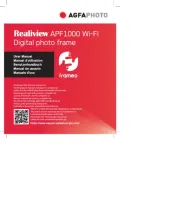
29 Juli 2025
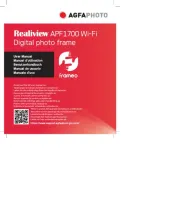
29 Juli 2025
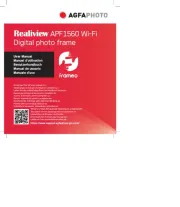
29 Juli 2025

26 Maart 2025

26 Juni 2024

21 Juni 2023

19 Juni 2023

14 Juni 2023

13 Juni 2023

10 Juni 2023
Handleiding Digitaal fotolijstje
- Sylvania
- Logan
- IHome
- Agfa
- Philips
- Sony
- Trevi
- Proscan
- Hitachi
- SIIG
- Maxell
- XD Enjoy
- Micca
- Logik
Nieuwste handleidingen voor Digitaal fotolijstje
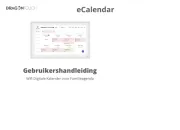
5 Augustus 2025

5 Augustus 2025
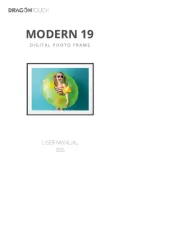
5 Augustus 2025
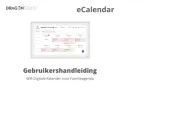
5 Augustus 2025
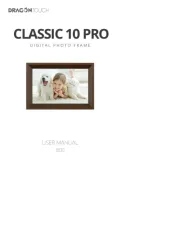
5 Augustus 2025
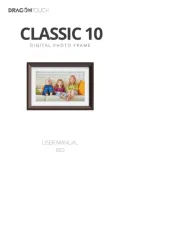
4 Augustus 2025
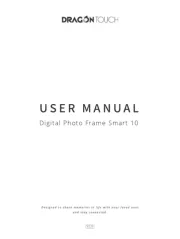
4 Augustus 2025
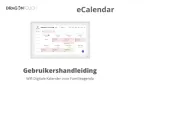
4 Augustus 2025
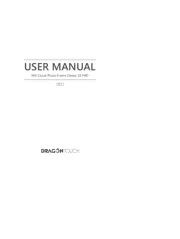
4 Augustus 2025
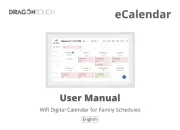
4 Augustus 2025