Addonics RAID Tower Mini Handleiding
Addonics
Disk array
RAID Tower Mini
Bekijk gratis de handleiding van Addonics RAID Tower Mini (1 pagina’s), behorend tot de categorie Disk array. Deze gids werd als nuttig beoordeeld door 59 mensen en kreeg gemiddeld 4.4 sterren uit 30 reviews. Heb je een vraag over Addonics RAID Tower Mini of wil je andere gebruikers van dit product iets vragen? Stel een vraag
Pagina 1/1

ADDONICS TECHNOLOGIES
Model: RTM435R5
I. Removing Cover of RAID Tower Mini
Loosen the 3 screws at the back of the tower using
a Philips screwdriver by turning counter-clockwise.
Separate the metal casing of the storage tower
from the housing by lifting up the casing as shown
on the photo.
II. Installing drive into the RAID Tower Mini
Using 3.5” SATA hard disk drives, slide the
drive into the embedded drive bay and secure
the drive to the bay with screws provided.
Connect the internal SATA data cable to the data
port of the hard drive then connect the 15-pin
SATA power connector to the power port on the
hard drive.
Note: It is recommended SATA port 1 of the hardware port multiplier be
connected to the SATA drive located on the top and port 2 to the drive
below it and so forth. This is to help in identifying which drives connects
to which ports for easier troubleshooting.
Connecting the power cable and RAID Tower Mini to the computer
a. Connect the power cord provided from the wall outlet to the back of
the RAID Tower Mini.
b. Make sure the power is off (power LED light should be off)
c. Connect either the provided USB or eSATA cable from the back of
the RAID Tower to the computer. We recommend connecting the
eSATA port for best performance if this port is available on your
computer.
III. Power on/off control
Turn on the power to the RAID Tower Mini by pressing the power
button on the front. The power LED light should lit indicating the power
is on.
IV. Setting RAID on the HPM
1. Attach the SATA hard drives (up to 4) to the SATA ports on the
hardware port multiplier using SATA cables. It is recommended to
connect drives to the SATA ports 1 to 4 successively.
2. Set the Rotary switch to the RAID mode required.
3. Push the RAID setting button with the tool provided while the HPM is
turned off.
hard disk drive
Tool to press the
RAID Setting Button
Note: Do not use paper clip or sharp object. Use the tool
provided to press the raid setting button.
4. While holding the RAID setting button, turn on the HPM and
continue to hold for at least 2 seconds.
SATA data cable
SATA power connector Note: The LED's for SATA and USB will blink 3 times on boot. While
holding the button they will start blinking after a short pause for
as long as you are holding it to indicate you can release the
button. This should happen within 2 seconds of turning on the
power.
Instruction for Special RAID Modes:
BIG 2 - 2 Drives Spanned
o Note: Do not connect more than 2 SATA drives to the hardware port
multiplier. Doing so will hang the system when you configure the
raid.
Photo identifying SATA port s on HPM o For SATA drives with different capacities, the hardware port
multiplier will use the smallest drive capacity of the 2 drives
connected to create the total partition size.
FAST 2 - 2 Drives Striped
o Note: Do not connect more than 2 SATA drives to the hardware port
multiplier. Doing so will hang the system when you configure the
raid.
Verify RAID Setting on the HPM
Note: Disconnect the HPM from host when verifying the RAID setting.
It is assumed that you have already connected the SATA drives and set
up the raid mode when verifying the raid setting.
1. Turn on the power for RAID tower mini.
2. Push the RAID setting button with the tool provided. Using the
table below, verify if the LEDs are lighting up. The selected
LEDs will light up for 2 seconds followed by a blink and cycles
back.
RAID Mode LEDs
BIG 2 LEDs 1, 2 & 4 all OFF
BIG 4 4 ON, 2 & 1 OFF
FAST 2 2 ON, 4 & 1 OFF
FAST 4 1 ON, 4 & 2 OFF
SAFE FAST 4 & 2 ON, 1 OFF
SAFE 2 4 & 1 ON, 2 OFF
RAID 3 + S 2 & 1 ON, 4 OFF
RAID 5 + S 4, 2 & 1 all ON
LED pins
Pin 1
SATA
Port 2 SATA
Port 4
SATA
Port 1
SATA
Port 3
Power
Switch
(LED 4)
HPM
Health
(LED 2)
USB
Status
(LED 3) (LED 1)
eSATA
Status
HPM
Power
Power
LED USB port
RAID
setting
button
eSATA port RAID config
rotary switch
Product specificaties
| Merk: | Addonics |
| Categorie: | Disk array |
| Model: | RAID Tower Mini |
| Snoerlengte: | 1.82 m |
| LED-indicatoren: | Ja |
| Vormfactor: | Mini Tower |
| Interface: | eSATA, USB 2.0 |
| Intern: | Nee |
| Maat: | 3.5 " |
| Aantal storage drives geïnstalleerd: | 4 |
| Afmetingen (B x D x H): | 133.35 x 264.16 x 184.15 mm |
| Opslag schijf-interface: | Serial ATA, Serial ATA II, Serial ATA III |
| Soorten RAID: | 0, 1,5, 10 |
| Aantal storage drives ondersteund: | 4 |
| Stroomverbruik (typisch): | 180 W |
Heb je hulp nodig?
Als je hulp nodig hebt met Addonics RAID Tower Mini stel dan hieronder een vraag en andere gebruikers zullen je antwoorden
Handleiding Disk array Addonics

11 Juni 2023
Handleiding Disk array
- D-Link
- Raidsonic
- Rocstor
- Areca
- Glyph
- CRU
- Western Digital
- Sonnet
- Enhance
- Netgear
- IoSafe
- Synology
- Infortrend
- Vantec
- Icy Box
Nieuwste handleidingen voor Disk array

8 Juli 2025
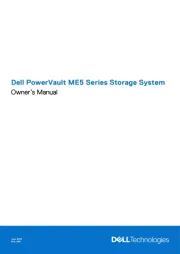
7 Juli 2025
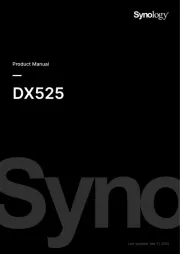
15 Mei 2025
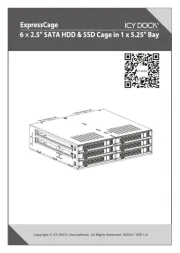
14 April 2025

25 Februari 2025
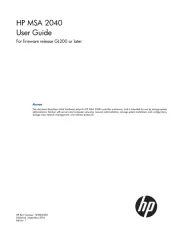
23 November 2024

18 November 2024

16 November 2024

25 Juli 2024

25 Juli 2024