Adder View DDX CAM Handleiding
Adder
Kabels voor pc's en randapparatuur
View DDX CAM
Bekijk gratis de handleiding van Adder View DDX CAM (106 pagina’s), behorend tot de categorie Kabels voor pc's en randapparatuur. Deze gids werd als nuttig beoordeeld door 35 mensen en kreeg gemiddeld 4.6 sterren uit 18 reviews. Heb je een vraag over Adder View DDX CAM of wil je andere gebruikers van dit product iets vragen? Stel een vraag
Pagina 1/106
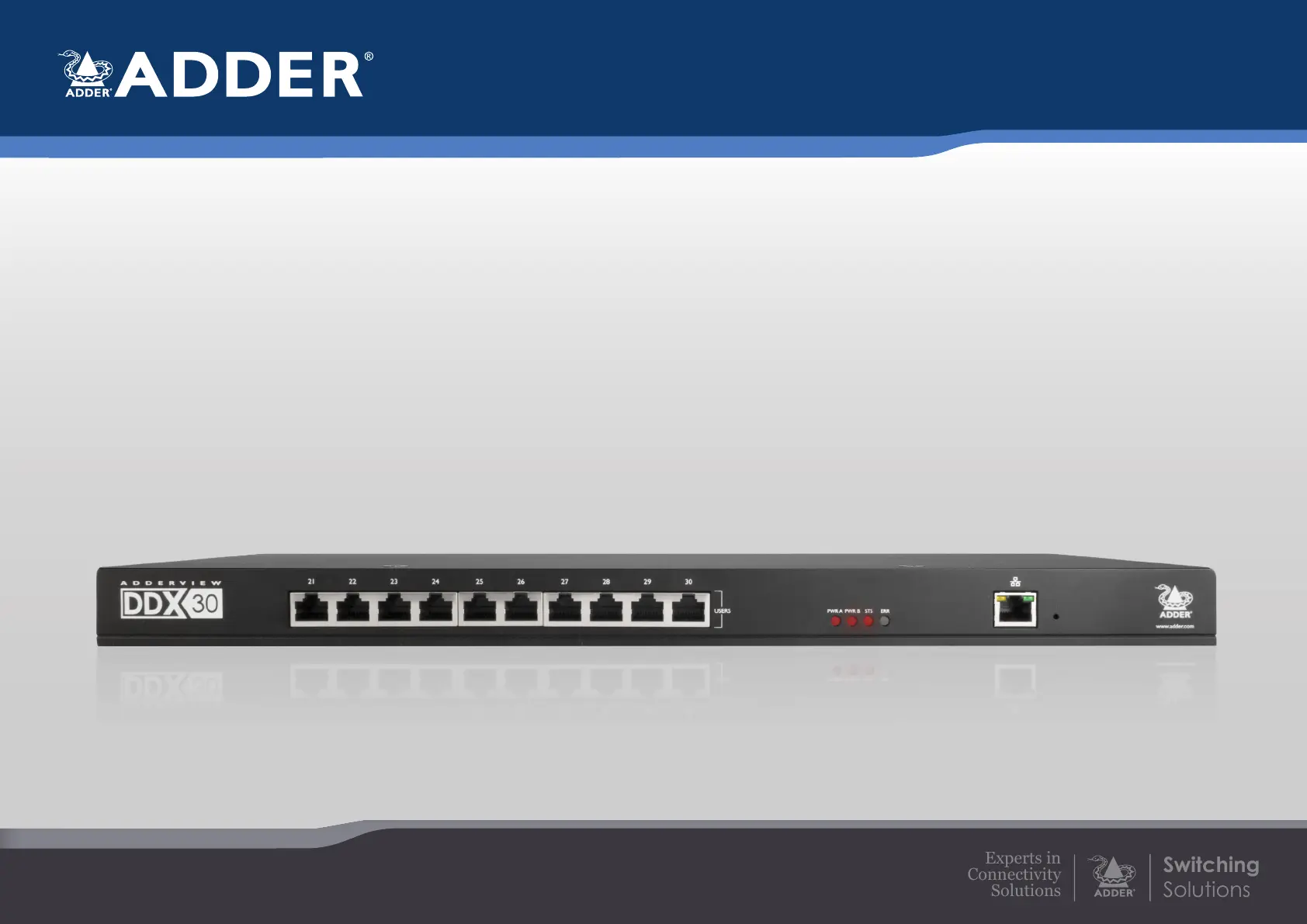
AdderView DDX
User Guide
Experts in
Connectivity
Solutions
Switching
Solutions
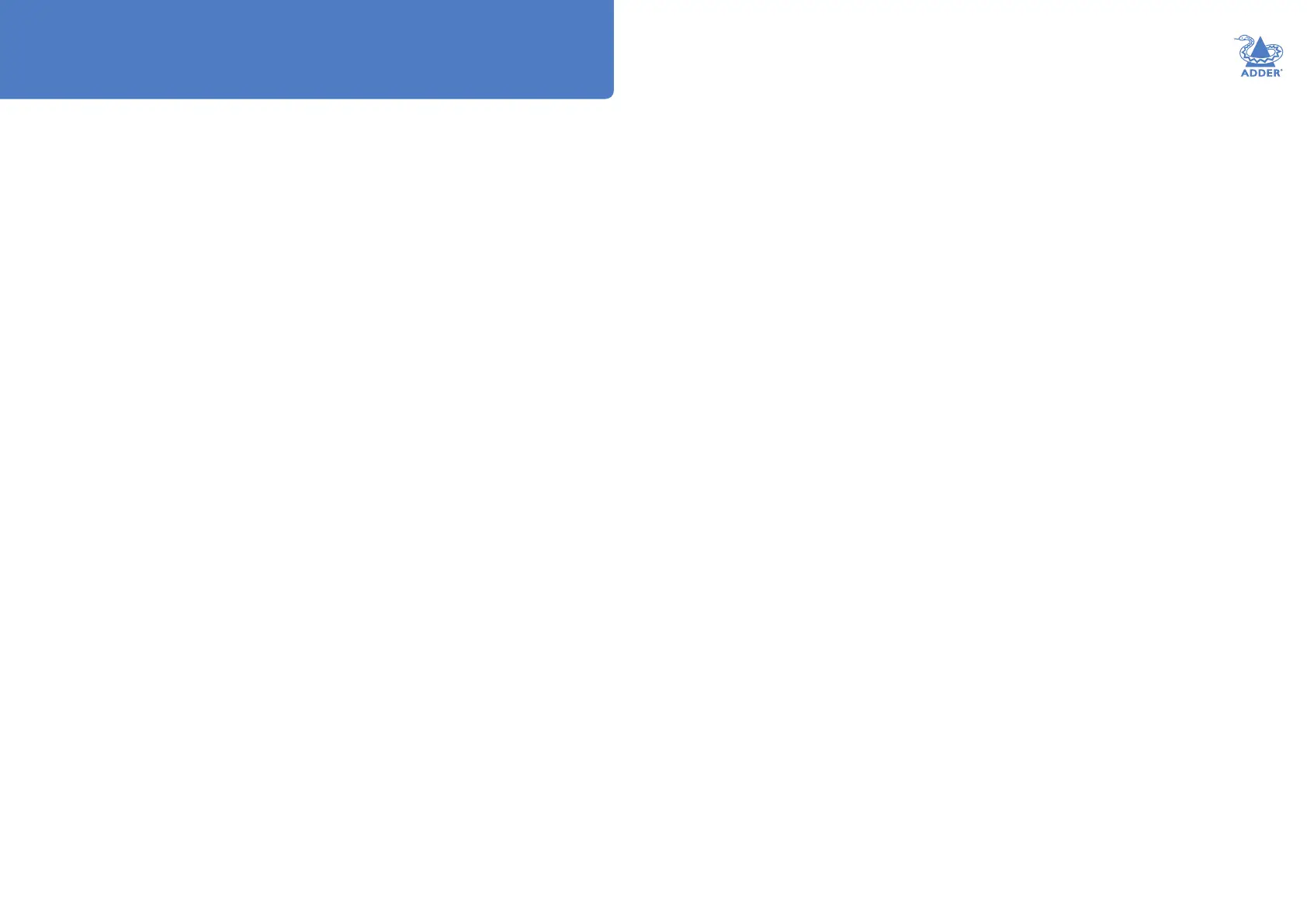
INSTALLATION
1
CONFIGURATIONOPERATION
FURTHER
INFORMATION
INDEX
Introduction
Welcome ................................................................................................................ 2
Cable type and distance rules......................................................................2
Access permissions ........................................................................................ 3
Port designations ............................................................................................ 4
Supplied items ....................................................................................................... 5
Optional extras .....................................................................................................7
Installation
Locations ................................................................................................................ 8
Connections ..........................................................................................................9
Computer connections: Video .....................................................................9
Computer connections: USB .......................................................................9
Computer connections: Data link ..............................................................9
Switch connections: Computer links .......................................................10
Switch connections: User console links ..................................................10
Switch connections: Network link............................................................11
Switch connections: Options port ............................................................ 11
Switch connections: Power ........................................................................12
Console connections: Video .......................................................................13
Console connections: USB .........................................................................13
Console connections: Audio ......................................................................14
Console connections: Data link ................................................................14
Console connections: Options port ........................................................14
Console connections: Power .....................................................................15
Conguration
Accessing DDX Matrix .....................................................................................16
Using DDX Matrix ............................................................................................. 17
The Dashboard page ...................................................................................17
Quick guide to creating a new installation .............................................18
The Control page .........................................................................................19
The Congure pages ...................................................................................20
Congure > Consoles ...........................................................................24
Congure > Consoles > Receivers ....................................................27
Congure > Computers .......................................................................28
Congure > Computers > Transmitters ...........................................30
Reallocating ports ...................................................................................31
The Users page .............................................................................................32
The Maintenance pages ...............................................................................33
Maintenance > Diagnostics ..................................................................33
Maintenance > System Operations ....................................................34
Maintenance > Settings .........................................................................35
Resetting and recovering .................................................................................36
Operation
Viewing the OSD................................................................................................37
Using the Virtual Control Panel to adjust VGA inputs .........................38
USB Improvements ............................................................................................38
Using Audio .........................................................................................................39
Indicators .............................................................................................................40
Further information
Getting assistance ..............................................................................................42
Appendix 1 - Link cable interference protection ........................................43
Appendix 2 - Firmware upgrades for basic extender installations .........44
Appendix 3 - Open source licenses ...............................................................44
Warranty and Safety information ...................................................................49
Radio frequency energy ....................................................................................50
Index
Contents
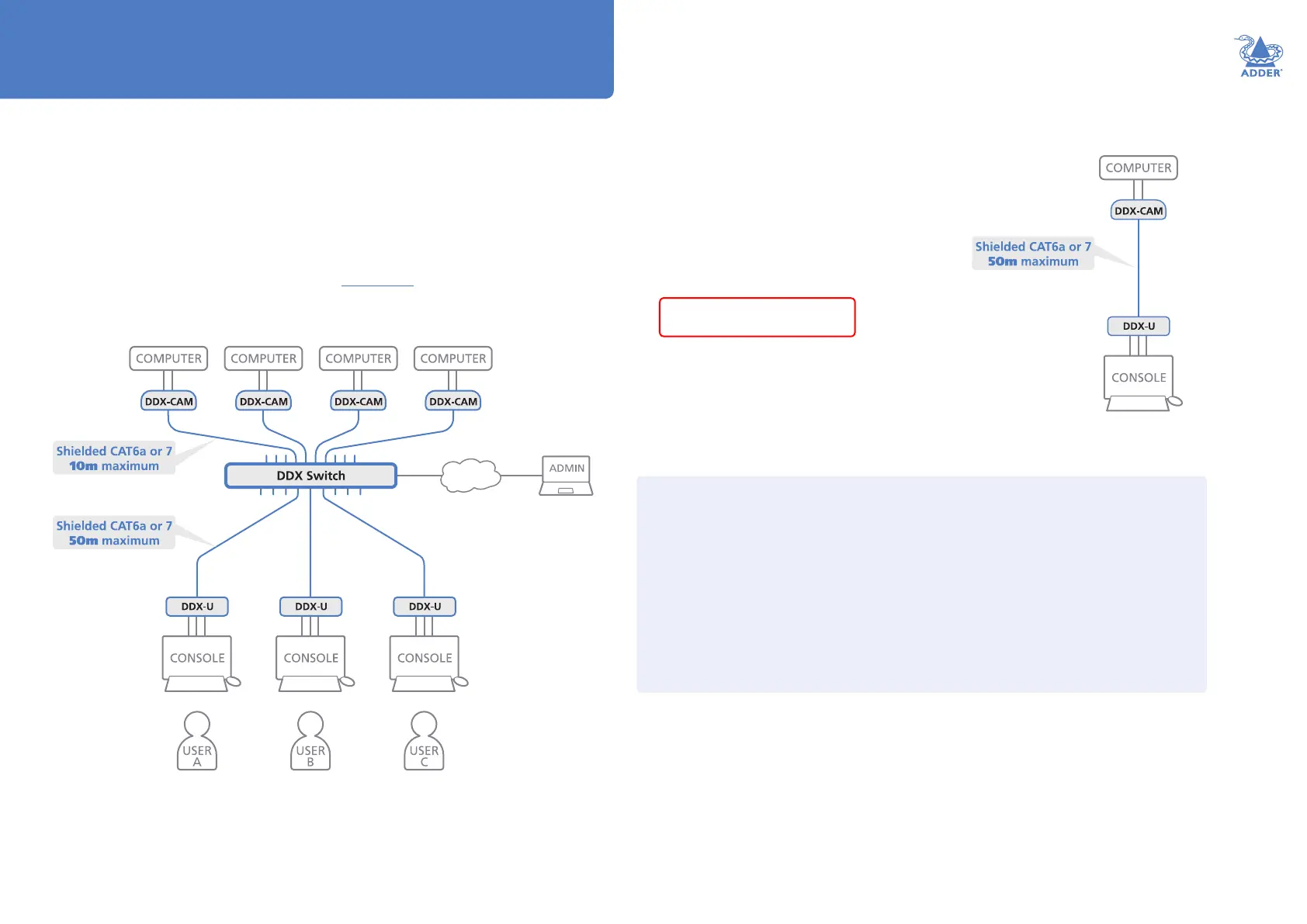
INSTALLATION
2
CONFIGURATIONOPERATION
FURTHER
INFORMATION
INDEX
Introduction
WELCOME
Thank you for choosing the AdderView DDX system. This adaptive system makes
sharing numerous host computers among multiple users straightforward and exible.
Every computer is linked, via its USB and video ports, to a compact DDX-CAM
module while each set of peripherals are connected to a DDX-USR module (to form
Consoles).
The various computers and consoles are then linked, via CAT6a or CAT7 cable
with S/FTP, S/STP or PiMF shielding (see Appendix 1 for details), to a central
DDX switch. Each user can then, subject to the privileges granted by the admin, gain
quick access to any of the required computers.
If required, computers and consoles can be individually connected
in order to take advantage of the DDX extender properties
without the switching.
An integral part of DDX switches is the DDX Matrix, a browser-based conguration
and management tool that allows one or more remote admin user(s) to monitor
and maintain all aspects of operation.
Cable type and distance rules
• Cable screening/shielding is required. The best cable shielding specications for use
with the DDX system are: S/FTP, S/STP or PiMF.
• Extension distances up to 50m are supported with single uninterrupted runs of
recommended cable (shielded CAT6a or CAT7 cable).
• CAT5 or CAT5e cables must NOT be used with this product.
• Overall cable runs must be reduced by 5m for each additional cable coupling.
• All patch cables should be as short as possible and should be no longer than 2m.
• It is recommended that Adder shielded CAT7 cables are used for maximum
performance.
IMPORTANT: Always ensure
you are using shielded cables.
Product specificaties
| Merk: | Adder |
| Categorie: | Kabels voor pc's en randapparatuur |
| Model: | View DDX CAM |
| Kleur van het product: | Zwart |
| Soort: | Zender |
| Connectiviteitstechnologie: | Bedraad |
| Maximale videoresolutie: | 1920 x 1200 Pixels |
| Code geharmoniseerd systeem (HS): | 84733080 |
| Geslacht connector: | Mannelijk/Vrouwelijk |
| Aansluiting 1: | USB, DVI-D |
| Aansluiting 2: | RJ-45 |
| Aantal RJ-45-poorten (ontvanger): | 1 |
Heb je hulp nodig?
Als je hulp nodig hebt met Adder View DDX CAM stel dan hieronder een vraag en andere gebruikers zullen je antwoorden
Handleiding Kabels voor pc's en randapparatuur Adder

8 April 2024

8 April 2024

8 April 2024

8 April 2024

8 April 2024

8 April 2024

8 April 2024

8 April 2024
Handleiding Kabels voor pc's en randapparatuur
- Atlona
- Tellur
- HP
- Kensington
- Platinum
- Audison
- JL Audio
- Luxman
- AudioControl
- IC Intracom
- Marmitek
- Inno-Hit
- Raidsonic
- Speed-Link
- Cabstone
Nieuwste handleidingen voor Kabels voor pc's en randapparatuur

15 September 2025
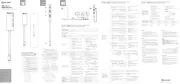
2 September 2025

1 September 2025
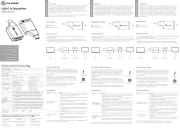
1 September 2025
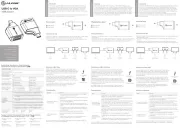
1 September 2025

31 Augustus 2025
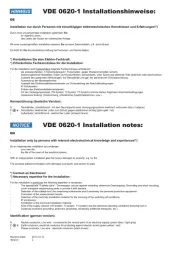
27 Augustus 2025

26 Augustus 2025
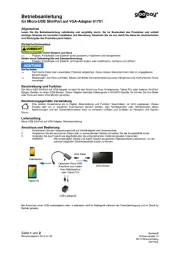
26 Augustus 2025

26 Augustus 2025