Acti Z87 Handleiding
Acti
Bewakingscamera
Z87
Bekijk gratis de handleiding van Acti Z87 (2 pagina’s), behorend tot de categorie Bewakingscamera. Deze gids werd als nuttig beoordeeld door 35 mensen en kreeg gemiddeld 3.8 sterren uit 18 reviews. Heb je een vraag over Acti Z87 of wil je andere gebruikers van dit product iets vragen? Stel een vraag
Pagina 1/2

By IP Utility
a. Download IP Utility
from our website
(www.acti.com).
b. Run to start IP Utility
searching for network
devices.
c. Click the IP address of
the Camera.
On Network with DHCP Server / Router (Automatic IP)
1. Connect the device and the PC within the same network segment. Once
connected, an IP address will be assigned to the Camera.
2. Find the Camera via or . Windows Explorer IP Utility
3. The appears with the IP address of the Camera on Web Congurator
the URL bar. Login to access the Camera.
Note: For full functionality, it is recommended to use Microsoft Internet Explorer
®.
When using non-IE browsers, free 3
rd party software plug-ins may be required.
Refer to the device Firmware Manual for more information.
By Windows Explorer
a. Go to Start > My Computer >
Network.
b. Double-click on the device name.
On Network without DHCP Server (Default IP)
1. If necessary, congure the IP settings of your PC to match with the
network segment of the Camera.
Step 4: Access the Device
2. Open a web browser and type on the URL address bar. 192.168.0.100
The appears. Login to access the Camera.Web Congurator
Camera Defaults
IP Address:
192.168.0.100
Subnet:
255.255.255.0
PC can be assigned with
IP Address (different from Camera)
Example:
192.168.0.99
Subnet ( with Camera):same
255.255.255.0
How to congure the PC IP address?
Click > > > Start Control Panel Network and Sharing Center
Change adapter settings. Then follow the steps below:
1
2
3
4
Note: For full functionality, it is recommended to use Microsoft Internet Explorer
®.
When using non-IE browsers, free 3
rd party software plug-ins may be required.
Refer to the device Firmware Manual for more information.
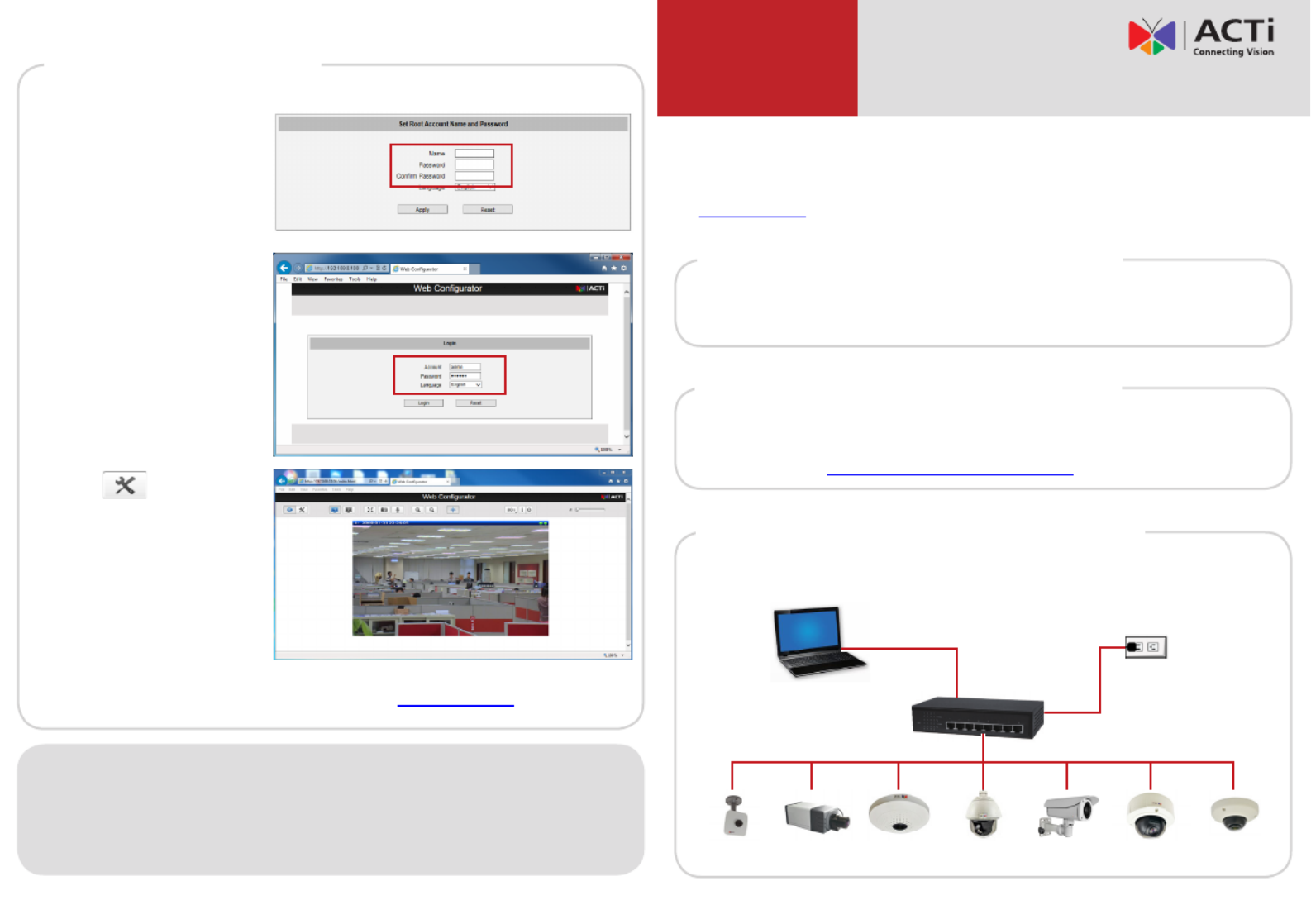
Step 5: Log-in
1. For rst time login, set
up the root account
Name Password and .
2. Click .Apply
3. On the Login page,
type the newly setup
Account name and
Password.
4. Click .Login
The screen Live View
appears.
5. Click to access the
Setup menu to modify
the Camera settings.
For more detailed instructions, please refer to the “Firmware
Manual” downloadable from the website (www.acti.com).
ACTi Connecting Vision and its logo are registered trademarks of ACTi Corporation.
Microsoft® and Windows® are registered trademarks of Microsoft Corporation.
All other products or company names mentioned in this document are trademarks or
registered trademarks of their respective owners.
Copyright © 2014, ACTi Corporation All Rights Reserved
Quick Installation Guide
V.2021.06.10
This guide contains the basic information you need to quickly setup the
Camera. For detailed information on installations or operations, please refer
to the Hardware Manual and Firmware Manual on ACTi website
(www.acti.com).
Step 1: Unpack the Device
Check the camera package and make sure all items are present. The
complete package list is shown on the camera Hardware Manual.
Step 3: Connect the Device
Basic Connection Example
Camera
Step 2: Mount the Device
Mounting varies per camera model. Check the most suitable mounting
method from the Hardware Manual or from our Mounting Accessory
Selector Tool (www.acti.com/mountingselector).
PC
Power Source
PoE Switch
Camera Camera Camera Camera Camera Camera
Product specificaties
| Merk: | Acti |
| Categorie: | Bewakingscamera |
| Model: | Z87 |
Heb je hulp nodig?
Als je hulp nodig hebt met Acti Z87 stel dan hieronder een vraag en andere gebruikers zullen je antwoorden
Handleiding Bewakingscamera Acti

14 November 2024

6 Januari 2024

6 December 2023

15 Augustus 2023

15 Augustus 2023

15 Augustus 2023

15 Augustus 2023

7 Juli 2023

7 Juli 2023

28 Juni 2023
Handleiding Bewakingscamera
- AVMATRIX
- Aritech
- I-PRO
- Brickcom
- Conceptronic
- E-bench
- Marquant
- Eufy
- InfiRay
- Mitsubishi
- USAVision
- HuddleCamHD
- Arlo
- Strong
- Canon
Nieuwste handleidingen voor Bewakingscamera

29 Juli 2025

29 Juli 2025

29 Juli 2025

29 Juli 2025

29 Juli 2025

29 Juli 2025

29 Juli 2025

29 Juli 2025

29 Juli 2025

29 Juli 2025