Acti Z411 Handleiding
Acti
Bewakingscamera
Z411
Bekijk gratis de handleiding van Acti Z411 (29 pagina’s), behorend tot de categorie Bewakingscamera. Deze gids werd als nuttig beoordeeld door 44 mensen en kreeg gemiddeld 4.1 sterren uit 22.5 reviews. Heb je een vraag over Acti Z411 of wil je andere gebruikers van dit product iets vragen? Stel een vraag
Pagina 1/29

Outdoo
Outdoo
Outdoo
OutdooOutdoor Zoom
r Zoom
r Zoom
r Zoomr Zoom Bull
Bull
Bull
Bull Bullet
et
et
et et
Hardware Manual
Hardware Manual
Hardware Manual
Hardware ManualHardware Manual
Z411
Ver. 2023/ /11 29

www.acti.com
Hardware Manual
Hardware Manual
Hardware Manual
Hardware Manual Hardware Manual
2
Table of Contents
Precautions
Precautions
Precautions
Precautions Precautions 4
4
4
44
Safety Instructions
Safety Instructions
Safety Instructions
Safety InstructionsSafety Instructions
..........................................................................
..........................................................................
..........................................................................
....................................................................................................................................................
6
6
6
66
Introductio
Introductio
Introductio
IntroductioIntroduction
n
n
n n 7
7
7
77
List of Models
List of Models
List of Models
List of Models List of Models ................................................................
................................................................
................................................................
.................................................................................................................................................
.................
.................
..................................
7
7
7
77
Package Contents
Package Contents
Package Contents
Package ContentsPackage Contents
...........................................................................
...........................................................................
...........................................................................
......................................................................................................................................................
8
8
8
88
Physical Description
Physical Description
Physical Description
Physical DescriptionPhysical Description
........................................................................
........................................................................
........................................................................
................................................................................................................................................
9
9
9
99
Mounting Options
Mounting Options
Mounting Options
Mounting OptionsMounting Options
........................................................................
........................................................................
........................................................................
................................................................................................................................................
11
11
11
1111
Installation Procedur
Installation Procedur
Installation Procedur
Installation ProcedurInstallation Procedures
es
es
es es 12
12
12
1212
Step 1: Prepare for Insta
Step 1: Prepare for Insta
Step 1: Prepare for Insta
Step 1: Prepare for InstaStep 1: Prepare for Installation
llation
llation
llationllation
.....................................................
.....................................................
.....................................................
.......................................................................................................... 12
12
12
1212
Step 2: Route the Ca
Step 2: Route the Ca
Step 2: Route the Ca
Step 2: Route the CaStep 2: Route the Cables
bles
bles
blesbles
...............................................................
...............................................................
...............................................................
.............................................................................................................................. 13
13
13
1313
Step 3: Mount the Camera
Step 3: Mount the Camera
Step 3: Mount the Camera
Step 3: Mount the CameraStep 3: Mount the Camera
...........................................................
...........................................................
...........................................................
......................................................................................................................
14
14
14
1414
Step 4: Connect and Manage the Ca
Step 4: Connect and Manage the Ca
Step 4: Connect and Manage the Ca
Step 4: Connect and Manage the CaStep 4: Connect and Manage the Cables
bles
bles
bles bles
......................................
......................................
......................................
............................................................................
15
15
15
1515
Using the Cable Gland ................................................................. 15
Using a Power Adapter (Optional) ................................................ 17
Step 5: Connect to Network
Step 5: Connect to Network
Step 5: Connect to Network
Step 5: Connect to NetworkStep 5: Connect to Network
.........................................................
.........................................................
.........................................................
..................................................................................................................
18
18
18
1818
Step 6: Access the Camera
Step 6: Access the Camera
Step 6: Access the Camera
Step 6: Access the CameraStep 6: Access the Camera Live View
Live View
Live View
Live View Live View
............................................
............................................
............................................
........................................................................................
18
18
18
1818
Step 7: Adjust the Viewing Angle and Orientation
Step 7: Adjust the Viewing Angle and Orientation
Step 7: Adjust the Viewing Angle and Orientation
Step 7: Adjust the Viewing Angle and OrientationStep 7: Adjust the Viewing Angle and Orientation
......................
......................
......................
............................................
18
18
18
1818
Other Cable Connectio
Other Cable Connectio
Other Cable Connectio
Other Cable ConnectioOther Cable Connections
ns
ns
ns ns 19
19
19
1919
How to Connect a P
How to Connect a P
How to Connect a P
How to Connect a PHow to Connect a Power Adapter (Optional)
ower Adapter (Optional)
ower Adapter (Optional)
ower Adapter (Optional) ower Adapter (Optional)
..............................
..............................
..............................
............................................................
20
20
20
2020
How to Connect DI/DO Device
How to Connect DI/DO Device
How to Connect DI/DO Device
How to Connect DI/DO Device How to Connect DI/DO Device (Optional)
(Optional)
(Optional)
(Optional) (Optional) ....................................
....................................
....................................
........................................................................
21
21
21
2121
How to Connect Audio Inp
How to Connect Audio Inp
How to Connect Audio Inp
How to Connect Audio InpHow to Connect Audio Input /Output Device (Optional)
ut /Output Device (Optional)
ut /Output Device (Optional)
ut /Output Device (Optional) ut /Output Device (Optional)
.............
.............
.............
..........................
23
23
23
2323
How to Connect a Se
How to Connect a Se
How to Connect a Se
How to Connect a SeHow to Connect a Serial Device (Optional)
rial Device (Optional)
rial Device (Optional)
rial Device (Optional) rial Device (Optional)
..................................
..................................
..................................
....................................................................
24
24
24
2424
Accessing
Accessing
Accessing
Accessing Accessing the Camera
the Camera
the Camera
the Camera the Camera 25
25
25
2525
Configure the IP
Configure the IP
Configure the IP
Configure the IPConfigure the IP Addresses
Addresses
Addresses
Addresses Addresses
...........................................................
...........................................................
...........................................................
...................................................................................................................... 25
25
25
2525
Using DHCP Server to Assign IP Addresses ................................ 25

www.acti.com
Hardware Manual
Hardware Manual
Hardware Manual
Hardware Manual Hardware Manual
3
Using the Default Camera IP Address .......................................... 26
Access the Camera
Access the Camera
Access the Camera
Access the Camera Access the Camera
........................................................................
........................................................................
........................................................................
................................................................................................................................................
28
28
28
2828
Product specificaties
| Merk: | Acti |
| Categorie: | Bewakingscamera |
| Model: | Z411 |
Heb je hulp nodig?
Als je hulp nodig hebt met Acti Z411 stel dan hieronder een vraag en andere gebruikers zullen je antwoorden
Handleiding Bewakingscamera Acti

14 November 2024

6 Januari 2024

6 December 2023

15 Augustus 2023

15 Augustus 2023

15 Augustus 2023

15 Augustus 2023

7 Juli 2023

7 Juli 2023

28 Juni 2023
Handleiding Bewakingscamera
- Wasserstein
- Edimax
- Lumens
- Guxou
- DSC
- Accsoon
- Schneider
- Arecont Vision
- Xavax
- LevelOne
- Panasonic
- E-bench
- American Dynamics
- Nextech
- Dahua Technology
Nieuwste handleidingen voor Bewakingscamera
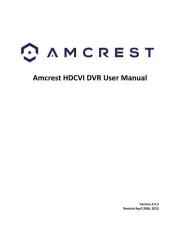
5 Augustus 2025

5 Augustus 2025
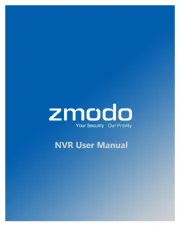
5 Augustus 2025
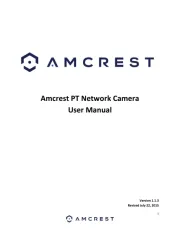
5 Augustus 2025
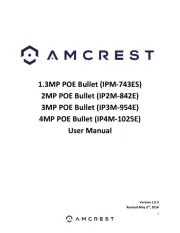
5 Augustus 2025

5 Augustus 2025
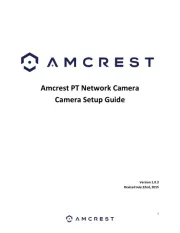
5 Augustus 2025

5 Augustus 2025
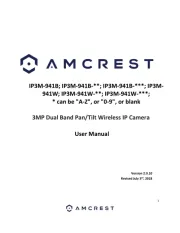
5 Augustus 2025

5 Augustus 2025