Acti PMON-2000 Handleiding
Bekijk gratis de handleiding van Acti PMON-2000 (4 pagina’s), behorend tot de categorie Monitor. Deze gids werd als nuttig beoordeeld door 43 mensen en kreeg gemiddeld 4.6 sterren uit 22 reviews. Heb je een vraag over Acti PMON-2000 of wil je andere gebruikers van dit product iets vragen? Stel een vraag
Pagina 1/4
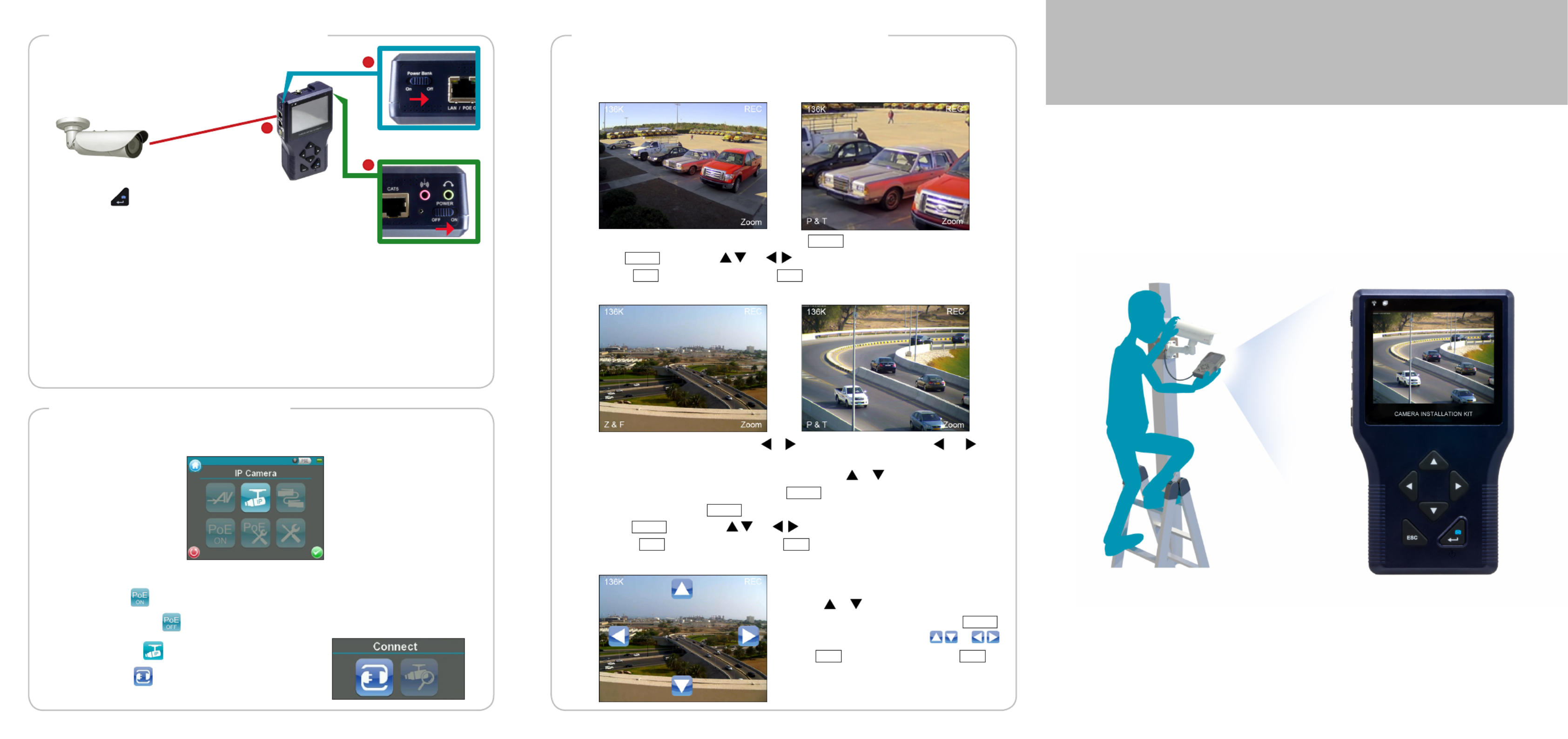
After mounting an IP camera, use the
Camera Installation Kit to power up the
camera via Power-over-Ethernet (PoE).
1. Switch the device then press POWER On
and hold for 3 seconds.
After the device boot up process, the main menu screen appears. Tap the screen with
the bundled stylus or use the to move through the menu.Navigation Keys
1. Tap to use the device power to power on the camera. PoE ON
This button turns to to indicate PoE is already enabled.
2. Tap .IP Camera
3. Tap .Connect
The camera Live View appears. The functions displayed on the screen may vary
depending on the type of camera connected.
• To adjust focus manually, press or . Or, to set to auto focus, press and at
the same time.
• To zoom image in our out one step at a time, press or .
• To zoom to maximum zoom view, tap Zoom .
• When zoomed, tap Z & F to switch to Pan & Tilt mode.
• In P & T mode, press or to pan and tilt the view.
• Tap REC to start or stop recording. REC indicates recording is in progress.
Zoom Cameras
Fixed or Vari-focal Cameras
• To zoom to maximum digital zoom view, tap Zoom .
• In P & T mode, press or to pan and tilt the view.
• Tap REC to start or stop recording. REC indicates recording is in progress.
Speed Dome Cameras
• To zoom image in our out one step at a time,
press or .
• To zoom to maximum zoom view, tap Zoom .
• To pan and tilt the view, press or .
• Tap REC to start or stop recording. REC
indicates recording is in progress.
To view the camera Live View screen, perform the following:
IMPORTANT: To ensure optimum performance of cameras needing more than 6W
power, it is recommended to connect the device to either one of the following:
• Connect the device to an external power outlet using the DC 12V power adapter.
• Connect a PoE switch or injector to the port of the Camera Installation LAN / PSE IN
Kit and switch on . Refer to the Product Manual downloadable from the Power Bank
website for detailed instructions.
Power Bank Switch
Power Switch
The boot up process may take a while to complete.Note:
2. Make sure the switch is .Power Bank Off
3. Connect one end of the network cable to the camera and
the other end to the port of the device.LAN / POE OUT
Quick Installation Guide
V.2015.04.08
CAMERA INSTALLATION KIT
2
3
1
Step 5: Connect the Camera
Step 6: View the Camera
Step 7: Operate the Device


1. Switch the device power to ON.
2. Press and hold the Power
Key for at least 3 seconds.
Forrst-timeuse,theTouch Calibration screen appears. Using the stylus, follow the
on-screen instructions to complete the calibration.
The Power Indicator LED lights up.
Note: The boot up process may take a while to complete.
For protection and convenience of use, you may use the rubber casing for easy-grip
or the carrying bag to protect and carry the device wherever you go.
To place the device in the carrying bag, peform the following:
1 Power Indicator LED
2 Data Indicator LED
3 LCD Screen
4 Navigation Keys
5 ESC Key
6 Power / Snapshot /
Enter Key
7 Serial Port Connector
8 DC 12V Power Connector
9 Ethernet Cable Tester Port
10
Battery Charging
Indicator LED
11
Power Switch
12
Audio Output Jack
13
Audio Input Jack
Front Side Right Side
3
6
2
4
5
9
8
7
1
10
11
1213
Back Side Left Side
14 15
16
20
21
19
18
17
14
Stylus
15
BNC Connector
16
Battery Compartment
17
USB Port
18
Memory Card Slot
19
LAN Port / PoE Output
21
LAN Port / PSE Input
This guide contains all the information you need to quickly setup the Camera
Installation Kit. For detailed information on installations or operations, please refer to
the Product Manual downloadable from the website.
Check if the package comes with the following items:
Camera Installation
Kit
Power Cord Universal Power Adapter
Converter
Li-ion Battery
Rubber Case Carrying Bag Neck Strap Sunshield Terminal Block
Network Cable BNC Cable Ethernet
Terminal Block
1. Open the battery compartment cover.
2. Insert the battery.
Quick Installation
Guide
3. Close the battery compartment cover.
4. Connect the power cord and adapter to the device.
5. Plug the power adapter to a power outlet.
1. Insert the outer edge velcro through
the bottom slot of the device.
2. Insert the inner edge velcro through
the top slot of the device.
3. Attach the sunshield.
4. Close the bag and attach the neck
strap.
Notes:
• Use only the power adapter that is bundled with the device or approved by the manufacturer.
• When unplugging the power cord, pull on the plug head and not on the cable.
Device Overview Step 1: Unpack the Device
Step 2: Charge the Battery
Step 3: Power On
Step 4: Prepare the Device Casing
Product specificaties
| Merk: | Acti |
| Categorie: | Monitor |
| Model: | PMON-2000 |
| Kleur van het product: | Zwart |
| Gewicht: | 1462 g |
| Soort: | Support |
| USB-poort: | Ja |
| Ondersteuning voor plaatsing: | Universeel |
| Connectiviteitstechnologie: | Bedraad |
| Ethernet LAN: | Ja |
| Aantal per verpakking: | 1 stuk(s) |
| Merkcompatibiliteit: | ACTi |
| Spanning: | 12 V |
| BNC video-uitgang: | Ja |
Heb je hulp nodig?
Als je hulp nodig hebt met Acti PMON-2000 stel dan hieronder een vraag en andere gebruikers zullen je antwoorden
Handleiding Monitor Acti

19 April 2023
Handleiding Monitor
- Skytronic
- Aputure
- Fujitsu
- Iadea
- Mars Gaming
- Nec
- Dynaudio
- IFM
- Fluid
- EMOS
- Hyundai
- Brandson
- Renkforce
- Simrad
- Pelco
Nieuwste handleidingen voor Monitor

30 Juli 2025

30 Juli 2025

30 Juli 2025

30 Juli 2025

29 Juli 2025

29 Juli 2025

29 Juli 2025

29 Juli 2025

29 Juli 2025

29 Juli 2025