Acer X32FP Handleiding
Bekijk gratis de handleiding van Acer X32FP (3 pagina’s), behorend tot de categorie Monitor. Deze gids werd als nuttig beoordeeld door 73 mensen en kreeg gemiddeld 4.8 sterren uit 37 reviews. Heb je een vraag over Acer X32FP of wil je andere gebruikers van dit product iets vragen? Stel een vraag
Pagina 1/3

Gaming Monitor Quick Setup Guide
English
Acer Gaming Monitor Quick Start Guide (QSG)
Important safety instructions
Please read the following instructions carefully.
ͻ To clean the monitor screen: Be sure that your monitor is electrically rated to operate with the AC power available in your location.
ͻ Turn off the monitor and unplug the power cord.
ͻ Spray a non-solvent cleaning solution onto a rag and clean the screen gently.
ͻ EsZ^WZzKZWKhZEz>/Yh//Zd>zKEdKd,^ZEKZ^
ͻ K h^EzDDKE/KZ>K,K>Ͳ^>EZ^KEd,/^W>z^ZEKZ^EKd
ͻ Acer will not be liable for damage resulting from use of any ammonia or alcohol-based cleaners.
ͻ Do not place the monitor near a window. Exposing the monitor to rain, moisture or sunlight can severely damage it.
ͻ Do not apply pressure to the screen. Excessive pressure may cause permanent damage to the display.
ͻ Do not remove the cover or attempt to service this unit yourself. An authorized technician should perform servicing of any nature.
ͻ Store the monitor in a room with a temperature of -20° to 60°C (-4° to 140°F). Storing the monitor outside this range may result in
permanent damage.
ͻ Immediately unplug your monitor and call an authorized technician if any of the following circumstances occur:
ͻ Monitor-to-PC signal cable is frayed or damaged.
ͻ Liquid spills onto the monitor or the monitor is exposed to rain.
ͻ The monitor or case is damaged.
Connecting your monitor to a computer
1. Connect the monitor to your computer using an HDMI or DP cable.
2. Connect the power adapter to the DC-in port on the monitor.
3. Connect the power cord to the power adapter.
4. Fully insert the power cord plug into the power outlet socket.
Note: Transmitting the 4K 160Hz signal via one HDMI 2.1/DP 1.4/Type-C port requires DSC (Display Stream Compression)
functionality.
If your computer’s USB-C port does not have DP-Alt, please connect HDMI/DP+USB-B to computer 1 and HDMI/DP+USB-C to
computer 2.
HDMI1 HDMI2 HDMI3 HDMI4 HDMI DPDP
DP
HDMI1 / HDMI2 / HDMI3 / HDMI4

Gaming Monitor Quick Setup Guide
English
Using the Control Panel
1 Power Button Turns the monitor on/off.
1
2
3
4
5
2 Hot Key 1
/
ͻ Opens the OSD portal.
ͻ When the OSD portal is opened, press to enter the
assigned hotkey function.
ͻ Opens Information after entering the main OSD menu.
3 Hot Key 2
/
ͻ Opens the OSD portal.
ͻ When the OSD portal is opened, press to enter the
assigned hotkey function.
ͻ Opens Modes after entering the main OSD menu.
4 Hot Key 3
/
ͻ Opens the OSD portal.
ͻ When the OSD portal is opened, press to enter the
input source menu.
ͻ Exits the main OSD menu.
5 Joystick
/
ͻ Opens the OSD portal.
ͻ When the OSD portal is opened, press to enter the
main OSD menu.
ͻ Toggle the joystick up/down/left/right to navigate the
OSD menu.
ͻ Press the joystick to confirm selections.
ͻ Toggle the joystick left/right to adjust settings.
ͻ Press the joystick to confirm changes.
Connecting USB devices to your monitor
1. Connect the supplied USB-A to USB-B cable or USB-C cable to your computer based on your system and/or preference.
2. Insert your USB devices, such as USB mouse, USB keyboard, and USB flash drive into the USB 3.0 ports on the monitor.
3. Select the corresponding upstream port for the USB Port Select field in the System sub-menu of the OSD menu.
USB 3.0
(Type A)
USB 3.1
(Type C)
USB 3.1
(T
ype C)
USB 3.0
(Type B)

Gaming Monitor Quick Setup Guide
English
FreeSync Premium Pro (HDMI/DP/Type C)
It can allow a FreeSync Premium supported graphics source to dynamically adjust display refresh rate based on typical content frame
rates for power efficient, virtually stutter free and low-latency display update.
Regulations and safety notices
&ŶŽƚŝĐĞ
This device has been tested and found to comply with the limits for a Class B digital device pursuant to Part 15 of the FCC rules. These
limits are designed to provide reasonable protection against harmful interference in a residential installation. This device generates,
uses, and can radiate radio frequency energy and, if not installed and used in accordance with the instructions, may cause harmful
interference to radio communications.
However, there is no guarantee that interference will not occur in a particular installation. If this device does cause harmful
interference to radio or television reception, which can be determined by turning the device off and on, the user is encouraged to try
to correct the interference by one or more of the following measures:
ͻ Reorient or relocate the receiving antenna.
ͻ Increase the separation between the device and receiver.
ͻ Connect the device into an outlet on a circuit different from that to which the receiver is connected.
ͻ Consult the dealer or an experienced radio/television technician for help.
ĚĞĐůĂƌĂƚŝŽŶŽĨŽŶĨŽƌŵŝƚLJ
Hereby, Acer Inc., declares that this LCD monitor is in compliance with the essential requirements and other relevant provisions of
EMC Directive 2014/30/EU, Low Voltage Directive 2014/35/EU, and RoHS Directive 2011/65/EU and Directive 2009/125/EC with
regard to establishing a framework for the setting of ecodesign requirements for energy-related product.
EŽƚŝĐĞ^ŚŝĞůĚĞĚĐĂďůĞƐ
All connections to other computing devices must be made using shielded cables to maintain compliance with EMC regulations.
EŽƚŝĐĞWĞƌŝƉŚĞƌĂůĚĞǀŝĐĞƐ
Only peripherals (input/output devices, terminals, printers, etc.) certified to comply with the Class B limits may be attached to this
equipment. Operation with non-certified peripherals is likely to result in interference to radio and TV reception.
ĂƵƚŝŽŶ
Changes or modifications not expressly approved by the manufacturer could void the user authority, which is granted by the Federal
Communications Commission, to operate this product.
KƉĞƌĂƚŝŽŶĐŽŶĚŝƚŝŽŶƐ
This device complies with Part 15 of the FCC Rules. Operation is subject to the following two conditions: (1) this device may not cause
harmful interference, and (2) this device must accept any interference received, including interference that may cause undesired
operation.
EŽƚŝĐĞĂŶĂĚŝĂŶƵƐĞƌƐ
This Class B digital apparatus complies with Canadian ICES-003.
Remarque à l’intention des utilisateurs canadiens
Cet appareil numérique de la classe B est conforme a la norme NMB-003 du Canada.
ŝƐƉŽƐĂůŽĨ ƋƵŝƉŵĞŶƚ hƐĞƌƐŝŶWƌŝǀĂƚĞ,ŽƵƐĞŚŽůĚŝŶƚŚĞƵƌŽƉĞĂŶhŶŝŽŶtĂƐƚĞ ďLJ
This symbol on the product or on its packaging indicates that this product must not be disposed of with your other
household waste. Instead, it is your responsibility to dispose of your waste equipment by handing it over to a
designated collection point for the recycling of waste electrical and electronic equipment. The separate collection
and recycling of your waste equipment at the time of disposal will help to conserve natural resources and ensure that
it is recycled in a manner that protects human health and the environment. For more information about where you
can drop off your waste equipment for recycling, please contact your local city office, your household waste disposal
service or the shop where you purchased the product.
In order to prevent damage to the monitor, do not lift the monitor by its base.
Acer monitor is purposed for video and visual display of information obtained from electronic devices.
DANGER dŽĂǀŽŝĚƐŚŽĐŬŚĂnjĂƌĚ
ͻ Do not remove the covers.
ͻ Do not operate this product unless the stand is attached.
ͻ Do not connect or disconnect this product during an electrical storm.
ͻ The power cord plug must be connected to a properly wired and grounded power outlet.
ͻ Any equipment to which this product will be attached must also be connected to properly wired and grounded
power outlets.
ͻ To isolate the monitor from the electrical supply, you must remove the plug from the power outlet. The power
outlet should be easily accessible.
Product specificaties
| Merk: | Acer |
| Categorie: | Monitor |
| Model: | X32FP |
Heb je hulp nodig?
Als je hulp nodig hebt met Acer X32FP stel dan hieronder een vraag en andere gebruikers zullen je antwoorden
Handleiding Monitor Acer

2 September 2025

20 Juni 2025
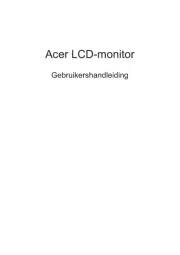
18 Juni 2025
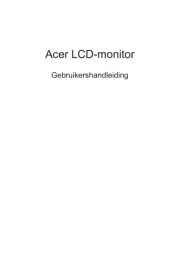
18 Juni 2025
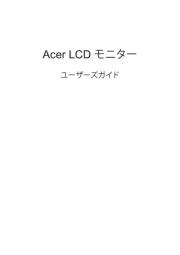
17 Juni 2025
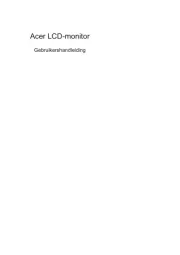
17 Juni 2025
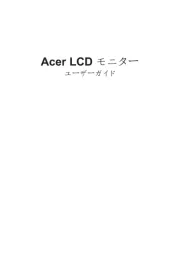
17 Juni 2025
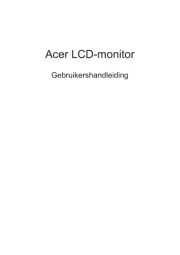
17 Juni 2025
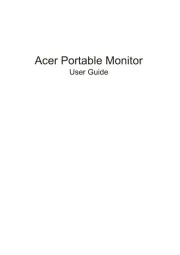
17 Juni 2025

16 Juni 2025
Handleiding Monitor
- TV One
- Sceptre
- Garmin
- Motrona
- Kindermann
- IStarUSA
- Elvid
- Simrad
- AVer
- OSEE
- Festo
- Belinea
- Samsung
- Ricoh
- Eve Audio
Nieuwste handleidingen voor Monitor

12 September 2025
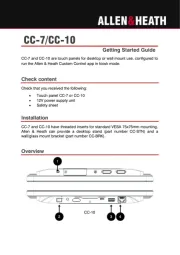
11 September 2025

9 September 2025
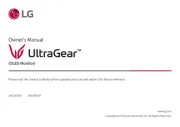
9 September 2025
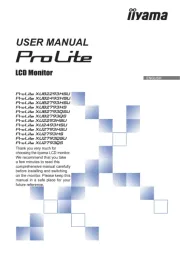
9 September 2025
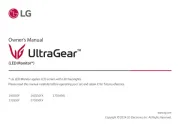
8 September 2025
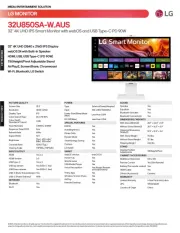
8 September 2025

8 September 2025
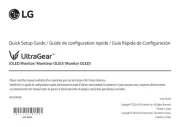
8 September 2025

8 September 2025