Acer KA270HD Handleiding
Bekijk gratis de handleiding van Acer KA270HD (3 pagina’s), behorend tot de categorie Monitor. Deze gids werd als nuttig beoordeeld door 52 mensen en kreeg gemiddeld 4.9 sterren uit 26.5 reviews. Heb je een vraag over Acer KA270HD of wil je andere gebruikers van dit product iets vragen? Stel een vraag
Pagina 1/3

English
Acer LCD Monitor Quick Start Guide (QSG)
Important safety instructions
Please read the following instructions carefully.
1. To clean the LCD monitor screen:
• Turn off the LCD monitor and unplug the power cord.
• Spray a non-solvent cleaning solution onto a rag and clean the screen gently.
2. Do not place the LCD monitor near a window. Exposing the monitor to rain, moisture or sunlight can severely damage it.
3. Do not apply pressure to the LCD screen. Excessive pressure may cause permanent damage to the display.
4. Do not remove the cover or attempt to service this unit yourself. An authorized technician should perform servicing of any
nature.
5. Store the LCD monitor in a room with a temperature of -20° to 60° C (-4° to140° F). Storing the LCD monitor outside this
range may result in permanent damage.
6. Immediately unplug your monitor and call an authorized technician if any of the following circumstances occur:
• Monitor-to-PC signal cable is frayed or damaged.
• Liquid spills onto the LCD monitor or the monitor is exposed to rain.
• The LCD monitor or case is damaged.
Attaching the monitor to the base
1. Remove the monitor from the packaging.
2. Attach the footstand to the base. (for selected models).
3. Turn clockwise to lock. Ensure that the base in locked onto the stand. (for selected models)
4. Secure the base to the stand by turning the screw using the intergrated tab or a suitable coin. (for selected models)
Connecting your monitor to a computer
1. Turn off your computer and unplug your computer's power cord.
2. Connect the signal cable to the VGA (optional) and/or DVI-D
(optional) and/or HDMI (optional) input socket of the monitor, and
the VGA (optional) and/or DVI-D (optional) and/or HDMI (optional)
output socket of the graphics card on the computer. Then tighten the
thumbscrews on the signal cable connector.
3. Optional: Connect the audio input socket (AUDIO IN) of the LCD
monitor and the line-out port on the computer with the audio cable.
4. Insert the monitor power cable into the power port at the back of the
monitor.
5. Plug the power cords of your computer and your monitor into a
nearby electrical outlet.
2
Note: Audio output is only for audio output model. Please check user manual for more instruction.
12
External controls
1&2 Power button Turns the monitor on/off. Blue indicates power on. Amber indicates standby/
power saving mode.
3&4 </> Minus / Plus If the OSD is active, press the or buttons to toggle between the OSD Minus Plus
options. If the OSD is inactive, press the or buttons to adjust the Minus Plus
volume. (Optional).
5 Menu OSD functions Press to view the OSD. Press again to enter a selection in the OSD.
6 Auto Auto If the OSD is active, press Auto to exit the OSD. Once the OSD is inactive, press
Auto and the monitor will automatically optimize the display position, focus, and
clock of your display.
7 Empowering Key Press this button to select scenario mode.
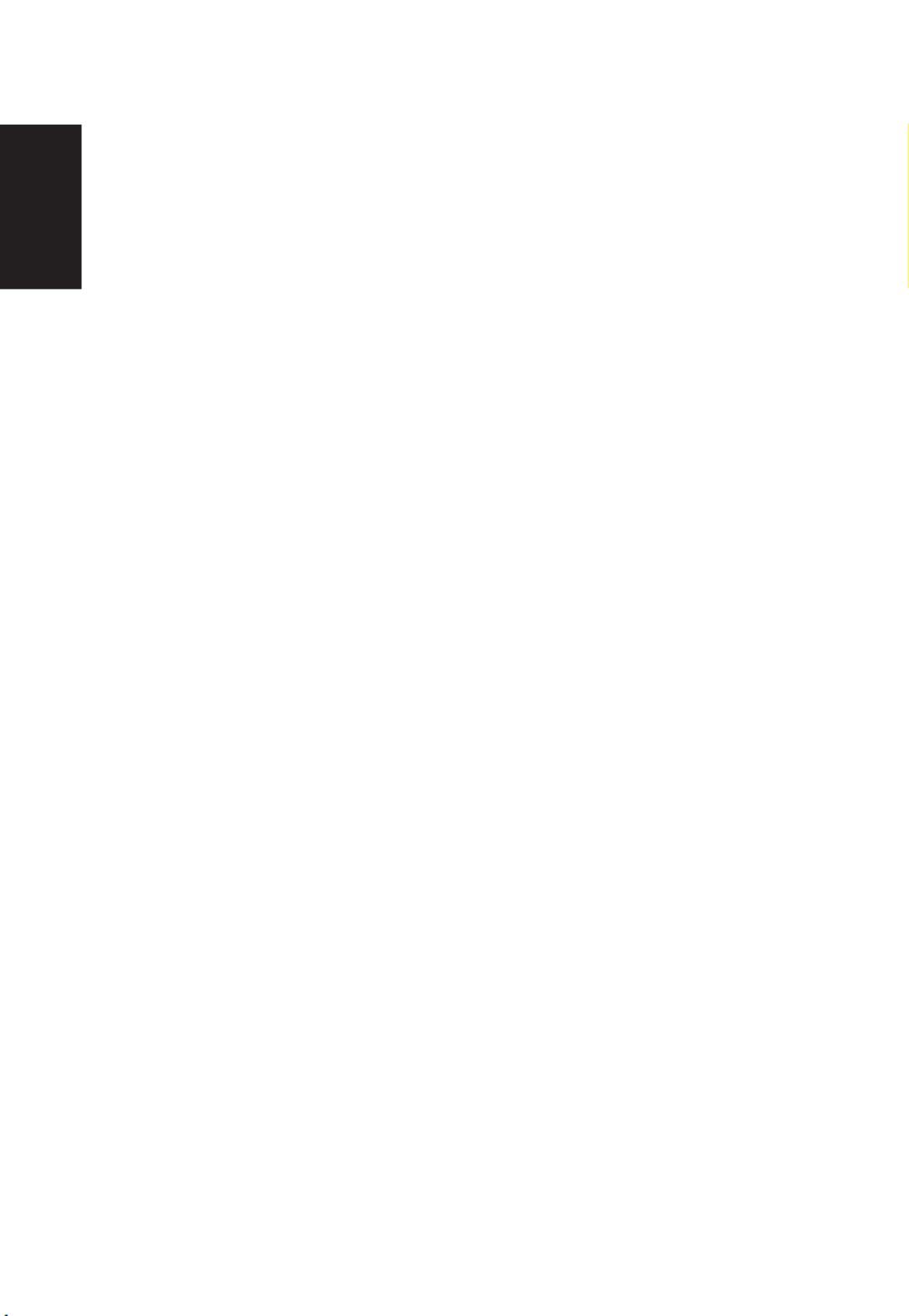
English
Note: Acer monitor is purposed for video and visual display of information obtained from electronic
devices.
Regulations and safety notices
FCC notices
This device has been tested and found to comply with the limits for a Class B digital device pursuant to Part 15 of the FCC
rules. These limits are designed to provide reasonable protection against harmful interference in a residential installation.
This device generates, uses, and can radiate radio frequency energy and, if not installed and used in accordance with the
instructions, may cause harmful interference to radio communications. However, there is no guarantee that interference will
not occur in a particular installation. If this device does cause harmful interference to radio or television reception, which can
be determined by turning the device off and on, the user is encouraged to try to correct the interference by one or more of the
following measures:
• Reorient or relocate the receiving antenna.
• Increase the separation between the device and receiver.
• Connect the device into an outlet on a circuit different from that to which the receiver is connected.
• Consult the dealer or an experienced radio/television technician for help.
Notice: Shielded cables
All connections to other computing devices must be made using shielded cables to maintain compliance with EMC regulations.
Notice: Peripheral devices
Only peripherals (input/output devices, terminals, printers, etc.) certied to comply with the Class B limits may be attached to
this equipment. Operation with non-certied peripherals is likely to result in interference to radio and TV reception.
Caution
Changes or modications not expressly approved by the manufacturer could void the user authority, which is granted by the
Federal Communications Commission, to operate this product.
In order to prevent damage to the monitor, do not lift the monitor by its base.
Operation conditions
This device complies with Part 15 of the FCC Rules. Operation is subject to the following two conditions: (1) this device may
not cause harmful interference, and (2) this device must accept any interference received, including interference that may
cause undesired operation.
Notice: Canadian users
CAN ICES-3(B)/NMB-3(B)

English
SPECIFICATION
LCD Panel
Driving system TFT Color LCD
Size 27"W (69cm)
Pixel pitch 0.3113mm(H) x 0.3113mm(V)
Brightness 300cd/m2(Typical)
Contrast 100,000,000:1Max. (ACM)
Viewable angle 170° (H) 160° (V) (CR=10) 176°(H),170°(V) (CR=5)
Response time 5ms (on/off)
Panel Type TN
H-Frequency 30-91KHz
V-Frequency 55-76Hz
Display Colors 16.7M Colors
Dot Clock DVI 170MHz, VGA/HDMI 180MHz
Max. Resolution 1920x1080@75Hz
Plug & Play VESA DDCCI/DDC2B
Power consumption
ON Mode 15.9W
Standby Mode 0.38W
Off Mode 0.28W
Input Connector
D-Sub
DVI-D 24pin (Only Dual-Input Model)
HDMI (Only HDMI Model)
Input Video Signal
Analog:0.7Vp-p(standard), 75 OHM, Positive
Digital signal (Only Dual-Input Model)
HDMI signal (Only HDMI-Input Model)
Speakers 2W x 2(Only Audio-Input Model)
Audio Audio-Input (Only Audio-Input Model)
Audio-Output (Only Audio-Output Model)
Maximum Screen Size Horizontal:598mm
Vertical:336mm
Power Source 100-240V~, 50/60Hz
Environmental
Considerations
Operating Temp: 0° to 40°C
Storage Temp: -20° to 60°C
Operating Humidity: 20% to 80%
Dimensions 614 (W) x 465 (H) x 200 (D)mm
Weight (N. W.) 6.09kg Unit (net)
Mechanism spec
Tilt: -5° to +15°
Swivel: No
Height adjustment: No
Pivot: No
Detachable foot stand: Yes
External
Controls:
Switch / Buttons
Power Button
Left(<) /Right(>)
MENU/ENTER
Auto/ Exit
E(Empowering) Key
Functions
Acer Color Management
Blue Light
Brightness
Contrast
Color Temp
6 axis Hue
6 axis Saturate
Auto Cong (only Analog input model)
H. Position (only Analog input model)
V. Position (only Analog input model)
Focus (only Analog input model)
Clock (only Analog input model)
Language
OSD Timeout
Wide Mode
DDC/CI
ACM
Input
Auto Source
Quick Start Mode
Reset
Gamma
*Specications may vary depending on model, sku and/or region.
Find manuals and other documents for your Acer product on the ofcial Acer support website.
Product specificaties
| Merk: | Acer |
| Categorie: | Monitor |
| Model: | KA270HD |
Heb je hulp nodig?
Als je hulp nodig hebt met Acer KA270HD stel dan hieronder een vraag en andere gebruikers zullen je antwoorden
Handleiding Monitor Acer

2 September 2025

20 Juni 2025
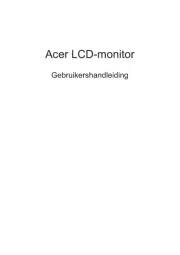
18 Juni 2025
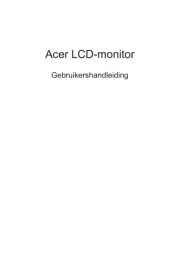
18 Juni 2025
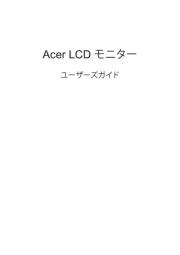
17 Juni 2025
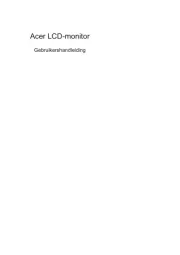
17 Juni 2025
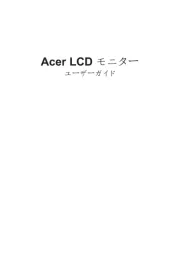
17 Juni 2025
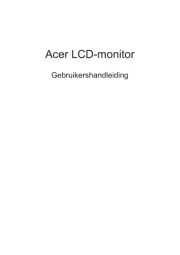
17 Juni 2025
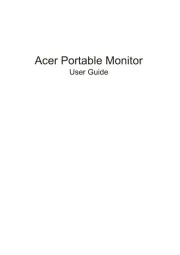
17 Juni 2025

16 Juni 2025
Handleiding Monitor
- Voxicon
- Element
- Alpine
- AORUS
- Eve Audio
- Zalman
- Sonifex
- KRK
- HKC
- Bosch
- Atomos
- Hercules
- Avocor
- GeoVision
- Da-Lite
Nieuwste handleidingen voor Monitor

12 September 2025
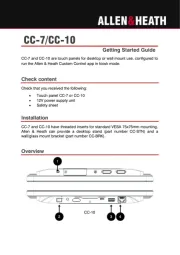
11 September 2025

9 September 2025
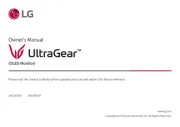
9 September 2025
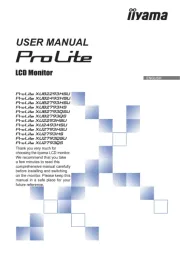
9 September 2025
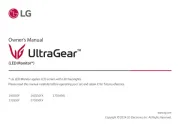
8 September 2025
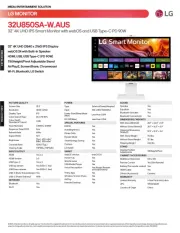
8 September 2025

8 September 2025
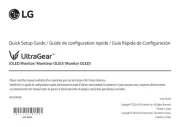
8 September 2025

8 September 2025