Acer ED273UP2 Handleiding
Bekijk gratis de handleiding van Acer ED273UP2 (3 pagina’s), behorend tot de categorie Monitor. Deze gids werd als nuttig beoordeeld door 32 mensen en kreeg gemiddeld 4.8 sterren uit 16.5 reviews. Heb je een vraag over Acer ED273UP2 of wil je andere gebruikers van dit product iets vragen? Stel een vraag
Pagina 1/3

USER GUIDE
ED273U LCD Monitor
/
ED3 Series
5FSIZFS(JUFY
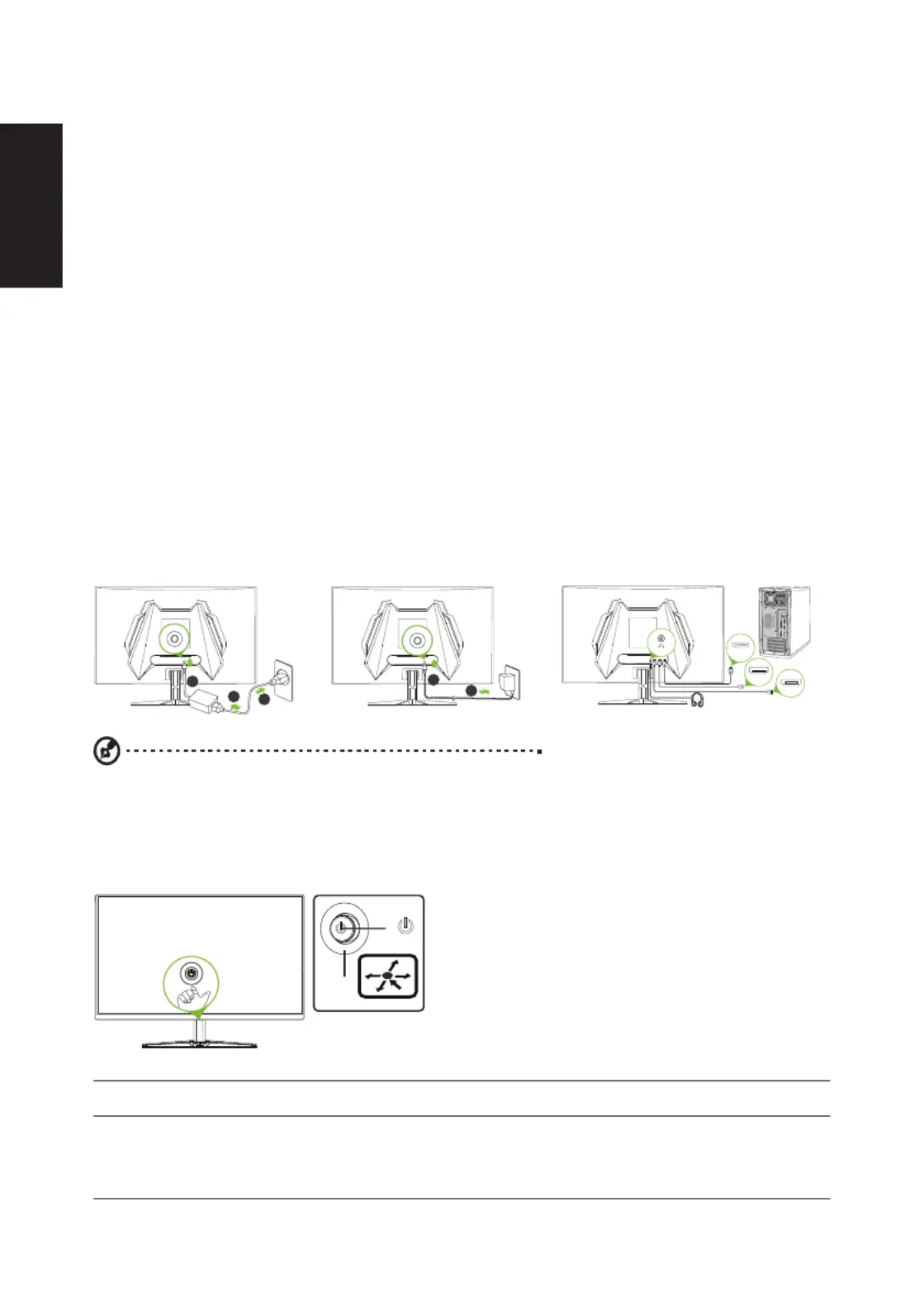
English
Acer LCD Monitor Quick Start Guide (QSG)
Important safety instructions
Please read the following instructions carefully.
1. To clean the LCD monitor screen:
• Turn off the LCD monitor and unplug the power cord.
• Spray a non-solvent cleaning solution onto a rag and clean the screen gently.
2. Do not place the LCD monitor near a window. Exposing the monitor to rain, moisture or sunlight can severely damage it.
3. Do not apply pressure to the LCD screen. Excessive pressure may cause permanent damage to the display.
4. Do not remove the cover or attempt to service this unit yourself. An authorized technician should perform servicing of any
nature.
5. Store the LCD monitor in a room with a temperature of -20° to 60°C (-4° to140°F). Storing the LCD monitor outside this
range may result in permanent damage.
6. Immediately unplug your monitor and call an authorized technician if any of the following circumstances occur:
• Monitor-to-PC signal cable is frayed or damaged.
• Liquid spills onto the LCD monitor or the monitor is exposed to rain.
• The LCD monitor or case is damaged.
Attaching the monitor to the stand
1. Remove the monitor from the packaging.
2. Attach the footstand to the base. (for selected models).
3. Turn clockwise to lock. Ensure that the base in locked onto the stand. (for selected models).
4. Secure the base to the stand by turning the screw using the intergrated tab or a suitable coin. (for selected models)
Connecting your monitor to a computer
1. Turn off your computer and unplug your computer's power cord.
2. Connect the signal cable to the DP (optional) and/or HDMI (optional) input socket of the monitor, and the DP (optional)
and/or HDMI (optional) output socket of the graphics card on the computer.
3. Insert the monitor power cable into the power port at the back of the monitor.
4. Plug the power cords of your computer and your monitor into a nearby electrical outlet.
1
2
3
1
2
HDMI 2
HDMI 1
DP
Note:
• Audio output is only for audio output model. Please check user manual for more instruction.
Variable Refresh Rate
It allows a graphics source that supports AdaptiveSync, G-Sync Compatibility, and FreeSync to dynamically
adjust the display's refresh rate in line with typical content frame rates, delivering power-efficient, smooth, and low
latency visual performance.
1
2
External controls
1 Power button
Turns the monitor on/off. Blue indicates power on. Amber indicates standby/power saving
mode.
2
Function key
a. Press to view Main page.Press again to enter next function in the Function Menu.
b. The single toggle button on the backside of the Display bezel operates like a joystick. To
move the cursor, simply toggle the button in four directions. Press the button to select
desired option.
c. Dark gray indicates inoperable.
or

English
Regulations and safety notices
FCC notices
This device has been tested and found to comply with the limits for a Class B digital device pursuant to Part 15 of the FCC
rules. These limits are designed to provide reasonable protection against harmful interference in a residential installation.
This device generates, uses, and can radiate radio frequency energy and, if not installed and used in accordance with the
instructions, may cause harmful Interference to radio communications. However, there is no guarantee that interference will
not occur in a particular installation. If this device does cause harmful interference to radio or television reception, which can
be determined by turning the device off and on, the user is encouraged to try to correct the interference by one or more of the
following measures:
• Reorient or relocate the receiving antenna.
• Increase the separation between the device and receiver.
• Connect the device into an outlet on a circuit different from that to which the receiver is connected.
• Consult the dealer or an experienced radio/television technician for help.
CE declaration of conformity
Hereby, Acer Inc., declares that this LCD monitor is in compliance with the essential requirements and other relevant
provisions of EMC Directive 2014/30/EU, Low Voltage Directive 2014/35/EU, and RoHS Directive 2011/65/EU and Directive
2009/125/EC with regard to establishing a framework for the setting of ecodesign requirements for energy-related product.
Notice: Shielded cables
All connections to other computing devices must be made using shielded cables to maintain compliance with EMC regulations.
Notice: Peripheral devices
Only peripherals (input/output devices, terminals, printers, etc.) certified to comply with the Class B limits may be attached to
this equipment. Operation with non-certified peripherals is likely to result in interference to radio and TV reception.
Caution
Changes or modifications not expressly approved by the manufacturer could void the user authority, which is granted by the
Federal Communications Commission, to operate this product.
Operation conditions
This device complies with Part 15 of the FCC Rules. Operation is subject to the following two conditions:
(1) this device may not cause harmful interference, and (2) this device must accept any interference received, including
interference that may cause undesired operation.
Notice: Canadian users
CAN ICES (B) / NMB (B)
Disposal of waste equipment by user in private household in the European Union
This symbol on the product or on its packaging indicates that this product must not be disposed of
with your other household waste. Instead, it is your responsibility to dispose of your waste equipment
by handing it over it a designated collection point for the recycling of waste electrical and electronic
equipment. The separate collection and recycling of your waste equipment at the time of disposal will help
to conserve natural resources and ensure that it is recycled in a manner that protects human health and the
environment. For more information about where you can drop off your waste equipment for recycling, please
contact your local city office, your household waste disposal service or the shop where you purchased the
product.
* Acer monitor is purposed for video and visual display of information obtained from electronic devices.
Product specificaties
| Merk: | Acer |
| Categorie: | Monitor |
| Model: | ED273UP2 |
Heb je hulp nodig?
Als je hulp nodig hebt met Acer ED273UP2 stel dan hieronder een vraag en andere gebruikers zullen je antwoorden
Handleiding Monitor Acer

2 September 2025

20 Juni 2025
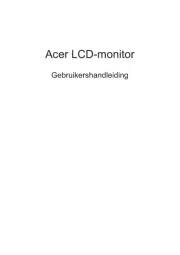
18 Juni 2025
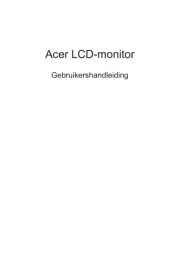
18 Juni 2025
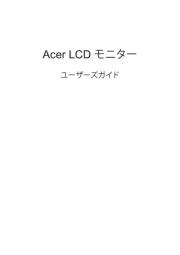
17 Juni 2025
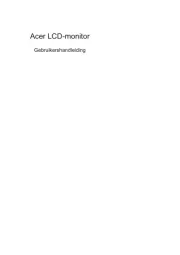
17 Juni 2025
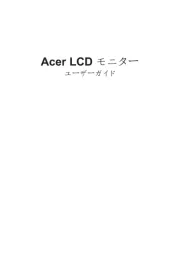
17 Juni 2025
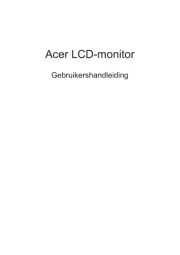
17 Juni 2025
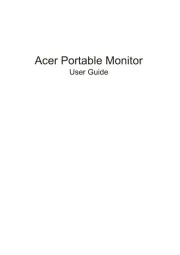
17 Juni 2025

16 Juni 2025
Handleiding Monitor
- Interphone
- AVer
- Raysgem
- Orima
- Feelworld
- Apc
- Cisco
- Ag Neovo
- Neat
- Hisense
- Hikvision
- Swissonic
- Waeco
- Kogan
- Bosch
Nieuwste handleidingen voor Monitor

12 September 2025
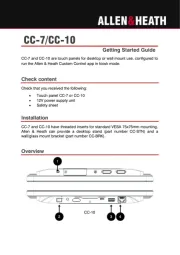
11 September 2025

9 September 2025
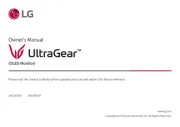
9 September 2025
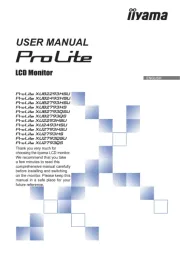
9 September 2025
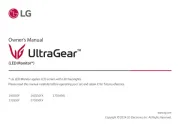
8 September 2025
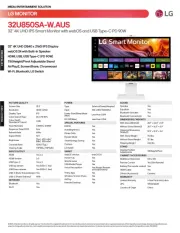
8 September 2025

8 September 2025
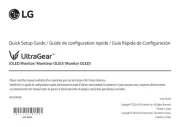
8 September 2025

8 September 2025