Acer Chromebook 3 Handleiding
Bekijk gratis de handleiding van Acer Chromebook 3 (33 pagina’s), behorend tot de categorie Laptop. Deze gids werd als nuttig beoordeeld door 56 mensen en kreeg gemiddeld 4.5 sterren uit 28.5 reviews. Heb je een vraag over Acer Chromebook 3 of wil je andere gebruikers van dit product iets vragen? Stel een vraag
Pagina 1/33

USER’S MANUAL

2 -
© 2019. All Rights Reserved.
Acer Chromebook 314
Covers: CB314-1H / C933
This revision: August 2019
Register your Acer product
Go to www.acer.com/register-product, and sign in or sign up your Acer ID
to register your product.
Once it is done, you can review it under “My Products” page.
Model number: _________________________________
Serial number: _________________________________
Date of purchase: _______________________________
Place of purchase: ______________________________
Google, Android, Google Play, YouTube and other marks are trademarks of Google LLC.
Important
This manual contains proprietary information that is protected by
copyright laws. The information contained in this manual is subject to
change without notice. Images provided herein are for reference only
and may contain information or features that do not apply to your
computer. Acer Group shall not be liable for technical or editorial errors
or omissions contained in this manual.

Table of contents - 3
T ABLE OF CONTENTS
Getting started 4
Turn on your Chromebook....................... 4
Select your language settings ................. 4
Connect to a network............................... 4
Accept the Terms of Service....................... 4
First-time sign-in ...................................... 4
Create a new Google™ Account ................ 4
Browse as a guest ...................................... 4
Sign in to your Google Account .................. 5
Your Acer Chromebook tour 6
Front view ................................................ 6
Keyboard view ......................................... 7
Function keys.............................................. 7
Common keyboard shortcuts...................... 8
Touchpad.................................................... 9
Left view ................................................ 10
Right view .............................................. 11
USB 3.1 Gen 1 information....................... 11
USB Type-C information ........................... 11
Bottom view ........................................... 12
The Chrome OS Desktop 13
Window controls ................................... 13
Shelf ...................................................... 14
Launcher................................................... 14
Pinned apps.............................................. 15
Status area................................................ 15
Apps & extensions 16
Managing apps ...................................... 16
Installing apps from Chrome Web Store .. 16
Installing apps from Google Play Store .... 17
Removing apps from Chrome OS............. 17
Google Drive ......................................... 17
Difference between Drive and Files apps . 18
Creating a new document ......................... 18
Sync files from Downloads to Google
Drive.......................................................... 18
Enable offline access to Google Drive
files............................................................ 19
Gmail .................................................... 19
Composing an email ................................. 19
YouTube ............................................... 20
Playing video or audio files .................... 20
Other Supported File Types................... 20
Chrome OS tips and tricks 21
Documents............................................. 21
How to create documents ......................... 21
Finding your documents............................ 22
How to share documents with other users 22
How to start a video chat ....................... 22
How to listen to music............................ 23
How to watch videos, TV, or movies...... 23
Working with Microsoft Office (Word,
Excel, and Powerpoint) documents ....... 24
Open and edit Microsoft Office files using
Google’s office compatibility mode ........... 24
Convert Microsoft Office files to Google
Drive formats............................................. 24
Export Google Drive documents as
Microsoft Office files.................................. 24
Opening Microsoft Office files using
Microsoft’s Office Online apps from the
Chrome Web Store or Google Play Store. 25
How to use your Chromebook when
there’s no internet .................................. 25
Gmail Offline ............................................. 26
Google Drive ............................................. 26
Settings 28
Changing the language settings ............ 28
Changing the clock settings................... 29
Customizing appearance ....................... 29
Customizing the wallpaper........................ 29
Customizing the theme ............................. 29
Setting up a printer ................................ 30
Updating Chrome OS ............................ 30
Automatic update...................................... 30
Manual update .......................................... 31
Resetting your Chromebook .................. 31
Help 33
Online and offline help ........................... 33
Product specificaties
| Merk: | Acer |
| Categorie: | Laptop |
| Model: | Chromebook 3 |
Heb je hulp nodig?
Als je hulp nodig hebt met Acer Chromebook 3 stel dan hieronder een vraag en andere gebruikers zullen je antwoorden
Handleiding Laptop Acer

15 September 2025

15 September 2025

2 September 2025
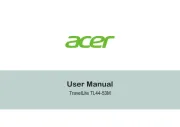
7 Augustus 2025

6 Augustus 2025

6 Augustus 2025

7 Juli 2025
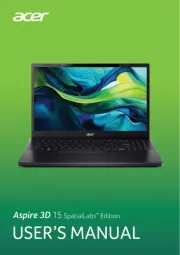
7 Juli 2025

5 Juli 2025

15 Juni 2025
Handleiding Laptop
- Lenovo
- Hercules
- Odys
- Vizio
- Oregon Scientific
- Ematic
- Hyundai
- Olidata
- MSI
- Gigabyte
- Hannspree
- Thomson
- Viewsonic
- System76
- Schneider
Nieuwste handleidingen voor Laptop

16 September 2025

16 September 2025

15 September 2025

15 September 2025

15 September 2025

15 September 2025

15 September 2025

15 September 2025
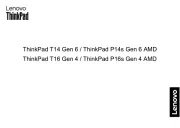
15 September 2025
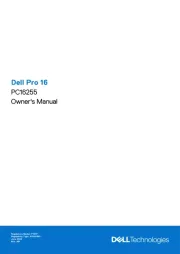
15 September 2025