Acer CB322QK Handleiding
Bekijk gratis de handleiding van Acer CB322QK (5 pagina’s), behorend tot de categorie Monitor. Deze gids werd als nuttig beoordeeld door 97 mensen en kreeg gemiddeld 4.5 sterren uit 49 reviews. Heb je een vraag over Acer CB322QK of wil je andere gebruikers van dit product iets vragen? Stel een vraag
Pagina 1/5

LCD monitor CB2 series-CB322QK
USER GUIDE
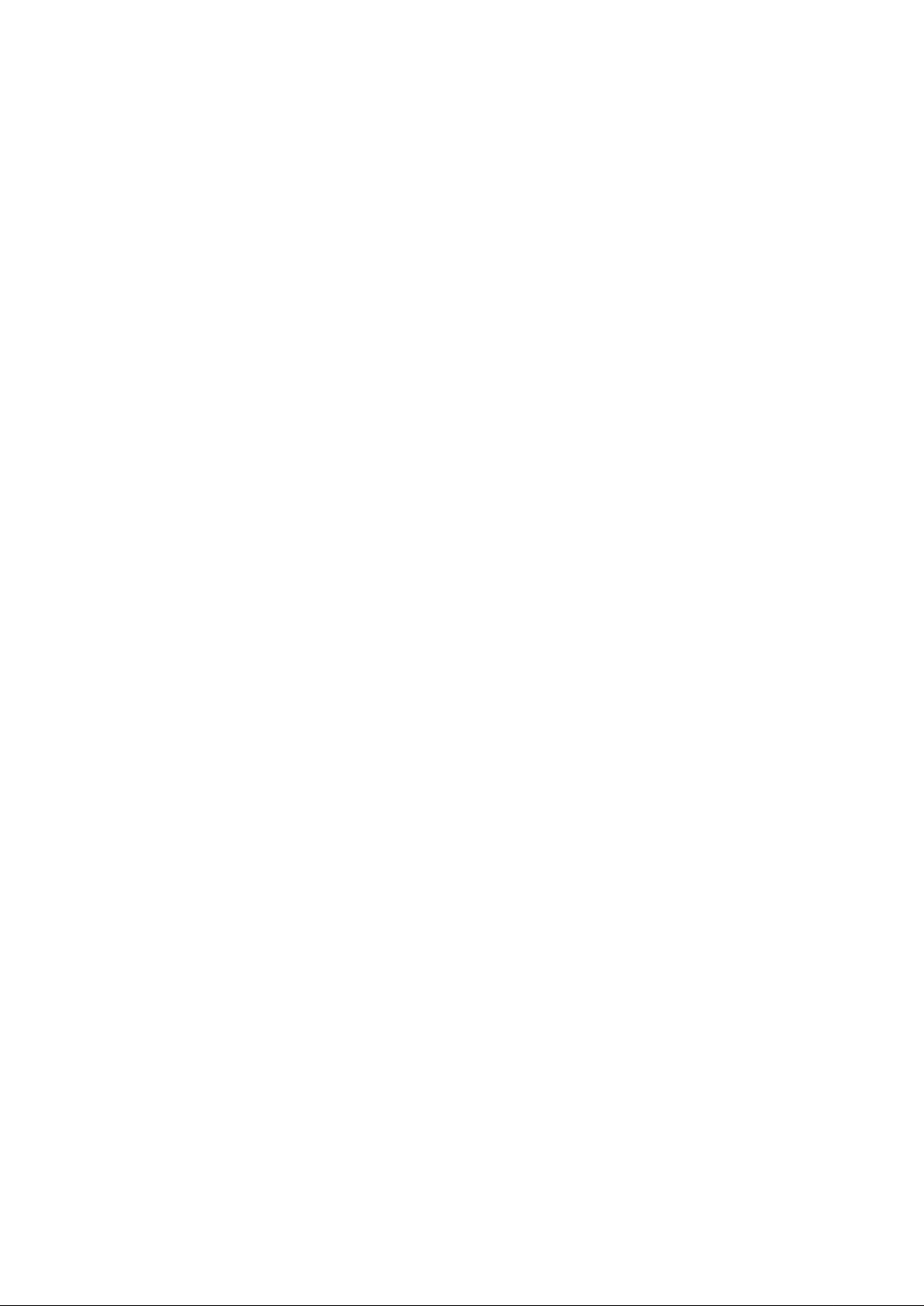

English
Acer LCD Monitor Quick Start Guide (QSG)
Important safety instructions
Please read the following instructions carefully.
1. To clean the LCD monitor screen:
• Turn off the LCD monitor and unplug the power cord.
• Spray a non-solvent cleaning solution onto a rag and clean the screen gently.
2. Do not place the LCD monitor near a window. Exposing the monitor to rain, moisture or sunlight can severely
damage it.
3. Do not apply pressure to the LCD screen. Excessive pressure may cause permanent damage to the display.
4. Do not remove the cover or attempt to service this unit yourself. An authorized technician should perform
servicing of any nature.
5. Store the LCD monitor in a room with a temperature of -20° to 60°C (-4° to140°F). Storing the LCD monitor
outside this range may result in permanent damage.
6. Immediately unplug your monitor and call an authorized technician if any of the following circumstances
occur:
• Monitor-to-PC signal cable is frayed or damaged.
• Liquid spills onto the LCD monitor or the monitor is exposed to rain.
• The LCD monitor or case is damaged.
Attaching the monitor to the stand
1. Remove the monitor bracket and base from the packaging and place it on a stable and level workspace.
2. Remove the monitor from the packaging, by aligning the front-end of the bracket with the corresponding
screw holes on the back of the display, Replace the four screws that secure the monitor to the bracket. Tighten
the screws firmly.
3. Attach the footstand to the base. Turn clockwise to lock. Ensure that the base in locked onto the stand.
4. Secure the base to the stand by turning the screw using the intergrated tab or a suitable coin.
Connecting your monitor to a computer
1. Turn off your computer and unplug your computer's
power cord.
2. Connect the signal cable to the DP (optional) and/or
HDMI (optional) input socket of the monitor, and the
DP (optional) and/or HDMI (optional) output socket of
the graphics card on the computer. Then tighten the
thumbscrews on the signal cable connector.
3. Connect one end of the USB Type-C cable to the USB
Type-C port of the monitor and the other end to the
USB Type-C port of the computer.
4. If a PC is connected to the monitor using a USB Type-C
cable, connect a LAN cable to this port to connect the
PC to the network.
5. Connect the USB Cable(Optional)
Connect one end of the USB cable to the USB terminal
of the monitor, and connect the other end of the USB
cable to an appropriate USB port on your device.
DP
HDMI1 DP USB C
USB C USB B
USB
USB B
HDMI
RJ45
Note: The USB downstream port does not provide power while the monitor switch is off. USB output: 5V/0.9A
6. Insert the monitor power cable into the power port at the back of the monitor.
7. Plug the power cords of your computer and your monitor.
8. Connecting HDMI/DP+USB-B to computer 1 and USB-C to computer 2 when Control up to 2 computers from a
single set of keyboard and mouse connected to the monitor.
Note:
If your computer USB-C do not have DP-Alt, pls connect HDMI/DP+USB-B to computer 1 and HDMI/DP+USB-C
to computer 2.
Product specificaties
| Merk: | Acer |
| Categorie: | Monitor |
| Model: | CB322QK |
Heb je hulp nodig?
Als je hulp nodig hebt met Acer CB322QK stel dan hieronder een vraag en andere gebruikers zullen je antwoorden
Handleiding Monitor Acer

2 September 2025

20 Juni 2025
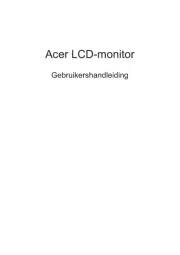
18 Juni 2025
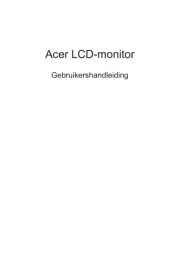
18 Juni 2025
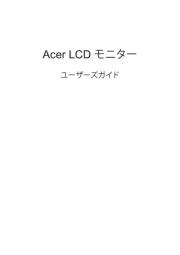
17 Juni 2025
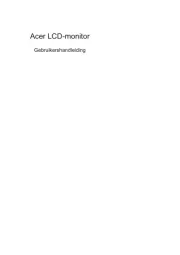
17 Juni 2025
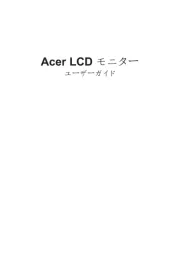
17 Juni 2025
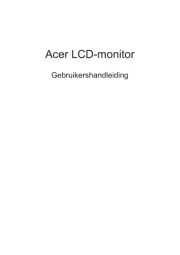
17 Juni 2025
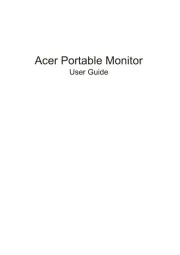
17 Juni 2025

16 Juni 2025
Handleiding Monitor
- Legamaster
- NZXT
- Ikan
- PureTools
- Xoro
- BOOX
- Postium
- Kramer
- Oecolux
- Newstar
- Sony
- 3M
- TVLogic
- Viewsonic
- Maxell
Nieuwste handleidingen voor Monitor
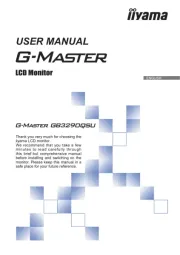
15 September 2025
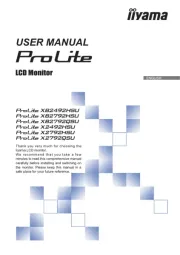
15 September 2025

15 September 2025

14 September 2025

14 September 2025

12 September 2025
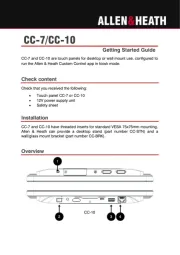
11 September 2025

9 September 2025
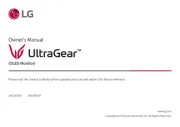
9 September 2025
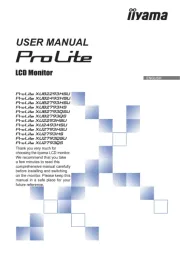
9 September 2025