ZTE Whirl Z660G Handleiding
ZTE
Smartphone
Whirl Z660G
Bekijk gratis de handleiding van ZTE Whirl Z660G (1 pagina’s), behorend tot de categorie Smartphone. Deze gids werd als nuttig beoordeeld door 30 mensen en kreeg gemiddeld 5.0 sterren uit 15.5 reviews. Heb je een vraag over ZTE Whirl Z660G of wil je andere gebruikers van dit product iets vragen? Stel een vraag
Pagina 1/1

For Your Safety
Radio Frequency (RF) Energy
This model phone meets the government’s requirements for exposure to radio waves.
This phone is designed and manufactured not to exceed the emission limits for exposure to radio frequency (RF) energy set by the Federal
Communications Commission of the United States, Industry Canada of Canada.
During SAR testing, this device is set to transmit at its highest certified power level in all tested frequency bands, and placed in positions
that simulate RF exposure in usage against the head with no separation, and near the body with the separation of 15 mm. Although the
SAR is determined at the highest certified power level, the actual SAR level of the device while operating can be well below the maximum
value. This is because the phone is designed to operate at multiple power levels so as to use only the power required to reach the
network. In general, the closer you are to a wireless base station antenna, the lower the power output.
The exposure standard for wireless devices employs a unit of measurement known as the Specific Absorption Rate, or SAR. The SAR limit
set by the FCC is 1.6W/kg, and 1.6W/kg by Industry Canada.
This device is compliant with SAR for general population/uncontrolled exposure limits in ANSI/IEEE C95.1-1992 and Canada RSS 102, and
has been tested in accordance with the measurement methods and procedures specified in OET Bulletin 65 Supplement C, and Canada
RSS 102. This device has been tested, and meets the FCC, IC RF exposure guidelines when tested with the device directly contacted to
the body.
The FCC has granted an Equipment Authorization for this model phone with all reported SAR levels evaluated as in compliance with the
FCC RF exposure guidelines. SAR information on this model phone is on file with the FCC and can be found under the Display Grant
section of www.fcc.gov/oet/ea/fccid after searching on FCC ID: .Q78-Z660G
For this device, the highest reported SAR value for usage against the head is , for usage near the body is .1.23 W/kg 1.19 W/kg
While there may be differences between the SAR levels of various phones and at various positions, they all meet the government
requirement.
SAR compliance for body-worn operation is based on a separation distance of 15 mm between the unit and the human body. Carry this
device at least 15 mm away from your body to ensure RF exposure level compliant or lower to the reported level. To support body-worn
operation, choose the belt clips or holsters, which do not contain metallic components, to maintain a separation of 15 mm between this
device and the your body.
RF exposure compliance with any body-worn accessory, which contains metal, was not tested and certified, and use of such body-worn
accessory should be avoided.
FCC Compliance
This device complies with part 15 of the FCC Rules. Operation is subject to the following two conditions: (1) This device may not cause
harmful interference, and (2) this device must accept any interference received, including interference that may cause undesired operation.
CAUTION: Changes or modifications not expressly approved by the manufacturer could void the user’s authority to operate the
equipment.
NOTE: This equipment has been tested and found to comply with the limits for a Class B digital device, pursuant to part 15 of the FCC Rules.
These limits are designed to provide reasonable protection against harmful interference in a residential installation. This equipment
generates, uses and can radiate radio frequency energy and, if not installed and used in accordance with the instructions, may cause
harmful interference to radio communications. However, there is no guarantee that interference will not occur in a particular installation. If
this equipment does cause harmful interference to radio or television reception, which can be determined by turning the equipment off and
on, the user is encouraged to try to correct the interference by one or more of the following measures:
• Reorientorrelocatethereceivingantenna.
• Increasetheseparationbetweentheequipmentandreceiver.
• Connecttheequipmentintoanoutletonacircuitdifferentfromthattowhichthereceiverisconnected.
• Consultthedealeroranexperiencedradio/TVtechnicianforhelp.
CTIA
a) Do not disassemble or open, crush, bend or deform, puncture or shred.
b) Do not modify or remanufacture, attempt to insert foreign objects into the battery, immerse or expose to water or other liquids, expose
to fire, explosion or other hazards.
Radio Frequency Interference
General Statement on Interference
Care must be taken when using the phone in close proximity to personal medical devices, such as pacemakers and hearing aids.
Pacemakers
Pacemaker manufacturers recommend that a minimum separation of 6 inches (15 cm) be maintained between a mobile phone and a
pacemaker to avoid potential interference with the pacemaker. To achieve this, use the phone on the opposite ear to your pacemaker and
do not carry it in a breast pocket.
Hearing Aids
People with hearing aids or other cochlear implants may experience interfering noises when using wireless devices or when one is nearby.
The level of interference will depend on the type of hearing device and the distance from the interference source. Increasing the separation
between them may reduce the interference. You may also consult your hearing aid manufacturer to discuss alternatives.
Medical Devices
Please consult your doctor and the device manufacturer to determine if operation of your phone may interfere with the operation of your
medical device.
Hospitals
Switch off your wireless device when requested to do so in hospitals, clinics or health care facilities. These requests are designed to prevent
possible interference with sensitive medical equipment.
Aircraft
Switch off your wireless device whenever you are instructed to do so by airport or airline staff.
Consult the airline staff about the use of wireless devices on board the aircraft. If your device offers a “flight mode,” this must be enabled
prior to boarding an aircraft.
Interference in Cars
Please note that because of possible interference to electronic equipment, some vehicle manufacturers forbid the use of mobile phones in
their vehicles unless a hands-free kit with an external antenna is included in the installation.
Explosive Environments
Gas Stations and Explosive Atmospheres
In locations with potentially explosive atmospheres, obey all posted signs to turn off wireless devices such as your phone or other radio
equipment.
Areas with potentially explosive atmospheres include fueling areas, below decks on boats, fuel or chemical transfer or storage facilities,
areas where the air contains chemicals or particles, such as grain, dust, or metal powders.
Blasting Caps and Areas
Power off your mobile phone or wireless device when in a blasting area or in areas posted power off “two-way radios” or “electronic
devices” to avoid interfering with blasting operations.
Vehicles Equipped with an Airbag
An airbag inflates with great force. Do not place objects, including either installed or portable wireless equipment, in the area over the
airbag or in the airbag deployment area. If in-vehicle wireless equipment is improperly installed and the airbag inflates, serious injury
could result.
Third Party Equipment
The use of third party equipment, cables or accessories, not made or authorized by ZTE, may invalidate the warranty of the mobile phone
and also adversely affect the mobile phone’s operation. For example, use only the ZTE charger supplied with the mobile phone.
Ecient Use
For optimum performance with minimum power consumption, do not cover the mobile phone with anything. Covering the mobile phone
may cause the mobile phone to operate at higher power levels than needed, and may shorten the using time of the battery.
c) Only use the battery for the system for which it is specified.
d) Only use the battery with a charging system that has been qualified with the system per CTIA Certification Requirements for Battery
System Compliance to IEEE 1725. Use of an unqualified battery or charger may present a risk of fire, explosion, leakage, or other
hazards.
e) Do not short circuit a battery or allow metallic conductive objects to contact battery terminals.
f) Replace the battery only with another battery that has been qualified with the system per this standard, IEEE-Std-1725. Use of an
unqualified battery may present a risk of fire, explosion, leakage or other hazards.
Only authorized service providers shall replace battery. (If the battery is non-user replaceable).
g) Promptly dispose of used batteries in accordance with local regulations.
h) Battery usage by children should be supervised.
i) Avoid dropping the phone or battery. If the phone or battery is dropped, especially on a hard surface, and the user suspects damage,
take it to a service center for inspection.
j) Improper battery use may result in a fire, explosion or other hazards.
For those host devices that utilize a USB port as a charging source, the host device’s user manual shall include a statement that the
phone shall only be connected to CTIA certified adapters, products that bear the USB-IF logo or products that have completed the USB-IF
compliance program.
Using Your Phone With a Hearing Aid Device
Your Z660G is compliant with the FCC Hearing Aid Compatibility (HAC) requirements. For additional HAC information, including the HAC
rating of this product, please refer to www.zteusa-support.com.
When some wireless phones are used near some hearing devices (hearing aids and cochlear implants), users may detect a buzzing,
humming, or whining noise. Some hearing devices are more immune than others to this interference noise, and phones also vary in the
amount of interference they generate. The wireless telephone industry has developed ratings for some of their mobile phones to assist
hearing device users in finding phones that may be compatible with their hearing devices. Not all phones have been rated. Phones that
have been rated have a label on the box.
Your Z660G has been tested for hearing aid device compatibility and has an M3/T3.
These ratings are not guaranteed. Results will vary, depending on the level of immunity of your hearing device and the degree of your
hearing loss. If your hearing device happens to be vulnerable to interference, you may not be able to use a rated phone successfully. Trying
out the phone with your hearing device is the best way to evaluate it for your personal needs.
M-Ratings: Phones rated M3 or M4 meet FCC requirements and are likely to generate less interference with hearing devices than phones
that are not labeled. M4 is the better/higher of the two ratings.
T-Ratings: Phones rated T3 or T4 meet FCC requirements and are likely to be more usable with a hearing device’s telecoil (“T Switch” or
“Telephone Switch”) than unrated phones. T4 is the better/higher of the two ratings. (Note that not all hearing devices contain telecoils.)
The more immune your hearing aid device is, the less likely you are to experience interference noise from your wireless phone.
Hearing devices may also be measured for immunity to this type of interference. Your hearing device manufacturer or hearing health
professional may help you find results for your hearing device.
For additional information about the FCC’s actions with regard to hearing aid compatible wireless devices and other steps the FCC has
taken to ensure that individuals with disabilities have access to telecommunications services, please go to www.fcc.gov/cgb/dro.
Distraction
Driving
Full attention must be given to driving at all times in order to reduce the risk of an accident. Using a phone while driving (even with
a handsfree kit) can cause distraction and lead to an accident. You must comply with local laws and regulations restricting the use of
wireless devices while driving.
Operating Machinery
Full attention must be given to operating the machinery in order to reduce the risk of an accident.
Making a Call
1. From the home screen, tap .
2. In the dialer, enter the phone number with
the on-screen keypad. Tap to delete
incorrect digits.
3. Tap to place the call.
NOTE: To call a contact, press > >
Contacts and tap .
Checking Voicemail
1. From the home screen, tap .
2. In the dialer, tap and hold the 1 Key. If
prompted, enter your voicemail password.
3. Follow the voice prompts to listen to and
manage your voicemail messages.
You can customize your home screen by adding
application shortcuts, folders, widgets, and more.
Adding Shortcuts or Widgets
1. From the home screen, tap .
2. If you want to add a widget, tap .Widgets
3. Tap and hold a widget or an app icon and drag it
to the home screen.
Removing Shortcuts or Widgets
1. Tap and hold a widget or shortcut on the home
screen.
2. Drag it to .Remove
Organizing Shortcuts With Folders
1. Tap and hold a shortcut on the home screen.
2. Drag it to at the top of the screen. A new folder
is created.
3. If needed, drag more shortcuts and drop them into
the folder.
Applying New Wallpapers
1. From the home screen, press > Wallpaper.
2. Tap Home Lock screen or .
3. Select a wallpaper source from Gallery, Live
Wallpapers, or Wallpapers and choose an image.
4. Tap Done at the top of the screen (for Gallery
images) or .Set wallpaper
NOTE: Swipe left/right to see additional home screens.
• Power/Lock Key: Press and hold to power on,
select phone modes, turn on/off airplane mode, or
power off. Press to turn on/off the screen display.
• Home Key: Tap to return to the home screen
from any application or screen. Tap and hold to see
recently used applications.
• Menu Key: Tap to get the options for the
current screen.
• Back Key: Tap to go to the previous screen.
• Volume Keys: Press and hold to turn the volume
up or down.
Opening Applications
1. Press the if the current screen is not the
home screen.
2. Tap .
3. Slide left or right on the screen and tap an app
to open it.
Setting Up Gmail™
1. From the home screen, tap .
NOTE: If another Gmail account is already set up, press
> > .Settings Add Account
2. Tap Existing to sign in to your existing Google™
account. If you have no Google accounts, tap
New to create one.
3. Follow the instructions on the screen to set up
the account.
Setting Up Email
1. From the home screen, tap > .
NOTE: If another email account is already set up, press
> > .Settings Add Account
2. Enter the email address and password.
3. Tap Next and follow the onscreen instructions.
Connecting via Wi-Fi®
1. From the home screen, press > System
settings Wi-Fi > .
2. Slide the ON/OFF switch if Wi-Fi is off. Your
phone automatically searches for Wi-Fi networks
in range and displays their names and security
settings. Your phone also connects to previously
linked networks when they are in range.
3. Tap a network name to connect to it.
4. If the network is secured, enter a password
or other credentials. (Ask your network
administrator for details.)
Connecting via Mobile Network
1. From the home screen, press > System
settings Mobile networks > .
2. Check Data enabled.
Product Handling
General Statement on Handling and Use
You alone are responsible for how you use your phone and any consequences of its use.
You must always switch off your phone wherever the use of a phone is prohibited. Use of your phone is subject to safety measures
designed to protect users and their environment.
• Alwaystreatyourphoneanditsaccessorieswithcareandkeepitinacleananddust-freeplace.
• Keepthescreenandcameralensclean.Uncleanscreenorcameralensmayslowdownthephone’sreactiontoyouroperationsor
lower image quality.
• Cleanthedeviceanditsaccessorieswithasoftmaterialsuchascleaningclothforeyeglasslenses.Donotusealcoholorother
corrosive substances for cleaning or allow them to get inside.
• Donotexposeyourphoneoritsaccessoriestoopenamesorlittobaccoproducts.
• Donotexposeyourphoneoritsaccessoriestoliquid,moisture,orhighhumidity.
• Donotdrop,throw,ortrytobendyourphoneoritsaccessories.
• Donotpaintyourphoneoritsaccessories.
• Donotattempttodisassembleyourphoneoritsaccessories;onlyauthorizedpersonnelcandoso.
• Donotexposeyourphoneoritsaccessoriestoextremetemperatures,minimum23°Fandmaximum122°F(minimum-5°Cand
maximum50°C).
• Donotplaceyourphoneinsideornearheatingequipmentorhighpressurecontainers,suchaswaterheaters,microwaveovens,or
hot cooking utensils. Otherwise, your phone may be damaged.
• Pleasechecklocalregulationsfordisposalofelectronicproducts.
• Donotcarryyourphoneinyourbackpocketasitcouldbreakwhenyousitdown.
Small Children
Do not leave your phone and its accessories within the reach of small children or allow them to play with it.
They could hurt themselves or others, or could accidentally damage the phone.
Your phone contains small parts with sharp edges that may cause an injury or may become detached and create a choking hazard.
Demagnetization
To avoid the risk of demagnetization, do not allow electronic devices or magnetic media close to your phone for a long time.
Electrostatic Discharge (ESD)
Do not touch the SIM/SD card’s metal connectors.
Antenna
Do not touch the antenna unnecessarily.
Normal Use Position
When placing or receiving a phone call, hold your phone
to your ear, with the bottom toward your mouth.
Power Supply
Do not connect your mobile phone to the power supply or switch
it on until instructed to do so in the installation instructions.
Air Bags
Do not place a phone in the area over an air bag or in the air bag deployment
area as an airbag inflates with great force and serious injury could result.
Store the phone safely before driving your vehicle.
Seizures/Blackouts
The phone can produce a bright or flashing light. A small percentage of people may be susceptible to blackouts or seizures (even if they
have never had one before) when exposed to flashing lights or light patterns such as when playing games or watching video. If you have
experienced seizures or blackouts or have a family history of such occurrences, please consult a physician.
1. From the home screen, tap > .
2. Enter the recipient(s) and message text.
If you want to send an MMS, add a subject
and attachments.
3. Tap Send to send the message.
Please don’t text and drive.
Creating a New Contact
1. From the home screen, tap .
2. Tap .
3. Enter the contact name, phone numbers, email
addresses, and other information, as shown.
4. Tap Done to save the contact.
Google Play has tens of thousands of games and
applications for you to enjoy. Before you begin, make
sure that you have signed in to your Google account.
1. From the home screen, tap . The first time you
launch Play Store, accept the Terms of Service.
2. Find the apps you need either by category or by
tapping .
3. Tap the app to see a more detailed description.
4. Tap Install.
5. Read the app permissions and tap Accept.
CAUTION: Once installed, some apps can access
many functions or a significant amount of your
personal data. The Play Store will show you what
the app can access.
6. For paid apps, tap and follow Continue
additional on-screen instructions for payment.
7. Wait for the app to be downloaded and installed
automatically. Payment needs to be authorized
before paid apps start downloading.
8. The app is successfully installed when the icon
appears in the status bar. You can find the new
app after pressing > .
Repetitive Stress Injuries
To minimize the risk of RSI when texting or playing games with your phone:
• Donotgripthephonetootightly.
• Pressthebuttonslightly.
• Usethespecialfeatureswhicharedesignedtominimizethetimesofpressingbuttons,suchasMessageTemplatesandPredictiveText.
• Takelotsofbreakstostretchandrelax.
Emergency Calls
This phone, like any wireless phone, operates using radio signals, which cannot guarantee connection in all conditions. Therefore, you must
never rely solely on any wireless phone for emergency communications.
Loud Noise
This phone is capable of producing loud noises, which may damage your hearing. Turn down the volume before using headphones,
Bluetooth stereo headsets or other audio devices.
Phone Heating
Your phone may become warm during charging and during normal use.
Electrical Safety
Accessories
Use only approved accessories.
Do not connect with incompatible products or accessories.
Take care not to touch or allow metal objects, such as coins or key rings, to contact or short-circuit in the battery terminals.
Never puncture the surface of the battery with sharp objects.
Connection to a Car
Seek professional advice when connecting a phone interface to the vehicle electrical system.
Faulty and Damaged Products
Do not attempt to disassemble the phone or its accessories.
Only qualified personnel can service or repair the phone or its accessories.
If your phone or its accessories have been submerged in water, punctured, or subjected to a severe fall, do not use it until you have taken it
to be checked at an authorized service center.
Battery Handling & Safety
• Donotdisassembleorcrush,bendordeform,puncture,orshred.
• Donotmodifyorremanufacture,attempttoinsertforeignobjectsintothebattery,immerseorexposetowaterorotherliquids,expose
to fire, explosion or other hazards.
• Onlyusethebatteryforthesystemforwhichitisspecied.
• OnlyusethebatterywithachargingsystemthathasbeenqualiedbyZTE.Useofanunqualiedbatteryorchargermaypresenta
risk of fire, explosion, leakage, or other hazards.
• Donotshort-circuitabatteryorallowmetallicconductiveobjectstocontactbatteryterminals.
• Replacethebatteryonlywithanotherbatterythathasbeenqualiedwiththesystemperthisstandard,IEEE-Std-1725.Useofan
unqualified battery may present a risk of fire, explosion, leakage or other hazards.
• Promptlydisposeofusedbatteriesinaccordancewithlocalregulations.
• Batteryusagebychildrenshouldbesupervised.
• Avoiddroppingthephoneorbattery.
• Improperbatteryusemayresultinare,explosion,orotherhazards.
• ThephoneshallonlybeconnectedtoproductsthatbeartheUSB-IFlogoorhavecompletedtheUSB-IFcomplianceprogram.
1. From the home screen, tap > .
2. Tap a category, such as Artists or Albums, to find the song you want to play.
3. Tap the song to play it. When the song is playing, tap the album artwork to
display more options.
Taking a Photo
1. From the home screen, tap .
2. Aim the camera at the subject and make any necessary adjustments.
3. Lightly tap orpressaVolumeKey.
Recording a Video
1. From the home screen, tap > .
2. Aim the camera at the subject and make any necessary adjustments.
3. Tap to start and tostoprecording.YoucanalsopressaVolumeKey
to start and stop.
Connecting With a Bluetooth® Headset
Turn on the headset and switch it to Bluetooth
pairing mode. Refer to the headset’s user guide for
more information.
1. From the home screen, press > System
settings Bluetooth > .
2. Slide the ON/OFF switch if is off. Bluetooth
When is on, the icon appears in the Bluetooth
status bar.
NOTE: Your phone automatically scans for and displays the
IDs of all available devices in range. You could tap Bluetooth
Search For Devices if you wanted to scan again.
3. Tap the ID of the headset, or any other device you
want to pair with your phone. Enter a passcode
if prompted.
4. If necessary, tap the ID of the paired headset to
connect with it. Once connected, the icon in the
status bar turns blue.
TIP: Tap the ID again to end the connection.
Setting Up Your Phone
Installing the Battery
Switch off your phone before installing or replacing
the battery. The microSD™ card is optional and can
be installed and removed while the phone is turned
on. Unmount the microSD card before removing it.
1. Place your finger in the slot at the bottom of the
back cover to lift and remove the cover.
2. Insert the battery by aligning the contacts on
the battery with the gold contacts in the battery
compartment.
3. Gently push down on the battery until it clicks
into place.
WARNING! Do not handle a damaged or leaking Li-Ion
battery as you can be burned.
Installing the microSD Card
You have the option to install a microSD card of up
to 32GB to expand your phone’s storage capacity.
1. Hold your microSD card with the metal contacts
facing down and slide it into the microSD card
slot.
2. Press the cover gently back into place until you
hear a click.
Getting to Know Your Phone
Earpiece
3.5mm
Headset Jack
Touch
Screen
BackKey
Volume
Up/Down
Keys
Menu
Key
Power/
LockKey
Calling and VoicemailFor Your Safety Text Messaging Playing Music(continued)
Touch Screen and Navigation Keys Customizing Home Screens Address Book Camera and Video
Internet Email Google Play™ConnectivityNotifications
Copyright © 2013 ZTE CORPORATION.
All rights reserved.
No part of this publication may be excerpted, reproduced, translated or utilized in any
form or by any means, electronic or mechanical, including photography or microfilm,
without the prior written permission of ZTE Corporation.
This Phone & Feature Guide is published by ZTE Corporation. We reserve the right to
make modifications on print errors or update specifications without prior notice.
QSG Z081704100150
The status bar at the top of the screen displays phone and service status with
various icons on the right side. Below are some of the icons and their meanings.
Checking Phone Status Managing Notifications
PHONE &
FEATURE
GUIDE
Z660G
www.zteusa.com
Microphone
HomeKey
Micro USB
Charging Port
Camera Speaker
Battery
Cover
GPRS connected No signal
EDGE connected Signal strength
3G connected Mobile data
in use
Flight mode Ringer off
Battery empty Vibratemode
Battery low onBluetooth
Battery partially
drained
Connected to a
Wi-Fi network
Battery full Wired headset
connected
/Battery charging Alarm set
No SIM card installed
New SMS microSD card
unmounted
New MMS microSD card
removed
New Email Preparing
microSD card
New Gmail
message Upcoming event
New Google Talk
instant message
New Wi-Fi
network detected
Problem with SMS/
MMS delivery Downloading data
Missed call Sending data
Call in progress GPS on
USB connected Updates available
/ Song is playing
Viewcurrentplaylist Search for music
Album artwork
Playback control:
Skip songs, pause and
resume, shuffle, or
repeat. Drag slider to
any part of the song.
Return to Now
Playing list
Rate the song
Change camera
settings
Viewyour
photos
Switch to the
camcorder
Select a
color effect
Capture a photo
NOTE: Contact your IT administrator to help set up your
corporate Microsoft ® Exchange account.
NOTE: Your phone may come with a pre-installed microSD
card. Some applications may not function normally after you
remove the card, pre-installed or otherwise.
NOTE: The content you can access in the Play Store
depends on your region and your service provider.
Slide to zoom
in and out
Bluetooth
and Wi-Fi
antenna
GPS antenna
Antenna
Product specificaties
| Merk: | ZTE |
| Categorie: | Smartphone |
| Model: | Whirl Z660G |
Heb je hulp nodig?
Als je hulp nodig hebt met ZTE Whirl Z660G stel dan hieronder een vraag en andere gebruikers zullen je antwoorden
Handleiding Smartphone ZTE
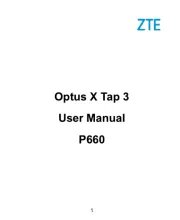
4 Juli 2025

23 November 2024

29 Mei 2024

18 Juli 2023

18 Juli 2023

26 Juli 2023

26 Juli 2023

26 Juli 2023

18 Juli 2023

19 Juni 2023
Handleiding Smartphone
- Philips
- Kurio
- Tremay
- Neffos
- Realme
- Gionee
- Nothing Tech
- Sencor
- NGS
- Alcatel-Lucent
- Amplicomms
- RCA
- Profoon
- Beafon
- Kalley
Nieuwste handleidingen voor Smartphone

30 Juli 2025

29 Juli 2025

24 Juli 2025

24 Juli 2025

24 Juli 2025

22 Juli 2025

21 Juli 2025

16 Juli 2025

16 Juli 2025

16 Juli 2025