ZTE Midnight Pro LTE Handleiding
ZTE
Smartphone
Midnight Pro LTE
Bekijk gratis de handleiding van ZTE Midnight Pro LTE (1 pagina’s), behorend tot de categorie Smartphone. Deze gids werd als nuttig beoordeeld door 55 mensen en kreeg gemiddeld 4.6 sterren uit 28 reviews. Heb je een vraag over ZTE Midnight Pro LTE of wil je andere gebruikers van dit product iets vragen? Stel een vraag
Pagina 1/1

Take pictures and record videos from your phone with the camera
and camcorder.
Setting Up Your Phone
Getting to Know Your Phone
Notications
Navigation and Touch Screen
Messaging Maps
Setting a Screen Lock
Connections Phone Calls
Managing Shortcuts and Widgets
Camera
Contacts
Navigation
• Power Key: Press and hold to power on or o airplane mode, restart, or
to power o. Press to turn on or o the screen display.
• Home Key: Touch to return to the home screen from any application or
screen. Touch and hold to use Google search.
• Recent Apps Key: Touch to see recently used applications.
• Back Key: Touch to go to the previous screen.
• Volume Key: Press or hold to turn the volume up or down.
NOTE: The positions of the Recent Apps Key Back and the Key are
interchangeable through the Home Key Navigation key > > Settings > .
Touch Screen
Your phone’s touch screen lets you control actions through a variety of
touch gestures.
• Touch: Use your ngertip to lightly touch the screen.
• Touch and hold: To open the available options for an item (for example,
a message or link in a web page).
• Swipe or slide: Use quick icks of your nger on the touch screen to
swipe up, down, left, and right.
• Pinch: Spread two ngers apart or pinch them together on the screen to
zoom in or out on a web page or gallery image.
You can use messaging to exchange text messages (SMS) and multimedia
messages (MMS).
Writing and Sending a Message
1. Touch the Home Key > > .
2. On the Messaging screen, touch at the bottom.
3. Add recipients by one of the following ways:
• Touch the To eld and manually enter the recipient’s number or the
contact name. If the phone presents a few suggestions, touch the one
you want to add.
• Select recipients from your contacts or call log by touching .
4. Touch the Type message eld and enter the content of your message.
5. If you want to send a multimedia message, touch > to add Add subject
a message subject or touch the paperclip icon to attach a le or a
slideshow to the message.
6. Touch .
To nd your location on Google Maps, you must have location service
turned on in your phone.
Getting Your Location
1. Touch the Home Key > > .
2. Touch at the bottom.
The map centers on a blue blinking dot that indicates your location.
Searching for a Location
1. Touch the Home Key > > .
2. Enter the place you are looking for in the search box at the top.
3. Touch the search icon on the keyboard. Red points indicating search
results appear on the map.
4. Touch a red point to open a card at the bottom with summary
information about the location.
Getting Directions to Your Destination
1. Touch the Home Key > > .
2. Touch .
3. Select the method of transportation and then enter the start and
end points.
As suggested routes appear, touch one to see it on the map. Slide the
bottom card up to see the route directions in a list.
NOTE: Touch (start) to use Google Maps Navigation (beta) and get
turn-by-turn voice directions.
Connecting to ®Bluetooth
1. Touch the Home Key Settings Bluetooth > > > .
2. Slide the switch to the position if is o. When On Bluetooth Bluetooth is
on, the icon appears in the status bar.
NOTE: Your phone automatically scans for and displays the IDs of all
available devices in range. You could touch > if you Bluetooth Refresh
wanted to scan again.
3. Touch the device you want to pair with.
4. Conrm that the passkeys are the same between the two Bluetooth
devices and touch PAIR. Alternately, enter a passkey and Bluetooth
touch PAIR.
Pairing is successfully completed when the other device accepts the
connection or the same passkey is entered.
NOTE: The Bluetooth passkey may be xed for certain devices such as
headsets and handsfree car kits. You can try entering 0000 or 1234 (the
most common passkeys) or refer to the documents for that device.
Connecting to Wi-Fi
1. Touch the Home Key Settings Wi-Fi > > > .
2. Slide the switch to the position if Wi-Fi is o.On
Your phone automatically searches for Wi-Fi networks in range and
displays their names and security settings. Your phone also connects to
previously linked networks when they are in range.
3. Touch a network name to connect to it.
If the network is secured, enter a password or other credentials. (Ask your
network administrator for details.)
Installing the microSDHC™ Card
The microSDHC card can be installed and
removed while the phone is turned on. Unmount
the microSDHC card before removing it.
1. Remove the back cover.
2. Hold your microSDHC card with the metal
contacts facing down and slide it in.
3. Replace the back cover.
Access your corporate email and personal email wherever you are.
Setting up the First Email Account
1. Touch the > > .Home Key
2. When you open Email for the rst time, enter your email address
and password.
3. Touch NEXT to let the phone retrieve the network parameters
automatically.
NOTE: You can also enter these details manually by touching MANUAL
SETUP or when automatic setup fails.
4. Follow the on-screen instructions to nish the setup.
Your phone will show the inbox of the email account and start to download
email messages.
Writing and Sending an Email
1. Open your email Inbox and touch .
NOTE: If you have more than one email account added on the phone,
touch the sender line to select the account you want to use for sending
the message.
2. Enter a contact name or email address in the eld. Separate each To
recipient with a comma. You can also touch to select recipients from
your contacts.
3. Enter the email subject and compose the email text.
4. Touch to add audio les, images, videos, and other types of
les as attachments.
5. Touch to send the message.
You can protect your phone by creating a screen lock. When it is enabled,
you need to swipe the screen, draw a pattern, or enter a numeric PIN or
password to unlock the phone’s screen and keys.
1. Touch the > > > > .Home Key Settings Security Screen lock
2. Touch None Swipe Pattern PIN Password, , , , or .
• Touch None to disable the screen lock.
• Touch Swipe to enable screen lock and allow unlocking with a ‘swipe’
gesture. You can unlock the screen by touching the display and
swiping up.
• Touch Pattern to create a pattern that you must draw to unlock the
screen.
• Touch PIN Password or to set a numeric PIN or a password you must
enter to unlock your screen.
Power Key
Indicator Light Camera
Touch Screen
Charging/Micro-USB Jack
Back Key* Recent Apps Key*
Volume Key
Headset Jack
Earpiece
Home Key
You can add contacts and manage your contacts information on your phone.
Creating a New Contact
1. Touch the > > and touch the Home Key ALL CONTACTS tab.
2. Touch , or CREATE A NEW CONTACT (if there are no contacts).
3. Enter the contact name, phone numbers, email addresses, and other
information, as shown. Touch to save the contact.
Editing a Contact
1. Touch the > > and touch the Home Key ALL CONTACTS tab.
2. Touch a contact you need to edit and then touch .
3. Edit the contact and touch .
Deleting a Contact
1. Touch the > > and touch the Home Key ALL CONTACTS tab.
2. Touch a contact you want to delete and then touch > .Delete
3. Touch OK to conrm.
There are tens of thousands of games and applications in the Google Play™
Store for you download and install.
Before you begin, make sure than you have signed in to your Google
account.
Installing Apps
1. Touch the Home Key > > . The rst time you launch , Play Store
accept the Google Play Terms of Service.
2. Find the apps you need either by category or by touching .
3. Touch the app to see detailed description.
4. Touch INSTALL (free apps) or the price (paid apps). If the app is not
free, you need to sign in to your Google Wallet™ account and select a
payment method.
CAUTION: Once installed, some apps can access many functions or
a signicant amount of your personal data. The Play Store will show
you what the app can access. Touch ACCEPT to proceed, or touch the
Back Key to cancel.
5. Wait for the app to be downloaded and installed automatically. Payment
needs to be authorized before paid apps start downloading.
The app is successfully installed when the icon appears in the status bar.
You can nd the new app after touching the Home Key > .
Taking a Picture
1. Touch the > > .Home Key
2. Aim the camera at the subject and make any necessary adjustments.
3. Lightly touch .
Recording a Video
1. Touch the > > . Home Key
2. Aim the camera at the subject and make any necessary adjustments.
3. Tap to start and to stop recording.
NOTE: While the recording is in progress, you can touch the screen to save
the frame as a separate photo.
Set a time delay
before the camera
takes a picture
Turn ash on/o
Capture a
picture
Switch between
the front and
back camera Record a
video
Select a
scene mode or
special eect
Switch to
Manual
camera mode
View photos
and videos
The status bar at the top of the home screen provides phone and service
status icons, and notication icons.
Phone and Service Status Icons
GPRS connected
EDGE connected
3G connected
4G connected
Airplane mode
No signal
Signal strength
Mobile data in use
No SIM card installed
Alarm set
New message
New email
New Gmail message
Missed call
Call in progress
Call on hold
USB connected
/ Song is playing
Making a Call
1. Touch the > > > .Home Key
2. Enter the phone number with the on-screen keypad. Touch to delete
incorrect digits.
3. Touch below the keypad to place the call.
NOTE: To call a contact, touch the > > > Home Key CONTACTS
and touch a contact or a number.
Ending a Call
During a call, touch on the screen.
Answering a Call
When you receive a phone call, drag over to answer the call.
Rejecting a Call
When you receive a phone call, drag over to reject the call.
Checking Voicemail
If you have set the phone to divert certain calls to the voicemail, callers can
leave voicemail messages when they cannot reach you.
1. Touch the > > > .Home Key
2. Touch and hold “1” in the dialer. If prompted, enter your voicemail
password.
3. Follow the voice prompts to listen to and manage your voicemail
messages.
Applying New Wallpapers
You can set the wallpaper for the home screen or lock screen.
1. Touch the .Home Key
2. Touch and hold an empty area of the home screen.
3. In the window that appears at the bottom, touch WALLPAPERS to pick
an image as the wallpaper.
Adding Shortcuts or Widgets
1. Touch and hold a blank area of the home screen and then touch
WIDGETS.
2. Touch and hold a widget or an app and drag it to the home screen.
Removing Shortcuts or Widgets
1. Touch and hold a widget or shortcut on the home screen.
2. Drag it to to remove it.
Organizing Shortcuts With Folders
1. Touch and hold a shortcut on the home screen.
2. Drag the shortcut icon over another and release your nger. A new folder
is created and both shortcuts are added into the folder.
3. I f needed, drag more shortcuts and drop them into the folder.
For Your Safety
For Your Safety (continued)
FCC RF Exposure Information (SAR)
This phone is designed and manufactured not to exceed the emission limits for exposure to radio frequency (RF)
energy set by the Federal Communications Commission of the United States.
During SAR testing, this device was set to transmit at its highest certied power level in all tested frequency
bands, and placed in positions that simulate RF exposure in usage against the head with no separation, and near
the body with the separation of 10 mm. Although the SAR is determined at the highest certied power level, the
actual SAR level of the device while operating can be well below the maximum value. This is because the phone
is designed to operate at multiple power levels so as to use only the power required to reach the network. In
general, the closer you are to a wireless base station antenna, the lower the power output.
The exposure standard for wireless devices employs a unit of measurement known as the Specic Absorption
Rate, or SAR. The SAR limit set by the FCC is 1.6 W/kg.
Tests for SAR are conducted using standard operating positions accepted by the FCC with the device
transmitting at its highest certied power level in all tested frequency bands.
The FCC has granted an Equipment Authorization for this model phone with all reported SAR levels evaluated
as in compliance with the FCC RF exposure guidelines. SAR information on this model phone is on le with
the FCC and can be found under the Display Grant section of www.fcc.gov/oet/ea/fccid after searching on
FCC ID: .SRQ-Z828
For this device, the highest reported SAR value for usage against the head is , for usage near the body 1.04 W/kg
is .1.19 W/kg
While there may be dierences between the SAR levels of various phones and at various positions, they all meet
the government requirements.
SAR compliance for body-worn operation is based on a separation distance of 15 mm between the unit and
the human body. Carry this device at least 15 mm away from your body to ensure RF exposure level compliant
or lower to the reported level. To support body-worn operation, choose the belt clips or holsters, which do not
contain metallic components, to maintain a separation of 15 mm between this device and your body.
RF exposure compliance with any body-worn accessory, which contains metal, was not tested and certied, and
use such body-worn accessory should be avoided.
Operations in the band 5.15-5.25GHz are restricted to indoor use only.
FCC Compliance
This mobile phone complies with part 15 of the FCC Rules. Operation is subject to the following two conditions:
(1) This device may not cause harmful interference, and (2) this device must accept any interference received,
including interference that may cause undesired operation.
This equipment has been tested and found to comply with the limits for a Class B digital device, pursuant
to part 15 of the FCC Rules. These limits are designed to provide reasonable protection against harmful
interference in a residential installation. This equipment generates, uses and can radiate radio frequency energy
and, if not installed and used in accordance with the instructions, may cause harmful interference to radio
communications. However, there is no guarantee that interference will not occur in a particular installation. If
this equipment does cause harmful interference to radio or television reception, which can be determined by
turning the equipment o and on, the user is encouraged to try to correct the interference by one or more of
the following measures:
• Reorient or relocate the receiving antenna.
• Increase the separation between the equipment and receiver.
• Connect the equipment into an outlet on a circuit dierent from that to which the receiver is connected.
• Consult the dealer or an experienced radio/TV technician for help.
CAUTION: Changes or modications not expressly approved by the manufacturer could void the user’s
authority to operate the equipment.
The antenna(s) used for this transmitter must not be co-located or operating in conjunction with any other
antenna or transmitter.
Hearing Aid Compatibility (HAC) Regulations for Mobile Phones
In 2003, the FCC adopted rules to make digital wireless telephones compatible with hearing aids and cochlear
implants. Although analog wireless phones do not usually cause interference with hearing aids or cochlear
implants, digital wireless phones sometimes do because of electromagnetic energy emitted by the phone’s
antenna, backlight, or other components. Your phone is compliant with FCC HAC regulations (ANSI C63.19-2011).
While some wireless phones are used near some hearing devices (hearing aids and cochlear implants), users
may detect a buzzing, humming, or whining noise. Some hearing devices are more immune than others to this
interference noise, and phones also vary in the amount of interference they generate. The wireless telephone
industry has developed ratings for some of their mobile phones to assist hearing device users in nding phones
that may be compatible with their hearing devices. Not all phones have been rated. Phones that have been rated
have a label on the box. These ratings are not guaranteed. Results will vary, depending on the level of immunity
of your hearing device and the degree of your hearing loss. If your hearing device happens to be vulnerable to
interference, you may not be able to use a rated phone successfully. Trying out the phone with your hearing
device is the best way to evaluate it for your personal needs.
This phone has been tested and rated for use with hearing aids for some of the wireless technologies that it
uses. However, there may be some newer wireless technologies used in this phone that have not been tested
yet for use with hearing aids. It is important to try the dierent features of this phone thoroughly and in dierent
locations, using your hearing aid or cochlear implant, to determine if you hear any interfering noise. Consult
your service provider or the manufacturer of this phone for information on hearing aid compatibility. If you have
questions about return or exchange policies, consult your service provider or phone retailer.
M-Ratings: Phones rated M3 or M4 meet FCC requirements and are likely to generate less interference with
hearing devices than phones that are not labeled. M4 is the better/higher of the two ratings.
T-Ratings: Phones rated T3 or T4 meet FCC requirements and are likely to be more usable with a hearing device’s
telecoil (“T Switch” or “Telephone Switch”) than unrated phones. T4 is the better/higher of the two ratings. (Note
that not all hearing devices contain telecoils.)
Your has been tested for hearing aid device compatibility and has an rating.Z828TL M3/T3
Hearing devices may also be measured for immunity to this type of interference. Your hearing device
manufacturer or hearing health professional may help you nd results for your hearing device.
For additional information about the FCC’s actions with regard to hearing aid compatible wireless devices and
other steps the FCC has taken to ensure that individuals with disabilities have access to telecommunications
services, please go to www.fcc.gov/cgb/dro.
Distraction
Driving
Full attention must be given to driving at all times in order to reduce the risk of an accident. Using a phone while
driving (even with a hands free kit) can cause distraction and lead to an accident. You must comply with local
laws and regulations restricting the use of wireless devices while driving.
Operating Machinery
Full attention must be given to operating machinery in order to reduce the risk of an accident.
Product Handling
General Statement on Handling and Use
You alone are responsible for how you use your phone and any consequences of its use.
You must always turn o your phone wherever the use of a phone is prohibited. Use of your phone is subject to
safety measures designed to protect users and their environment.
• Always treat your phone and its accessories with care and keep it in a clean and dust-free place.
• Keep the screen and camera lens clean. Unclean screen or camera lens may slow down the phone’s reaction to
your operations or lower image quality.
• Clean the device and its accessories with a soft material such as cleaning cloth for eyeglass lenses. Do not use
alcohol or other corrosive substances for cleaning or allow them to get inside.
• Do not expose your phone or its accessories to open ames or lit tobacco products.
• Do not expose your phone or its accessories to liquid, moisture or high humidity.
• Do not drop, throw or try to bend your phone or its accessories.
• Do not paint your phone or its accessories.
• Do not attempt to disassemble your phone or its accessories. Only authorized personnel can do so.
• Do not expose or use your phone or its accessories in an environment with or that can reach extreme
temperatures, minimum - [5] and maximum + [50] degrees Celsius.
• Do not place your phone inside or near heating equipment or high-pressure containers, such as water heaters,
microwave ovens, or hot cooking utensils. Otherwise, your phone may be damaged.
• Please check local regulations for disposal of electronic products.
• Do not carry your phone in your back pocket as it could break when you sit down.
Small Children
Do not leave your phone and its accessories within the reach of small children or allow them to play with it. They
could hurt themselves or others, or could accidentally damage the phone. Your phone contains small parts with
sharp edges that may cause an injury or may become detached and create a choking hazard.
Demagnetization
To avoid the risk of demagnetization, do not allow electronic devices or magnetic media to be close to your
phone for a long time.
Electrostatic Discharge (ESD)
Do not touch the SIM/SD card’s metal connectors.
Antenna
Do not touch the antenna unnecessarily.
Normal Use Position
When placing or receiving a phone call, hold your phone to your ear, with the bottom towards your mouth.
Air Bags
Do not place a phone in the area over an air bag or in the air bag deployment area as an airbag inates with
great force and serious injury could result. Store the phone safely before driving your vehicle.
Seizures/Blackouts
The phone can produce a bright or ashing light. A small percentage of people may be susceptible to blackouts
or seizures (even if they have never had one before) when exposed to ashing lights or light patterns such as
when playing games or watching video. If you have experienced seizures or blackouts or have a family history of
such occurrences, please consult a physician.
Repetitive Stress Injuries
To minimize the risk of Repetitive Strain Injury (RSI) when texting or playing games with your phone:
• Do not grip the phone too tightly.
• Press the buttons lightly.
• Use the special features that are designed to minimize the times of pressing buttons, such as Message
Templates and Predictive Text.
• Take many breaks to stretch and relax.
Emergency Calls
This phone, like any wireless phone, operates using radio signals, which cannot guarantee connection in all
conditions. Therefore, you must never rely solely on any wireless phone for emergency communications.
Loud Noise
This phone is capable of producing loud noises, which may damage your hearing. Turn down the volume before
using headphones, stereo headsets or other audio devices.Bluetooth
Phone Heating
Your phone may become warm during charging and during normal use.
Electrical Safety
Accessories
Use only approved accessories. Do not connect with incompatible products or accessories. Take care not to
touch or allow metal objects, such as coins or key rings, to contact or short-circuit in the battery terminals. Never
puncture the surface of the battery with sharp objects.
Connection to a Car
Seek professional advice when connecting a phone interface to the vehicle electrical system.
Faulty and Damaged Products
Do not attempt to disassemble the phone or its accessories. Only qualied personnel can service or repair the
phone or its accessories. If your phone (or its accessories) has been submerged in water, punctured, or subjected
to a severe fall, do not use it until you have taken it to be checked at an authorized service center.
CTIA Requirements
• Do not disassemble or crush, bend or deform, puncture, or shred.
• Do not modify or remanufacture, attempt to insert foreign objects into the battery, immerse or expose to
water or other liquids, expose to re, explosion or other hazard.
• Only use the battery for the system for which it is specied.
• Only use the battery with a charging system that has been qualied with the system per CTIA Certication
Requirements for Battery System Compliance to IEEE 1725. Use of an unqualied battery or charger may
present a risk of re, explosion, leakage, or other hazard.
• Do not short-circuit a battery or allow metallic conductive objects to contact battery terminals.
• Replace the battery only with another battery that has been qualied with the system per this standard, IEEE-
Std-1725. Use of an unqualied battery may present a risk of re, explosion, leakage or other hazard.
• Promptly dispose of used batteries in accordance with local regulations.
• Battery usage by children should be supervised.
• Avoid dropping the phone or battery. If the phone or battery is dropped, especially on a hard surface, and the
user suspects damage, take it to a service center for inspection.
• Improper battery use may result in a re, explosion, or other hazard.
• The phone shall only be connected to CTIA certied adapters, products that bear the USB-IF logo or products
that have completed the USB-IF compliance program.
Radio Frequency Interference
General Statement on Interference
Care must be taken when using the phone in close proximity to personal medical devices, such as pacemakers
and hearing aids.
Pacemakers
Pacemaker manufacturers recommend that a minimum separation of 15 cm be maintained between a mobile
phone and a pacemaker to avoid potential interference with the pacemaker. To achieve this, use the phone on
the opposite ear to your pacemaker and do not carry it in a breast pocket.
Hearing Aids
People with hearing aids or other cochlear implants may experience interfering noises when using wireless
devices or when one is nearby. The level of interference will depend on the type of hearing device and the
distance from the interference source. Increasing the separation between them may reduce the interference.
You may also consult your hearing aid manufacturer to discuss alternatives.
Medical Devices
Please consult your doctor and the device manufacturer to determine if operation of your phone may interfere
with the operation of your medical device.
Hospitals
Turn o your wireless device when requested to do so in hospitals, clinics or health care facilities. These requests
are designed to prevent possible interference with sensitive medical equipment.
Aircraft
Turn o your wireless device whenever you are instructed to do so by airport or airline sta. Consult the airline
sta about the use of wireless devices onboard the aircraft. If your device oers a ‘ight mode’, this must be
enabled prior to boarding an aircraft.
Interference in Cars
Please note that because of possible interference with electronic equipment, some vehicle manufacturers forbid
the use of mobile phones in their vehicles unless a hands-free kit with an external antenna is included in the
installation.
Explosive Environments
Gas Stations and Explosive Atmospheres
In locations with potentially explosive atmospheres, obey all posted signs to turn o wireless devices such as
your phone or other radio equipment. Areas with potentially explosive atmospheres include fueling areas, below
decks on boats, fuel or chemical transfer or storage facilities, areas where the air contains chemicals or particles,
such as grain, dust, or metal powders.
Blasting Caps and Areas
Power o your mobile phone or wireless device when in a blasting area or in areas posted power o “two-way
radios” or “electronic devices” to avoid interfering with blasting operations.
Charging the Battery
1. Connect the adapter to the charging jack.
Ensure that the adapter is inserted with
the correct orientation. Do not force the
connector into the charging jack.
2. Connect the charger to a standard AC
power outlet.
3. Disconnect the charger when the battery is
fully charged.
Copyright © 2016 ZTE CORPORATION. All rights reserved.
No part of this publication may be quoted, reproduced, translated or used in any form or by any means, electronic
or mechanical, including photocopying and microlm, without the prior written permission of ZTE Corporation.
ZTE Corporation reserves the right to make modications on print errors or update specications without prior
notice. We oer self-service for our smart terminal device users. Please visit the ZTE ocial website (at http://www.
ztedevice.com) for more information on self-service and supported product models. Information on the website
takes precedence. ZTE Corporation expressly disclaims any liability for faults and damages caused by unauthorized
modications of the software. Images and screenshots used in this guide may dier from the actual product.
Content in this guide may dier from the actual product or software. This guide is published by ZTE Corporation.
ZTE, Midnight, and the ZTE logos are trademarks of ZTE Corporation. LTE is a trademark of ETSI. Google and Android
are trademarks of Google, Inc. The ® trademark and logos are owned by the Bluetooth SIG, Inc. and any Bluetooth
use of such trademarks by ZTE Corporation is under license. The microSDHC logo is a trademark of SD-3C, LLC.
Other trademarks and trade names are the property of their respective owners. Qualcomm and Snapdragon are
trademarks of Qualcomm Incorporated, registered in the United States and other countries. Used with permission.
QSG Z079584507803
Battery low
Battery full
/ Battery charging
Vibration mode
Bluetooth on
Open Wi-Fi network available
Connected to a Wi-Fi network
Wi-Fi in use
GPS on
Notication Icons
Wired headset connected
microSDHC card unmounted
microSDHC card removed
Upcoming event
Incoming le via Bluetooth
Downloading data
Sending data
Email
* The positions of the Recent Apps Key Back Key and the are interchangeable.
Change the
camera settings
Play Store
PHONE &
FEATURE
GUIDE
Z079584507803
ZTEUSA.COM
Z828TL
®
Product specificaties
| Merk: | ZTE |
| Categorie: | Smartphone |
| Model: | Midnight Pro LTE |
Heb je hulp nodig?
Als je hulp nodig hebt met ZTE Midnight Pro LTE stel dan hieronder een vraag en andere gebruikers zullen je antwoorden
Handleiding Smartphone ZTE
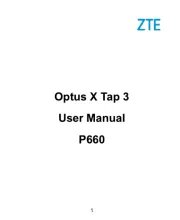
4 Juli 2025

23 November 2024

29 Mei 2024

18 Juli 2023

18 Juli 2023

26 Juli 2023

26 Juli 2023

26 Juli 2023

18 Juli 2023

19 Juni 2023
Handleiding Smartphone
- Lark
- OnePlus
- LG
- I.safe Mobile
- Sencor
- Iget
- Leagoo
- TTfone
- Unnecto
- Garmin
- Amplicom
- Auro
- Denver
- Microsoft
- Vivax
Nieuwste handleidingen voor Smartphone

30 Juli 2025

29 Juli 2025

24 Juli 2025

24 Juli 2025

24 Juli 2025

22 Juli 2025

21 Juli 2025

16 Juli 2025

16 Juli 2025

16 Juli 2025