ZTE Maven 3 Handleiding
ZTE
Smartphone
Maven 3
Bekijk gratis de handleiding van ZTE Maven 3 (2 pagina’s), behorend tot de categorie Smartphone. Deze gids werd als nuttig beoordeeld door 8 mensen en kreeg gemiddeld 4.5 sterren uit 4.5 reviews. Heb je een vraag over ZTE Maven 3 of wil je andere gebruikers van dit product iets vragen? Stel een vraag
Pagina 1/2

Find More Information
Manage Your Account with myAT&T
• On your phone: Apps > myAT&T
• On the web: att.com/myprepaid
Compatible device and online account required.
Data and messaging rates may apply for download
and app usage.
Need More Help?
• On your phone:
Apps > Device Help
• On the web: att.com/DeviceHowTo
Give Us a Call
• 611 from any AT&T wireless phone
• 800.331.0500 or prepaid 800.901.9878
AT&T Eco Rating 2.0 only applies to ZTE Maven 3.
For limited factors evaluated visit att.com/EcoSpace.
Wireless Emergency Alerts is a registered Trademark
and Service Mark of CTIA.
ZTE, Maven, and the ZTE logo are trademarks of the
ZTE Corporation. LTE is a trademark of ETSI. 4G LTE
not avail. everywhere. Contains Lithium ion battery –
recycle or dispose of properly. ©2017 AT&T Intellectual
Property. All rights reserved. AT&T, the AT&T logo
and all other AT&T marks contained herein are
trademarks of AT&T Intellectual Property. All other
marks are the property of their respective owners.
Printed in USA 081704100720
Let’s get started
Device Help
What’s in the Box?
Useful Apps*
*Compatible device and subscription may be required.
Data and messaging rates may apply. Restrictions and
limitations may apply. For more app information, go to
https://att.com/shop/apps.
DriveMode®
Silence notications, set an auto-
reply so people will know you’re
driving, and more.
myAT&T
Manage your AT&T Wireless,
U-verse®, home phone, and Internet
accounts with your smarphone
.
Setup & Transfer
Transfer your content (contacts,
pictures, videos, music, messages,
and more) from your old device to
your new device wirelessly.
Visual Voicemail
Receive voicemail messages in an
email-like inbox. You can easily play
and delete messages, return calls,
and manage voicemail features.
YP
The real Yellow Pages helps you
connect instantly with great local
businesses.
• ZTE Maven™ 3
• Lithium-ion Battery
• Pre-installed SIM Card
• Quick Start Guide
• Safety & Warranty
• Charger
• Micro-USB Cable
ZTE Maven™ 3
BC
Note: Always use the charger included with your
device for optimal battery performance. Standby and
use time may vary depending on your current usage
patterns, settings, and other factors and conditions.
From the home screen, swipe le and tap .
The expanded screen allows
you to view additional
available options to adjust
your device settings.
Swipe down to view and
make changes to connectivity,
app, and battery settings.

Connect to Wi-Fi®
1. From the home screen,
tap .> Settings > Wi-Fi
2. If Wi-Fi is o, tap to
enable it.
3. Tap a network name. Enter
a password if required, and
then tap .CONNECT
Use Bluetooth®
1. From the home screen,
tap > Settings >
Bluetooth.
2. If Bluetooth is o, tap
to enable it.
3. Your phone will automatically
search for devices. Tap the
name of a device to pair
and connect with it.
Make a Call
1. From the home screen,
tap .
2. Enter the name or phone
number of a contact in the
search box at the top of the
screen, or tap and enter
a phone number.
3. Tap to place the call.
Check Voicemail
1. From the home screen,
tap .>
2. Press and hold the .1 key
3. Follow voice prompts to
listen to messages.
Install a Nano-SIM/microSDHC™ Card
1. Remove the back cover via the notch at
the bottom corner of the phone, and then
remove the battery via the notch below it.
Note: Your new prepaid nano-SIM card is preinstalled.
If you are an existing AT&T customer, replace it
with your current SIM (see instructions below). If
your SIM does not t, use the new SIM that is already
inserted, and call Customer Care at 800-331-0500
(follow prompts to speak to a representative).
2. Insert the nano-SIM card
with the cut corner rst and
the gold-colored contacts
facing down.
3. Insert the microSDHC card
(sold separately) with the
gold-colored contacts
facing down.
4. Insert the battery, making sure the
connectors align. Gently push
down on
the battery until it clicks into place.
5. Replace the back cover.
Turn On Your New Phone
Follow your phone’s on-screen setup
instructions.
Take a Picture
1. From the home screen,
tap .
2. Tap to adjust your camera
settings. Zoom in and out by
pressing the Volume up key
or Volume down key.
3. Tap to take a photo.
Record a Video
1. In camera mode, tap VIDEO >
to adjust your camcorder
settings.
2. Tap to start and tap to
stop recording video.
Share a Picture or Video
1. From the home screen,
tap .> Photos
2. Tap a photo or video.
3. Tap the screen > and
select an option for sharing.
Surf & Stream in No Time
Capture Life’s Moments
Call Family & Friends
Back
Charging/
micro-USB port
Home
Front
camera
Indicator
light
Volume
Power
Recent
apps
Need more help?
Go to
Apps > Device Help
Let’s Set Up Your Phone
Data rates may apply.
Easily Adjust Settings
Settings Menu
From the home screen, tap . > Settings
Quick Settings
1. Use two ngers to swipe down from
the top of any screen to access the
Quick Settings menu. Swipe le to
view more settings.
2. Press and hold an icon to view the
full Settings menu for that function,
if available.
Close the expanded
Quick Settings
Open the full Settings menu
Add or move tiles
Product specificaties
| Merk: | ZTE |
| Categorie: | Smartphone |
| Model: | Maven 3 |
Heb je hulp nodig?
Als je hulp nodig hebt met ZTE Maven 3 stel dan hieronder een vraag en andere gebruikers zullen je antwoorden
Handleiding Smartphone ZTE
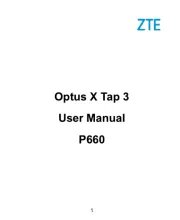
4 Juli 2025

23 November 2024

29 Mei 2024

18 Juli 2023

18 Juli 2023

26 Juli 2023

26 Juli 2023

26 Juli 2023

18 Juli 2023

19 Juni 2023
Handleiding Smartphone
- Storex
- Silvercrest
- UMi
- Hannspree
- Trevi
- Fairphone
- Geemarc
- Telstra
- Orbic
- Haier
- Allview
- CSL
- Mitsubishi
- Bea-fon
- Benefon
Nieuwste handleidingen voor Smartphone

30 Juli 2025

29 Juli 2025

24 Juli 2025

24 Juli 2025

24 Juli 2025

22 Juli 2025

21 Juli 2025

16 Juli 2025

16 Juli 2025

16 Juli 2025