ZTE Grand S II Handleiding
ZTE
Smartphone
Grand S II
Bekijk gratis de handleiding van ZTE Grand S II (3 pagina’s), behorend tot de categorie Smartphone. Deze gids werd als nuttig beoordeeld door 50 mensen en kreeg gemiddeld 4.6 sterren uit 25.5 reviews. Heb je een vraag over ZTE Grand S II of wil je andere gebruikers van dit product iets vragen? Stel een vraag
Pagina 1/3

ZTE Grand S II LTE
Mobile Phone
Quick Start Guide
LEGAL INFORMATION
Copyright © 2014 ZTE CORPORATION.
All rights reserved.
No part of this publication may be quoted,
reproduced, translated or used in any form or by
any means, electronic or mechanical, including
photocopying and microfilm, without the prior
written permission of ZTE Corporation.
ZTE Corporation reserves the right to make
m o d i f i ca t i o n s o n p ri n t e rr o rs o r u p d a t e
specications in this guide without prior notice.
Trademarks
ZTE and the ZTE logos are trademarks of the
ZTE Corporation. Google and And roid are
trademarks of Google, Inc. The Bluetooth®
trademark and logos are owned by the Bluetooth
SIG, Inc. and any use of such trademarks by ZTE
Corporation is under license.
Ma n u f a ct u re d u n de r lic e ns e fr o m D ol b y
Laboratories. Dolby and the double-D symbol are
trademarks of Dolby Laboratories.
Other trademarks and trade names are the
property of their respective owners.
We offer self-service for our smart terminal
device users. Please visit the ZTE ofcial website
(at www.ztedevice.com) for more information
on self-service and supported product models.
Information on the website takes precedence.
Visit http://www.ztedevice.com to download the
user manual. Just click from Support > Manuals
the home page and then select your location,
product type, and name to search for related
support information.
Disclaimer
ZTE Corporation expressly disclaims any liability
for faults and damages caused by unauthorized
modications of the software.
Product Safety Information
Do not use hand-held while driving
Do not use while re-fuelling
For body-worn operation maintain a
separation of 15 mm
This device may produce a bright or
ashing light
Small parts may cause a choking
hazard
Do not dispose of it in a re
This device may produce a loud
sound
To prevent possible hearing damage,
do not listen at high volume levels for
long periods.
Avoid contact with magnetic media
Avoid Extreme Temperatures
Keep away from pacemakers and
other personal medical devices
Avoid any contact with liquid, keep it
dry
Switch off when instructed in
hospitals and medical facilities
Do not attempt to disassemble
Switch off when instructed in aircrafts
and airports
Only use approved accessories
Switch off in explosive environments
Do not rely on this device for
emergency communications
Getting to Know Your Phone
Headset Jack
Microphone
Flash
Back Cover
Charging /
micro-USB Jack
Back Camera
Speaker
Front Camera
Earpiece
Volume Key
Power Key
Home Key
Menu Key
Microphone
Back Key
Touch Screen
Indicator Light
Light & Proximity
Sensor
1 2 3 4 5
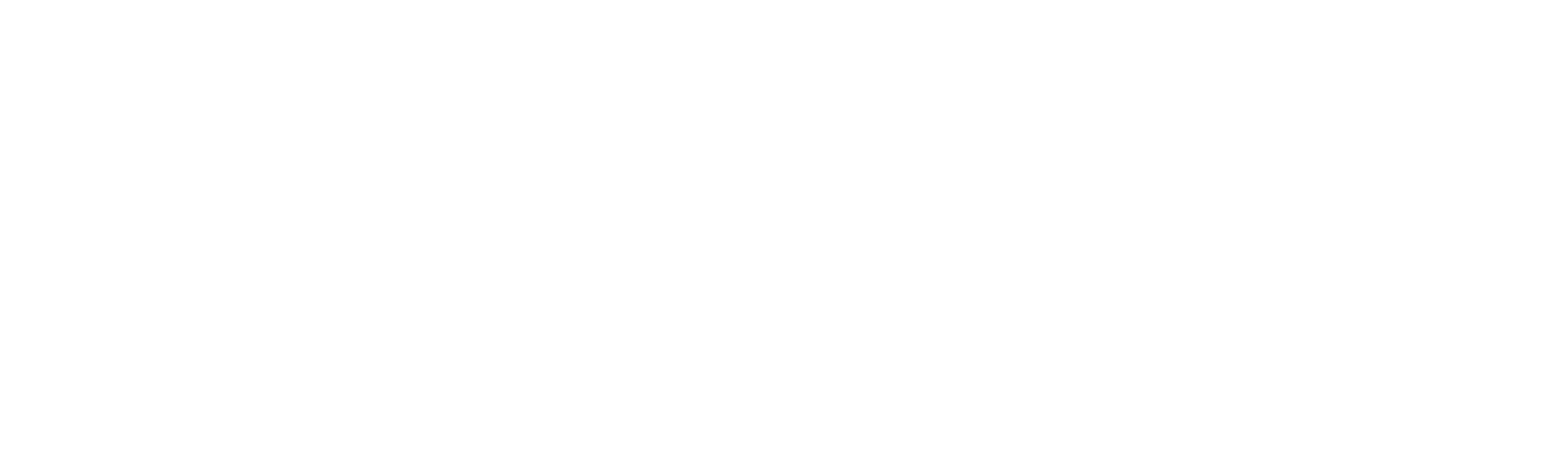
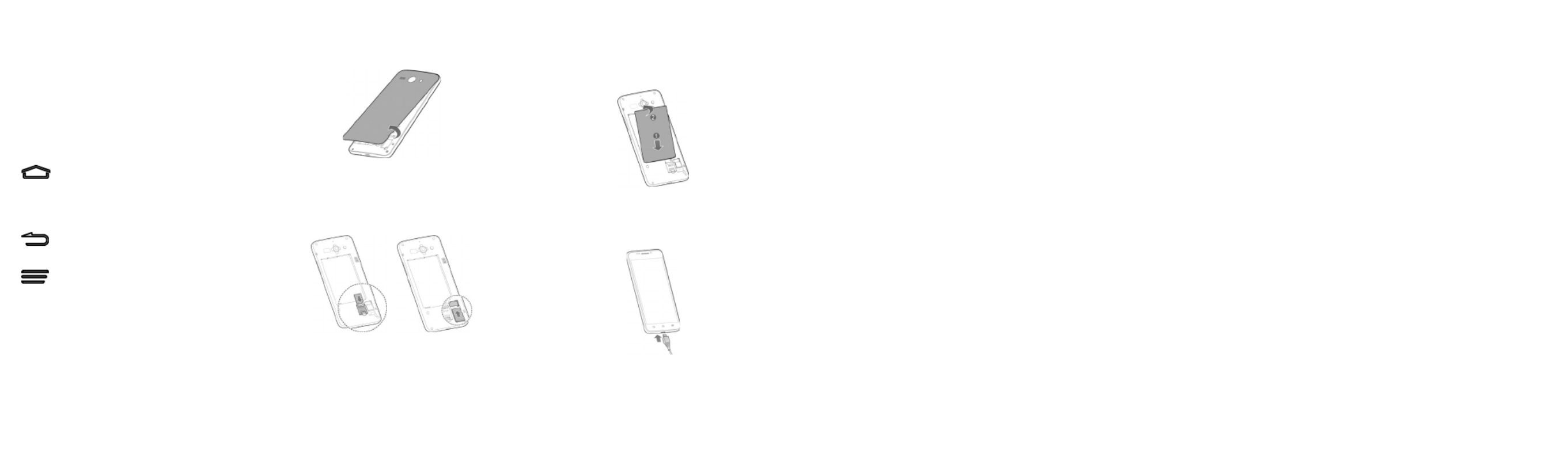
Power Key
• Press and hold to turn on or off airplane
mode, enable silent mode, vibration mode or
sound, restart, or to power off.
• Press to switch your phone to sleep mode or
wake it up.
Volume Key
• Press and hold to turn the volume up or
down.
(Home Key)
• Touch to return to the home screen from any
application or screen.
• Touch and hold to run Google search.
(Back Key)
Touch to go to the previous screen.
(Menu Key)
Touch to open the menu options.
Before Getting Started
Open the back cover
Installing the micro-SIM card and micro-SDHC
card
Insert the micro-SIM card and the micro-SDHC
card to the card holder as shown.
CAUTION:
• To avoid damage to the phone, please do
not use other kinds of SIM cards, and do not
use a non-standard micro-SIM card cut from
a SIM card. You can get the standard micro-
SIM card from your service provider.
• To avoid damage to the phone, please switch
off your phone before installing the micro-
SIM card.
Installing the Battery
Charging the Battery
When you rst get your new phone you’ll need to
charge the battery like this:
1. Connect the adapter to the charging jack.
2. Connect the charger to a standard AC power
outlet.
3. Disconnect the charger when the battery is
fully charged.
WARNING! Use only ZTE-approved chargers
and cables. The use of unapproved accessories
could damage your phone or cause the battery to
explode.
C A U T I O N : D o n o t c h a n g e t h e b u i l t - i n
rechargeable battery in your phone by yourself.
The battery can only be changed by ZTE or ZTE
authorised service provider.
NOTE: If the battery is extremely low, you may
be unable to power on the phone even when
it is being charged. In this case, try again after
charging the phone for at least 10 minutes.
Contact customer service if you still cannot
power on the phone after prolonged charging.
Powering On/Off Your Phone
Ma ke su r e t h e b a t t e ry i s ch a r g e d bef o r e
powering on.
• Press and hold the Power Key to turn on
your phone.
• To turn it off, press and hold the Power Key
to open the options menu. Touch .Power off
Waking Up Your Phone
1. Press the Power Key to activate your screen
display.
2. Long press the screen to unlock.
NOTE:
If you have set an ‘unlock pattern’, or a PIN/
password for your phone, you’ll need to draw the
pattern or enter the PIN/password to unlock your
screen.
Using the Touch Screen
Your phone’s touch screen lets you control
actions through a variety of touch gestures.
• Touch
When you want to type using the onscreen
keyboard, select items onscreen such as
application and settings icons, or press
onscreen buttons, simply touch them with
your nger.
• Touch and Hold
To open the available options for an item (for
example, a message or link in a Web page),
touch and hold the item.
• Swipe or Slide
To swipe or slide means to quickly drag your
finger vertically or horizontally across the
screen.
• Drag
To drag, press and hold your finger with
some pressure before you start to move
your finger. While dragging, do not release
your nger until you have reached the target
position.
• Pinch
In some apps (such as Maps, Browser,
and Gallery), you can zoom in and out by
placing two fingers on the screen at once
and pinching them together (to zoom out) or
spreading them apart (to zoom in).
• Rotate the screen
For most screens, you can automatically
change the screen orientation from portrait to
landscape by turning the phone sideways.
10 118 976
Product specificaties
| Merk: | ZTE |
| Categorie: | Smartphone |
| Model: | Grand S II |
Heb je hulp nodig?
Als je hulp nodig hebt met ZTE Grand S II stel dan hieronder een vraag en andere gebruikers zullen je antwoorden
Handleiding Smartphone ZTE
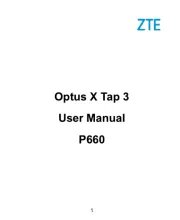
4 Juli 2025

23 November 2024

29 Mei 2024

18 Juli 2023

18 Juli 2023

26 Juli 2023

26 Juli 2023

26 Juli 2023

18 Juli 2023

19 Juni 2023
Handleiding Smartphone
- Realme
- Profoon
- Oppo
- Unnecto
- TIM
- Telme
- Emporia
- GreatCall
- Benefon
- Honor
- Mediacom
- Alcatel
- Spice
- I.safe Mobile
- Jitterbug
Nieuwste handleidingen voor Smartphone

30 Juli 2025

29 Juli 2025

24 Juli 2025

24 Juli 2025

24 Juli 2025

22 Juli 2025

21 Juli 2025

16 Juli 2025

16 Juli 2025

16 Juli 2025