ZTE Blade A530 Handleiding
ZTE
Smartphone
Blade A530
Bekijk gratis de handleiding van ZTE Blade A530 (3 pagina’s), behorend tot de categorie Smartphone. Deze gids werd als nuttig beoordeeld door 50 mensen en kreeg gemiddeld 3.7 sterren uit 25.5 reviews. Heb je een vraag over ZTE Blade A530 of wil je andere gebruikers van dit product iets vragen? Stel een vraag
Pagina 1/3
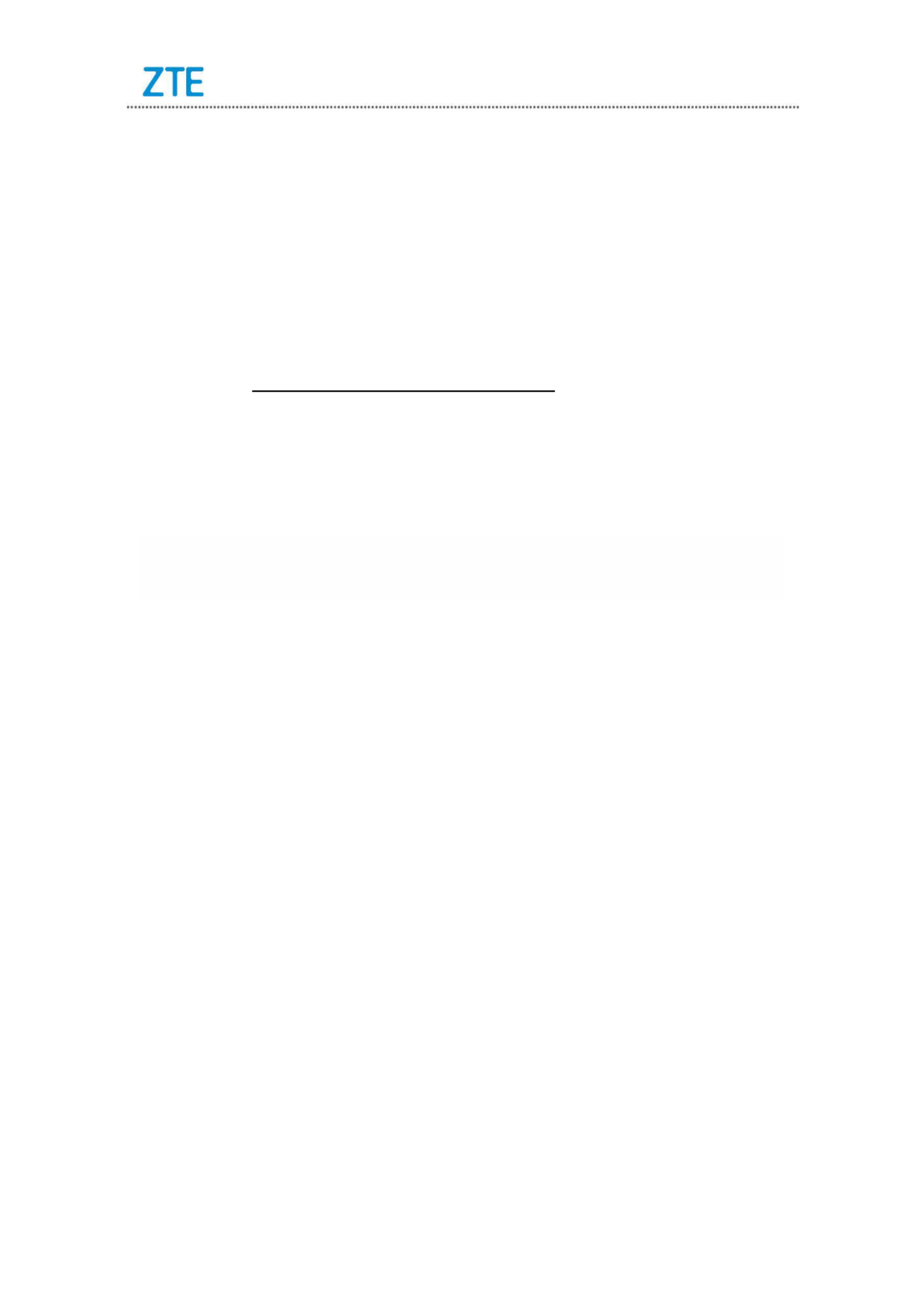
秘密 Confidential▲
<以上所有信息均为中兴通讯股份有限公司所有,不得外传>
All Rights reserved, No Spreading abroad without Permission of ZTE
第1页
Blade A530 Upgrade Guide (Through an SD Card)
1. Cautions
The software version and pictures in this document are just for
reference only. Please use ZTE handset support website provided version
to download software.
1) Download the upgrade package.
Open http://www.ztedevice.com.cn/support and download the upgrade
package (update.zip) that matches your phone model. If the
downloaded package is not update.zip, unzip the package to obtain
update.zip.
Ensure that your micro SD card is at least 4GB.
Note Please refer to our current version download size:.
2) Suggest using a third-party APP backup data before the upgrade
3) Remove the SIM card before the upgrade.
4) Verify that the file in the root directory of the SD cardupdate.zip
matches the model of the phone. Do not modify the file name and
extension name of the files in the upgrade package.
5) Verify that your phone has enough (at least 40%) power. Charge the phone
if required. To avoid data lost or upgrade failure, it is not recommended to
upgrade your phone through an SD card when the phone is being charged.
6) You should not perform any other operation on the phone during the
upgrade process.
7) A normal upgrade should be completed in minutes. If the phone does10-15
not reboot or show any response in 15 minutes, you should perform the
upgrade process again. If the phone cannot be started, perform a forced
upgrade. If the forced upgrade does not work, you should contact an
after-sale service agent for support.
2. Upgrade Description
There are two upgrade methods: normal upgrade and forced upgrade.
If the phone cannot be started properly, for example, the phone cannot be
started, or the phone does not enter standby state, perform a forced upgrade.
If the phone can be started properly and the menu can be selected,Settings
perform a normal upgrade.
3. Upgrade Steps
A. Normal upgrade (the primary upgrade method)

秘密 Confidential▲
<以上所有信息均为中兴通讯股份有限公司所有,不得外传>
All Rights reserved, No Spreading abroad without Permission of ZTE
第2页
1) Download the upgrade package that matches the phone model from
ZTE official website (http://www.ztedevice.com.cn/support/), extract
update.zip from the package, and copy update.zip to the root directory
of the SD card (the file name must be update.zip).
2) Select from the main menu, and verify that theFile Manager
update.zip file in the root directory of the SD card is proper,
3) Tap and select > >Settings About phone Software supdate
4) About a system upgrade before confirmed a total of five, all allowed,
touch . If there is no SD card inserted in the phone orSD card update
no upgrade package saved in the root directory of the SD card, a
message is displayed on the screen: The phone is encrypted. Please
decrypt it or move update package to T-card!.
5) If saved in the root directory of the SD card,the upgrade package
Touch .SD card update
6) Select the updates, screen is displayed,
7) Touch the phone automatically powers off and reboots. theUpdate SD
card upgrade screen is displayed,
8) After the phone is upgraded, it is rebooted again. After the phone starts
properly, it is recommended to manually restore the phone to its original
factory default settings. The phone is upgraded properly and can be
used.
B. Forced upgrade (for the phones that cannot be started or the phones that
cannot enter standby state)
1) For a powered-off phone, Press and hold the key andvolume up
power phone Android recovery.key until the enters In this mode, the
volume powerkey can be used to select a menu, the key can be used to
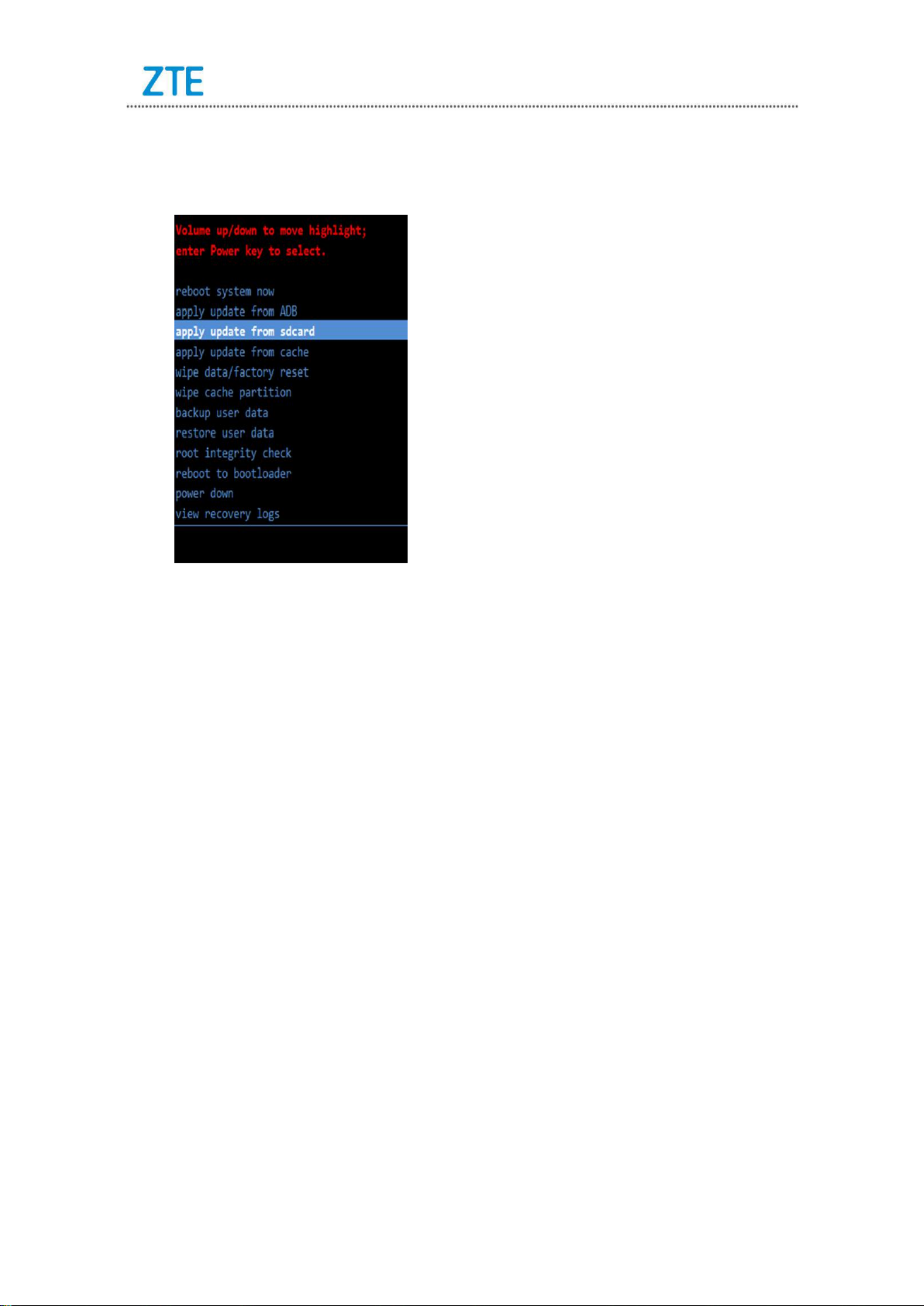
秘密 Confidential▲
<以上所有信息均为中兴通讯股份有限公司所有,不得外传>
All Rights reserved, No Spreading abroad without Permission of ZTE
第3页
confirm it.
2) Press the key to selectVolume down apply update from SD card,
and press the key to confirm it. The root directory of the SD card ispower
opened.
3) Press the key to select the file, and press theVolume down update.zip
power key to confirm it. The phone starts the upgrade process.
4) The phone completes the upgrade process in about 13 minutes. the
screen will be displayed , select:Install from sdcard complete reboot
system now powerand press the key to confirm it. It is rebooted again
After the phone starts properly, it is recommended to manually restore the
phone to its original factory default settings. The phone is upgraded
properly and can be used.
4. (Optional) Restoring the Data
If you have backed up data before upgrading your phone, restore the data.
Product specificaties
| Merk: | ZTE |
| Categorie: | Smartphone |
| Model: | Blade A530 |
Heb je hulp nodig?
Als je hulp nodig hebt met ZTE Blade A530 stel dan hieronder een vraag en andere gebruikers zullen je antwoorden
Handleiding Smartphone ZTE
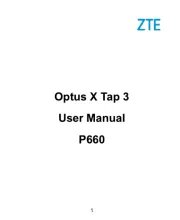
4 Juli 2025

23 November 2024

29 Mei 2024

18 Juli 2023

18 Juli 2023

26 Juli 2023

26 Juli 2023

26 Juli 2023

18 Juli 2023

19 Juni 2023
Handleiding Smartphone
- TP Link
- Klipad
- GreatCall
- Oppo
- Alcatel
- Nothing Tech
- BenQ
- Sencor
- Medion
- Tesla
- Piranha
- Logicom
- Sony
- Krüger And Matz
- Overmax
Nieuwste handleidingen voor Smartphone

30 Juli 2025

29 Juli 2025

24 Juli 2025

24 Juli 2025

24 Juli 2025

22 Juli 2025

21 Juli 2025

16 Juli 2025

16 Juli 2025

16 Juli 2025