Yamaha Cloud Audio Recorder Handleiding
Bekijk gratis de handleiding van Yamaha Cloud Audio Recorder (7 pagina’s), behorend tot de categorie Piano. Deze gids werd als nuttig beoordeeld door 56 mensen en kreeg gemiddeld 4.6 sterren uit 28.5 reviews. Heb je een vraag over Yamaha Cloud Audio Recorder of wil je andere gebruikers van dit product iets vragen? Stel een vraag
Pagina 1/7

iPad
Cloud Audio Recorder
SoundCloud
Cloud Audio Recorder Owner’s Manual
• Copying of the commercially available music sequence data and/or digital audio files is strictly
prohibited except for your personal use.
• The software and this owner’s manual are exclusive copyrights of Yamaha Corporation.
• Copying of the software or reproduction of this manual in whole or in part by any means is expressly
forbidden without the written consent of the manufacturer.
• Yamaha makes no representations or warranties with regard to the use of the software and
documentation and cannot be held responsible for the results of the use of this manual and the
software.
• The screen displays as illustrated in this Owner’s Manual are for instructional purposes, and may
appear somewhat different from the screens which appear on your device.
• Apple, iPod touch/iPhone/iPad are trademarks of Apple Inc., registered in the U.S. and other countries.
• The company names and product names in this Owner’s Manual are the trademarks or registered
trademarks of their respective companies.
© 2012 Yamaha Corporation. All rights reserved.
What is Cloud Audio Recorder?
This application lets you record the sound of musical instruments to your iPod touch/iPhone/iPad (hereafter referred to as “iPad”) via the built-in microphone. The recorded
data can be played back and also be normalized, trimmed and signal processed on the iPad. Recorded data can be freely uploaded to or downloaded from SoundCloud.
NOTE
To use SoundCloud, access the following URL, then register your name.
http://soundcloud.com/
IMPORTANT
Copying of commercially available music sequence data and/or digital audio files is strictly prohibited except for your personal
use. Never upload such data to SoundCloud. Yamaha makes no representations or warranties with regard to the use of the
software and documentation and cannot be held responsible for the results of the use of this manual and the software.
Data upload Data download
Download/Upload Record/Edit/Playback
Record
Music Instruments

Cloud Audio Recorder Owner’s Manual 2
1 Shows the sound level of playback or recording.
2 Shows the playback or recording time.
3 Enters the Recording Standby mode, in which tapping [n] exits from this mode
while tapping [u] starts actual recording.
4 Pauses playback at the current position.
5 Stops recording/playback, or exits from recording standby.
Record/Playback display
1
2
3 4 5 6 7 8
9
Opens or closes the
Configuration window.
Calls up the Owner’s Manual.
Opens the SoundCloud Upload window.
Opens the Library window, in which you can select the desired sound
data saved on both the application and SoundCloud.
Opens or closes the Sound Edit window.
6 Starts recording/playback.
7 Touching this button rewinds the playback position.
8 Touching this button forwards the playback position.
9 Shows the title of the current data.

Cloud Audio Recorder Owner’s Manual 3
SoundCloud Upload window
Sound Edit window
Closes the window.
For entering the musical genre or type of sound data
with the on-screen keyboard.
Touch and slide leftward or rightward to adjust the
Trim area.
Plays back the audio shown in the window.
Opens the Effect window.
When this is set to “ON,” you can play back the sound
data directly from SoundCloud.
Setting this to “public” allows you to share the sound
data on SoundCloud with other users. Setting this
to “private” allows you to keep the sound data on
SoundCloud from being accessed by other users.
Uploads the current sound data to SoundCloud.
For entering a title or name for the sound data with
the on-screen keyboard.
For entering identifying tags to the sound data with
the on-screen keyboard.
When this is set to “ON,” you can download sound
data from SoundCloud.
Touch and slide leftward or rightward to adjust the
Trim area.
Executes Undo of the last Trim or Normalize
operation.
Copies the sound data to the clipboard,
from which the copied data can be obtained
by another application.
Executes Trim, which removes the specified areas.
Executes Normalize, which optimizes the entire level of the audio data.
Product specificaties
| Merk: | Yamaha |
| Categorie: | Piano |
| Model: | Cloud Audio Recorder |
Heb je hulp nodig?
Als je hulp nodig hebt met Yamaha Cloud Audio Recorder stel dan hieronder een vraag en andere gebruikers zullen je antwoorden
Handleiding Piano Yamaha
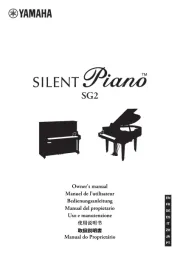
5 Juni 2025

3 Juni 2025
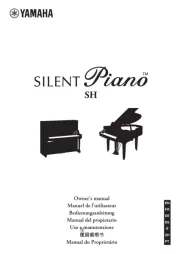
3 Juni 2025
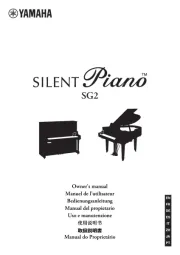
3 Juni 2025
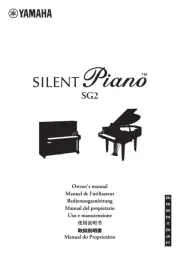
3 Juni 2025
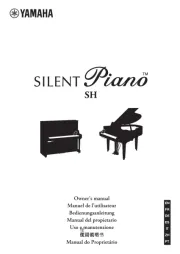
3 Juni 2025
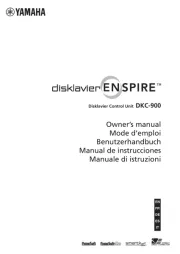
25 Maart 2025

4 Maart 2025
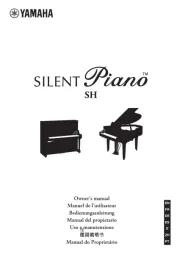
4 Maart 2025
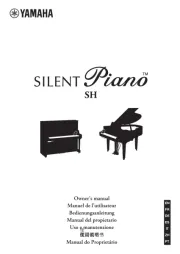
21 Februari 2025
Handleiding Piano
- Casio
- Korg
- Nord
- IDance
- Kurzweil
- Roland
- Vox
- Viscount
- Alesis
- Startone
- Medeli
- V-Tone
- Kawai
- Orla
- CLXmusic
Nieuwste handleidingen voor Piano
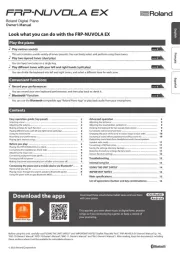
27 Augustus 2025
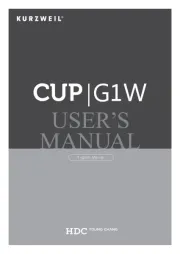
25 Augustus 2025
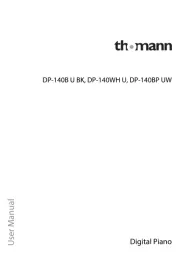
4 Augustus 2025
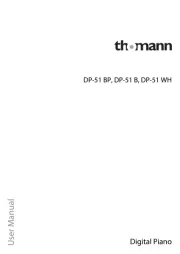
4 Augustus 2025
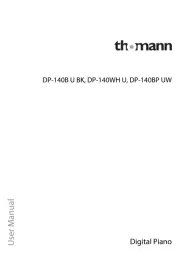
4 Augustus 2025

30 Juli 2025
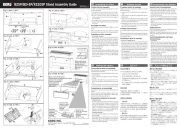
29 Juli 2025
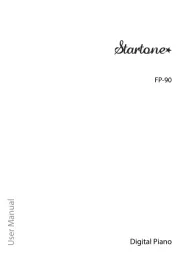
21 Juli 2025

19 Juli 2025

17 Juli 2025