X9 Performance X9MB3BRCOUGAR Handleiding
X9 Performance
Keyboard
X9MB3BRCOUGAR
Bekijk gratis de handleiding van X9 Performance X9MB3BRCOUGAR (1 pagina’s), behorend tot de categorie Keyboard. Deze gids werd als nuttig beoordeeld door 56 mensen en kreeg gemiddeld 4.8 sterren uit 28.5 reviews. Heb je een vraag over X9 Performance X9MB3BRCOUGAR of wil je andere gebruikers van dit product iets vragen? Stel een vraag
Pagina 1/1

5
Thank you for choosing X9 Performance! Now that you have joined the X9 Performance
community, we would like to extend our services by offering you our exclusive warranty
program. Register your product within 14 days of purchase and you will automatically
be enrolled in our Exclusive VIP Warranty Program. This is a golden ticket but only for
14 days! So don’t forget to enter your product info and register at: vip.x9perfor-
mance.com
EXCLUSIVE VIP WARRANTY:
• One Extra Year of Free Warranty
(That’s a Total of 2 Years / No Hassles or Worry!)
• Automatically Applies to All Future X9 Performance Purchases.
• Privy to Special Discounts and Offers.
• Prioritized with Faster Tech and Customer Service Support.
DON’T FORGET – you only have 14 days – Go to: vip.x9performance.com
Right Now!
AND REMEMBER:
If you have any questions, comments or concerns, please contact us at:
techsupport@x9performance.com or call 1 (909) 230 – 6888,
M-F: from 8:30 a.m. to 5:30 p.m. PST
(Pacific Standard Time)
SECRET GIFT
One EXTRA Year of Warranty *Free On Us*
135.0 mm
1008 mm
9. Press it to control the functions of the roller and 4 dual function
buttons, i.e. to toggle between Backlight Control mode(backlight brightness
adjustment/change of 12 backlight effects, P1, P2 and P3 etc.) and Media
Control mode(sound volume up and down, mute, media play buttons)
10. In Backlight Control mode, the roller functions are further divided to
backlight brightness adjustment including backlight turn-off, and change
between 12 backlight effects(described in detail in 12 below). Press button
to toggle between these two roller functions
11. Programmable backlight effects , and : The keyboard has 3
additional backlight effects which can be programmed/customized to your
preference and application. Example to program backlight effect, first enter
Backlight Control mode, press and hold down button for 5 seconds, until
current backlight effect turns off, then release the button, 3 Lock LEDs flash
in blue constantly, it is ready to program. Type the keys which you want to
have backlight, type the same key repeatedly to pick different backlight color.
When all keys to be programmed are finished, press button to save the
programming and exit, 3 Lock LEDs stop flashing blue. and backlight
effect can be programmed by following the similar procedures like pro-
gramming. Next time when the programmed backlight effect button( , , or
) is pressed, you will get newly programmed backlight effect.
X9MB3BRCOUGAR
www.x9performance.com
1 2 3 4 5 6 7 8
Shortcut Keys
Troubleshooting: typing numbers in the numeric keypad
Backlight and Control
Installation Instruction
• Keyboard
• User’s guide
Package Contents
Introduction
Tech Support
X9 Performance Product Information
Warranty
X9 Performance warrants that this product will be free from defects
in title, materials and manufacturing workmanship for one year from the
date of purchase. If the product is found to be defective then, as your sole
remedy and as the manufacturer’s only obligation, X9 Performance will repair or
replace the product. This warranty shall not apply to products that have
been subject to abuse, misuse, abnormal electrical or environmental
conditions, or any condition other than what can be considered as normal
use.
Limitation of Liability
The liability of X9 Performance arising from this warranty and sale
shall be limited to a refund of the purchase price. In no event shall X9
Performance be liable for costs of procurement of substitute products or
services, or for any lost profit, or for any consequential, incidental, direct
or indirect damages, however caused and on any theory of liability, arising
from this warranty and sale. These limitations shall apply not with standing
any failure of essential purpose of any limited remedy.
Copyright® 2021 by X9 Performance
RGB Backlit Mechanical USB keyboard
for PC
User’s Guide
F1 to F12 function keys are the default when top row keys are pressed.
Hardware Basics
Function keys F1 to F12
My computer
Search
Previous Track
Play/Pause
Next Track
Side backlight changer Roller Mute
Prev track
3 Programmable backlight effects
Next track
Play/pause
Backlight/music mode changer
Backlight roller function changer
Mute
Stop playing
Calculator Volume Down
Volume Up
System Requirement
• Windows 7/8/10, Chrome OS
• Any desktop and notebook computer with a USB-A port available
Lock keyboard
Default music player
The X9 Performance X9MB3BRCOUGAR is a RGB backlit full size USB
keyboard specially designed for PC computers. Plug and play, this keyboard
doesn’t require any installation software and is very easy to use!
The keyboard has a standard layout with full size keys for a comfortable and
efficient typing experience. It also has 12 convenient shortcut keys and a
17-key numeric keypad to increase efficiency and productivity.
The keyboard is backlit with RGB, with 4 brightness levels which can be
adjusted or turned off to suit different environments. There are 12 backlit
effects, from vibrant and colorful to static one of seven colors. Two sides of the
keyboard also have 11 light effects and can be turned off as well.
Brown mechanical switches are designed for longevity, responsiveness, and
durability. Mechanical keys have medium resistance and tactile feedback. X9
Performance X9MB3BRCOUGAR is ideal to use in all environments, gaming
and daily work.
The X9MB3BRCOUGAR is automatically recognized by the computer and
does not require a driver. Simply plug the keyboard directly into a USB port in
your computer and you are ready to go!
Please E-mail us at techsupport@x9performance.com,
or call us at 1-909-230-6888 Monday to Friday,
8:30AM to 5:30PM, Pacific Standard Time
Below are the description of all 12 shortcut keys. Shortcut keys require
pressing Fn key simultaneously to work.
The keyboard is backlit with RGB, with 4 brightness levels which can be
adjusted or turned off to suit different environments. There are 12 backlit
effects, from vibrant and colorful to static one of seven colors. Two side
panels of the keyboard also have 11 light effects and can be turned off as well.
1. (Fn+ScrLk): Backlight On and Off control for main keyboard
2. (Fn+Pause): Backlight On and Off control for the side panels
3. (Fn+Esc): Press both keys for 5 seconds to reset all backlight changes
to factory default
4. (Fn+up arrow): In single color mode, change color in ascending order
5. (Fn+down arrow): In single color mode, change color in descending order
6. (Fn+left arrow): Speed down in the Dynamic backlight effects(described
in detail in 12 below). There are 3 speed levels(low, medium and high), default
is in medium level
7. (Fn+right arrow): Speed up in the Dynamic backlight effects
8. button: Press the button to change through 11 light effects for the side
panels, one at a time
12. Detail of 12 backlight effects: in Backlight Control mode, press to select
the function of backlight effect change, rotate the roller down(backward) one
notch at a time to go from #1 to #12 backlight effect in sequence, or rotate the
roller up(forward) one notch at a time to go reversely from #12 to #1.
Backlight effect
#1 Mixed color, wave traveling from left to right. This is the
factory default and 3 Preset P1, P2 and P3 backlight effects
#2 Cycling of 7 single-color
#3 Twinkling of stars
#4 Snake-like traveling from top to bottom
#5 Rippling in the row of typed key
#6 Single color, cycling initially and it may be changed to
steady single color of your choice by pressing Fn+down
arrow keys ( )
#7 Cycling of all 7 colors
#8 Lighting on the typed key briefly
#9 Two lighted columns bouncing between left and right
#10 Lighted lines propagating from top left to bottom right
#11 Rippling around the typed key
#12 Backlight off completely
Loop back to #1 light effect
Static
yes
yes
Dynamic
yes
yes
yes
yes
yes
yes
yes
yes
yes
yes
yes
If you can’t type numbers in the numeric keypad of this product,
please press Num Lock key to activate number typing in your
Windows PC, your PC screen should display 123 icon, keyboard
Num Lock LED should also turn on. Repeat pressing Num Lock key
if needed.
13. Backlight brightness adjustment: in Backlight Control mode,
press to select backlight brightness adjustment function, rotate
the roller down(backward) to reduce the backlight brightness level,
until it is off, or rotate the roller up(forward) to increase the backlight
brightness level.
14. In Media Control mode: rotate the roller up(forward) to increase
the volume, or down(backward) to decrease the volume, press the
Mute button to mute the sound; Prev, Play/pause and Next buttons
are controls for music and video player.
Win
Cmd Opt Opt
Ctrl CtrlAlt Alt Fn
PrtScn PauseScrLk
Insert Home PgUp
PgDnEndDelete
F1 F2 F3 F4 F7 F8 F9 F10 F11F6 F12F5
Esc
Enter
Home
End
Ins Del
PgUp
PgDn
NumLk
Clear
Q
1!
`~2@3#4$5%6^7&8*9(0)-_=+
A
Z X C V B N M ,<.>/ ?
‘ “
; :
[ { ] } \ |
Shift
1
A
W
Shift
Caps Lock
Tab
Enter
Backspace
S D F G H J K L
E R T Y U I O P
P1 P2
C
C
P3
W
Win
Cmd Opt Opt
Ctrl CtrlAlt Alt Fn
PrtScn PauseScrLk
Insert Home PgUp
PgDnEndDelete
F1 F2 F3 F4 F7 F8 F9 F10 F11F6 F12F5
Esc
Enter
Home
End
Ins Del
PgUp
PgDn
NumLk
Clear
Q
1!
`~2@3#4$5%6^7&8*9(0)-_=+
A
Z X C V B N M ,<.>/ ?
‘ “
; :
[ { ] } \ |
Shift
1
A
W
Shift
Caps Lock
Tab
Enter
Backspace
S D F G H J K L
E R T Y U I O P
P1 P2
C
C
P3
W
Num Lock
Win Key Lock(Fn+Win)
Caps Lock
Fn key
C
C
P1
P1
P1
P1
P1
P1
P1
P2
P2
P3
P3
P2 P3
P1 P2 P3
C
Product specificaties
| Merk: | X9 Performance |
| Categorie: | Keyboard |
| Model: | X9MB3BRCOUGAR |
Heb je hulp nodig?
Als je hulp nodig hebt met X9 Performance X9MB3BRCOUGAR stel dan hieronder een vraag en andere gebruikers zullen je antwoorden
Handleiding Keyboard X9 Performance

21 April 2023

10 April 2023

7 April 2023

9 Maart 2023

22 Januari 2023

13 Januari 2023

9 Januari 2023

19 November 2022
Handleiding Keyboard
- Kingston
- Nedis
- Intellijel
- Evga
- Yamaha
- DNA
- Nektar
- PreSonus
- Sven
- Krom
- HyperX
- BlueBuilt
- Arturia
- GeoVision
- Behringer
Nieuwste handleidingen voor Keyboard
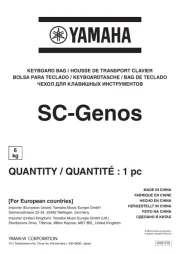
2 September 2025

26 Augustus 2025
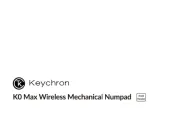
26 Augustus 2025

26 Augustus 2025

26 Augustus 2025
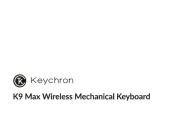
26 Augustus 2025

19 Augustus 2025

19 Augustus 2025
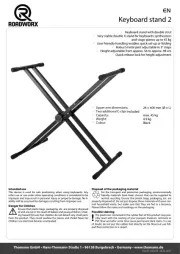
4 Augustus 2025
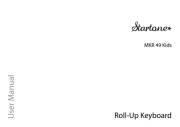
4 Augustus 2025