Watts BT-DPRF-02 Handleiding
Watts
Thermostaat
BT-DPRF-02
Bekijk gratis de handleiding van Watts BT-DPRF-02 (2 pagina’s), behorend tot de categorie Thermostaat. Deze gids werd als nuttig beoordeeld door 120 mensen en kreeg gemiddeld 4.5 sterren uit 60.5 reviews. Heb je een vraag over Watts BT-DPRF-02 of wil je andere gebruikers van dit product iets vragen? Stel een vraag
Pagina 1/2

PPLIMW15175Ba
BT-DPRF-02
IMPORTANT!
Before starting work the installer should carefully read this
Installation & Operation Manual, and make sure all instructions
contained therein are understood and observed.
- The thermostat should be mounted, operated and maintained
by specially trained personnel only. Personnel in the course of
training are only allowed to handle the product under the
supervision of an experienced fitter. Subject to observation of
the above terms, the manufacture shall assume the liability for
the equipment as provided by legal stipulations.
- All instructions in this Installation & Operation manual should
be observed when working with the controller. Any other
application shall not comply with the regulations. The
manufacturer shall not be liable in case of incompetent use of
the control. Any modifications and amendments are not allowed
for safety reasons.
The maintenance may be performed by service shops
approved by the manufacturer only.
- The functionality of the controller depends on the model and
equipment. This installation leaflet is part of the product and
has to be obtained.
APPLICATION
- The thermostats range “BT-DPRF-02” has been developed to
control and manage all type of Electrical heating system or
materials.
- The controllers have been designed for use in residential
rooms and industrial facilities.
Verify that the installation complies with existing regulations
before operation to ensure proper use of the installation.
Please find the Watts Vision system configuration
documentation on: http://www.wattselectronics.com
Table des matières
1 Presentation
1.1 Keyboard
1.2 LED & Display
2 First installation
2.1 Batteries installation
2.2 Time and Date adjustment
2.3 RF installation
2.4 Starting
3 Working mode definition
3.1 Manual mode Comfort
3.2 Manual mode ECO
3.3 OFF mode
3.4 Automatic mode
3.5 Program mode
3.6 Holiday mode
3.7 Timer mode
3.8 Reversible mode
4 Special functions
4.1 Key lock
4.2 Open window function
4.3 Humidity measurement (*)
4.4 Visualization
5 Parameter's menu
6 Technical characteristics
7 Troubleshooting & Solution
8 Advanced Installer's parameter menu
1. Presentation
Electronic programmable thermostat with LCD display specially
designed to control different type of heating systems.
It will be your best partner to optimize your energy consumption
and increase your comfort.
- Modern design with soft touch material
- Wireless Bidirectional communication 868 MHz
- “Easy program creation” function
- Weekly programmable by step of 30min
- Temporary override function
- Holiday or Reception function
- EEPROM nonvolatile memory
- 2 AAA batteries
- 2 parameter menus (User and Installer)
- Humidity measurement (*)
In option
External sensor with several possibilities of regulation. (Floor,
combined…)
1.1. Keyboard
Left Navigation key (◄)
Right navigation key (►)
Escape key ( )
Edition key ( )
1.2. LED & Display
LED Color when backlight is lit up:
Red Fix: Heating demand (**)
Green Fix : Cooling demand (**)
Green flash: validation is required
Red flash: Error on sensor or batteries
1: Current day of the week (1=Monday,...)
2: Operating mode menu (active mode is framed).
3 4: Program number or parameter number if “ ” is
displayed.
4: Installation Parameter menu.
5: RF transmission logo.
6: Type of sensor used and temperature displayed.
Regulation => Internal sensor.
Regulation => Floor sensor.
(Only available with receiver)
Regulation => Internal sensor with Floor
limitation.(Only available with receiver)
Regulation => outside temperature measured by external
sensor (connected on the back of thermostat)
Humidity value
7: Low batteries indicator
8: °C or °F unit indicator
9 6: Setting or measured temperature if “ ” is displayed.
Parameter value if “ ” is displayed. 4
10: Cooling demand indication (**)
11: Heating demand indication (**)
12: Temporary override function activated
13 4: Time or parameter title if “ ” is displayed
14: Program of the current day (the current time bar blinks)
15: Pictogram for program creation, program state in normal
operating mode.
16: Key lock indicator.
2. First Installation
This section will guide you to set up your thermostat for the first
time.
2.1. Batteries installation
- Open the two side’s covers and Insert the 2 AAA Alkaline
supplied batteries (or remove the small protection sticker if the
batteries are already installed in the compartment)
- Close the two side’s covers
- Now your thermostat will propose you to adjust the current
time and date
2.2. Time and Date adjustment
Each time a value blinks, you can adjust it with the and (-) (+)
keys, once the value is chosen, validate it with the key. (OK)
The thermostat will jump automatically to the next value.
Remark: you can always come back to the previous value by
pressing the escape key . ( )
List order of the time and date adjustments:
Time and day:
Adjustment of the hours,
Adjustment of the minutes
Adjustment of the day (1 = Monday)
Date:
Adjustment of the day number
Adjustment of the month number (01 to 12)
Adjustment of the year
Then the message “ ” and blinking green LED appears, Save
press to validate the adjusted time and date. (OK)
You can always reach the time and date adjustments, by
pressing and maintaining the edition key during 2 seconds ( )
in normal operating modes.
Remark: when a central (BT-CT02) is linked to your
installation, thermostat will use the Time set in the Central
2.3. RF installation
Please have a look at the list of all receivers compatible with
this thermostat in Technical Characteristics section.
2.3.1. With receivers
- First of all to configure your thermostat with the receiver, you
must put your receiver in « » mode (refer to the receiver RF init
leaflet, only the RF receiver of the same range are
compatibles).
- Now on the thermostat press and maintain the edition key
( ) during 5s, then the parameter « RF ini » must be
display.
The thermostat will send now the radio configuration signal to
the receiver.
- After few seconds the thermostat and receiver should exit by
their self the mode, this is the normal procedure to RF init
confirm a correct pairing.
- Now you can check the RF distance, go to the room which
must be regulated. Put your thermostat on the final position (On
the wall or table...), then put the thermostat in Comfort mode
(setting temperature position 37°C). Close the door and go to
the receiver to check if the new status of the thermostat has
received.
- Now return to the thermostat and switch off it. Check on the
receiver again if it’s also switched off.
If the RF signals were received correctly, adjust your setting
temperature as you want.
If the RF signals weren’t received correctly, check the
installation (Receiver position, distance...) or restart the RF init
rules to be sure.
Remark: To make the installation easier, it will be better to
have the thermostat near to the receiver during the
configuration mode. (A minimal distance of 1 meter must be
respected)
2.3.2. Case of Central (BT-CT02)
Procedure is the same as in 2.3.1 but link is done with central
(BT-CT02). At this moment, Central creates a new zone.
2.4. Starting
The thermostat is now ready to work. The default working
mode is Manual Comfort
At any time, when the backlight is extinct, press the (OK)
key to lit-up the backlight.
3. Working mode definition
Your thermostat has several different working modes to allow
you to adjust your unit according to your life habitudes.
To change the working mode,
open the small center cover to
have access to the navigation
keys or . Move the frame (◄) (►)
cursor on the desired working
mode and press to enter in (OK)
the operating mode you have
chosen.
3.1. Manual mode Confort
Manual working mode, the comfort setting temperature will be
followed all the time.
By pressing or keys, the comfort setting temperature (-) (+)
starts to blink and can be adjusted.
3.2. Manual mode ECO
Manual working mode, the reduced setting temperature will be
followed all the time.
By pressing or keys, the reduced setting temperature (-) (+)
starts to blink and can be adjusted.
Remark: In cooling mode, Reduced mode acts like the OFF
mode (system is stopped)
3.3. OFF mode
Use this mode if you need to switch off your installation.
Be Careful: In this mode your installation can freeze.
At any time, when display is off, press on the key to (Ok)
display a few seconds the current temperature and time.
Remark: To restart your installation, use the navigation keys
(◄) (►) or .
3.4. Automatic mode
In this mode the thermostat will follow the chosen program
(Built-in or customized) according to the actual time and the
Comfort and Reduced setting temperatures.
By default, mode automatic
follows the standard built-in
program “ ”: P1
Monday to Friday
Saturday and Sunday
Note:
You can customise your program. See the next part “Working
mode definition Program” chapter “ ” for more explanation.
You can easily override temporarily the current program by
pressing or . The thermostat jumps to Timer mode in (-) (+)
which you select a setpoint and a time. The thermostat returns
automatically to the Automatic mode at the end of the time.
3.5. Program mode
When you enter in the Program mode, the first operation is to
choose the program number with or keys. (-) (+)
You can choose between a built-in program to or a user P1 P9
program to . U1 U4
If you chose a Built-in program to , P1 P9
You can only see and chose the program.
P1: Morning, Evening & Weekend
P2: Morning, Midday, Evening & Weekend
P3: Day & Weekend
P4: Evening & Weekend
P5: Morning, Evening (Bathroom)
P6: Morning, afternoon & Weekend
P7: 7H – 19H (Office)
P8: 8H – 19H & Saturday (Shop)
P9: Weekend (Secondary house)
- Use the navigation keys or to view other days of the (◄) (►)
program.
- Press the key to confirm your choice and come back to (OK)
the main screen (in AUTO mode)
If you chose a user program U1 to U4, you can also customise
it.
Default setting:
U1, U2, U3, U4 = ECO all week
- Press on the edition key to customise a user program. ( )
Symbols and explanation for program creation:
First step of the day ( Comfort temp.)
The wakeup hour need to be adjusted.
Middle step of the day ( Reduced temp.)
The leaving hour need to be adjusted
Middle step of the day (
Comfort temp.)
The comeback hour will need to be adjusted
Last step of the day ( Reduced temp.)
The sleeping hour need to be adjusted
- The program step is 30 minutes
- Each time a value or icon blinks you are invited to make a
choice with or keys, once the choice is made press the (-) (+)
(OK) key to jump to the following step.
- The program creation will always start with the day 1
(Monday).
Once you have pressed the key, the following display will ( )
appear:
Now you are invited to adjust the hour of the first step of the
program with or , (-) (+)
Press to validate and go to the following step. (OK)
Now you are invited to choose the type of the next step of the
program (blinking icons). Two choices will be possible:
- 1
st
choice is to choose the sleep icon. (End of the day)
- 2
nd
choice is to choose the leaving icon, to add one step to the
program during the day.
When the choice is made, press to validate. Then you can (OK)
adjust the step hour with or , (-) (+)
When step hour is set press to jump to the next step. (OK)
You will be directly invited to adjust with or the hour of (-) (+)
the comeback step.
Press to validate and go to the following step. (OK)
You are again invited to choose the type of the next step of the
program (blinking icons), two choices will be possible:
- 1
st
choice is to choose the sleep icons. (End of the day)
- 2
nd
choice is to choose the leaving icons, to add another step
to the program during the day.
When the choice is made, press to valid and you can (OK)
adjust the hour of this step with or , (-) (+)
Press to validate and finish the edition of the first day. (OK)
Now you can choose to copy the program day just created to
subsequent days
Change the choice “ ” or “ ” with or and validate Yes no (-) (+)
your choice with . (OK)
- If you select “ ”, you will be invited to create a program for no
Tuesday (repeat the previous method to build it.)
- If you select “ ”, you will have the possibility to copy the Yes
program to the following day (on Tuesday on Wednesday... up
to the last day of the week (7=Sunday).
When you press on the last day (7=Sunday) you will be (OK)
invited to “ ” your program. SAVE
Then the message “ ” and blinking green LED appears: Save
Press key to save your program and return to (OK) AUTO
operating mode following your user program.
Press the escape key to erase your user program ( )
changes and come back to operating mode.
Remark: when a central is linked to your installation, program
is done on the Central.
3.6. Holiday mode
The Holiday mode allows you to set the anti-freeze temperature
for a selected number of days
You can adjust, the duration in day “ ” with or , pressd (-) (+)
(OK) to start (Adjustable 1 to 44 days).
The anti-freeze setting temperature is fixed and can be
adjusted in the parameter menu number , refer to 06 HG‘ ’
chapter 5.
The logo will blink and the number of days left is displayed
until the end of the period.
If you want to stop the Holiday function before the end, set
the duration period to “ ” with key. no (-)
Remarks:
- In cooling mode, this mode acts like an OFF mode
- When a central is linked to your installation, this mode is
permanent (or set directly via the Central BT-CT02)
3.7. Timer mode
The Timer mode allows you to adjust, the temperature for a
special time. After this time, thermostat will go to older current
mode.
- You can first adjust, the duration in hours “H” if below 24H,
then in day “ ” with or , press to validate. d (-) (+) (OK)
(Adjustable 1 Hour to 44 days)
GB
Current
stage of the
program
Program
followed
Currrent

PPLIMW15175Ba
- In a second time, you can adjust the desired setting
temperature with or , press to start the function. (-) (+) (OK)
(Default value 24°C)
The logo will blink and the number of hours /days left is
displayed until the end of the period.
If you want to stop the Timer function before the end, set
the duration period to “ ” with key or use the navigation no (-)
keys (◄) or (►).
3.8. Reversible mode
The reversible mode allows you to choose the working mode
for your installation.
By pressing on (-) or (+) keys, the selected working mode
blinks and can be modified. The user can then choose:
- : the installation operates in heating mode (winter) Hot
- : the installation operates in cooling mode (summer). CLd
Warning: this menu is available if user activates parameter 21
in Installer’s advanced Menu (refer to chapter 8)
During this selection, the status LED will be red color if heating
is selected or green color if cooling is selected.
By pressing (OK) key, you validate you selection. By pressing
(◄) or (►) key or the key you come back to the current ( ) ,
working mode of the thermostat.
Remarks:
- This menu is only available if the parameter “21” has been set
to “REv” (refer to chapter 8)
- This mode is not available if thermostat is linked with a central
(BT-CT02).
4. Special functions
4.1. Key lock
Use this function to prevent all change of your settings (In a
child room, public area…)
- To activate the Key lock function, first press maintain the
escape key and then press simultaneously on the edition ( )
key . ( )
- The “ ” logo will be displayed on the screen.
Repeat the same procedure to unlock the key board.
4.2. Open window function
This function is able to stop heating if thermostat detects an
unusual decrease of temperature (open window).
Principle:
If the displayed temperature (internal or ambient sensor)
decreases by 3°C or more during a 5 minutes period (or less),
the thermostat stops heating for 15 minutes. If the temperature
continues decreasing, it continues to stop.
During this stop, the room temperature will blink.
Return to normal mode:
The thermostat returns automatically to normal mode after the
stop period.
The function can be overridden by pressing the button (OK)
during the stop heating phase.
The blinking temperature should stop to indicate the end of the
detection.
Special cases:
- This function doesn't work if thermostat is in Floor regulation
- This function doesn't work if thermostat is in OFF or
Antifreeze Mode
- If temperature is less than 10°C, thermostat will regulates at
10°C during the stop phase (refer to chapter 5, parameter 06)
- This function doesn’t work in Cooling mode
4.3. Humidity measurement
(
*
)
Thermostats measure the humidity in the air. This measure
allows:
- To regulate the humidity in the air (refer to parameter 34 in
chapter 8)
- To protect your system against condensation (refer to
parameter 35 in chapter 8).
4.4. Visualization
With this function, you can quickly view the current
temperatures of the different sensors connected on your
thermostat (floor, remote, external). To do so, on the main
screen, press several times on the escape key . This “scroll ( )
function” is only available on the main screen:
You will see in the order of each press:
1/ the setting temperature followed by the thermostat
2/ the ambient temperature
3/ if the external sensor is connected: the outside temperature
4/ the humidity percentage (*)
Remarks :
- refer to chapter 1.2 for icon meanings
- If Parameter “ ” is set on “ ” (refer to chapter 8), the Sen Air
remote sensor will be used as an external sensor.
5. Parameter’s menu
Your thermostat has a parameter’s menu. To enter in this
menu, press and maintain the edition key during 5sec. ( )
Then parameter menu will appear and first parameter screen
will be displayed
Now you can select a parameter which must be adjusted with
the navigation keys or , once the parameter chosen, (◄) (►)
toggle the value with the key, modify it with or and (OK) (-) (+)
confirm your adjustment with . (OK)
To leave the parameter menu, choose the parameter « » End
and press (OK
)
or Return key ( ).
N° Default value & other possibilities
00
RF INI:
Radio configuration
Radio configuration mode for wireless communication
(refer to chapter 2.2)
01
dEG:
Unit of the temperatures displayed
°C Celsius
°F Fahrenheit
02
__:__
Selection of the Time clock unit
24H (24:00)
12H (12:00 AM /PM)
03
dst:
Daylight Summer time change Summer<->Winter
YES automatic change according to date.
no no daylight summer time automatic change.
04
AirC
:
Calibration of the internal probe
The calibration must be done after 1 day working with
the same setting temperature in accordance with the
following description:
Put a thermometer in the room at 1.5M distance from
the floor (like the thermostat) and check the real
temperature in the room after 1 hour.
When you enter on the calibration parameter “ ” is no
displayed on the right to indicate no calibration has
made.
To enter the value shown on the thermometer, use the
(-) (+) (Ok)or keys to enter the real value. Then, press
to confirm.
The message “ ” should be displayed; the value will Yes
be stored in the internal memory.
If you need to erase a calibration press on the escape
key .( )
The old value will be erased and the message “ ” will no
be displayed.
* Pay attention:
Only the heating element driven by the thermostat must
be used during the complete step of the calibration.
05
AMbC
:
Calibration of the external wired probe
Same calibration method as described in parameter
“04 AirC” above.
06
HG:
Anti-freeze temperature
used in Holiday mode
Default value 10°C.
Use the or keys to change the anti-freeze setting (-) (+)
temperature. Then press to confirm. (Ok)
07
ITCS: YES, no
The Intelligent Temperature Control System will activate
your installation in advance (2 hours maximum) to
assure the desired temperature at the hour
programmed following your weekly program.
This automatic control system works in the following
way:
When you start your thermostat for the first time, it will
measure the time taken by your installation to reach the
set temperature. The thermostat will re-measure this
time at each program change to compensate external
temperature change & influence. You can now program
your thermostat without the need to adjust the
temperature in advance because your thermostat does
it automatically for you.
08
Clr ALL
:
Reset to Factory setting
Press and maintain key during 5s to reset Set (Ok)
points temperatures and user parameters in this menu
to factory default settings. User programs will also be
resetted.
Pay attention:
Ensure you that you have all necessary elements to re-
setup your installation before using this function.
09
Displayed only if the BT-DRF-02 is linked with a
multizones receiver
CHAn—
--: number of the linked zone
10
Software version
VErS ___
11
End
:
Exit the parameter’s menu
Press key to exit installation parameter menu and (OK)
return to normal operation.
6. Technical characteristics
Environmental:
Operating temperature:
Shipping and storage
temperature:
0°C - 40°C
-10°C to +50°C
Electrical Protection
Installation Category
Pollution Degree
IP30
Class II
2
Temperature precision 0.1°C
Setting temperature range
Comfort, Reduced
Holiday (Antifreeze)
Timer
0,5°C step
5°C to 37°C
0,5°C to 10,0°C
5°C to 37°C
Regulation characteristics
Proportional Band (PWM
2°C/10min)
or Hysteresis 0.5°C
Power Supply
Operating life
2 AAA LR03 1.5V Alkaline
~2 years
Sensing elements:
Internal & External (option)
Internal: NTC 10k at 25°C
External: NTC 10k at
25°C (ß = 3950)
Radio Frequency 868 MHz, <10mW.
Software version Showed in parameter
menu. Vers xxx
Compatible receivers
BT-M6Z02 RF
BT-FR02RF
BT-WR02RF / BT-WR02HC
BT-PR02RF
Other receivers can be
compatible : check on the
instruction manual of your
receiver
CE Directives
Your product has been
designed in conformity with
the European Directives.
R&TTE 1999/5/EC
EMC 004/108/EC
RoHS 2011/65/EU
Product conformed to :
Classification :
Contribution :
UE 811/2013 and
2010/30/UE
IV
(2%)
7. Troubleshooting & Solution
My BT DRF-02 doesn’t start
Batteries
Problem
- Check if the protection sticker on the
batteries is removed.
- Check the batteries orientation.
- Check the capacity of the batteries
My BT DRF-02 Led, blinks in Red
Problem on
sensors
The logo blinks (air sensor)
- Contact your installer or seller.
The logo blinks (Floor sensor)
- Check the connection of the sensor.
- Disconnect the sen
sor, and check it with
an ohmmeter (the value must be around
10kohms)
Batteries level
is too less
The logo blinks (Batteries)
- Replace the batteries.
Humidity
measurement
problem (*)
The logo blinks and the thermostat
displays “Err”
- Contact your intaller
My BT DRF-02 seems work correctly but the heating or
the cooling doesn’t work correctly
Output
On the receiver:
- Check the good reception of RF signal
- Check the connections.
- Check the power supply of the heating
element.
- Contact your installer.
RF
communication
- Check the following points :
- The receiver must be put at a
minimum distance of 50cm of all others
electrical or wireless materials (GSM,
Wi-Fi..)
- The receiver shouldn’t be fixed on a
metallic part or too close of hydraulic
pipes… (Copper…)
Configuration
The logo blinks :
- Cooling request is made by the
central (BT-CT02) but the thermostat
doesn’t allow (refer to parameter 21
chapter 8).
Humidity
protection (*)
The logo blinks:
- humidity regulation is activated (refer to
parameter in chapter 8) 34
- condensation is detected (refer to
parameter in chapter 8)35
My BT DRF-02 seems work correctly but the
temperature in the room was never in accordance with
the setting temperature.
Program
- Try to calibrate your thermostat (refer
to user menu parameter ) 04
- Contact your installer, to check &
adjust the regulation parameters with
your heating system.
8. Advanced installer’s parameter menu
In order to enter in the menu, press on the escape key
during 5 seconds
The display with the first parameter appears ( « rEGU »).
- Once you entered in the menu, go to the parameter which you
want change by using the keys or . (◄) (►)
- Use the keys or to edit and modify and confirm by (+) (-)
pushing the key. (OK)
- To leave the parameter menu, go to the parameter “ ” and End
press the key. (OK)
Parameters Installer’s Advanced Menu
N° names Description of the parameter Factory value Other possibility
20 REGU Selection of the sensor used for the
regulation.
“AIR”
Internal ambient
sensor
“amb”
External ambient sensor
Following option aren’t available
with all receivers
“FLR”
Floor sensor regulation
“FL.L”
Air regulation with floor limitation
possibilities
(refer to parameters 25&26)
21 MOde Working mode selection of the thermostat “Hot”
Heating mode
“Cld”
Cooling mode
“rEv”
reversible menu activation
“Aut”
Automatic mode
21
(**) Cld Use this option if you want to allow the
zone to work in cooling mode
“yes”
Function activated
“no”
Function deactivated
22
AirS View of the measured values of the
internal sensor. “__._” °C/°F
23 AmbS View of the measured values of the
external (Ambient) sensor. “__._”°C/°F
24 RecS View of the measured values of the floor
sensor connected to the receiver. “__._”°C/°F
25 FL.Lo Lower limit of the floor temperature.
“no”
The lower
limitation is not
used
From 5°C to “FL.Hi”
26 FL.Hi Upper limit of the floor temperature.
“no”
The upper
limitation is not
used
From to 40°C “FL.Lo”
27 reg Selection of regulation type.
“bp”
Proportional band
(PWM)
“hys”
Hysteresis (On/Off)
28 UF1 Concrete choice.
“uf1”
For liquid concrete
with low thickness
< 6cm
“uf2”
For traditional concrete with
thickness
> 6cm
29 Bp1 Floor covering choice.
“Bp1”
For tiling
“Bp2”
For wood parquet (floating or not)
30 Uir
Pilot wire function for French Market
application:
Use this option if your installation has the
pilot wire installed in combination with an
energy saver.
“yes”
Function activated
“no”
Function deactivated
31 min Minimal value of the setting range. 5.0°C From 5°C to 15.0°C
32 MAX Maximal value of the setting range. 37.0°C From 20°C to 37.0°C
33 Uin Automatic open window detection.
(Refer to chapter 4.2)
“yes”
Function activated
“no”
Function deactivated
34(*) rH Percentage value of the humidity setting 55% From 0% (“no”) to 100%
35(*) dEv
Anti-condensation function
(when condensation is detected, cooling
system is stopped or/and dehumidifier is
activated)
“yes”
Function activated
“no”
Deactivated function
36 Clr EEp All parameters will be reloaded with the
factory value. Press on the key during few seconds. (OK)
37 End To exit the installer’s menu Press on the to exit. (OK)
(*): concerns version with humidity sensor
(**): concerns thermostat if it is linked with a central (BT-CT02) or with a BT-M6Z02 RF
http://www.wattselectronics.com
Product specificaties
| Merk: | Watts |
| Categorie: | Thermostaat |
| Model: | BT-DPRF-02 |
Heb je hulp nodig?
Als je hulp nodig hebt met Watts BT-DPRF-02 stel dan hieronder een vraag en andere gebruikers zullen je antwoorden
Handleiding Thermostaat Watts

24 April 2024

24 April 2024

24 April 2024

24 April 2024

24 April 2024

24 April 2024

24 April 2024

24 April 2024

24 April 2024
Handleiding Thermostaat
- ICY
- Finder
- Hornbach
- Drayton Erie
- Hive
- ThermoSmart
- AVM
- Perel
- Emerson
- Baxi
- Hoffman
- Coati
- Rose LM
- ATAG
Nieuwste handleidingen voor Thermostaat
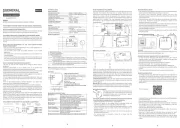
31 Juli 2025
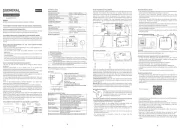
30 Juli 2025
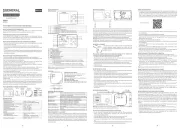
29 Juli 2025

29 Juli 2025
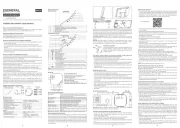
28 Juli 2025
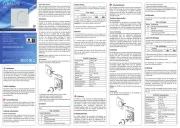
28 Juli 2025

28 Juli 2025
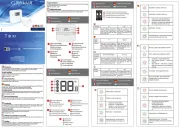
28 Juli 2025
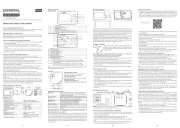
28 Juli 2025
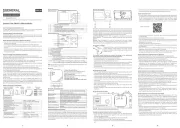
28 Juli 2025
