Wacom Cintiq Pro 16 Handleiding
Wacom
Tekentablet
Cintiq Pro 16
Bekijk gratis de handleiding van Wacom Cintiq Pro 16 (32 pagina’s), behorend tot de categorie Tekentablet. Deze gids werd als nuttig beoordeeld door 296 mensen en kreeg gemiddeld 3.9 sterren uit 148.5 reviews. Heb je een vraag over Wacom Cintiq Pro 16 of wil je andere gebruikers van dit product iets vragen? Stel een vraag
Pagina 1/32

2
IndexContents
2
IndexContents
ABOUT THE MANUAL
This document provides quick access to information about your interactive pen display. Click on a
navigation button or highlighted word to move through the document. The information is common to
Windows and Macintosh computers and Windows screen captures are shown, unless otherwise noted.
Note: This manual does not contain information for installing Cintiq. Please see your product installation
guide for details.
If you are new to electronic documentation, be sure to read navigating the manual.
• Go directly to contents or topics by clicking on them.index
• SMALL CAPITAL LETTERS identify the names of keyboard keys, dialog boxes, and control panel options.
• You can use your viewer zoom-in tool to increase the size of the page on your display screen.
• The following information is not included with this product: information about your specific computer
hardware or operating system, or information about your application software. Your best source for this
information is the set of manuals and discs that came with your hardware, operating system, or
application.
• Many graphics applications have built-in support for pen display features (such as pressure sensitivity,
tilt, rotation, and airbrush simulation). Visit the Wacom web site to find a listing of applications that
support these features.
• For information on how best to use pen display features within a specific application, see the
instructions in that application’s manuals.
Wacom’s philosophy is to continually improve all of its products. As a result, engineering changes and
improvements are made from time to time. Therefore, some changes, modifications, and improvements
may not be covered in this document.

3
IndexContents
3
IndexContents
NAVIGATING THE MANUAL
Use the navigation controls to move through the manual:
Go to front page.
Go to table of contents.
Go to index.
Go back to previous view.
Page back, or page forward.
Go to topic.
Topic continued.
Adobe® Reader® provides additional tools for using and printing the manual. See the Adobe Reader help
for more information.
Contents
Index
topic

4
4
IndexContents
IndexContents
CUSTOMIZING
After mastering the basics of using your pen on the interactive pen display, you may want to customize the
way Cintiq works. This chapter describes how to use the Wacom Tablet control panel to adjust your pen
display and input tool settings.
Advanced users can learn how to further optimize Cintiq by creating application-specific settings.
Opening the control panel
Control panel overview
Calibrating the pen display
Adjusting pitch and phase (VGA only)
Customizing the pen
Customizing pen display functions
Button functions
Using and customizing the Radial Menu
Working with Display Toggle
Working with multiple monitors
Application-specific settings
Working with multiple tools
Changing the tablet mode
Installing multiple tablets
Managing preferences
Using applications integrated for tablet control
Importing expert settings
OPENING THE CONTROL PANEL
To open the Wacom Tablet control panel, use the pen on the pen display:
• Windows. Click on the Windows START button and choose ALL PROGRAMS. Then select WACOM TABLET
and choose the WACOM TABLET PROPERTIES option.
• Macintosh. Open SYSTEM PREFERENCES from either the Dock, the Apple menu, or from the APPLICATIONS
folder. Then click on the WACOM TABLET icon.
You can begin customizing Cintiq after opening the control panel. See control panel overview.
Note: User-specific preferences are supported. After logging in, each user can customize their personal
settings in the Wacom Tablet control panel. Switching to another user will automatically load the
settings for that user.
Product specificaties
| Merk: | Wacom |
| Categorie: | Tekentablet |
| Model: | Cintiq Pro 16 |
| Kleur van het product: | Zwart |
| Breedte: | 410 mm |
| Diepte: | 265 mm |
| Hoogte: | 17.5 mm |
| Beeldscherm: | LED |
| Beeldschermdiagonaal: | 15.6 " |
| Resolutie: | Resolution 5080 lpi |
| Connectiviteitstechnologie: | Bedraad en draadloos |
| Meegeleverde kabels: | USB Type-C |
| Typische contrastverhouding: | 930:1 |
| Helderheid: | 250 cd/m² |
| Snelstartgids: | Ja |
| Certificering: | VCCI Class B, FCC Part 15 Subpart B (class B) and C, CE, IC ICES‐003 and 210, RCM, KCC, BSMI, C‐tick, CB, CCC, GOST‐R, China RoHS, Korean RoHS, EU RoHS |
| Beeldscherm, aantal kleuren: | 16.78 miljoen kleuren |
| Responstijd: | 25 ms |
| Duurzaamheidscertificaten: | RoHS |
| Beeldverhouding: | 16:9 |
| Plug and play: | Ja |
| Ingangsspanning: | 100 - 240 V |
| Aansluiting: | USB |
| Ondersteunt Mac-besturingssysteem: | Mac OS X 10.10 Yosemite,Mac OS X 10.11 El Capitan,Mac OS X 10.12 Sierra |
| Inclusief muis: | Nee |
| Inclusief pen: | Ja |
| Rubberen handgrepen: | Ja |
| Kijkhoek: | 176 ° |
| AC-ingangsfrequentie: | 50 - 60 Hz |
| Bereik kantelhoek: | 0 - 64 ° |
| Working area: | 345 x 194 mm |
| Maximale leeshoogte: | - mm |
| Tablet ingang type: | Pen,Touch |
| Draadloze pen: | Ja |
| Drukniveau's: | 8192 |
| Nauwkeurigheid pen: | - mm |
| Batterij vrije pen: | Ja |
| Tablet gewicht: | 1500 g |
| Tablet functie toetsen: | Scroll down,Scroll up,Zoom in,Zoom out |
| Pen houder: | Ja |
| Maximum working area (WxD): | - mm |
| Aantal pen tips: | 10 |
Heb je hulp nodig?
Als je hulp nodig hebt met Wacom Cintiq Pro 16 stel dan hieronder een vraag en andere gebruikers zullen je antwoorden
Handleiding Tekentablet Wacom

2 Mei 2025

9 April 2025

19 Maart 2024

19 Maart 2024

19 Maart 2024

19 Maart 2024

19 Maart 2024

19 Maart 2024

11 Juni 2023

6 Juni 2023
Handleiding Tekentablet
- Doro
- I.safe Mobile
- Aegex
- Hyundai
- AARP
- Viewsonic
- Vulcan
- Manhattan
- Zeki
- Laser
- Gigabyte
- Creative
- XP-PEN
- TechBite
- ICAN!
Nieuwste handleidingen voor Tekentablet

14 September 2025
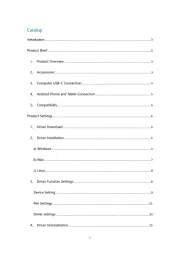
12 September 2025
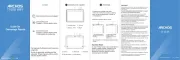
29 Juli 2025
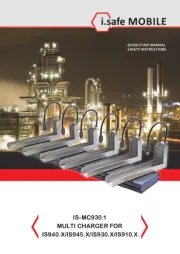
20 Juni 2025
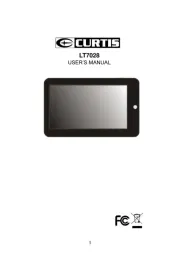
16 Juni 2025
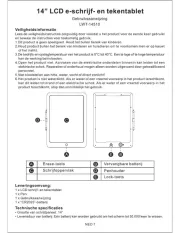
24 Mei 2025
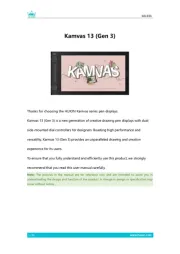
7 Mei 2025
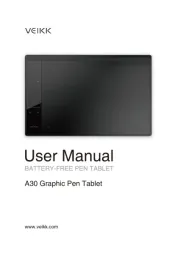
7 Mei 2025
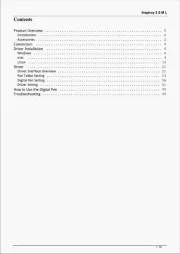
7 Mei 2025
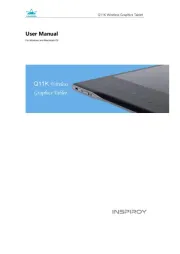
7 Mei 2025