Unitech MS140 Handleiding
Unitech
Barcode lezer
MS140
Bekijk gratis de handleiding van Unitech MS140 (8 pagina’s), behorend tot de categorie Barcode lezer . Deze gids werd als nuttig beoordeeld door 28 mensen en kreeg gemiddeld 5.0 sterren uit 14.5 reviews. Heb je een vraag over Unitech MS140 of wil je andere gebruikers van dit product iets vragen? Stel een vraag
Pagina 1/8

1
User’s Manual
MS140- -3 or MS140I 3
Keyboard Wedge
Slot Reader
PC Keyboard Wedge Setup Label

2
Overview
There are two models of the MS140 decoded slot reader available:
• The MS140-3 keyboard wedge slot reader which supports PC/AT, XT,
notebooks and Macintosh computers
• The MS140-2 RS232 interface slot reader that supports computers with
RS232 serial port.
Both of these readers support the most popular bar code symbologies, like
Code 39, UPC/EAN, Interleaved 2 of 5, Standard 2 of 5, Code 128, Codabar,
MSI, Code 11, Code 93, etc.
MS140-3 Keyboard Wedge
Setup of the keyboard wedge reader can be done in three different ways:
• Via computer keyboard of a desktop PC.
Or
• By Scanner Configuration Manager Software to configure the scanner
setting through the keyboard port.
Or
• By using the custom labels (batch setup).
Installation:
The picture below illustrates how to connect the reader to your computer.
Follow these procedures for installation:
1. Turn off computer power.
2. Unplug keyboard from computer. Plug the reader into computer’s
keyboard port and the keyboard into the reader.
3. Turn on power. One long beep from the reader indicates successful
power-up.
MS140
The default device ID of the reader is set to PC/AT. If your computer is not a
PC/AT, please perform the setup on a PC/AT machine first in order to select a
correct device ID. The device ID “06” (Keyboardless) is for notebook
computers.

3
Keyboard Wedge Setup
The reader’s behavior can be changed via a setup routine in the reader. Setup
can be performed on a PC/AT computer with any text editor program, such as
Notepad, WordPad, etc. After the text editor program is running, there are
three different ways to enter setup:
• Swipe the “Keyboard Wedge Setup Label” bar code located on the cover
page of this manual.
Or
• Press the left and right SHIFT keys simultaneously within the first 20
keystrokes after computer power up. (This will apply when the reader
has device ID set to PC/AT interface only. Swipe the “Enter Setup”
label if you have this manual handy.)
Or
• Use custom labels (batch setup).
When the reader enters the setup mode, a selection menu will be displayed on
the screen. Please refer to the MS140 Setup Manual Section.
MS140-2 RS232 Wedge
Setup of the RS232 wedge reader can be done in two different ways:
• Through a modem communication utility (such as HyperTerminal).
Or
• Via custom labels (batch setup).
Installation:
The picture below shows how to connect the reader to your computer. Use the
following procedures for installation:
1. Turn off computer power.
2. Plug the reader into the computer’s RS232 port.
3. Turn on power. One long beep from the reader indicates successful
power-up.
MS140
Power
Supply
DB9 Connector
The default baud rate of the reader is set to 9600, no parity, and 8 data bits.
Product specificaties
| Merk: | Unitech |
| Categorie: | Barcode lezer |
| Model: | MS140 |
Heb je hulp nodig?
Als je hulp nodig hebt met Unitech MS140 stel dan hieronder een vraag en andere gebruikers zullen je antwoorden
Handleiding Barcode lezer Unitech
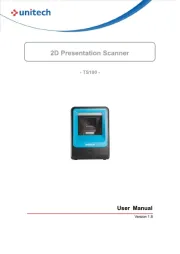
26 Februari 2025
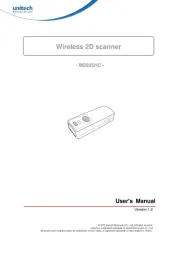
26 Februari 2025
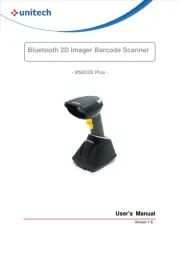
26 Februari 2025
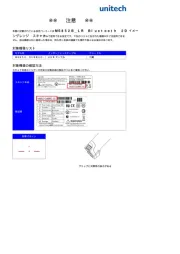
26 Februari 2025
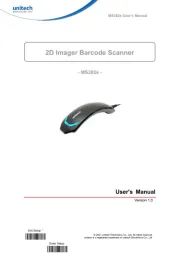
26 Februari 2025

26 Februari 2025
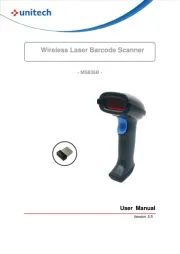
26 Februari 2025
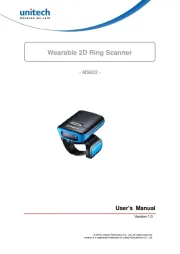
26 Februari 2025
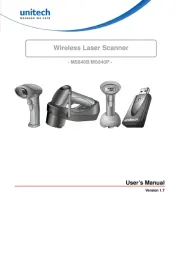
24 Februari 2025

20 Februari 2025
Handleiding Barcode lezer
- Brady
- Code
- Opticon
- Code Corporation
- Qoltec
- Zebra
- M3 Mobile
- Atlantis Land
- Qian
- Cognex
- CipherLab
- Casio
- ID-Tech
- Wasp
- ELO
Nieuwste handleidingen voor Barcode lezer

30 Juli 2025
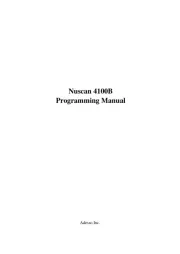
30 Juli 2025

29 Juli 2025
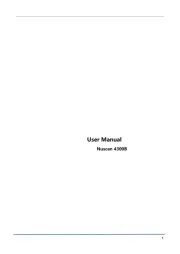
29 Juli 2025
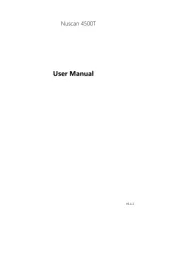
29 Juli 2025
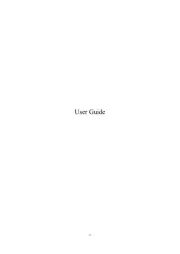
28 Juli 2025
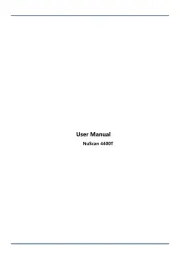
28 Juli 2025
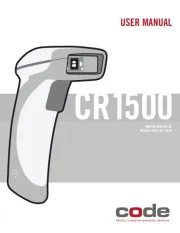
15 Juni 2025
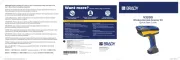
11 Juni 2025

11 Mei 2025