Tripp Lite SMX1500LCD Handleiding
Tripp Lite
Niet gecategoriseerd
SMX1500LCD
Bekijk gratis de handleiding van Tripp Lite SMX1500LCD (36 pagina’s), behorend tot de categorie Niet gecategoriseerd. Deze gids werd als nuttig beoordeeld door 203 mensen en kreeg gemiddeld 4.9 sterren uit 102 reviews. Heb je een vraag over Tripp Lite SMX1500LCD of wil je andere gebruikers van dit product iets vragen? Stel een vraag
Pagina 1/36

Owner’s Manual
SMX1500LCD
Digital UPS System
Series Number: AGSM5510
Not suitable for mobile applications.
Español 8 • Français 15 • Русский 22 • Deutsch 29
1111 W. 35th Street, Chicago, IL 60609 USA • www.tripplite.com/support
Copyright © 2019 Tripp Lite. All rights reserved.
Important Safety Instructions
SAVE THESE INSTRUCTIONS
The manual contains instructions and warnings that should be followed during the installation, operation and storage of this product.
Failure to heed these warnings will void your warranty.
UPS Location Warnings
• The UPS is designed for indoor use only in a controlled environment,
away from excess moisture, temperature extremes, conductive
contaminants, dust or direct sunlight.
• For best performance, maintain an indoor temperature between 0º C
and 40º C.
• Leave adequate space around all sides of the UPS for proper
ventilation.
• Do not mount unit with its front or rear panel facing down (at any
angle). Mounting in this manner will seriously inhibit the unit’s internal
cooling, eventually causing product damage not covered under
warranty.
UPS Connection Warnings
• Connect the UPS directly to a properly grounded AC power outlet. Do
not plug the UPS into itself; this will damage the UPS.
• Do not modify the UPS plug, and do not use an adapter that
eliminates the UPS ground connection.
• Do not use extension cords to connect the UPS to an AC outlet.
• If the UPS receives power from a motor-driven AC generator, the
generator must provide clean, filtered, computer-grade output.
• The mains outlet supplying power to the UPS should be near the UPS
and easily accessible.
• To remove the UPS from the supply mains, the AC plug serves as a
disconnect device.
Equipment Connection Warnings
• Use of this equipment in life support applications where failure of this
equipment can reasonably be expected to cause the failure of the life
support equipment or to significantly affect its safety or effectiveness
is not recommended.
• Do not connect surge protectors or extension cords to the output of
the UPS. This might damage the UPS and will void the surge protector
and UPS warranties.
Battery Warnings
• The UPS does not require routine maintenance. Do not open the UPS
for any reason. There are no user-serviceable parts inside.
• Batteries can present a risk of electrical shock and burn from high
short-circuit current. Observe proper precautions. Do not dispose of
the batteries in a fire. Do not open the UPS or batteries. Do not short
or bridge the battery terminals with any object. Unplug and
turn off the UPS before performing battery replacement. Use tools
with insulated handles. There are no user-serviceable parts inside
the UPS. Battery replacement should be performed only by
authorized service personnel using the same number and type of
batteries (Sealed Lead-Acid). The batteries are recyclable.
Refer to your local codes for disposal requirements or visit
http://www.tripplite.com/support/recycling-program for recycling
information. Tripp Lite offers a complete line of UPS System
Replacement Battery Cartridges (R.B.C.).Visit Tripp Lite on the Web at
http://www.tripplite.com/products/battery-finder/ to locate the specific
replacement battery for your UPS.
• Do not attempt to add external batteries to the UPS.

2
Quick Installation
1 Place the UPS in a horizontal or vertical (tower) position.
To install the UPS in a 4-post or 2-post rack, remove the mounting hole covers from the top and
bottom sides of the UPS A. To install the UPS in a 4-post rack, attach the mounting ears to
each side of the UPS using the included hardware B. To install the UPS in a 2-post rack, attach
the mounting ears to each side of the UPS using the included hardware C. With the help of an
assistant (if needed), lift the UPS and attach it to a standard rack with user-supplied hardware.
Caution: If the UPS is installed in a rack, allow at least 2 cm (0.75 in.) clearance
above and below the unit. If the UPS is placed on a flat surface, do NOT stack
any other object directly on top of the unit.
The UPS will stand in a tower position without the aid of the included hardware. For increased
stability, Tripp Lite recommends attaching the included hardware as shown in diagram
D.
In either position, the user must determine the fitness of hardware and procedures before
installation.
Note: The UPS and its included hardware are designed for use with common rack types and may not be
appropriate for all applications.
The LCD display may be rotated to match the orientation of the UPS. To rotate, first carefully
insert a small tool into the slots located on the each side of the LCD. Remove the LCD from the
UPS housing, then rotate and press it back into place.
CAUTION: To safely balance the UPS in a vertical position, make sure the LCD is
located at the top of the front panel.
2 Connect a user-supplied power cord* to the UPS, then plug the UPS into a wall outlet.**
After plugging the UPS into a wall outlet, push the ON/OFF button for one second to turn on the
UPS (see section for more information).Basic Operation
Note: The UPS will not turn on automatically in the presence of live utility power.
*The UPS system does not include an input power cord. The user-supplied power cord should have an IEC-
320 C13 connector (commonly found on detachable power cords for desktop computers) to connect to the
AC input of the UPS.
**Use an outlet that does not share a circuit with a heavy electrical load, such as an air conditioner or
refrigerator.
3 Plug equipment into the UPS.
Insert the female connectors of the detachable power cords that shipped with the UPS system
into the attached equipment’s AC inputs. Insert the male connectors into any of the UPS
system’s available outlets.
The UPS is designed to support electronic equipment only. Connected equipment will overload
the UPS if the total VA ratings for all the equipment connected to the outlets exceeds the UPS
Output Capacity. To find VA ratings, look at equipment nameplates. If the equipment is listed in
amps, multiply the number of amps by 230 volts to determine VA. (Example: 1 amp × 230 volts
= 230 VA). If unsure whether the outlets are overloaded, run a self-test (see MUTE/TEST Button
description for more information).
4 Optional – Connect Communication Cables.
The UPS includes USB and RS-232 communication ports, as well as Tel/DSL/Ethernet surge
protection jacks. These connections are optional, and the UPS will function properly without
these connections.
Not compatible with PoE (Power over Ethernet) applications.
C
B
A
D
CAUTION: The UPS must be plugged into a live AC outlet and powered on for 24 hours after initial installation to fully charge
the internal battery. Connected equipment will receive utility-supplied AC power (if present) immediately after the UPS is
plugged in and turned on, but connected equipment will not receive full battery backup in the event of a blackout or severe
brownout, unless the internal battery is fully charged.

3
Basic Operation
UPS ON/OFF
• Plug the UPS into a grounded outlet.
• Turn the UPS on: Press and hold the
MODE
button for 2 seconds. The UPS alarm will beep once briefly after 2 seconds have passed.
• Plug equipment into the UPS: Your UPS is designed to support electronic equipment only. You will overload the UPS if the total VA ratings for
all the equipment you connect to the “Battery, Surge and Noise Protected” outlets exceeds the UPS’s Output Capacity. To estimate your
equipment’s power requirements, look on the nameplate. If the equipment is listed in amps, multiply the number of amps by 230 to determine
VA, (Example: 1 amp x 230 = 230 VA). Your UPS is fully loaded when the display indicates 100% load.
• Turn the UPS off: Press and hold the
MODE
button for 2.5 seconds. The UPS alarm will beep once after 2.5 seconds have passed.
LCD
The LCD indicates a variety of UPS operational conditions. All descriptions apply when the UPS is plugged into an AC outlet and turned on. The LCD
can be rotated for easy viewing, regardless of whether the UPS is in a horizontal or vertical (“tower”) position. To rotate the display, insert a small
tool in the slots on the sides of the display to pop it out of the UPS housing; rotate the display, and snap it back into the UPS housing.
LCD Features
Tap the
MODE
button to advance from one display to the next. Use the
MUTE
button to toggle settings for Power Sensitivity Control, External Battery
Setting Control, Scroll Control, Alarm, LCD Brightness and Self-test functions. The last option displayed before navigating away from this menu
option will be the selected setting. When the preferred setting has been selected, continue by pressing the
MODE
button. If the screen is idle for 20
seconds, the LCD will return to the home screen, retaining the last selected settings.
Display Power Conditions
Use the
MODE
button to advance through power conditions.
1. Voltage In
2. Voltage Out
3. Estimated Runtime (in minutes)
4. Load %
5. Load Wattage*
6. Battery Capacity %
* Load Wattage is displayed in watts up to “999”, and then will be displayed
in Kilowatts.
Enable/Disable Alarm
Tap the
MODE
button repeatedly to advance to the LCD screen featuring the icon. Press the
MUTE
button to select ON or OFF alarm mode settings.
The last option displayed before navigating away from this menu option will be the selected setting.
LCD Brightness
Tap the
MODE
button repeatedly to advance to the LCD Brightness screen marked “LCD”. Press the
MUTE
button to select Medium Backlight (default),
High Backlight or Dim Backlight. The last option displayed before navigating away from this menu option will be the selected setting.
Note: After 2 minutes of inactivity, the backlight will revert to the Dim setting until a button is pressed.
Self-test
Tap the
MODE
button repeatedly to advance to the TEST BATT screen. Press the
MUTE
button to initiate the test. The test will last approximately 10
seconds as the UPS switches to battery to test the capacity with a load. Upon completion of the test, the screen will indicate PAS or BAD (pass or
bad) for 20 seconds, then return to the home screen. Connected equipment can remain on during the test. Do not unplug your UPS, this will
remove safe electrical grounding.
Power Sensitivity
Tap the
MODE
button repeatedly to advance to Sensitivity screen, as shown here:
Press the
MUTE
button to advance through the options. The last option displayed, before navigating away from this menu option, will be the selected
setting.
INPUT
1 2
RUNTIME
MIN
3
4 5 6
Product specificaties
| Merk: | Tripp Lite |
| Categorie: | Niet gecategoriseerd |
| Model: | SMX1500LCD |
| Kleur van het product: | Zwart |
| Gewicht: | 13340 g |
| Breedte: | 438.2 mm |
| Diepte: | 266.7 mm |
| Hoogte: | 88.9 mm |
| Gewicht verpakking: | 15670 g |
| Breedte verpakking: | 388.1 mm |
| Diepte verpakking: | 553 mm |
| Hoogte verpakking: | 198.1 mm |
| LED-indicatoren: | Ja |
| Vormfactor: | Rackmontage/toren |
| Land van herkomst: | China |
| Aantal USB 2.0-poorten: | 1 |
| Certificering: | CE, GOST, SASO, FCC Part 15 Category A, FCC Part 68 |
| Geluidsalarm(en): | Ja |
| Responstijd: | 4 ms |
| Duurzaamheidscertificaten: | RoHS |
| Uitgangsvermogen: | 900 W |
| Accu/Batterij oplaadtijd: | 4.5 uur |
| Temperatuur bij opslag: | -15 - 50 °C |
| Frequentie: | 50/60 Hz |
| Seriële poort(en): | 1 |
| Stekker: | C14 stekker |
| (Buitenste) hoofdverpakking hoogte: | 198.1 mm |
| (Buitenste) hoofdverpakking breedte: | 388.1 mm |
| (Buitenste) hoofdverpakking brutogewicht: | 15670 g |
| (Buitenste) hoofdverpakking lengte: | 553 mm |
| Hoeveelheid per (buitenste) hoofdverpakking: | 1 stuk(s) |
| Rackcapaciteit: | 2U |
| Bedrijfstemperatuur (T-T): | 0 - 40 °C |
| Relatieve vochtigheid in bedrijf (V-V): | 0 - 95 procent |
| GTIN (EAN/UPC)-nummer (buitenste) hoofdverpakking: | 10037332126075 |
| Surge energy rating: | 890 J |
| Aantal AC uitgangen: | 8 AC-uitgang(en) |
| Stopcontacttypes: | C13 stekker |
| Stroom (max.): | 5.5 A |
| Output power capacity: | 1.5 kVA |
| Ingang operation voltage (min): | 230 V |
| Ingang operation voltage (max): | 230 V |
| Uitgang operation voltage (min): | 220 V |
| Uitgang operation voltage (max): | 240 V |
| UPS-topologie: | Line-interactive |
| Typische backup tijd op halve lading: | 12 min |
| Typische backup tijd op volledige lading: | 4.5 min |
| Spanningsbeveiliging: | Ja |
| Golfvorm: | Sinus |
Heb je hulp nodig?
Als je hulp nodig hebt met Tripp Lite SMX1500LCD stel dan hieronder een vraag en andere gebruikers zullen je antwoorden
Handleiding Niet gecategoriseerd Tripp Lite
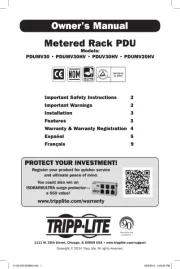
12 Augustus 2025
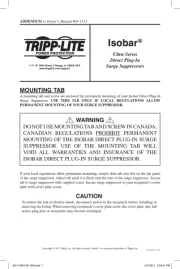
11 Augustus 2025
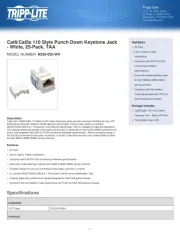
4 Juli 2025
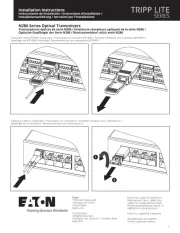
4 Juli 2025
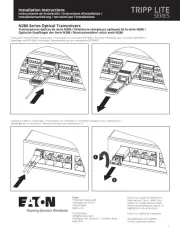
4 Juli 2025
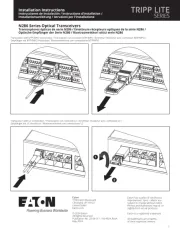
4 Juli 2025

15 Juni 2025

15 Juni 2025
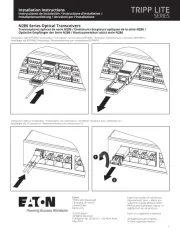
15 Juni 2025

31 Maart 2025
Handleiding Niet gecategoriseerd
- Gloria
- Stalco
- Cotech
- Wehkamp
- Goki
- SEDEA
- Pigtronix
- TeachLogic
- Code Corporation
- Tevion
- Tangent
- Geneva
- Sabo
- Martin
- Mad Dog
Nieuwste handleidingen voor Niet gecategoriseerd

14 September 2025

14 September 2025

13 September 2025

13 September 2025

13 September 2025

13 September 2025

13 September 2025

13 September 2025

13 September 2025

13 September 2025