Tripp Lite B040-016-19 Handleiding
Tripp Lite
Niet gecategoriseerd
B040-016-19
Bekijk gratis de handleiding van Tripp Lite B040-016-19 (36 pagina’s), behorend tot de categorie Niet gecategoriseerd. Deze gids werd als nuttig beoordeeld door 70 mensen en kreeg gemiddeld 5.0 sterren uit 35.5 reviews. Heb je een vraag over Tripp Lite B040-016-19 of wil je andere gebruikers van dit product iets vragen? Stel een vraag
Pagina 1/36

Owner’s Manual
NetController™ Console KVM and
Rackmount KVM Switches
Models: B040-008-19, B040-016-19, B042-004, B042-008 and B042-016
Series No: AGCB6533
1. Features .....................................................................2
1.1 General Features 2 .......................................................
1.2 Package Contents 2 ......................................................
1.3 Hardware/Software Support 2 .......................................
1.4 Cable Requirements 2 ...................................................
1.5 External Views 3 ...........................................................
2. Installation .....................................................................5
2.1 Rackmounting Guidelines 5 ...........................................
2.2 Rackmounting Instructions 5 .........................................
2.3 Connecting PCs and Peripherals to a Single Switch 5 ....
2.4 Daisy-Chaining ........................................................... 6
3. Operation .....................................................................7
3.1 Control Interfaces 7 ......................................................
3.1.1 Push Buttons 7 .....................................................
3.1.2 Keyboard Hotkeys 7 ..............................................
3.1.3 On-Screen Display 7 ..............................................
3.2 OSD Main Menu 8 .........................................................
3.2.1 Switching Ports Via OSD Main Menu 8 ....................
3.2.2 Editing Port Names 8 .............................................
3.2.3 Setting Ports as Easy View Ports 8 ..........................
3.2.4 Exiting the OSD 8 ..................................................
3.2.5 Logging Out of the KVM Switch 8 ............................
3.2.6 Initiate an Auto Scan 8 ..........................................
3.2.7 Navigate to the OSD Setup Page 8 .........................
3.3 OSD Setup Page 9 ........................................................
3.3.1 Auto Logout 9 .......................................................
3.3.2 OSD Timeout 9 .....................................................
3.3.3 Auto Scan Period 9 ...............................................
3.3.4 Title Bar 9 ............................................................
3.3.5 Hotkey ..............................................................9
3.3.6 Password ..........................................................9
3.3.7 Load Default 10 ....................................................
3.3.8 OSD Appearance 10 ..............................................
3.3.9 Auto Scan Mode 10 ..............................................
3.3.10 Status Page 10 .....................................................
3.4 Upgrade Firmware 10 ....................................................
4. Technical Specifications 12 ...............................................
5. Warranty and Product Registration 12 ..............................
Español 13 ..............................................................................
Français 25 .............................................................................
1111 W. 35th Street, Chicago, IL 60609 USA • tripplite.com/support
Note: Follow these instructions and operating procedures to ensure correct performance and to prevent damage to this unit or to its connected devices.
Copyright © 2021 Tripp Lite. All rights reserved. All trademarks are the property of their respective owners.
WARRANTY REGISTRATION
Register your product today and be
automatically entered to win an ISOBAR®
surge protector in our monthly drawing!
tripplite.com/warranty

2
1. Features
1.1 General Features
• B040-Series Console KVM Switches come with a built-in 19 in. LCD, keyboard and touchpad
• Connect up to 256* computers by daisy-chaining up to 16 levels** of NetController KVM Switches
• Compatible with standard 19-inch racks
• Access connected computers via Push-button, OSD or Hotkey Commands
• Password protection
• Firmware upgradeable
• B042-Series Rackmount KVM Switches support USB and PS/2 keyboard/mice on both the console and connected computers
• B040-Series Console KVM Switches come with an external USB keyboard/mouse port and VGA monitor port
• B040-Series Console KVM Switches include a User Convenience Ground
• P780-Series USB/PS2 Combo KVM Cable Kits eliminate the need to buy separate USB and PS/2 KVM cable kits
• Remotely access connected computers by connecting a B051-000 IP Remote Access Unit
• B040-Series Console KVM Switches support resolutions up to 1366 x 768; B042-Series Rackmount KVM Switches support resolutions up to
2048 x 1536
*When daisy-chaining (16) 16-Port KVM switches together. **Previous versions of NetController KVM Switches have a daisy-chain limitation. If you experience problems
daisy-chaining over 8 levels, you may need to upgrade the firmware of your unit(s). Additionally, confirm daisy chain unit(s) have the same hardware version. B040-Series
KVM Switches should be the primary switch. If old hardware and new hardware switches are daisy chained together, the new hardware must be the primary KVM switch.
1.2 Package Contents
• B040-Series Console KVM Switch or B042-Series Rackmount KVM Switch
• HD15 to DB9 Firmware Upgrade Cable, 4 ft.
• Daisy-Chain Cable (B042-Series KVM Switches only), 8 in.
• C13 to 5-15P Power Cord (B040-Series Console KVM Switches only), 6 ft.
• External Power Supply – Input: 100-240V, 50/60Hz, 0.3A Output: 9V, 1A (B042-Series Rackmount KVM Switches only)
• Daisy-Chain Terminator (B042-Series Rackmount KVM Switches only)
• External VGA Port Terminator (B040-Series Console KVM Switches only)
• Rackmount Hardware
• Owner’s Manual CD
• Quick Start Guide
1.3 Hardware/Software Support
• Supports standard 5-button Microsoft
®, Logitech® or comparable Mice
• Supports standard Microsoft, Logitech and comparable keyboards
• Compatible with Windows® 95 and above, Mac® OS 10.4 and above, Linux and Sun Solaris
• B040- and B042-Series KVM Switches support resolutions up to 2048 x 1536
1.4 Cable Requirements
• C13 Power Cord (B040-Series Console KVM Switches only)
• External Power Supply* (B042-Series KVM Switches only)
• Tripp Lite P780-Series USB/PS2 Combo KVM Cable Kit
• Tripp Lite P781-Series Daisy-Chain Cable
• HD15 Female to DB9 Male Firmware Upgrade Cable
• Daisy-Chain Terminator (B042-Series KVM Switches only)
• External VGA Port Terminator (B040-Series Console KVM Switches only)
*Use only the external power supply that is included with the B042-Series KVM Switch.

3
1. Features
1
34
2
2
1
3
4
5
6
7
8
1.5 External Views
Console KVM Switch Front View
1
Upper Handle: Pull to slide the KVM Switch out; push to slide the KVM Switch in.
2
19” LCD Display: Built-in on-screen display (OSD) for convenient KVM Switch control, including port selection.
3
OSD Push Buttons: Used to access the OSD Menu to adjust the LCD display.
4
LED Indicators: The red LEDs will illuminate above each port with a connected computer that is running power through the console interface. If the
connected computer is powered off, the red LED will not be illuminated. The green LEDs will illuminate above the computer port that is currently
selected as active.
5
Port Selection Buttons: Push to directly select the active computer channel that can be controlled by the shared keyboard, touch pad and LCD
display
6
Keyboard
7
2-Button Touch Pad: Left button is left click, right is right click. Run your finger up or down the far right side of the touch pad to scroll up and down
a screen.
8
Rackmounting Brackets: There are rackmount brackets to secure the chassis to a system rack located at each corner of the unit.
Rackmount KVM Switch Front View
1 Port Selection Buttons: Push to directly select the active computer channel that can be controlled by the shared keyboard, monitor and mouse.
2 Bank LED Display: Shows the position of the B042-Series KVM Switch in a daisy-chain installation.
3 Live LED Indicators: A red LED will illuminate when the corresponding port has a computer that is both connected and powered-on.
4 Selected LED Indicators: A green LED will illuminate when the computer connected to the corresponding port has the KVM’s focus.
Product specificaties
| Merk: | Tripp Lite |
| Categorie: | Niet gecategoriseerd |
| Model: | B040-016-19 |
| Gewicht: | 14440 g |
| Breedte: | 449.3 mm |
| Diepte: | 722.4 mm |
| Hoogte: | 43.4 mm |
| Gewicht verpakking: | 18460 g |
| Breedte verpakking: | 591.8 mm |
| Diepte verpakking: | 825 mm |
| Hoogte verpakking: | 154.9 mm |
| Beeldscherm: | LCD |
| Beeldschermdiagonaal: | 19 " |
| Resolutie: | 1366 x 768 Pixels |
| Vormfactor: | 1U |
| Land van herkomst: | Taiwan |
| Stroomverbruik (in standby): | 5 W |
| Certificering: | UL 60950-1 (USA), CAN/CSA (Canada), FCC Part 15 Class A, CE, IEC 60950-1, TUV (UL), CTUV, CE, FCC, NOM |
| Duurzaamheidscertificaten: | RoHS |
| On Screen Display (OSD): | Ja |
| Aansluitingen: | 16 x HD15F\r\nUSB |
| (Buitenste) hoofdverpakking hoogte: | 154.9 mm |
| (Buitenste) hoofdverpakking breedte: | 591.8 mm |
| (Buitenste) hoofdverpakking brutogewicht: | 18460 g |
| (Buitenste) hoofdverpakking lengte: | 825 mm |
| Hoeveelheid per (buitenste) hoofdverpakking: | 1 stuk(s) |
| Stroomverbruik (typisch): | 30 W |
| Ingebouwde KVM schakelaar: | Ja |
| Aantal KVM schakelaar ports: | 16 |
Heb je hulp nodig?
Als je hulp nodig hebt met Tripp Lite B040-016-19 stel dan hieronder een vraag en andere gebruikers zullen je antwoorden
Handleiding Niet gecategoriseerd Tripp Lite
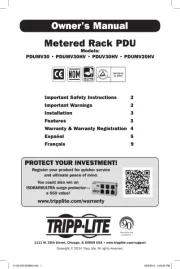
12 Augustus 2025
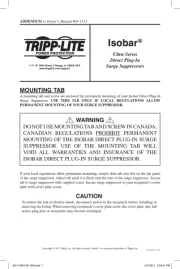
11 Augustus 2025
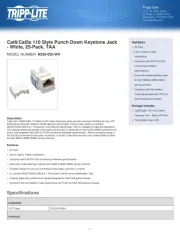
4 Juli 2025
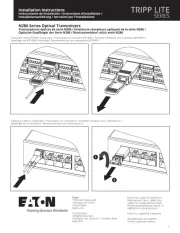
4 Juli 2025
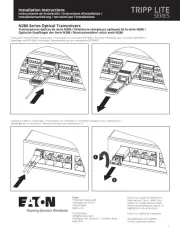
4 Juli 2025
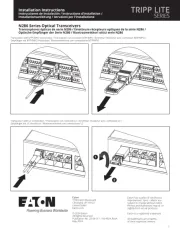
4 Juli 2025

15 Juni 2025

15 Juni 2025
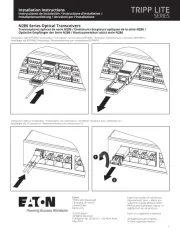
15 Juni 2025

31 Maart 2025
Handleiding Niet gecategoriseerd
- Oro-Med
- Damixa
- EMOS
- Paulmann
- Satechi
- Tandberg Data
- Woods
- RaySafe
- Gravity
- Xoro
- Avocent
- Gallien-Krueger
- BOHLT
- JCB
- Heckler
Nieuwste handleidingen voor Niet gecategoriseerd

14 September 2025

14 September 2025

13 September 2025

13 September 2025

13 September 2025

13 September 2025

13 September 2025

13 September 2025

13 September 2025

13 September 2025