Tripp Lite B004-VUA2-K-R Handleiding
Tripp Lite
Niet gecategoriseerd
B004-VUA2-K-R
Bekijk gratis de handleiding van Tripp Lite B004-VUA2-K-R (28 pagina’s), behorend tot de categorie Niet gecategoriseerd. Deze gids werd als nuttig beoordeeld door 42 mensen en kreeg gemiddeld 4.4 sterren uit 21.5 reviews. Heb je een vraag over Tripp Lite B004-VUA2-K-R of wil je andere gebruikers van dit product iets vragen? Stel een vraag
Pagina 1/28

Owner’s Manual
2-Port Compact USB
KVM Switch with Audio
Model: B004-VUA2-K-R
1111 W. 35th Street, Chicago, IL 60609 USA • www.tripplite.com/support
Copyright© 2017. All rights reserved.
All trademarks are the property of their respective owners.
PROTECT YOUR INVESTMENT!
Register your product for quicker service and ultimate peace of mind.
You could also win an ISOBAR6ULTRA surge protector—a $100 value!
www.tripplite.com/warranty
Introduction 2
Installation 2
Operation 4
KVM Switching Operation Reference 5
Warranty and Product Registration 6
Español 8
Français 15
Русский 22
17-10-466-932714.indb 1 11/14/2017 3:02:14 PM

2
Take the companion CD-ROM and the KVM Switch out of the box and follow the steps
below for installation.
Step 1. Insert the companion CD-ROM
into your CD drive, and the Auto-run
screen will pop up (If the Auto-run feature
has not been enabled on your computer,
just find the Autorun.exe on the CD-ROM
and double-click it to start).
Introduction
Installation
The B004-VUA2-K-R is a 2-port Compact USB KVM Switch with optional audio and
microphone switching function. It allows you to access, control, boot and reboot
multiple USB-enabled PCs. The independent audio/mic switching function allows an
uninterrupted audio signal from either PC even when you switch to the other PC.
For Windows® and Macintosh® users, it provides innovative, easy-to-use KVM
Switcher Software—a small windows client application to facilitate your KVM switching
operations such as PC selection and hot key sequence programming, auto-scanning,
auto-scan delay time programming, independent/simultaneous audio & PC switching
and more.
17-10-466-932714.indb 2 11/14/2017 3:02:14 PM

3
Step 2. For Windows/Mac: Click the “Software Installation for Window/Mac” to start
the installation. (If the Mac version software does not start, you will need to copy it
to your local hard drive on your Mac). Follow the instructions to completion. When
the installation is complete, you will see a KVM Switcher icon on the system tray of
your desktop. Right-click to evoke the operation menu and double-click to evoke the
configuration box. For operation details of the KVM Switcher software, please refer to
the KVM Switcher Operation Reference.
• The Windows switching software is
recommended for use on Windows 98
SE or later. The Mac switching software is
recommended for use on Mac OS 10.4 [Tiger].
• The KVM Switcher Software supports both
Windows and Mac OS operating systems. For
other OS platforms such as Linux, you can still
use the keyboard hot key - ScrLk + ScrLK - to
switch PCs. However, this switching hot key is
not available on non-PC platform such as Mac OS.
Step 3. Connect the console (USB keyboard, mouse, monitor, speaker/headphone and
microphone) to the respective ports on the KVM Switch.
Step 4. Connect each KVM PC port to a computer, using the slim 3-in-1 KVM combo
cable and the audio/mic cable. After you have connected the KVM and computers
properly, you can operate the KVM Switch immediately.
• Some older computers with USB interface
might need to manually enable the USB option
in the BIOS settings before you can use any
USB devices. If your USB interface does not
work, please check the USB option in the BIOS.
• If you use Windows 95/98/SE or Mac OS and
have not yet installed a USB mouse on your
computer, there may be an error message
telling you that mouse is not detected and
prompting you to decide whether to ignore
the same message in the future. You will also
find that there isn’t any mouse movement to
disable this message. You will need to install
your USB mouse on your computer first, before
connecting it to this KVM Switch.
No live connection detected
Current active PC channel
is on port 1
Current active PC channel
is on port 2
Windows Mac OS
Console
12
Installation
17-10-466-932714.indb 3 11/14/2017 3:02:15 PM
Product specificaties
| Merk: | Tripp Lite |
| Categorie: | Niet gecategoriseerd |
| Model: | B004-VUA2-K-R |
| Kleur van het product: | Zwart |
| Ingebouwd display: | Nee |
| Snoerlengte: | 1.8 m |
| Gewicht verpakking: | 820 g |
| Breedte verpakking: | 200.7 mm |
| Diepte verpakking: | 198.1 mm |
| Hoogte verpakking: | 76.2 mm |
| Gebruikershandleiding: | Ja |
| Connectiviteitstechnologie: | Bedraad |
| Maximum resolutie: | 2048 x 1536 Pixels |
| Meegeleverde kabels: | Audio (3.5mm), USB |
| Land van herkomst: | China |
| Aantal USB 2.0-poorten: | 4 |
| Hoofdtelefoonuitgangen: | 3 |
| Certificering: | FCC, CE |
| Duurzaamheidscertificaten: | RoHS |
| Aansluitingen: | HD15 x1\r\nUSB A x2\r\n3.5mm x2 |
| Temperatuur bij opslag: | -20 - 40 °C |
| Meegeleverde drivers: | Ja |
| Aansluiting video: | VGA |
| (Buitenste) hoofdverpakking hoogte: | 406.4 mm |
| (Buitenste) hoofdverpakking breedte: | 398.8 mm |
| (Buitenste) hoofdverpakking brutogewicht: | 11000 g |
| (Buitenste) hoofdverpakking lengte: | 215.9 mm |
| Hoeveelheid per (buitenste) hoofdverpakking: | 10 stuk(s) |
| Bedrijfstemperatuur (T-T): | 0 - 40 °C |
| Code geharmoniseerd systeem (HS): | 85176200 |
| GTIN (EAN/UPC)-nummer (buitenste) hoofdverpakking: | 20037332140047 |
| Aantal microfooningangen: | 3 |
| Aansluiting toetsenbord: | USB |
| Aansluiting muis: | USB |
| Aantal computers: | 2 |
| Console-poorten: | 3.5mm headphone, 3.5mm mic |
| Audio-aansluitingen: | Ja |
Heb je hulp nodig?
Als je hulp nodig hebt met Tripp Lite B004-VUA2-K-R stel dan hieronder een vraag en andere gebruikers zullen je antwoorden
Handleiding Niet gecategoriseerd Tripp Lite
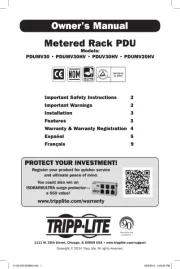
12 Augustus 2025
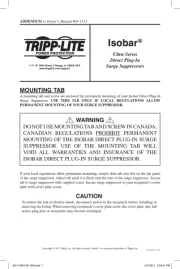
11 Augustus 2025
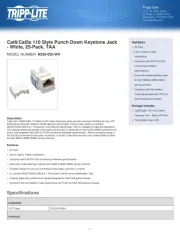
4 Juli 2025
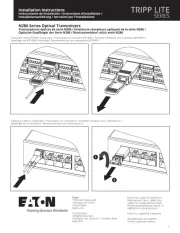
4 Juli 2025
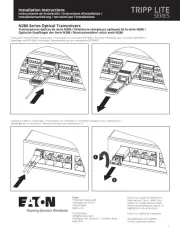
4 Juli 2025
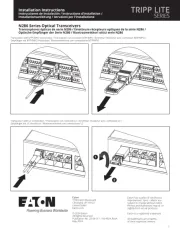
4 Juli 2025

15 Juni 2025

15 Juni 2025
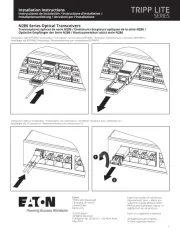
15 Juni 2025

31 Maart 2025
Handleiding Niet gecategoriseerd
- CTA Digital
- Liemke
- Friedland
- Gustard
- Hikvision
- Gardol
- Ferrofish
- OP/TECH
- SPT
- Blumfeldt
- Qubino
- Gem Toys
- Aukey
- Pioneer
- UNiKA
Nieuwste handleidingen voor Niet gecategoriseerd

14 September 2025

14 September 2025

13 September 2025

13 September 2025

13 September 2025

13 September 2025

13 September 2025

13 September 2025

13 September 2025

13 September 2025