TP Link VIGI C350 Handleiding
TP Link
Bewakingscamera
VIGI C350
Bekijk gratis de handleiding van TP Link VIGI C350 (2 pagina’s), behorend tot de categorie Bewakingscamera. Deze gids werd als nuttig beoordeeld door 63 mensen en kreeg gemiddeld 4.5 sterren uit 32 reviews. Heb je een vraag over TP Link VIGI C350 of wil je andere gebruikers van dit product iets vragen? Stel een vraag
Pagina 1/2

Mounting Template Self-tapping Screw
OR
Quick Start Guide
*Images may dier from actual products.
Appearance
*The camera’s standard power supply is 12V DC or PoE (802.3af/at).
RESET Button
5
Lens
4
White Light
3
IR LED
2
Power Supply Interface (12V DC)*
9
8RJ45 Ethernet Port (supports PoE)*
7Speaker
6
Microphone
1
5
3
2
4
8
Package Contents
Network Camera Waterproof Cable
Attachments
Quick Start GuideAnchors and Screws
Quick
Start
Guide
•
Make sure your power supply matches your camera.
The camera’s standard power supply is 12V DC or
PoE (802.3af/at). The power source should comply
with Power Source Class 2 ( PS2) or Limited Power
Source(LPS) of IEC 62368-1.
• Make sure that the wall is strong enough to
withstand 4 times the weight of the camera and
mounting bracket.
• If you are uncertain or uncomfortable performing the
installation, consult a qualied electrician.
Safety First:
Installing Waterproof Cable Attachments
Install the waterproof cable attachments for the network
interface when the camera is installed outdoors.
Note: Make sure each part is securely attached and the waterproof
rings are ush to keep out water.
Done! The network interface is now waterproof.
1Mount Camera
Fix Nut Waterproof
Ring
O-ring Network
Interface
Waterproof
Jacket
1. Route the network cable through the following
components in order: x nut, waterproof ring, and then
the waterproof jacket.
2. Fix the O-ring to the network interface of the camera and
connect the network cables.
3. Attach the network interface with the waterproof jacket,
then twist to lock.
4. Insert the waterproof ring into the waterproof jacket.
Rotate the x nut to secure it to the waterproof jacket.
3
2
7
6
Note: Before inserting the microSD
card or resetting the camera, unfasten
the two xed screws to remove the
cover.
Mounting Template
1
microSD Card Slot
Insert a microSD card for local storage. Initialize
the SD card via VIGI app before recording videos.
Option 1: Wall/Ceiling Mounting
1. Stick the mounting template to the desired mounting place. Drill 4
screw holes according to the template.
2. Insert the anchors into the holes, use the provided screws to x
the camera’s bracket to the wall or ceiling.
3. Loosen the nut and rotate the camera to the desired position,
then tighten the nut.
Option 2: Pole Mounting
1. Thread each of the two cable ties through the slits on the back
of the camera’s bracket indicated below.
2. Slip the two cable ties through the pole. Tighten them to rmly
attach the pole.
3. Loosen the nut and rotate the camera to the desired position,
then tighten the nut.
9
Long press the button to reset
the camera to factory settings.
Micro SD RESET
When installing with anchors
Φ = 6 mm (15/64 in ).
When installing with screws only
Φ = 3 mm (1/8 in.)
Appropriate drilling size (Φ)
Φ6 mm Φ3.5 mm
Anchor
Mounting Template
Anchor
Self-tapping Screw
Nut
Nut
Nut
Cable Tie

More Management Methods
1. Download the VIGI Security Manager on your
computer at
https://www.tp-link.com/support/download/vigi-s
ecurity-manager/.
2. Install the and open it. VIGI Security Manager
3. Cameras on the same network as your computer
can be automatically discovered. Go to Settings >
Discovered Devices + Add, click to activate your
discovered cameras by setting passwords, and
follow the instructions to add your cameras.
Method 1: Via the VIGI Security Manager
(Windows only)
You can also access and manage your cameras via any of the methods below.
View live video and modify camera settings on
your computer.
Method 3: Via a Web Browser
View live video and modify camera settings via a
web browser.
1. Find the camera's IP address on your router’s client
page.
2. On your local computer, open a web browser and enter
https://camera's IP address (https://192.168.0.60 by
default).
3. Select your Country/Region and Time Zone.
4. Set a password to activate the camera.
Done. You can view the live video on the Preview page, and
go to the Settings page to change camera settings.
Method 2: Via the TP-Link VIGI App
Remotely view live video, manage cameras, and
get instant alerts.
1. Dow app.nload and install the TP-Link VIGI
2. Open the TP-Link VIGI app and log in with your
TP-Link ID. If you don’t have an account, sign up rst.
3. Tap the + button on the top right and follow the app
instructions to activate and add your cameras.
or
2
Use Your Camera with an NVR
VIGI NVR
Monitor
Network Device
(e.g., Switch or Router)
The camera works with an NVR for easier batch access and management.
*Here we use a VIGI NVR as an example.
Frequently Asked Questions (FAQ)
Q1: What can I do if no cameras are discovered?
• Refresh to discover your camera again.
• Make sure the camera is powered on.
• Make sure your camera and NVR/computer are in the same
subnet. If not, use the VIGI Security Manager to set
camera’s network parameters.
• Try to add your cameras manually.
• For other NVR brands, make sure you have activated the
camera by setting a password via the VIGI Security
Manager TP-Link VIGI app web management page, or .
Q2: How do I know the camera is powered on?
• The IR LED will turn on for 10 seconds once the camera is
powered on. If it’s o, you can cover the lens for several
seconds and check if the IR LED turns on.
• Check the LED status of the network device your camera is
connected to.
For more questions, please refer to
https://www.tp-link.com/support/faq/2850/
• Do not use any other chargers than those recommended.
• Do not use damaged charger or USB cable to charge the device.
• Do not attempt to disassemble, repair, or modify the device. If you need service, please contact us.
• Adapter shall be installed near the equipment and shall be easily accessible.
• Keep the device away from fire or hot environments. DO NOT immerse in water or any other liquid.
TP-Link hereby declares that the device is in compliance with the essential requirements and other relevant
provisions of directives 2014/30/EU, 2014/35/EU, 2009/125/EC, 2011/65/EU and (EU)2015/863.
The original EU Declaration of Conformity may be found at https://www.tp-link.com/en/support/ce/
TP-Link hereby declares that the device is in compliance with the essential requirements and other relevant
provisions of the Electromagnetic Compatibility Regulations 2016 and Electrical Equipment (Safety)
Regulations 2016.
The original UK Declaration of Conformity may be found at https://www.tp-link.com/support/ukca
Network Camera
Network Camera
Step 2. Power On the Cameras
Power on your cameras with the PoE power supply
or an external power supply.
Note: The camera’s standard power supply is 12V DC or PoE
(802.3af/at). The power source should comply with Power Source
Class 2 ( PS2) or Limited Power Source(LPS) of IEC 62368-1.
Step 1. Connect the Hardware
Connect your cameras to the same network as your
NVR (as shown above).
Step 3. Add Cameras with the NVR
Before you start, make sure the NVR is working properly.
1. Right click on the Live View screen and click Add
Camera.
2. Select your camera and click + to add your camera
directly. If you have disabled Plug and Play on your
NVR, create a password or use a preset password
for your camera.
Note: If you can’t nd your camera, refer to FAQ-Q1.
Done! You can now view live video and manage cameras.
Using your cameras with other NVR brands:
Step 1: Power on your cameras and connect them to the network.
Step 2: Activate the camera using the VIGI NVR VIGI Security Manager web management page, or (refer to the next section).
Step 3: Refer to the NVR’s User Manual to add cameras.
For technical support, replacement services, user guides, and more
information, please visit https://www.tp-link.com/support, or simply
scan the QR code.
Note: For more detailed instructions, refer to the user guides at
https://www.tp-link.com/support/
Product specificaties
| Merk: | TP Link |
| Categorie: | Bewakingscamera |
| Model: | VIGI C350 |
| Kleur van het product: | Black, White |
| Breedte: | 186.88 mm |
| Hoogte: | 71.55 mm |
| Soort: | IP-beveiligingscamera |
| Materiaal behuizing: | Kunststof |
| Internationale veiligheidscode (IP): | IP67 |
| LED-indicatoren: | Ja |
| Bluetooth: | Nee |
| Type verpakking: | Doos |
| Maximale capaciteit van de geheugenkaart: | 256 GB |
| Vormfactor: | Rond |
| Ondersteuning voor plaatsing: | Buiten |
| Connectiviteitstechnologie: | Bedraad |
| Ethernet LAN: | Ja |
| Montagewijze: | Plafond |
| Maximum resolutie: | 2880 x 1620 Pixels |
| Totaal aantal megapixels: | 5 MP |
| Videocompressieformaten: | H.264, H.264+, H.265, H.265+ |
| Type stroombron: | DC, PoE |
| Stroomuitvoer (volt): | 12 |
| Minimale belichting: | 0.005 Lux |
| Aantal cameras: | 1 |
| Geïntegreerde geheugenkaartlezer: | Ja |
| Compatibele geheugenkaarten: | MicroSD (TransFlash) |
| Ingebouwde HDD: | Nee |
| Nachtvisie: | Ja |
| LED-type: | IR |
| Infrarood wavelength: | 850 nm |
| Vaste focale lengte: | 4 mm |
| Video bewegings-detectie: | Ja |
| HTTPS-encryptie: | Ja |
| Audiosysteem: | 2-weg |
| Aantal Ethernet LAN (RJ-45)-poorten: | 1 |
| Ingebouwde luidsprekers: | Ja |
| Wachtwoordbeveiliging: | Ja |
| Vermogensverbruik (max): | 9 W |
| Omvang optische sensor: | 1/2.7 " |
| Aansluiting voor netstroomadapter: | Ja |
| Type beeldsensor: | CMOS |
| Camera sluitertijd: | 1/3 - 1/10000 s |
| Ingebouwde microfoon: | Ja |
| Ondersteunde grafische resoluties: | 320 x 240,352 x 288,640 x 480 (VGA),704 x 576,1280 x 720 (HD 720),1920 x 1080 (HD 1080),2048 x 1280,2304 x 1296,2688 x 1520,2880 x 1620 |
| Duurzaamheidscertificaten: | BSMI, CE, Federal Communications Commission (FCC), KC, VCCI |
| Webbrowser: | Ja |
| Netwerkstandaard: | IEEE 802.3af, IEEE 802.3at |
| Lengte: | 78.42 mm |
| Ingebouwd licht: | Ja |
| Temperatuur bij opslag: | -40 - 60 °C |
| Maximaal 30 frames per seconde: | 30 fps |
| Ondersteunde netwerkprotocollen: | TCP/IP, UDP, ICMP, HTTP, HTTPS, DHCP, DNS, RTSP, NTP, UPnP UDP, SSL/TLS |
| Luchtvochtigheid bij opslag: | 0 - 95 procent |
| Reset button: | Ja |
| Audio-uitgangskanalen: | 1 kanalen |
| Naleving van duurzaamheid: | Ja |
| IP-adresfilter: | Ja |
| Progressive scan: | Ja |
| Signaal/ruis-verhouding: | 52 dB |
| Sample rate: | 8 kHz |
| Pan bereik: | 0 - 360 ° |
| Dag/nacht modus: | Ja |
| Aantal lenzen: | 1 |
| Maximum aperture number: | 1.6 |
| Aantal sensoren: | 1 |
| Videostreaming: | Ja |
| Nachtkijker afstand: | 30 m |
| Aantal verlichtingen LEDS: | 4 |
| Infrarood (IR)-afsluitingsfilter: | Ja |
| Achtergrondverlichting compensatie: | Ja |
| Highlight Compensation (HLC) (compensatie voor sterke belichting): | Ja |
| Bitratecontrole: | Constant Bit Rate (CBR), Variable Bit Rate (VBR) |
| Aanpassing van de afbeeldingskwaliteit: | Brightness, Contrast, Saturation, Sharpness |
| Stroomverbruik (voeding via Ethernet (PoE)): | 10.5 W |
| Bitrate: | 256 Kbps - 6 Mbps |
| Wifi: | Nee |
| Bedrijfstemperatuur (T-T): | -30 - 60 °C |
| Relatieve vochtigheid in bedrijf (V-V): | 0 - 95 procent |
| Bereik kantelhoek: | 0 - 90 ° |
| Privézone maskeren: | Ja |
| Gedragsanalyse: | Intrusion detection, Line crossing detection, Object removal detection, Region exiting detection |
| Systeemfuncties intelligente videobewaking (IVS): | Voertuigdetectie |
| Kijkhoek lens, horizontaal: | 90 ° |
| Audio invoer kanalen: | 1 kanalen |
| Digital Wide Dynamic Range (DWDR): | Ja |
| Kijkhoek lens, diagonaal: | 107 ° |
| Kijkhoek lens, verticaal: | 48 ° |
| Detectieafstand: | 80 m |
| Interessegebied-codering (ROI): | Ja |
| Smart IR: | Ja |
| Live view: | Ja |
| Observatieafstand: | 33 m |
| Herkenningsafstand: | 16 m |
| Identificatieafstand: | 8 m |
| Indeling van menselijke en voertuigdoelen: | Ja |
| Aantal gelijktijdige liveview-kanalen: | 3 kanalen |
| Bereik bitsnelheid: | 0 - 64 Kbit/s |
| Samenvattingsverificatie: | Ja |
| Aantal privacy-maskerende gebieden: | 4 |
Heb je hulp nodig?
Als je hulp nodig hebt met TP Link VIGI C350 stel dan hieronder een vraag en andere gebruikers zullen je antwoorden
Handleiding Bewakingscamera TP Link
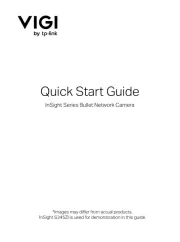
11 Augustus 2025

11 Augustus 2025

29 Juli 2025

5 Juli 2025

5 Juli 2025
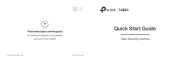
4 Juli 2025
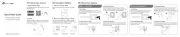
3 Juli 2025
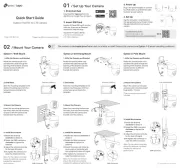
3 Juli 2025
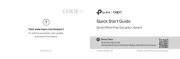
3 Juli 2025
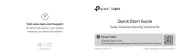
3 Juli 2025
Handleiding Bewakingscamera
- B & S Technology
- Aida
- Annke
- Security Labs
- Linear PRO Access
- QSC
- Watec
- Netatmo
- VTech
- 3xLOGIC
- Laserliner
- Zmodo
- Oplink
- Rollei
- Schneider
Nieuwste handleidingen voor Bewakingscamera

2 September 2025

2 September 2025

2 September 2025

2 September 2025

1 September 2025

1 September 2025

1 September 2025

1 September 2025

1 September 2025

1 September 2025