Toshiba RS-TX20 Handleiding
Toshiba
Videorecorder
RS-TX20
Bekijk gratis de handleiding van Toshiba RS-TX20 (204 pagina’s), behorend tot de categorie Videorecorder. Deze gids werd als nuttig beoordeeld door 8 mensen en kreeg gemiddeld 4.4 sterren uit 4.5 reviews. Heb je een vraag over Toshiba RS-TX20 of wil je andere gebruikers van dit product iets vragen? Stel een vraag
Pagina 1/204

To navigate the Digital Media Server’s on-screen
menus, use the arrow buttons on the remote to move
the highlight bar onto an option, then press SELECT.
The LEFT arrow button often takes you to the previous
screen.
S
e
l
e
c
t
Select
Arrow Buttons
Two Types of On-Screen Arrows
The On-Screen Menus and the Remote Control
The arrows that appear beside or near
the highlight bar show possible
directions. For example, on this screen,
you could press the RIGHT arrow to
highlight Options or the DOWN arrow to
highlight “ ”Edit Category WishList.
Highlight Bar
Arrows Near
Highlight Bar
When you see page up or
page down arrows at the
top or bottom of the screen
(or a list), press the
CHAN/PAGE button to jump
an entire page at a time.
Page Up
Arrow
Page Down
Arrow CHAN/PAGE
button
Chan
Page
To shiba D i gita l Media Ser ve r Viewer ’s Guide
Viewer’s Guide
Setting up your Toshiba Digital Media Server
Enjoying the TiVo® service

Inserting Batteries into the Remote Control
Hold the remote with the battery door facing you. Place your thumb in
the depression of the door and slide the door towards you.
Insert two AA batteries (supplied). Be sure to match the + and - marks
on the batteries to the + and - marks in the compartment.
Replace the battery door by sliding it back into the case with the tabs
towards the rear of the compartment. You’ll hear a click when it’s
securely back in place.
Press the TiVo button once to go to TiVo Central, or twice to go to the
Now Playing list.
Press LIVE TV/GUIDE to watch live TV. Press it again to see the
program guide.
Press FORWARD ( ) and BACK ( ) up to 3 times for 3 speeds.
Press PLAY to resume normal play.
INSTANT REPLAY replays the last 8 seconds of a program.
CHAN UP/DOWN does more than change the channel—it also pages
up or down through lists of programs or menu items. It skips to
the next (or previous) chapter or track when playing a DVD or CD.
Press the DVD button to go to the DVD screen. Use TOP MENU and
MENU to navigate a particular DVD’s menus. (These may work
differently for different DVDs.) Press RETURN to return to a
previous DVD menu.
Press CLEAR to delete a title in a list (like the Now Playing list) or to
hide things that aren’t part of the program you’re watching (like
the channel banner).
INFO brings up the channel banner. Press the RIGHT arrow
to switch among three versions of the banner, each with a
different amount of information.
When you’re watching “behind” live TV (for example, if you paused
live TV and later resumed watching from the paused spot),
ADVANCE catches you up to the live broadcast. In a recorded
program, press it once to jump to the end of the program, then
again to jump to the beginning.
If programmed, the TV POWER, VOLUME, MUTE, and TV INPUT
buttons can control your TV and A/V equipment.
Remote Control Tips
TiVo Button
TV Power
Arrow Buttons
TV Input
DVD
Select
Thumbs Down
Mute
Volume
Play
Pause
Back (rewind)
Slow
Instant Replay
Number Buttons
Clear/Return
Remote Active Light
Live TV/Guide
Info
Angle
Thumbs Up
Chan/Page
Skip Forward
Skip Back
Record
Forward
Advance
Stop
Enter
After you complete Guided Setup (see Chapter 2), you can program the
TV POWER, VOL, and MUTE buttons to control your TV*:
1. Find the four-digit codes for your TV brand. Press the TiVo button on the
remote control to go to TiVo Central®. Select Messages & Setup, then
Settings, then Remote Control & DMS Front, then Remote Control - TV
(power, volume, mute).
2. Prepare the remote control. Point the remote away from your Digital Media
Server (DMS) and cover the front end with your hand. Press and hold the
TV POWER button and TiVo button simultaneously for about 5 seconds
(until the red light at the end of the remote control comes on, remains
steady, then stays on when you release the buttons).
3. Enter a code. Use the number buttons on the remote to enter a four-digit
code (starting with the first code in the list on the screen). After you press
the fourth digit of the code, the red light on the end of the remote control
should flash three times and then go out.
4. Test the code. Point the remote towards the TV and press the TV POWER
button. If pressing the button turns the TV off, you're finished. If it does
not work, repeat steps 2 and 3 using the next code in the list. If none of
the codes work, see Chapter 6 of this guide for alternatives.
See Chapter 6 for more information about programming the DMS remote control.
Programming the Remote Control
L
i
v
e
S
e
l
e
c
t
1 2 3
7 98
4 65
S
l
o
w
P
l
a
y
G
u
i
d
e
I
n
f
o
R
e
c
o
r
d
M
u
t
e
Vol Chan
Page
T
V
I
n
p
u
t
Stop
T
T
T
T
T
V
V
V
V
V
E
n
t
e
r
C
l
e
a
r
M
e
n
u
T
o
p
M
e
n
u
P
P
P
P
P
o
o
o
o
o
w
w
w
w
w
e
e
e
e
e
r
r
r
r
r
T
T
T
T
T
V
V
V
V
V
0
DVD Angle
Menu
Top Menu

Welcome!
Product specificaties
| Merk: | Toshiba |
| Categorie: | Videorecorder |
| Model: | RS-TX20 |
Heb je hulp nodig?
Als je hulp nodig hebt met Toshiba RS-TX20 stel dan hieronder een vraag en andere gebruikers zullen je antwoorden
Handleiding Videorecorder Toshiba

6 Mei 2023

18 April 2023

13 April 2023

12 April 2023

9 April 2023

8 April 2023

2 April 2023

26 Maart 2023

19 Maart 2023

19 Maart 2023
Handleiding Videorecorder
- Arecont Vision
- Pentatech
- Speco Technologies
- Elro
- JVC
- Tenda
- Magnavox
- Magnum
- Bolide
- Burg Wächter
- Sony
- DataVideo
- Abus
- Provision ISR
- Motorola
Nieuwste handleidingen voor Videorecorder
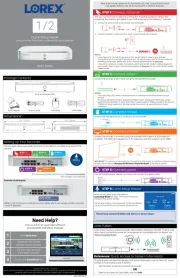
13 Augustus 2025
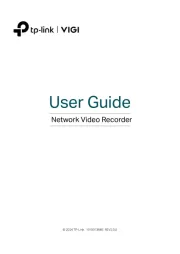
11 Augustus 2025

11 Augustus 2025
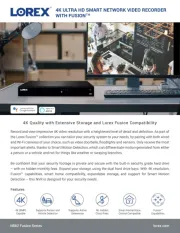
11 Augustus 2025
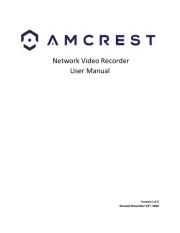
4 Augustus 2025

3 Augustus 2025
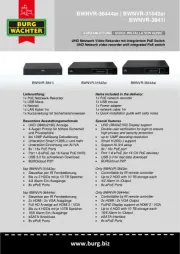
21 Juni 2025

21 Juni 2025
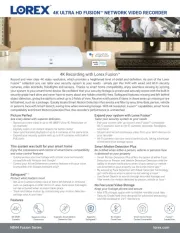
17 Juni 2025
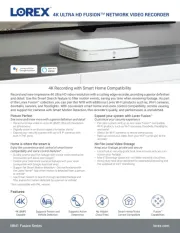
17 Juni 2025