Targus VersaType THZ500PT Handleiding
Targus
Toetsenbord
VersaType THZ500PT
Bekijk gratis de handleiding van Targus VersaType THZ500PT (12 pagina’s), behorend tot de categorie Toetsenbord. Deze gids werd als nuttig beoordeeld door 34 mensen en kreeg gemiddeld 5.0 sterren uit 17.5 reviews. Heb je een vraag over Targus VersaType THZ500PT of wil je andere gebruikers van dit product iets vragen? Stel een vraag
Pagina 1/12
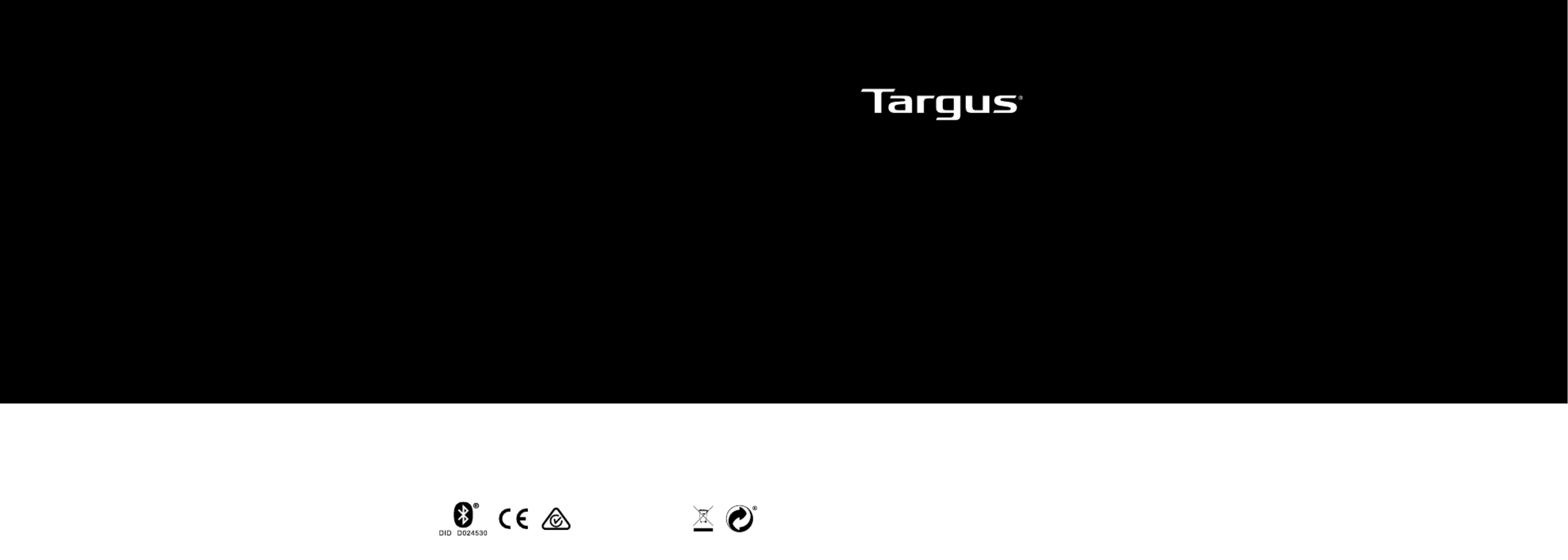
User Guide
THZ500 UK/CH/NO/FR/DE/ES
2 YEAR LIMITED WARRANTY: We pride ourselves on the quality of our
products. For complete warranty details and a list of our worldwide oces,
please visit www.targus.com.
Features and specications are subject to change without notice. Bluetooth
is a registered trademark of Bluetooth SIG, Inc. Apple and iPad
® are
trademarks of Apple Inc., registered in the U.S. and other countries. All
trademarks and registered trademarks are the property of their respective
owners. ©2015 Manufactured or imported by Targus Europe Ltd., Feltham,
Middlesex, TW14 8HA, UK.
THZ500 / 410-3216-003A
Keyboard model: AKB44 / DID: D024530
Pivoting Bluetooth®
Keyboard Case
for iPad® Air 2
FCC ID: OXM000065
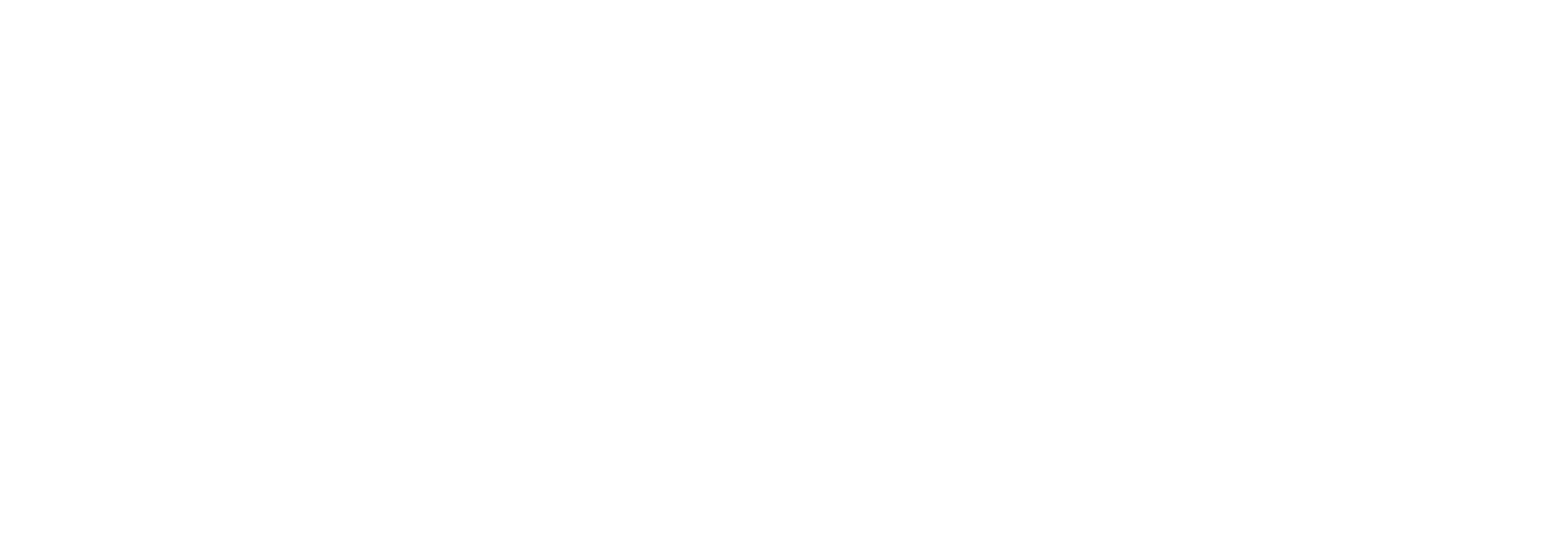
Targus Pivoting Bluetooth® Keyboard Case for iPad® Air 2
Table of Contents
GB – English,
Targus Bluetooth® Keyboard Instructions for iPad® Air 2 1 .........................................................................................
DE – Deutsch,
Targus Bluetooth®-Tastatur - Anleitung für iPad® Air 2 ........................................................................................... 3
ES – Spanish,
Targus Instrucciones para el teclado Bluetooth®
para iPad® Air 2 5 ..........................................................................
FI –
Suomi
,
Targus Bluetooth® iPad Air 2®-näppäimistön käyttöohje ............................................................................................. 7
FR – Français,
Targus Instructions Bluetooth® Keyboard pour iPad® Air 2 9 ....................................................................................
NO –
Norsk
,
Targus Bluetooth® Tastaturveiledning for iPad® Air 2 11 ..............................................................................................
CH–
Schweiz, Targus Bruksanvisning för Bluetooth®-tangentbord till iPad
® Air 2 ........................................................................ 13
DA –
Danish
,
Targus Bluetooth® tastaturvejledning til iPad® Air 2 15 ................................................................................................
PT – Português,
Targus Bluetooth® Instruções de teclado para iPad® Air 2 17 ................................................................................
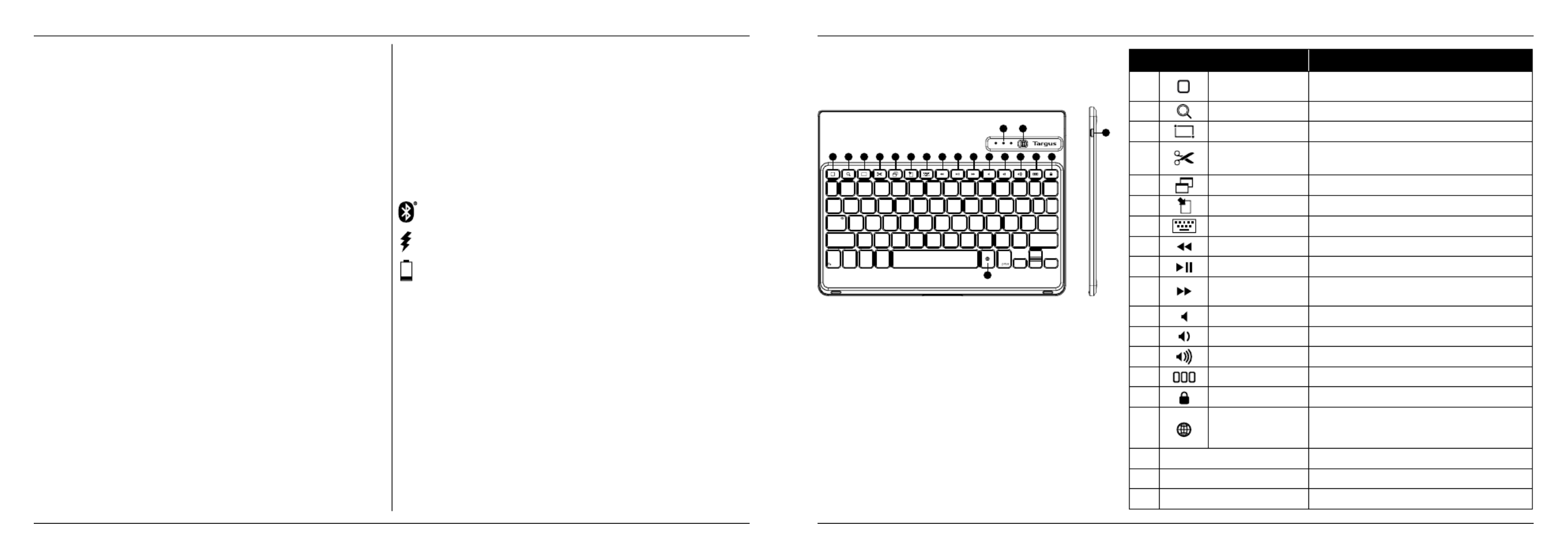
2
Targus Pivoting Bluetooth® Keyboard Case for iPad® Air 2
1
Targus Pivoting Bluetooth® Keyboard Case for iPad® Air 2
Introduction
Thank you for purchasing the Targus Pivoting Hard Shell Keyboard case
for iPad® Air 2. The keyboard uses Bluetooth
® technology which provides a
seamless connection up to 33 feet (10m) away and features a pivoting screen
which allows you to adapt the case to a variety of functions.
Contents
• Pivoting Hard Shell Keyboard Case
• USB Charging Cable
System Requirements
Hardware
• iPad®
Air 2
Establishing a Connection with iPad
® Air 2
1. Switch on the Bluetooth keyboard. (Turn on the power by sliding the
ON/OFF switch to the right). The blue LED will remain lit for 3 minutes.
2. While the blue LED is lit, go to your iPad®
’s Bluetooth ® settings and select
“Targus Pivoting Keyboard”.
3. Enter the password that’s provided and press “enter”.
4. The Bluetooth® keyboard is now connected to your iPad®.
5. If the pairing process takes longer than 3 minutes and the blue LED turns
off, reset the power switch (“OFF” and “ON”) and follow steps 2 through 4.
Or manually press “Fn” + “Caps Lock”, wait for the blue LED to light and
then follow steps 2 through 4.
Reconnecting the iPad
® Air 2
If another Bluetooth® device has recently been connected to your iPad®,
follow steps 1 and 2 to reconnect. The blue LED will remain lit while the
keyboard is reconnecting.
Charging the Bluetooth
® Keyboard
The Bluetooth
® Keyboard requires charging when the low battery red LED
beginsashing.
1. Connect the keyboard to a USB power source with the USB charging
cable.
2. The charging red LED will remain lit until the keyboard is fully charged.
3. Under normal conditions, the fully charged keyboard provides 130 hours
of battery life.
Bluetooth® Connection and Battery Charging
Indicators
Pairing-blueLEDashesuntilkeyboardispaired
Charging - red LED remains lit while charging
Low Battery - redLEDashesuntilchargingbegins
Troubleshooting Guide
• EnsuretheBluetooth® keyboard is fully charged.
• IftheredLEDstartsblinkingwhilethekeyboardisinuse,itisindicating
that the battery is low and needs to be charged.
• OnyouriPad
®, click on the Bluetooth
® icon within the system preferences
pane. Refer to the Apple Bluetooth
®helpletoensureBluetooth® is
working properly.
• MakesuretherearenootherBluetooth
® devices in close proximity.
• IfyouriPad® is connected to other Bluetooth
® devices, you may need to
disconnect some devices before you can connect to the keyboard.
• Ifthekeyboardisstillnotrecognized,makesurethecorrectversionof
software is installed. Verify the iOS version for compatibility.
Hot Key functions
Key Functions
1Home Screen Go back to the Home screen. Hold down to activate
Siri.
2Search Search iPad
® Air 2
3Select all Select all
4Cut Removes the current selection and places it on the
Clipboard.
5Copy Copy selected item(s) to the Clipboard.
6Pae Pae copied item(s).
7On Screen Keyboard Show and hide the keyboard on your display.
8Previous Track Rewind or go to previous song, movie, or slideshow.
9Play/Pause Play or pause songs, movies, or slideshows.
10 Next Track Fa Forward or go to next song, movie, or
slideshow.
11 Mute Mute the sound on the iPad.
12 Volume Down Decrease the volume on the iPad.
13 Volume Up Increase the volume on the iPad.
14 Apps Display Display recently opened apps.
15 Lock Lock your display.
16 Language Shift
Select a display language. This feature is available only
when you have selected 2 languages or more in your
devices language settings.
17 Blue LED Indicators Indicates pairing / charging / low battery atus.
18 Power Switch Switch the Bluetooth keyboard between ON/OFF.
19 Micro USB Charger Port Connect to USB charging source.
1 2 3 4 5 6 7 8 9 10 11 12 13 14 15
16
17 18 19
Product specificaties
| Merk: | Targus |
| Categorie: | Toetsenbord |
| Model: | VersaType THZ500PT |
Heb je hulp nodig?
Als je hulp nodig hebt met Targus VersaType THZ500PT stel dan hieronder een vraag en andere gebruikers zullen je antwoorden
Handleiding Toetsenbord Targus

4 Juni 2023

24 Mei 2023

6 Mei 2023

11 April 2023

1 April 2023

24 Maart 2023

22 Maart 2023

21 Maart 2023

16 Maart 2023

15 Maart 2023
Handleiding Toetsenbord
- ADATA
- Dell
- Buffalo
- XPG
- A4tech
- I-onik
- RCF
- Enermax
- Logik
- Philips
- Royal Kludge
- Mountain
- Watson
- Be Quiet!
- Brookstone
Nieuwste handleidingen voor Toetsenbord
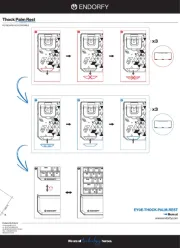
30 Juli 2025
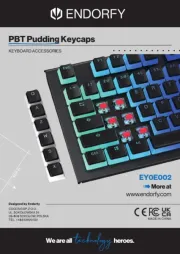
29 Juli 2025
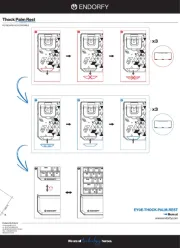
29 Juli 2025
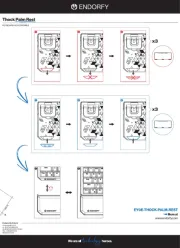
29 Juli 2025

28 Juli 2025
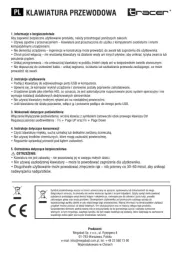
28 Juli 2025
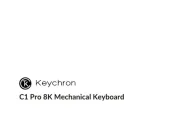
24 Juli 2025

22 Juli 2025

22 Juli 2025
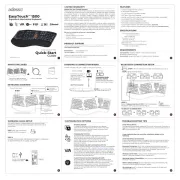
21 Juli 2025