Targus AKB33US Handleiding
Targus
Toetsenbord
AKB33US
Bekijk gratis de handleiding van Targus AKB33US (6 pagina’s), behorend tot de categorie Toetsenbord. Deze gids werd als nuttig beoordeeld door 77 mensen en kreeg gemiddeld 4.3 sterren uit 39 reviews. Heb je een vraag over Targus AKB33US of wil je andere gebruikers van dit product iets vragen? Stel een vraag
Pagina 1/6

N2953
410-2153-001B / AKB33US
User Guide
BLUETOOTH KEYBOARD
for Tablets
1 YEAR LIMITED WARRANTY: We pride
ourselves on the quality of our products. For
complete warranty details and a list of our
worldwide ofces, please visit www.targus.
com. Features and specications are subject to
change without notice. Microsoft, Windows and
Windows Vista are registered trademarks or
trademarks of Microsoft Corporation in the United
States and/or other countries. Mac is a trademark
of Apple Inc., registered in the U.S. and other
countries. Logitech is a registered trademark of
Logitech International in the United States and
other countries. All trademarks and registered
trademarks are the property of their respective
owners. ©2011 Targus Group International, Inc. QD ID : B015144
Features and specications are subject to change without
notice. Mac and iPad are registered trademarks of Apple
Inc., registered in the U.S. and other countries. Android
and the Android Robot are trademarks of Google, Inc.
Microsoft, Windows and Windows Vista are registered
trademarks or trademarks of Microsoft Corporation in the
United States and/or other countries. Motorola and Xoom
are registered in the US Patent and Trademark Ofce. Used
under license. SAMSUNG and GALAXY Tab are trademarks
of SAMSUNG in the United States or other countries. The
Bluetooth word mark and logos are owned by the Bluetooth
SIG, Inc. and any use of such marks by Targus is under
license. All trademarks and registered trademarks are the
property of their respective owners. ©2011 Targus Group
International, Inc.

Targus Bluetooth Keyboard for Tablets
2
Targus Bluetooth Keyboard for Tablets
3
Introduction Installing the Batteries
Battery Life Indicator
Contents
System Requirements
Thank you for your purchase of the Targus Bluetooth Keyboard for Tablets. This
keyboard uses Bluetooth technology which provides a seamless connection
up to 33 feet (10 m) away. This keyboard is compatible with tablet devices. Its
compact size is ideal for portability and travel.
1 Remove the battery cover located on the bottom of the keyboard.
2 Insert the supplied batteries, making sure that the positive (+) and negative
(-) ends of each battery match the polarity indicators inside the battery
compartment.
• Battery life indicator will blink twice every second when the power level drops
below 15%. Replace the batteries as soon as possible.
• Keyboard will shut down when power level is below 10%.
• Targus Bluetooth Keyboard
• 2 x AAA Energizer® MAX® Batteries
• User Guide
Operating System
• Microsoft Windows
® 2000
• Microsoft Windows
® XP
• Microsoft Windows Vista®
• Microsoft Windows
® 7
• Mac OS® X 10.4 or later
• Android OS®
• iOS®4 or later
• HP webOSTM

Targus Bluetooth Keyboard for Tablets
4
Targus Bluetooth Keyboard for Tablets
5
Bluetooth Connection: iPad
3. Press the Connect button on the back of your Targus Bluetooth Keyboard to
enable discovery mode. The low power indicator light will ash blue when the
keyboard is in discovery mode.
4. Once the Bluetooth Keyboard is listed as a found device in the Bluetooth
menu on the iPad, tap on the name and you will be prompted to enter a PIN
code as shown.
5. Enter the PIN code shown on the pop up message, followed by the enter
key.
6. After pairing, the iPad will show the status “Connected”.
7. Bluetooth Keyboard is now connected with your tablet device and the blue
light will stop ashing
“Bluetooth Keyboard” would like to
pair with your iPad.
Enter the PIN code “XXXXXX” on
“Bluetooth Keyboard”, followed by
the return or enter Key.
Cancel
CON NEC
T
OFF
ON
1. Turn on the keyboard by sliding the power button to the ON position.
2. Tap “Settings” and choose “General” on your iPad. Tap “Bluetooth” and
switch ON the Bluetooth function of your device.
Bluetooth Connection: Windows
1. Go to the Bluetooth Places icon located on your desktop or in the system
tray and double click, then click Add a Bluetooth Device.
2. The Bluetooth Wizard screen will appear. Please follow the onscreen
instructions.
3. Power on the keyboard and it will automactically go into discovery mode.
Click Next to continue pairing and the computer will search for the
keyboard.
4. The conrmation window will appear after the computer nishes detecting
the Bluetooth devices. Select the Bluetooth Keyboard and click Next to
continue. (There may be more than one Bluetooth device detected) If the
keyboard is not detected, please make sure the power is on and it is in
discovery mode. Press Search Again to re-pair the device.
5. After selecting the correct device, the computer will nish establishing the
connection. Please wait until the setup is completed.
The function keys on the keyboard may operate differently depending on
the tablet that you are using
Product specificaties
| Merk: | Targus |
| Categorie: | Toetsenbord |
| Model: | AKB33US |
| Kleur van het product: | Zwart |
| Levensduur accu/batterij: | 5113 uur |
| Duurzaamheidscertificaten: | RoHS |
| Aansluiting: | Bluetooth |
| Compatibele besturingssystemen: | Windows\niOS\nAndroid |
| Inclusief muis: | Nee |
| Toetsenbordindeling: | QWERTY |
| Indicator LED-batterij: | Ja |
| Toetsenbord formaat: | Mini |
| Dimensies toetsenbord (BxDxH): | 123 x 288 x 17.78 mm |
| Gewicht toetsenbord: | 335.7 g |
Heb je hulp nodig?
Als je hulp nodig hebt met Targus AKB33US stel dan hieronder een vraag en andere gebruikers zullen je antwoorden
Handleiding Toetsenbord Targus

4 Juni 2023

24 Mei 2023

6 Mei 2023

11 April 2023

1 April 2023

24 Maart 2023

22 Maart 2023

21 Maart 2023

16 Maart 2023

15 Maart 2023
Handleiding Toetsenbord
- Approx
- Ednet
- Xiaomi
- Manhattan
- Penclic
- SPC
- Doro
- Ewent
- Buffalo
- Roline
- The T.amp
- Savio
- Viper
- Enermax
- Marmitek
Nieuwste handleidingen voor Toetsenbord
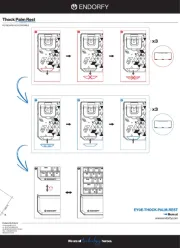
30 Juli 2025
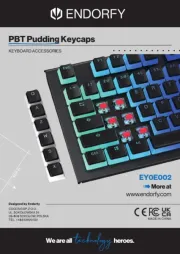
29 Juli 2025
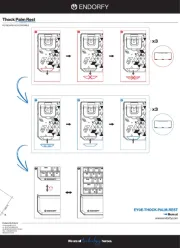
29 Juli 2025
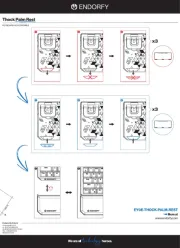
29 Juli 2025

28 Juli 2025
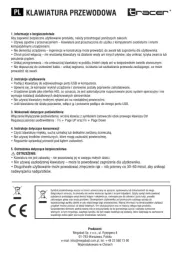
28 Juli 2025
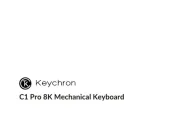
24 Juli 2025

22 Juli 2025

22 Juli 2025
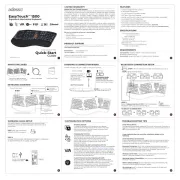
21 Juli 2025