Targus AKB32US Handleiding
Targus
Toetsenbord
AKB32US
Bekijk gratis de handleiding van Targus AKB32US (5 pagina’s), behorend tot de categorie Toetsenbord. Deze gids werd als nuttig beoordeeld door 28 mensen en kreeg gemiddeld 4.4 sterren uit 14.5 reviews. Heb je een vraag over Targus AKB32US of wil je andere gebruikers van dit product iets vragen? Stel een vraag
Pagina 1/5

N2953
410-2119-001A / AKB32US
User Guide
BLUETOOTH
WIRELESS KEYBOARD
for iPad
1 YEAR LIMITED WARRANTY: We pride ourselves on
the quality of our products. For complete warranty details
and a list of our worldwide ofces, please visit www.
targus.com. Features and specications are subject
to change without notice. Microsoft, Windows and
Windows Vista are registered trademarks or trademarks
of Microsoft Corporation in the United States and/or other
countries. Mac is a trademark of Apple Inc., registered
in the U.S. and other countries. Logitech is a registered
trademark of Logitech International in the United States
and other countries. All trademarks and registered
trademarks are the property of their respective owners.
©2010 Targus Group International, Inc. QD ID : B015144

Targus Bluetooth Wireless Keyboard for iPad
2
Targus Bluetooth Wireless Keyboard for iPad
3
Introduction Installing the Batteries
Battery Life Indicator
Contents
System Requirements
Thank you for your purchase of the Targus Bluetooth Wireless Keyboard for
iPad. This keyboard uses Bluetooth technology which provides a seamless
connection up to 33 feet (10 m) away. This keyboard is iPad and Mac OS
compatible. Its compact size is ideal for portability and travel.
1 Remove the battery cover located on the bottom of the keyboard.
2 Insert the supplied batteries, making sure that the positive (+) and negative
(-) ends of each battery match the polarity indicators inside the battery
compartment.
• Battery life indicator will blink twice every second when the power level drops
below 15%. Replace the batteries as soon as possible.
• Keyboard will shut down when power level is below 10%.
• Targus Bluetooth Wireless Keyboard
• 2 x AAA Energizer® MAX® Batteries
• User Guide
Hardware
• iPad
• Mac Bluetooth enabled device
Operating System
• Mac OS X v10.4 or later
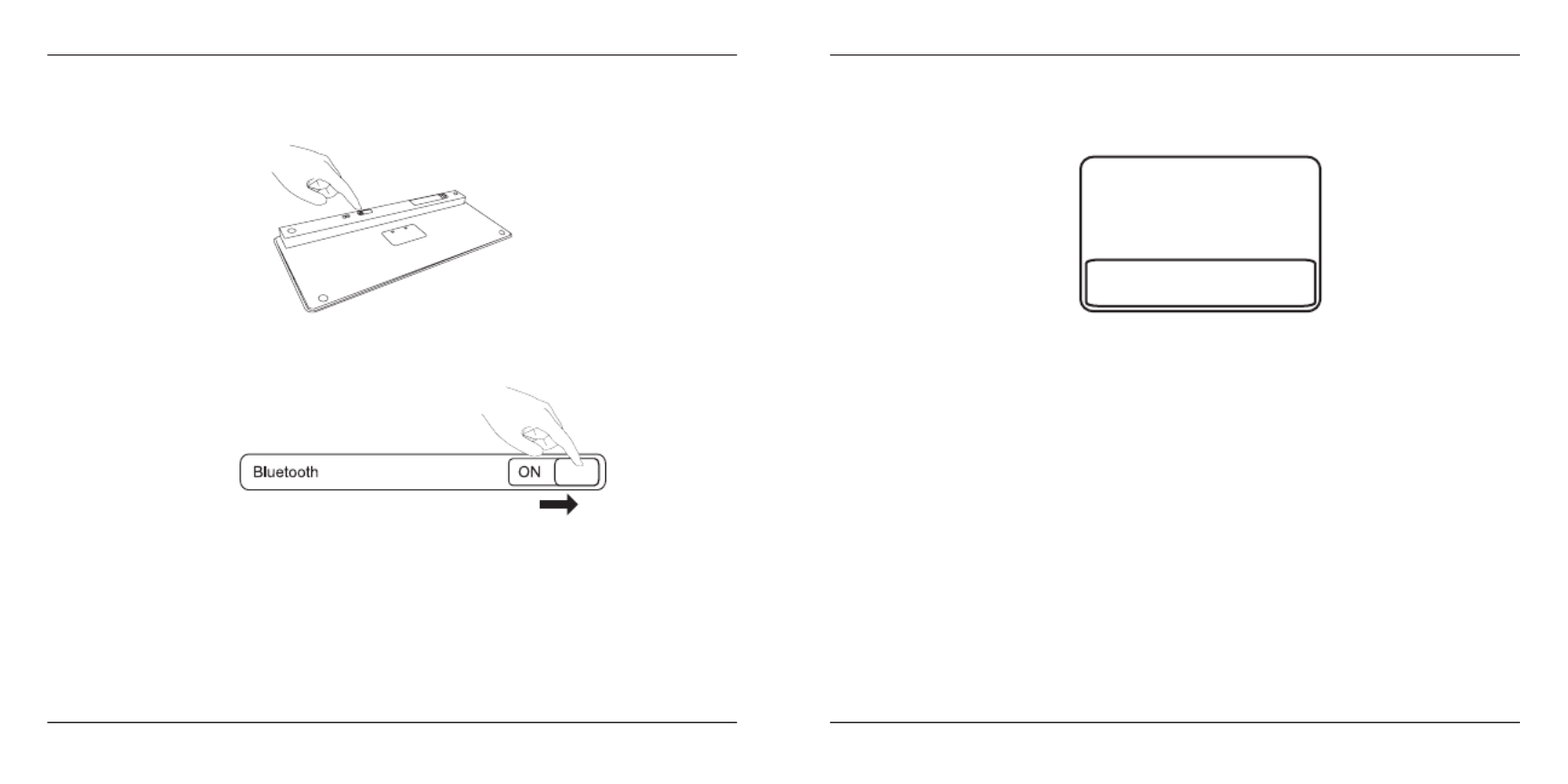
Targus Bluetooth Wireless Keyboard for iPad
4
Targus Bluetooth Wireless Keyboard for iPad
5
CO
NNEC T
OFF ON
Establishing the Connection
1. Turn on the keyboard by sliding the power button to the ON position.
2. Switch ON the Bluetooth function of your iPad.
3. Press the Connect button on the back of your Targus Bluetooth Wireless
Keyboard to enable discovery mode. The low power indicator light will ash
blue when the keyboard is in discovery mode.
4. Once the Bluetooth keyboard is listed as a found device in the bluetooth
menu on the iPad, tap on the name and you will be prompted to enter a pass
key as shown.
5. Enter the passkey shown on the pop up message, followed by the enter key.
6. Bluetooth Keyboard is now connected with your iPad and the blue light will
stop ashing.
“Bluetooth Keyboard” would like to
pair with your iPad.
Enter the passkey “XXXXXX” on
“Bluetooth Keyboard”, followed by
the return or enter Key.
Cancel
Product specificaties
| Merk: | Targus |
| Categorie: | Toetsenbord |
| Model: | AKB32US |
| Kleur van het product: | Zwart |
| Breedte: | 120.65 mm |
| Diepte: | 285.75 mm |
| Hoogte: | 17.78 mm |
| Connectiviteitstechnologie: | Draadloos |
| Aansluitbereik: | 10 m |
| Aansluiting: | Bluetooth |
| Inclusief muis: | Nee |
| Compatibiliteit: | Apple iPad |
| Gewicht toetsenbord: | 430 g |
Heb je hulp nodig?
Als je hulp nodig hebt met Targus AKB32US stel dan hieronder een vraag en andere gebruikers zullen je antwoorden
Handleiding Toetsenbord Targus

4 Juni 2023

24 Mei 2023

6 Mei 2023

11 April 2023

1 April 2023

24 Maart 2023

22 Maart 2023

21 Maart 2023

16 Maart 2023

15 Maart 2023
Handleiding Toetsenbord
- Elgato
- Viper
- ILive
- Homematic IP
- Vorago
- KeySonic
- Abus
- Getttech
- Gembird
- Ozone
- NPLAY
- Blaupunkt
- MSI
- Thermaltake
- Perixx
Nieuwste handleidingen voor Toetsenbord
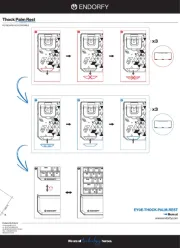
30 Juli 2025
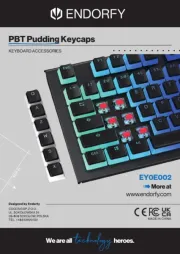
29 Juli 2025
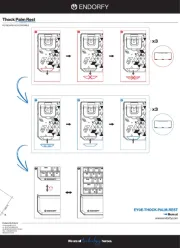
29 Juli 2025
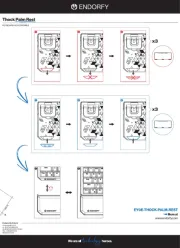
29 Juli 2025

28 Juli 2025
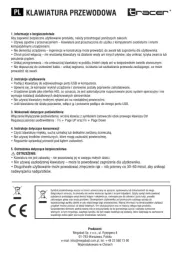
28 Juli 2025
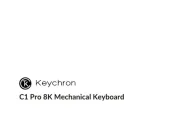
24 Juli 2025

22 Juli 2025

22 Juli 2025
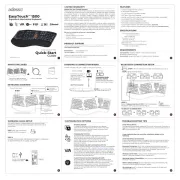
21 Juli 2025