Sunstech Thorn Handleiding
Sunstech
Mp3 speler
Thorn
Bekijk gratis de handleiding van Sunstech Thorn (96 pagina’s), behorend tot de categorie Mp3 speler. Deze gids werd als nuttig beoordeeld door 59 mensen en kreeg gemiddeld 5.0 sterren uit 30 reviews. Heb je een vraag over Sunstech Thorn of wil je andere gebruikers van dit product iets vragen? Stel een vraag
Pagina 1/96

THORN
User Manual
Introduction
Congratulation for the purchasing of the THORN
Player. The high integration reduces the device weight
and the dimensions and the use is comfortable. The
big display with TFT technology oers clear and sharp
information and the USB 2.0 High Speed interface
make easier the data transfer operation from/to the
computer. The EM820 MP3 Player has built-in a
Li-Polymer battery rechargeable by computer USB
port. By the microphone inside it is possible to record
voice messages and play them directly with the device
or by computer.
Before using this product, please read this manual and
retain the instruction for future reference.
Description
Here below you will nd a product description
1. Power ON/OFF
2. Play [] / Pause []
3. Previous [] / Backward []
4. Menu
5. Earphone Connector
6. USB Connector
7. VOL – (Decrease the Volume)
8. Next [] / Forward []
9. VOL +(Increase the Volume)
10. MICRO SD Card Slot
1. Display
Here below you will nd a display description
1. Total Number of Songs
2. Current Song Location
3. Volume
4. File Format
5. Elapsed Time
6. Total Time
7. EQ Animation
8. Song Name
9. Repeat Mode
10. Battery Life
11. EQ Mode
12. Play Rate
2. Use
2.1 Power ON/OFF
The MP3 player has built-in a rechargeable battery. At
the rst use we suggest to recharge the battery for a
long period (around 8 hours). To recharge the battery
please connect the MP3 player to USB computer port.
Powering On:.
1. Turn on On/O button to On position
Powering O:
1. Hold the Play [] / Pause [] key until the
power-o animation begins
2. Then, turn the On/O button to O position.
2.2 Recharge the Player
The player can be recharged by the priveded
USB cable by connecting to the PC. During charging,
an icon on the right will show.
You should rst turn on you
PC, and then connect the
player to the PC throught the
USB cable. The player should
be fully charged in 2 to 3
hours.
3. Main Menu
After powering on the MP3 player, you can see
the main menu with 9 submenus (optional), which
allow you to select dierent functions and options.
By using the [] or [] buttons, you can select
the desire option, and then press M button to conrm
the selection.
To access at the main menu while you are inside
any of these submenus, press and hold MENU [M]
switch for a few seconds. (Short pressing the MENU
[M] switch usually opens the submenu option of each
submenus)
The available options are:
Music: Select this option to play song.
Movie: Select this option to play AMV video.
Record: Select this option to record voice
messages by the microphone inside.
Play: Select this option to play recorded voice
message.
Radio: Select this option to use the FM radio.
Text: Select this option to read text.
Games: Select this option to play game.
Picture: Select this option to browse and see
photos.
Setting: Select this option to access at system
setup.
3.1 Music Mode
The music player option allows playing songs. To
activate this option please follow here below
instruction:
1. Power ON the MP3
Player, the screen will display
the main menu
2. By using [] or []
buttons, select MUSIC PLAY
option then press [M] button.
3. Press PLAY []
button to start to play the
rst song available.
4. Press and hold M key to return to previous
menu.
3.1.1 Key Function at Music Mode
During the song play it is possible to activate the
following controls.
PLAY [Ź]: Press the play [] to start to play
a song. Press the play button again to pause the song.
To restart to play the song press play button again.
Hold the play button for longer time will
eventually turn o the player
REW & FFWD [] Press [] or [] to select the
previous or the next song.
Press and Hold the [] or [] buttons to rewind
or fast forward the song.
Volume (VOL+ and VOL-): Press [VOL+] button to
increase the volume and press [VOL-] button to
decrease the volume.
3.1.2 Music Mode
By short pressing the MENU [M] button, you can
enter into each submenus. Press [] or [] to choose,
and then press MENU [M] key to conrm each
submenus. Use the same technique to navigate inside
each of the submenus.
In both modes (playing mode and stop mode)
you can nd the following submenus:
O Now playing
O All songs
O Album
O Artists
O Genre: Dance Music, Pop, Symphony,
Unknown Genre
O Local folder
O Create playlist
O Setting
- Repeat: Normal, Repeat one, Folder, Repeat
folder, Repeat all, Random, Intro
- Equalizer: Natural, Rock, Pop, Classic, Soft, Jazz,
DBB
- Tempo rate: ASS speed set, FFREV speed set
- Replay mode
- Bookmark: Bookmark select, Bookmark delete,
Bookmark add, Exit
O Delete le
O Delete all
3.2 Movie
The Movie MODE allows to play movies in AMV
Format. To activate this option please follow here
below
instruction:
1. Power ON the MP3 Player, the screen will
display the main menu.
2. By using [] or [] buttons,
select Movie option then press PLAY
[M] button.
3. Press PLAY [] button to
start to play the rst movie available.
Note:The Movie Player only
plays AMV les, you need conversion
from other le format in order to
watch the movie you like.
3.2.1 Key Function at Movie Mode
During the song play it is possible to activate the
following controls.
PLAY [Ź]: Press the PLAY [] to start to play
a movie. Press the play button again to pause the
movie. To restart to play the movie press play button
again.
Hold the play button for longer time will
eventually turn o the player
REW & FFWD [] Press [] or [] to select
the previous or the next movie.
Press and Hold the [] or [] buttons to rewind
or fast forward the movie.
Volume (VOL+ and VOL-): Press [VOL+] button to
increase the volume and press [VOL-] button to
decrease the volume.
3.2.2 AMV Submenu
By short pressing the MENU [M] button, you can
nd the following AMV submenus. Press [] or []to
choose, and then press MENU [M] key to conrm each
submenus. Use the same technique to navigate inside
each of the submenus.
O Now playing
O Local Folder:
Under this directory, you can choose to go up a
folder level by pressing MENU [M] to conrm. And
then you can choose the folder you want to play
O Repeat
O Delete File:
Delete specic video you want.
O Delete All:
Delete all videos using this option.
3.3 Record (Voice messages recorder)
This option allows to record voice messages by
using the microphone inside. To record voice
message, please follow here below instruction:
1. Power ON the MP3 Player, the screen will
display the main menu.
2. By using [] or [] buttons, select RECORD
option then press PLAY [M] button.
3. Press PLAY [] button
to start to recording.
4. You can listen to your
wav le under the VOICE
submenu.
During recording, Press the
PLAY [] to start recording.
Press the play button again to
pause recording. Hold the PLAY
[] / M button for longer time will eventually stop
recording.
By short pressing the MENU [M] button, you can
nd the LOCAL FOLDER and REC TYPE. Press [] or
[] to choose, and then press MENU [M] key to
conrm each submenus. Use the same technique to
navigate inside each of the submenus.
1. Under the LOCAL FOLDER submenu, you can
choose to go up a folder level by pressing [M] to
conrm. And then you can choose the folder you want
to play
2. Under the REC format submenu, you can
choose the recording format including
ACT/MP3/WAV/WMA .
3.4 Play (Voice Messages Player)
The play option allows to play the voice
messages recorded by the MP3 Player. To activate this
option, please follow here below instruction:
1. Power ON the MP3 Player, the screen will
display the main menu.
2. By using [] or [] buttons, select VOICE
option then press PLAY [M] button.
3. Press PLAY [] button to start to play the
rst recording available.
3.4.1 Key Function at PLAY
Mode
During the recording play it is
possible to activate the following
controls.
PLAY [Ź]: Press the PLAY
[] to start to play a recording.
Press the play button again to pause the recording. To
restart to play the recording press play button again.
Hold the play button for longer time will
eventually turn o the player
REW & FFWD [] Press [] or [] to select
the previous or the next recording.
Press and Hold the [] or [] buttons to rewind
or fast forward the recording.
Volume (VOL+ and VOL-): Press [VOL+] button to
increase the volume and press [VOL-] button to
decrease the volume.
3.4.2 PLAY Submenu
By short pressing the MENU [M] button, you can
nd the following music submenus. Press [] and []
to choose, and then press MENU [M] key to conrm
each submenus. Use the same technique to navigate
inside each of the submenus.
O Local Folder:
Under this directory, you can choose to go up a
folder level by pressing MENU [M] to conrm. And
then you can choose the folder you want to play
O Setting:
- Repeat: Normal, Repeat one, Folfer, Repeat
folder, Repeat all, Random, Intro
- Tempo rate: You can alter the Tempo Rate of the
Song.
- Replay
O Delete File:
Delete specic voice le you want.
O Delete All:
Delete all voice les using this option.
3.5 FM (FM Radio)
When the FM Radio mode is activated it is
possible to hear radio programs.
This option allows us to enjoy FM radio
programs. To use it, please follow here below
instruction:
1. Power ON the MP3 Player, the screen will
display the main menu
2. By using [] or [] buttons, select FM option
then press [M] button to conrm.
3. If there are preset channels, press PLAY []
button to play the rst channel, press again for the
next channel.
3.5.1 FM Submenu
By short pressing the MENU [M] button, you can
nd the following FM submenus. Press [] and [] to
choose, and then press MENU [M]key to conrm each
submenus. Use the same technique to navigate inside
each of the submenus.
Here below you will nd the FM radio option list.
SAVE: Select this option to save radio channels
DELETE: Select this option to delete radio
channels.
DELETE ALL: Select this option to delete all radio
channels.
AUTO SEARCH: Select this option to start
auto-searching for radio channels.
NORMAL BAND: Select this option to activate
normal FM band.
3.5.2 Automatic Search
To scan automatically all
the available channels, please
follow here below instruction:
1. When the FM Mode is
activated, press MENU [M]
button to select AUTO SEARCH option.
2. Press [M] button to start the automatic search.
The MP3 Player will store the rst 20 radio programs
available.
3.5.3 Manual Search and Storing Channels
To scan manually the frequencies please follow
here below instruction:
1. When the FM Mode is activated, long pressing
the [] or [] buttons to start auto scanning.
Scanning stops as an available channel is found.
2. By short pressing the [] or [] buttons to
step-up scanning.
3. Press MENU [M] button to select SAVE option.
4. Press PLAY [] and this specic channel will
be saved as the last channel
5. Repeat the step from 1 to 4 for each desired
radio program by keeping in mind that the MP3 Player
has 20 memory positions.
3.5.4 FM Radio Record (REC)
To record FM radio program please follow here
below instruction:
1. When the FM Radio Mode is activated, press
MENU [M] button to select FINE REC option.
2. Press PLAY [] button to start the recording.
3. Press PLAY [] button to pause the
recording and press it again to restart the recording.
4. To stop and save the recording, long press [M]
button, will return to FM mode.
3.6 E-BooK
The Ebook option allows reading text le. To
activate this option please follow here below
instruction:
1. Power ON the MP3 Player, the screen will
display the main menu.
2. By using the [] or [] buttons select E-book,
and then press [M] button to conrm
3. Use [] or [] buttons to choose the le
4. Press PLAY [] button to start reading the
le
3.6.1 E-Book Submenu
By short pressing the MENU [M] button, you can
nd the following music submenus. Press [] or []
to choose, and then press [M] key to conrm each
submenus. Use the same technique to navigate inside
each of the submenus.
Before you open any le, if you press M, it will
appears the following submenu:
O Local Folder:
Under this directory, you
can choose to go up a folder
level by pressing MENU [M] to
conrm. And then you can
choose to folder you want to
play
O Play Set:
You can choose between manual play and auto
play. For auto play, you can set the playing time from 1
to 10 seconds for each page of the E-book.
O Delete File:
Delete specic text le you want.
O Delete All:
Delete all text les using this option.
While reading, if you press and hold M, you can
select from:
- Bookmark select
- Bookmark delete
- Bookmark add
3.7 PHOTO
The Photo option allows browsing JPG le. To
activate this option please follow here below
instruction:
1. Power ON the MP3 Player, the screen will
display the main menu.
2. By using the [] or [] buttons select PHOTO,
and then press [M] button to conrm
3. Use [] or [] buttons to choose the le
4. Press PLAY [] button to start browsing the le
3.7.1 PHOTO Submenu
By short pressing the MENU [M] button, you can
nd the following music submenus. Press [] or []
to choose, and then press [M] key to conrm each
submenus. Use the same technique to navigate inside
each of the submenus.
O Local Folder:
Under this directory, you can
choose to go up a folder level by
pressing PLAY [] to conrm.
And then you can choose to
folder you want to play
O Play Set:
You can choose between manual play and auto
play. For auto play, you can set the playing time from 1
to 10 seconds for each picture.
O Delete File:
Delete specic photo le you want.
O Delete All:
Delete all Photos using this option.
3.8 GAMES
The GAMES option allows playing games. To
activate this option please follow here below
instruction:
1. Power ON the MP3 Player, the screen will
display the main menu.
2. By using the [] or [] buttons to select
GAMES, and then press [M] button to enter the GAME
MENU.
Inside the game menu, there is one game for
you to use Russia Brick .and then press [M] button to
conrm
3.9 Setting
The SETTING option allows to access to MP3
Player setup system. To access at system setup please
follow here below instruction:
1. Power ON the MP3 player, button, the screen
will display the main menu.
2. By using the [] or [] select SYSTEM option
then press [M] button to enter the SYSTEM MENU.
3. By using the [] or [] select the system
setup parameter and press MENU [M] button.
The parameters available in the setup system are:
Clock: This option allows setting of the system
date and time.
LCD set: This option allows setting the brightness,
darkly and black screen of the LCD panel.
Language: This option allows setting the
Language of the User Interface.
Power O: This option allows setting the o time
and sleep time.
Replay mode:
Online mode:
Memory Info: This option allows checking the
memory usage.
Firmware Ver: This
option allows checking the
rmware version.
Firmware Upg: This
option allows to upgrade the
rmware.
3.9.1 Clock
This option allows
setting of the system date
and time. The upper case display the date in Year :
Month : Day Format, and the lower case display the
Time in Hour : Minute : Second format. To change the
Date and time, please follow here below instruction:
1. Under the SYSTEM MENU, choose SYSTEM TIME
by pressing [] or [] and press [M] to conrm
2. Press [VOL+] and [VOL-] to choose the
parameter you want to adjust
3. press [] or [] to change the value. Press
MENU [M] to conrm.
3.9.2 Power O Set
This option allows setting the o time and sleep
time. By setting O Time, it is possible to enable (30s,
60s, 90s and 120s) or disable the power management
features to automatically shut down your player if it is
not used. By setting Sleep Time, it is possible to set
power o the unit after a specied time (30s, 60s, 90s,
120s) from the moment you conrm about this
selection.
To modify this parameter please follow here
below instruction:
1. Under the SYSTEM MENU, choose POWER OFF
by pressing [] or [] and press PLAY [].
2. By using the [] or [] buttons, select OFF
TIME or SLEEP TIME and press [M] button.
3. Choose the desired OFF TIME or SLEEP TIME
and press [M] to conrm.
Memory info
The gure presents the total volume of the disc,
the percentage present the percentage between used
space and total space.
Specication
Notice: You will not informed if the production design
and the specication.
THORN
User Manual
Introduction
Congratulation for the purchasing of the THORN
Player. The high integration reduces the device weight
and the dimensions and the use is comfortable. The
big display with TFT technology oers clear and sharp
information and the USB 2.0 High Speed interface
make easier the data transfer operation from/to the
computer. The EM820 MP3 Player has built-in a
Li-Polymer battery rechargeable by computer USB
port. By the microphone inside it is possible to record
voice messages and play them directly with the device
or by computer.
Before using this product, please read this manual and
retain the instruction for future reference.
Description
Here below you will nd a product description
1. Power ON/OFF
2. Play [] / Pause []
3. Previous [] / Backward []
4. Menu
5. Earphone Connector
6. USB Connector
7. VOL – (Decrease the Volume)
8. Next [] / Forward []
9. VOL +(Increase the Volume)
10. MICRO SD Card Slot
1. Display
Here below you will nd a display description
1. Total Number of Songs
2. Current Song Location
3. Volume
4. File Format
5. Elapsed Time
6. Total Time
7. EQ Animation
8. Song Name
9. Repeat Mode
10. Battery Life
11. EQ Mode
12. Play Rate
2. Use
2.1 Power ON/OFF
The MP3 player has built-in a rechargeable battery. At
the rst use we suggest to recharge the battery for a
long period (around 8 hours). To recharge the battery
please connect the MP3 player to USB computer port.
Powering On:.
1. Turn on On/O button to On position
Powering O:
1. Hold the Play [] / Pause [] key until the
power-o animation begins
2. Then, turn the On/O button to O position.
2.2 Recharge the Player
The player can be recharged by the priveded
USB cable by connecting to the PC. During charging,
an icon on the right will show.
You should rst turn on you
PC, and then connect the
player to the PC throught the
USB cable. The player should
be fully charged in 2 to 3
hours.
3. Main Menu
After powering on the MP3 player, you can see
the main menu with 9 submenus (optional), which
allow you to select dierent functions and options.
By using the [] or [] buttons, you can select
the desire option, and then press M button to conrm
the selection.
To access at the main menu while you are inside
any of these submenus, press and hold MENU [M]
switch for a few seconds. (Short pressing the MENU
[M] switch usually opens the submenu option of each
submenus)
The available options are:
Music: Select this option to play song.
Movie: Select this option to play AMV video.
Record: Select this option to record voice
messages by the microphone inside.
Play: Select this option to play recorded voice
message.
Radio: Select this option to use the FM radio.
Text: Select this option to read text.
Games: Select this option to play game.
Picture: Select this option to browse and see
photos.
Setting: Select this option to access at system
setup.
3.1 Music Mode
The music player option allows playing songs. To
activate this option please follow here below
instruction:
1. Power ON the MP3
Player, the screen will display
the main menu
2. By using [] or []
buttons, select MUSIC PLAY
option then press [M] button.
3. Press PLAY []
button to start to play the
rst song available.
4. Press and hold M key to return to previous
menu.
3.1.1 Key Function at Music Mode
During the song play it is possible to activate the
following controls.
PLAY [Ź]: Press the play [] to start to play
a song. Press the play button again to pause the song.
To restart to play the song press play button again.
Hold the play button for longer time will
eventually turn o the player
REW & FFWD [] Press [] or [] to select the
previous or the next song.
Press and Hold the [] or [] buttons to rewind
or fast forward the song.
Volume (VOL+ and VOL-): Press [VOL+] button to
increase the volume and press [VOL-] button to
decrease the volume.
3.1.2 Music Mode
By short pressing the MENU [M] button, you can
enter into each submenus. Press [] or [] to choose,
and then press MENU [M] key to conrm each
submenus. Use the same technique to navigate inside
each of the submenus.
In both modes (playing mode and stop mode)
you can nd the following submenus:
O Now playing
O All songs
O Album
O Artists
O Genre: Dance Music, Pop, Symphony,
Unknown Genre
O Local folder
O Create playlist
O Setting
- Repeat: Normal, Repeat one, Folder, Repeat
folder, Repeat all, Random, Intro
- Equalizer: Natural, Rock, Pop, Classic, Soft, Jazz,
DBB
- Tempo rate: ASS speed set, FFREV speed set
- Replay mode
- Bookmark: Bookmark select, Bookmark delete,
Bookmark add, Exit
O Delete le
O Delete all
3.2 Movie
The Movie MODE allows to play movies in AMV
Format. To activate this option please follow here
below
instruction:
1. Power ON the MP3 Player, the screen will
display the main menu.
2. By using [] or [] buttons,
select Movie option then press PLAY
[M] button.
3. Press PLAY [] button to
start to play the rst movie available.
Note:The Movie Player only
plays AMV les, you need conversion
from other le format in order to
watch the movie you like.
3.2.1 Key Function at Movie Mode
During the song play it is possible to activate the
following controls.
PLAY [Ź]: Press the PLAY [] to start to play
a movie. Press the play button again to pause the
movie. To restart to play the movie press play button
again.
Hold the play button for longer time will
eventually turn o the player
REW & FFWD [] Press [] or [] to select
the previous or the next movie.
Press and Hold the [] or [] buttons to rewind
or fast forward the movie.
Volume (VOL+ and VOL-): Press [VOL+] button to
increase the volume and press [VOL-] button to
decrease the volume.
3.2.2 AMV Submenu
By short pressing the MENU [M] button, you can
nd the following AMV submenus. Press [] or []to
choose, and then press MENU [M] key to conrm each
submenus. Use the same technique to navigate inside
each of the submenus.
O Now playing
O Local Folder:
Under this directory, you can choose to go up a
folder level by pressing MENU [M] to conrm. And
then you can choose the folder you want to play
O Repeat
O Delete File:
Delete specic video you want.
O Delete All:
Delete all videos using this option.
3.3 Record (Voice messages recorder)
This option allows to record voice messages by
using the microphone inside. To record voice
message, please follow here below instruction:
1. Power ON the MP3 Player, the screen will
display the main menu.
2. By using [] or [] buttons, select RECORD
option then press PLAY [M] button.
3. Press PLAY [] button
to start to recording.
4. You can listen to your
wav le under the VOICE
submenu.
During recording, Press the
PLAY [] to start recording.
Press the play button again to
pause recording. Hold the PLAY
[] / M button for longer time will eventually stop
recording.
By short pressing the MENU [M] button, you can
nd the LOCAL FOLDER and REC TYPE. Press [] or
[] to choose, and then press MENU [M] key to
conrm each submenus. Use the same technique to
navigate inside each of the submenus.
1. Under the LOCAL FOLDER submenu, you can
choose to go up a folder level by pressing [M] to
conrm. And then you can choose the folder you want
to play
2. Under the REC format submenu, you can
choose the recording format including
ACT/MP3/WAV/WMA .
3.4 Play (Voice Messages Player)
The play option allows to play the voice
messages recorded by the MP3 Player. To activate this
option, please follow here below instruction:
1. Power ON the MP3 Player, the screen will
display the main menu.
2. By using [] or [] buttons, select VOICE
option then press PLAY [M] button.
3. Press PLAY [] button to start to play the
rst recording available.
3.4.1 Key Function at PLAY
Mode
During the recording play it is
possible to activate the following
controls.
PLAY [Ź]: Press the PLAY
[] to start to play a recording.
Press the play button again to pause the recording. To
restart to play the recording press play button again.
Hold the play button for longer time will
eventually turn o the player
REW & FFWD [] Press [] or [] to select
the previous or the next recording.
Press and Hold the [] or [] buttons to rewind
or fast forward the recording.
Volume (VOL+ and VOL-): Press [VOL+] button to
increase the volume and press [VOL-] button to
decrease the volume.
3.4.2 PLAY Submenu
By short pressing the MENU [M] button, you can
nd the following music submenus. Press [] and []
to choose, and then press MENU [M] key to conrm
each submenus. Use the same technique to navigate
inside each of the submenus.
O Local Folder:
Under this directory, you can choose to go up a
folder level by pressing MENU [M] to conrm. And
then you can choose the folder you want to play
O Setting:
- Repeat: Normal, Repeat one, Folfer, Repeat
folder, Repeat all, Random, Intro
- Tempo rate: You can alter the Tempo Rate of the
Song.
- Replay
O Delete File:
Delete specic voice le you want.
O Delete All:
Delete all voice les using this option.
3.5 FM (FM Radio)
When the FM Radio mode is activated it is
possible to hear radio programs.
This option allows us to enjoy FM radio
programs. To use it, please follow here below
instruction:
1. Power ON the MP3 Player, the screen will
display the main menu
2. By using [] or [] buttons, select FM option
then press [M] button to conrm.
3. If there are preset channels, press PLAY []
button to play the rst channel, press again for the
next channel.
3.5.1 FM Submenu
By short pressing the MENU [M] button, you can
nd the following FM submenus. Press [] and [] to
choose, and then press MENU [M]key to conrm each
submenus. Use the same technique to navigate inside
each of the submenus.
Here below you will nd the FM radio option list.
SAVE: Select this option to save radio channels
DELETE: Select this option to delete radio
channels.
DELETE ALL: Select this option to delete all radio
channels.
AUTO SEARCH: Select this option to start
auto-searching for radio channels.
NORMAL BAND: Select this option to activate
normal FM band.
3.5.2 Automatic Search
To scan automatically all
the available channels, please
follow here below instruction:
1. When the FM Mode is
activated, press MENU [M]
button to select AUTO SEARCH option.
2. Press [M] button to start the automatic search.
The MP3 Player will store the rst 20 radio programs
available.
3.5.3 Manual Search and Storing Channels
To scan manually the frequencies please follow
here below instruction:
1. When the FM Mode is activated, long pressing
the [] or [] buttons to start auto scanning.
Scanning stops as an available channel is found.
2. By short pressing the [] or [] buttons to
step-up scanning.
3. Press MENU [M] button to select SAVE option.
4. Press PLAY [] and this specic channel will
be saved as the last channel
5. Repeat the step from 1 to 4 for each desired
radio program by keeping in mind that the MP3 Player
has 20 memory positions.
3.5.4 FM Radio Record (REC)
To record FM radio program please follow here
below instruction:
1. When the FM Radio Mode is activated, press
MENU [M] button to select FINE REC option.
2. Press PLAY [] button to start the recording.
3. Press PLAY [] button to pause the
recording and press it again to restart the recording.
4. To stop and save the recording, long press [M]
button, will return to FM mode.
3.6 E-BooK
The Ebook option allows reading text le. To
activate this option please follow here below
instruction:
1. Power ON the MP3 Player, the screen will
display the main menu.
2. By using the [] or [] buttons select E-book,
and then press [M] button to conrm
3. Use [] or [] buttons to choose the le
4. Press PLAY [] button to start reading the
le
3.6.1 E-Book Submenu
By short pressing the MENU [M] button, you can
nd the following music submenus. Press [] or []
to choose, and then press [M] key to conrm each
submenus. Use the same technique to navigate inside
each of the submenus.
Before you open any le, if you press M, it will
appears the following submenu:
O Local Folder:
Under this directory, you
can choose to go up a folder
level by pressing MENU [M] to
conrm. And then you can
choose to folder you want to
play
O Play Set:
You can choose between manual play and auto
play. For auto play, you can set the playing time from 1
to 10 seconds for each page of the E-book.
O Delete File:
Delete specic text le you want.
O Delete All:
Delete all text les using this option.
While reading, if you press and hold M, you can
select from:
- Bookmark select
- Bookmark delete
- Bookmark add
3.7 PHOTO
The Photo option allows browsing JPG le. To
activate this option please follow here below
instruction:
1. Power ON the MP3 Player, the screen will
display the main menu.
2. By using the [] or [] buttons select PHOTO,
and then press [M] button to conrm
3. Use [] or [] buttons to choose the le
4. Press PLAY [] button to start browsing the le
3.7.1 PHOTO Submenu
By short pressing the MENU [M] button, you can
nd the following music submenus. Press [] or []
to choose, and then press [M] key to conrm each
submenus. Use the same technique to navigate inside
each of the submenus.
O Local Folder:
Under this directory, you can
choose to go up a folder level by
pressing PLAY [] to conrm.
And then you can choose to
folder you want to play
O Play Set:
You can choose between manual play and auto
play. For auto play, you can set the playing time from 1
to 10 seconds for each picture.
O Delete File:
Delete specic photo le you want.
O Delete All:
Delete all Photos using this option.
3.8 GAMES
The GAMES option allows playing games. To
activate this option please follow here below
instruction:
1. Power ON the MP3 Player, the screen will
display the main menu.
2. By using the [] or [] buttons to select
GAMES, and then press [M] button to enter the GAME
MENU.
Inside the game menu, there is one game for
you to use Russia Brick .and then press [M] button to
conrm
3.9 Setting
The SETTING option allows to access to MP3
Player setup system. To access at system setup please
follow here below instruction:
1. Power ON the MP3 player, button, the screen
will display the main menu.
2. By using the [] or [] select SYSTEM option
then press [M] button to enter the SYSTEM MENU.
3. By using the [] or [] select the system
setup parameter and press MENU [M] button.
The parameters available in the setup system are:
Clock: This option allows setting of the system
date and time.
LCD set: This option allows setting the brightness,
darkly and black screen of the LCD panel.
Language: This option allows setting the
Language of the User Interface.
Power O: This option allows setting the o time
and sleep time.
Replay mode:
Online mode:
Memory Info: This option allows checking the
memory usage.
Firmware Ver: This
option allows checking the
rmware version.
Firmware Upg: This
option allows to upgrade the
rmware.
3.9.1 Clock
This option allows
setting of the system date
and time. The upper case display the date in Year :
Month : Day Format, and the lower case display the
Time in Hour : Minute : Second format. To change the
Date and time, please follow here below instruction:
1. Under the SYSTEM MENU, choose SYSTEM TIME
by pressing [] or [] and press [M] to conrm
2. Press [VOL+] and [VOL-] to choose the
parameter you want to adjust
3. press [] or [] to change the value. Press
MENU [M] to conrm.
3.9.2 Power O Set
This option allows setting the o time and sleep
time. By setting O Time, it is possible to enable (30s,
60s, 90s and 120s) or disable the power management
features to automatically shut down your player if it is
not used. By setting Sleep Time, it is possible to set
power o the unit after a specied time (30s, 60s, 90s,
120s) from the moment you conrm about this
selection.
To modify this parameter please follow here
below instruction:
1. Under the SYSTEM MENU, choose POWER OFF
by pressing [] or [] and press PLAY [].
2. By using the [] or [] buttons, select OFF
TIME or SLEEP TIME and press [M] button.
3. Choose the desired OFF TIME or SLEEP TIME
and press [M] to conrm.
Memory info
The gure presents the total volume of the disc,
the percentage present the percentage between used
space and total space.
Specication
Notice: You will not informed if the production design
and the specication.

THORN
User Manual
Introduction
Congratulation for the purchasing of the THORN
Player. The high integration reduces the device weight
and the dimensions and the use is comfortable. The
big display with TFT technology oers clear and sharp
information and the USB 2.0 High Speed interface
make easier the data transfer operation from/to the
computer. The EM820 MP3 Player has built-in a
Li-Polymer battery rechargeable by computer USB
port. By the microphone inside it is possible to record
voice messages and play them directly with the device
or by computer.
Before using this product, please read this manual and
retain the instruction for future reference.
Description
Here below you will nd a product description
1. Power ON/OFF
2. Play [] / Pause []
3. Previous [] / Backward []
4. Menu
5. Earphone Connector
6. USB Connector
7. VOL – (Decrease the Volume)
8. Next [] / Forward []
9. VOL +(Increase the Volume)
10. MICRO SD Card Slot
1. Display
Here below you will nd a display description
1. Total Number of Songs
2. Current Song Location
3. Volume
4. File Format
5. Elapsed Time
6. Total Time
7. EQ Animation
8. Song Name
9. Repeat Mode
10. Battery Life
11. EQ Mode
12. Play Rate
2. Use
2.1 Power ON/OFF
The MP3 player has built-in a rechargeable battery. At
the rst use we suggest to recharge the battery for a
long period (around 8 hours). To recharge the battery
please connect the MP3 player to USB computer port.
Powering On:.
1. Turn on On/O button to On position
Powering O:
1. Hold the Play [] / Pause [] key until the
power-o animation begins
2. Then, turn the On/O button to O position.
2.2 Recharge the Player
The player can be recharged by the priveded
USB cable by connecting to the PC. During charging,
an icon on the right will show.
You should rst turn on you
PC, and then connect the
player to the PC throught the
USB cable. The player should
be fully charged in 2 to 3
hours.
3. Main Menu
After powering on the MP3 player, you can see
the main menu with 9 submenus (optional), which
allow you to select dierent functions and options.
By using the [] or [] buttons, you can select
the desire option, and then press M button to conrm
the selection.
To access at the main menu while you are inside
any of these submenus, press and hold MENU [M]
switch for a few seconds. (Short pressing the MENU
[M] switch usually opens the submenu option of each
submenus)
The available options are:
Music: Select this option to play song.
Movie: Select this option to play AMV video.
Record: Select this option to record voice
messages by the microphone inside.
Play: Select this option to play recorded voice
message.
Radio: Select this option to use the FM radio.
Text: Select this option to read text.
Games: Select this option to play game.
Picture: Select this option to browse and see
photos.
Setting: Select this option to access at system
setup.
3.1 Music Mode
The music player option allows playing songs. To
activate this option please follow here below
instruction:
1. Power ON the MP3
Player, the screen will display
the main menu
2. By using [] or []
buttons, select MUSIC PLAY
option then press [M] button.
3. Press PLAY []
button to start to play the
rst song available.
4. Press and hold M key to return to previous
menu.
3.1.1 Key Function at Music Mode
During the song play it is possible to activate the
following controls.
PLAY [Ź]: Press the play [] to start to play
a song. Press the play button again to pause the song.
To restart to play the song press play button again.
Hold the play button for longer time will
eventually turn o the player
REW & FFWD [] Press [] or [] to select the
previous or the next song.
Press and Hold the [] or [] buttons to rewind
or fast forward the song.
Volume (VOL+ and VOL-): Press [VOL+] button to
increase the volume and press [VOL-] button to
decrease the volume.
3.1.2 Music Mode
By short pressing the MENU [M] button, you can
enter into each submenus. Press [] or [] to choose,
and then press MENU [M] key to conrm each
submenus. Use the same technique to navigate inside
each of the submenus.
In both modes (playing mode and stop mode)
you can nd the following submenus:
O Now playing
O All songs
O Album
O Artists
O Genre: Dance Music, Pop, Symphony,
Unknown Genre
O Local folder
O Create playlist
O Setting
- Repeat: Normal, Repeat one, Folder, Repeat
folder, Repeat all, Random, Intro
- Equalizer: Natural, Rock, Pop, Classic, Soft, Jazz,
DBB
- Tempo rate: ASS speed set, FFREV speed set
- Replay mode
- Bookmark: Bookmark select, Bookmark delete,
Bookmark add, Exit
O Delete le
O Delete all
3.2 Movie
The Movie MODE allows to play movies in AMV
Format. To activate this option please follow here
below
instruction:
1. Power ON the MP3 Player, the screen will
display the main menu.
2. By using [] or [] buttons,
select Movie option then press PLAY
[M] button.
3. Press PLAY [] button to
start to play the rst movie available.
Note:The Movie Player only
plays AMV les, you need conversion
from other le format in order to
watch the movie you like.
3.2.1 Key Function at Movie Mode
During the song play it is possible to activate the
following controls.
PLAY [Ź]: Press the PLAY [] to start to play
a movie. Press the play button again to pause the
movie. To restart to play the movie press play button
again.
Hold the play button for longer time will
eventually turn o the player
REW & FFWD [] Press [] or [] to select
the previous or the next movie.
Press and Hold the [] or [] buttons to rewind
or fast forward the movie.
Volume (VOL+ and VOL-): Press [VOL+] button to
increase the volume and press [VOL-] button to
decrease the volume.
3.2.2 AMV Submenu
By short pressing the MENU [M] button, you can
nd the following AMV submenus. Press [] or []to
choose, and then press MENU [M] key to conrm each
submenus. Use the same technique to navigate inside
each of the submenus.
O Now playing
O Local Folder:
Under this directory, you can choose to go up a
folder level by pressing MENU [M] to conrm. And
then you can choose the folder you want to play
O Repeat
O Delete File:
Delete specic video you want.
O Delete All:
Delete all videos using this option.
3.3 Record (Voice messages recorder)
This option allows to record voice messages by
using the microphone inside. To record voice
message, please follow here below instruction:
1. Power ON the MP3 Player, the screen will
display the main menu.
2. By using [] or [] buttons, select RECORD
option then press PLAY [M] button.
3. Press PLAY [] button
to start to recording.
4. You can listen to your
wav le under the VOICE
submenu.
During recording, Press the
PLAY [] to start recording.
Press the play button again to
pause recording. Hold the PLAY
[] / M button for longer time will eventually stop
recording.
By short pressing the MENU [M] button, you can
nd the LOCAL FOLDER and REC TYPE. Press [] or
[] to choose, and then press MENU [M] key to
conrm each submenus. Use the same technique to
navigate inside each of the submenus.
1. Under the LOCAL FOLDER submenu, you can
choose to go up a folder level by pressing [M] to
conrm. And then you can choose the folder you want
to play
2. Under the REC format submenu, you can
choose the recording format including
ACT/MP3/WAV/WMA .
3.4 Play (Voice Messages Player)
The play option allows to play the voice
messages recorded by the MP3 Player. To activate this
option, please follow here below instruction:
1. Power ON the MP3 Player, the screen will
display the main menu.
2. By using [] or [] buttons, select VOICE
option then press PLAY [M] button.
3. Press PLAY [] button to start to play the
rst recording available.
3.4.1 Key Function at PLAY
Mode
During the recording play it is
possible to activate the following
controls.
PLAY [Ź]: Press the PLAY
[] to start to play a recording.
Press the play button again to pause the recording. To
restart to play the recording press play button again.
Hold the play button for longer time will
eventually turn o the player
REW & FFWD [] Press [] or [] to select
the previous or the next recording.
Press and Hold the [] or [] buttons to rewind
or fast forward the recording.
Volume (VOL+ and VOL-): Press [VOL+] button to
increase the volume and press [VOL-] button to
decrease the volume.
3.4.2 PLAY Submenu
By short pressing the MENU [M] button, you can
nd the following music submenus. Press [] and []
to choose, and then press MENU [M] key to conrm
each submenus. Use the same technique to navigate
inside each of the submenus.
O Local Folder:
Under this directory, you can choose to go up a
folder level by pressing MENU [M] to conrm. And
then you can choose the folder you want to play
O Setting:
- Repeat: Normal, Repeat one, Folfer, Repeat
folder, Repeat all, Random, Intro
- Tempo rate: You can alter the Tempo Rate of the
Song.
- Replay
O Delete File:
Delete specic voice le you want.
O Delete All:
Delete all voice les using this option.
3.5 FM (FM Radio)
When the FM Radio mode is activated it is
possible to hear radio programs.
This option allows us to enjoy FM radio
programs. To use it, please follow here below
instruction:
1. Power ON the MP3 Player, the screen will
display the main menu
2. By using [] or [] buttons, select FM option
then press [M] button to conrm.
3. If there are preset channels, press PLAY []
button to play the rst channel, press again for the
next channel.
3.5.1 FM Submenu
By short pressing the MENU [M] button, you can
nd the following FM submenus. Press [] and [] to
choose, and then press MENU [M]key to conrm each
submenus. Use the same technique to navigate inside
each of the submenus.
Here below you will nd the FM radio option list.
SAVE: Select this option to save radio channels
DELETE: Select this option to delete radio
channels.
DELETE ALL: Select this option to delete all radio
channels.
AUTO SEARCH: Select this option to start
auto-searching for radio channels.
NORMAL BAND: Select this option to activate
normal FM band.
3.5.2 Automatic Search
To scan automatically all
the available channels, please
follow here below instruction:
1. When the FM Mode is
activated, press MENU [M]
button to select AUTO SEARCH option.
2. Press [M] button to start the automatic search.
The MP3 Player will store the rst 20 radio programs
available.
3.5.3 Manual Search and Storing Channels
To scan manually the frequencies please follow
here below instruction:
1. When the FM Mode is activated, long pressing
the [] or [] buttons to start auto scanning.
Scanning stops as an available channel is found.
2. By short pressing the [] or [] buttons to
step-up scanning.
3. Press MENU [M] button to select SAVE option.
4. Press PLAY [] and this specic channel will
be saved as the last channel
5. Repeat the step from 1 to 4 for each desired
radio program by keeping in mind that the MP3 Player
has 20 memory positions.
3.5.4 FM Radio Record (REC)
To record FM radio program please follow here
below instruction:
1. When the FM Radio Mode is activated, press
MENU [M] button to select FINE REC option.
2. Press PLAY [] button to start the recording.
3. Press PLAY [] button to pause the
recording and press it again to restart the recording.
4. To stop and save the recording, long press [M]
button, will return to FM mode.
3.6 E-BooK
The Ebook option allows reading text le. To
activate this option please follow here below
instruction:
1. Power ON the MP3 Player, the screen will
display the main menu.
2. By using the [] or [] buttons select E-book,
and then press [M] button to conrm
3. Use [] or [] buttons to choose the le
4. Press PLAY [] button to start reading the
le
3.6.1 E-Book Submenu
By short pressing the MENU [M] button, you can
nd the following music submenus. Press [] or []
to choose, and then press [M] key to conrm each
submenus. Use the same technique to navigate inside
each of the submenus.
Before you open any le, if you press M, it will
appears the following submenu:
O Local Folder:
Under this directory, you
can choose to go up a folder
level by pressing MENU [M] to
conrm. And then you can
choose to folder you want to
play
O Play Set:
You can choose between manual play and auto
play. For auto play, you can set the playing time from 1
to 10 seconds for each page of the E-book.
O Delete File:
Delete specic text le you want.
O Delete All:
Delete all text les using this option.
While reading, if you press and hold M, you can
select from:
- Bookmark select
- Bookmark delete
- Bookmark add
3.7 PHOTO
The Photo option allows browsing JPG le. To
activate this option please follow here below
instruction:
1. Power ON the MP3 Player, the screen will
display the main menu.
2. By using the [] or [] buttons select PHOTO,
and then press [M] button to conrm
3. Use [] or [] buttons to choose the le
4. Press PLAY [] button to start browsing the le
3.7.1 PHOTO Submenu
By short pressing the MENU [M] button, you can
nd the following music submenus. Press [] or []
to choose, and then press [M] key to conrm each
submenus. Use the same technique to navigate inside
each of the submenus.
O Local Folder:
Under this directory, you can
choose to go up a folder level by
pressing PLAY [] to conrm.
And then you can choose to
folder you want to play
O Play Set:
You can choose between manual play and auto
play. For auto play, you can set the playing time from 1
to 10 seconds for each picture.
O Delete File:
Delete specic photo le you want.
O Delete All:
Delete all Photos using this option.
3.8 GAMES
The GAMES option allows playing games. To
activate this option please follow here below
instruction:
1. Power ON the MP3 Player, the screen will
display the main menu.
2. By using the [] or [] buttons to select
GAMES, and then press [M] button to enter the GAME
MENU.
Inside the game menu, there is one game for
you to use Russia Brick .and then press [M] button to
conrm
3.9 Setting
The SETTING option allows to access to MP3
Player setup system. To access at system setup please
follow here below instruction:
1. Power ON the MP3 player, button, the screen
will display the main menu.
2. By using the [] or [] select SYSTEM option
then press [M] button to enter the SYSTEM MENU.
3. By using the [] or [] select the system
setup parameter and press MENU [M] button.
The parameters available in the setup system are:
Clock: This option allows setting of the system
date and time.
LCD set: This option allows setting the brightness,
darkly and black screen of the LCD panel.
Language: This option allows setting the
Language of the User Interface.
Power O: This option allows setting the o time
and sleep time.
Replay mode:
Online mode:
Memory Info: This option allows checking the
memory usage.
Firmware Ver: This
option allows checking the
rmware version.
Firmware Upg: This
option allows to upgrade the
rmware.
3.9.1 Clock
This option allows
setting of the system date
and time. The upper case display the date in Year :
Month : Day Format, and the lower case display the
Time in Hour : Minute : Second format. To change the
Date and time, please follow here below instruction:
1. Under the SYSTEM MENU, choose SYSTEM TIME
by pressing [] or [] and press [M] to conrm
2. Press [VOL+] and [VOL-] to choose the
parameter you want to adjust
3. press [] or [] to change the value. Press
MENU [M] to conrm.
3.9.2 Power O Set
This option allows setting the o time and sleep
time. By setting O Time, it is possible to enable (30s,
60s, 90s and 120s) or disable the power management
features to automatically shut down your player if it is
not used. By setting Sleep Time, it is possible to set
power o the unit after a specied time (30s, 60s, 90s,
120s) from the moment you conrm about this
selection.
To modify this parameter please follow here
below instruction:
1. Under the SYSTEM MENU, choose POWER OFF
by pressing [] or [] and press PLAY [].
2. By using the [] or [] buttons, select OFF
TIME or SLEEP TIME and press [M] button.
3. Choose the desired OFF TIME or SLEEP TIME
and press [M] to conrm.
Memory info
The gure presents the total volume of the disc,
the percentage present the percentage between used
space and total space.
Specication
Notice: You will not informed if the production design
and the specication.
1
Product specificaties
| Merk: | Sunstech |
| Categorie: | Mp3 speler |
| Model: | Thorn |
| Kleur van het product: | Titanium |
| Gewicht: | 24 g |
| Breedte: | 40 mm |
| Diepte: | 8.5 mm |
| Hoogte: | 76 mm |
| Soort: | MP4-speler |
| Beeldscherm: | TFT |
| Beeldschermdiagonaal: | 1.8 " |
| Resolutie: | 160 x 128 Pixels |
| Touchscreen: | Nee |
| Continue audio-afspeeltijd: | - uur |
| Ondersteund audioformaat: | APE, ASF, FLAC, MP3, OGG, WAV, WMA |
| Ondersteunde videoformaten: | AMV, AVI |
| Meegeleverde kabels: | USB |
| Geïntegreerde geheugenkaartlezer: | Ja |
| Compatibele geheugenkaarten: | MicroSD (TransFlash) |
| Ingebouwde luidsprekers: | Nee |
| FM-radio: | Ja |
| Interface: | USB 2.0 |
| Stemopname: | Ja |
| Ondersteund beeldformaat: | BMP, GIF, JPG |
| Ingebouwde camera: | Nee |
| Totale opslagcapaciteit: | 4 GB |
| ID3 Tag weergave: | Ja |
| Koptelefoon: | Ja |
| Ondersteunde documentformaten: | TXT |
| Ondersteunde frequentiebanden: | FM |
| Type opslagmedium: | Flashgeheugen |
| Videogeheugen capaciteit: | - uur |
Heb je hulp nodig?
Als je hulp nodig hebt met Sunstech Thorn stel dan hieronder een vraag en andere gebruikers zullen je antwoorden
Handleiding Mp3 speler Sunstech

9 Januari 2024

9 Januari 2024

9 Januari 2024

9 Januari 2024

9 Januari 2024

9 Januari 2024

9 Januari 2024

9 Januari 2024

9 Januari 2024

9 Januari 2024
Handleiding Mp3 speler
- Natec
- Tom-tec
- Audiovox
- Packard Bell
- Renkforce
- Verbatim
- Maxfield
- Konig Electronic
- Proline
- Terris
- Citronic
- JVC
- Alba
- Transcend
- Tesco
Nieuwste handleidingen voor Mp3 speler

4 Juli 2025

4 Juli 2025

3 Juli 2025
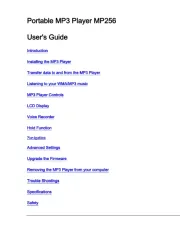
19 Juni 2025

18 Juni 2025
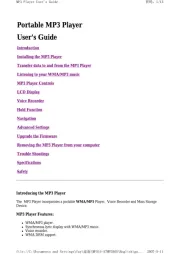
18 Juni 2025

17 Juni 2025
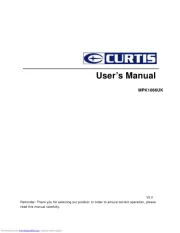
17 Juni 2025
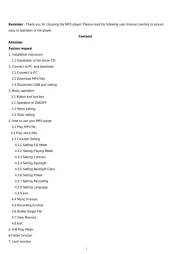
17 Juni 2025
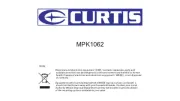
17 Juni 2025