Sony XAV-AX6000 Handleiding
Sony
CD-spelers/recorder
XAV-AX6000
Bekijk gratis de handleiding van Sony XAV-AX6000 (21 pagina’s), behorend tot de categorie CD-spelers/recorder. Deze gids werd als nuttig beoordeeld door 52 mensen en kreeg gemiddeld 4.6 sterren uit 26.5 reviews. Heb je een vraag over Sony XAV-AX6000 of wil je andere gebruikers van dit product iets vragen? Stel een vraag
Pagina 1/21

XAV-AX6000
5-035-394-11(1)
XAV-AX6000(UC)
https://rd1.sony.net/help/ev/xav-ax60/h_zz/
AV RECEIVER
Owner’s Record
The model and serial numbers are located on the bottom of the
unit.
Record the serial number in the space provided below.
Refer to these numbers whenever you call upon your Sony dealer
regarding this product.
Model No. XAV-AX6000
Serial No.
Operating Instructions GB
Mode d’emploi FR
Manual de instrucciones ES
To cancel the demonstration (Demo Mode) display, see
page 6.
Pour annuler l’affichage de démonstration (Mode démo),
reportez-vous à la page 6.
Para cancelar la pantalla de demostración (Modo de prueba),
consulte la página 6.

5GB
Status indication (left side)
Status indication (right side)
Application specific area
Displays playback controls/indications or show
the unit’s status. Displayed items differ
depending on the source.
(Apple CarPlay)/ (Android Auto)
Displays when connecting Apple CarPlay/
Android Auto.
Clock
Displays the date and time which were set on
the Date/Time setting.
Apps area (Favorite)
Up to 5 Apps can be set. Apps can be changed.
You can set your Favorite Apps.
All Apps
Opens the HOME2 screen.
Close
Returns to the HOME1 screen.
Apps area
Displays all Apps except for Favorite Apps.
Apps icon list
*1 When connecting the iDataLink Maestro module (not
supplied), the icon is displayed.
*2 Available functions differ according to your car type.
*3 The display may be different.
(back) Returns to the previous display.
(list) Opens the list. The available
lists differ depending on the
source.
Clock Displays the time which was set
on the Date/Time setting.
(mute) Lights up when the sound is
muted.
(option) Opens the source option menu.
The available items differ
depending on the source.
(device) Displays the device’s name to
connect to the unit.
(antenna) Indicates the signal strength
status of the connected mobile
phone.
(battery) Indicates the remaining battery
status of the connected mobile
phone.
Android
Auto
Apple
CarPlay Radio
SiriusXM Bluetooth RearCam
Settings USB HDMI
Devices Phone Gauges*1*2
Park
Assist*1*2
Vehicle
Info*1*2Climate*1*2
Satellite
Radio*1*2*3
BT
Audio* 1*2*3
Media
Player*1*2
*3

6GB
Using Apple CarPlay Wirelessly
When using Apple CarPlay for the first time, device
registration is required. Follow the procedure in
“Pairing with a Bluetooth® Device” (page .6)
Note
Make sure the GPS antenna (aerial) is connected. For details,
see “Installing the GPS antenna (aerial)” (page 12).
Using Android Auto
When using Android Auto wirelessly for the first
time, device registration is required. Follow the
procedure in “Pairing with a Bluetooth® Device”
(page .6)
When using Android Auto with a USB cable,
connect the Android Auto compatible Android™
phone to the unit with the USB cable.
Pairing with a Bluetooth® Device
When connecting a BLUETOOTH device for the first
time, mutual registration (called “pairing”) is
required. Pairing enables this unit and other devices
to recognize each other.
When turning on the unit, the unit sends the
BLUETOOTH signal.
To pair from the settings of this unit
1Press HOME, then touch [Settings].
If [Settings] is not set in the Favorite area, touch
[All Apps] to display the HOME2 screen, then
select [Settings].
2Touch [Device Connection].
3Touch [+Add New Device].
4Operate the BLUETOOTH device according to
its message on the [Add New Device]
screen.
If a passkey input is required on the BLUETOOTH
device, input [0000].
The registered device name appears on the
[Device Connection] screen.
You can connect or disconnect the registered
device on this screen.
To pair from the BLUETOOTH device
When setting the BLUETOOTH setting of the
BLUETOOTH device to [ON], select “XAV-AX6000”
on the setting screen of your BLUETOOTH device
and then proceed to the pairing steps. Follow the
instructions on the screen of the unit.
Canceling the Demonstration
Mode
1Press HOME, then touch [Settings].
If [Settings] is not set in the Favorite area, touch
[All Apps] to display the HOME2 screen, then
select [Settings].
2Touch [System], then touch [Demo Mode] to
set to [Off].
3To exit the setup menu, touch (back)
twice.
Updating the Firmware
To update the firmware, visit the support site, then
follow the online instructions.
URL: https://www.sony.com/am/support
To update the firmware with USB tethering
mode
When using the smartphone with tethering
function, you can update the firmware with USB
tethering mode.
Connect your smartphone to the USB port, then
follow the instructions on the screen of the unit.
Notes
• During the update with a USB connection, do not
disconnect the USB cable or USB device.
• A network connection may be required, and high packet
communication fees may be incurred.
Basic Operations
Product specificaties
| Merk: | Sony |
| Categorie: | CD-spelers/recorder |
| Model: | XAV-AX6000 |
Heb je hulp nodig?
Als je hulp nodig hebt met Sony XAV-AX6000 stel dan hieronder een vraag en andere gebruikers zullen je antwoorden
Handleiding CD-spelers/recorder Sony

6 Juli 2025
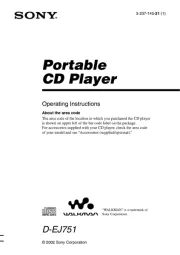
14 Mei 2025

1 Februari 2024

3 Januari 2024

12 Juni 2023

8 Juni 2023

2 Juni 2023

8 Mei 2023

5 Mei 2023

3 Mei 2023
Handleiding CD-spelers/recorder
- Ematic
- Onkyo
- Nikkei
- Denver
- Silvercrest
- Arcam
- Marantz
- Adastra
- Hitachi
- Phonocar
- Roland
- GPX
- AVM
- Metronic
- Mpman
Nieuwste handleidingen voor CD-spelers/recorder

5 Augustus 2025
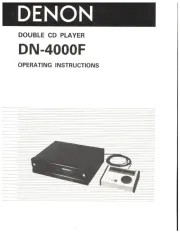
5 Augustus 2025

5 Augustus 2025
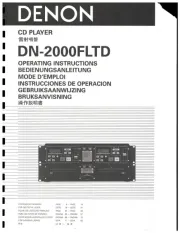
5 Augustus 2025

5 Augustus 2025
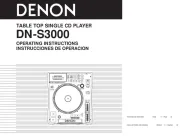
5 Augustus 2025
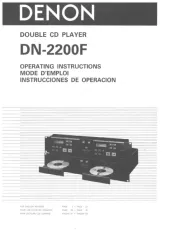
5 Augustus 2025

5 Augustus 2025
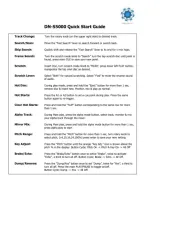
5 Augustus 2025

5 Augustus 2025