Sony Vaio SVP13215CDB Handleiding
Bekijk gratis de handleiding van Sony Vaio SVP13215CDB (5 pagina’s), behorend tot de categorie Laptop. Deze gids werd als nuttig beoordeeld door 10 mensen en kreeg gemiddeld 4.1 sterren uit 5.5 reviews. Heb je een vraag over Sony Vaio SVP13215CDB of wil je andere gebruikers van dit product iets vragen? Stel een vraag
Pagina 1/5

Quick
Start
Guide
Please read this manual and
Safety Regulations carefully
before using the product.
Keep them in a safe place.
Initial Setup
1 Check supplied items 2 Connect AC adapter
Printed in China
© 2013 Sony Corporation
AC adapter1
Power cord
VGA adapter2
Extended battery pack2
Parts and Controls
Computer Handling
Do not exert pressure on your computer,
especially the LCD/touch screen or the AC
adapter cable.
HDD Care
If your computer is equipped with a built-in
hard disk drive, avoid moving the computer
when it is turned on, is in the process of
powering on, or is shutting down.
Ventilation
Place your computer on hard surfaces such
as a desk or table. Proper air circulation
around vents is important to prevent
overheating.
Liquid Damage
Protect your computer from contact with
liquids.
Wireless router2
Plug the power cord and the AC adapter into
an AC outlet and the computer.
Be sure to connect the AC adapter to your
computer when using it for the first few times
to ensure the battery becomes fully charged.
4-472-877- (1)11
Personal Computer
VAIO Pro 11/13 SVP112/SVP132
Support websites
http://esupport.sony.com/US/VAIO/ (USA)
http://www.sony.ca/support/ (Canada: English)
http://fr.sony.ca/support/ (Canada: French)
http://esupport.sony.com/LA/VAIO/
(Latin American area)
http://esupport.sony.com/BR/VAIO/ (Brazil)
4 Connect to the
Internet 6 Locate User Guide 7 Sign in with
Microsoft account
Connect to the Internet to automatically
activate Windows.
1 Open the charms by pointing to the top
right corner of the screen, then move the
pointer down and click the Settings
charm.
2 Click (the network icon).
3 Select the desired network (SSID) and click
Connect.
For details on the security key and other
settings, refer to the manual of the network
device or the information from your Internet
service provider.
On the wireless router supplied models,
you can connect your computer to the
Internet with a LAN cable. Refer to the
manual of the wireless router for detailed
information.
To download and use apps from Windows
Store, you need to use a Microsoft account
instead of a local account. You can create a
Microsoft account by following the steps
below.
1 Open the charms by pointing to the top
right corner of the screen, then move the
pointer down and click the Settings
charm.
2 Click Change PC settings Users, , and
Switch to a Microsoft account.
3 Follow the on-screen instructions.
When app updates are available, a number
appears on the tile on the Store Start
screen. Click the tile to start and Store
update Windows Store apps.
An introductory version of the is User Guide
available on your computer. To update to the
complete version, connect to the Internet
and follow the steps below.
1 Open the charms by pointing to the top
right corner of the screen, then move the
pointer down and click the Search
charm.
2 Click Apps, enter “VAIO Manual” in the
search box, and then click the icon.
The appears.User Guide
3 Close the User Guide, and after a while,
open again by following the same steps.
The complete version will be available.
Be sure to use VAIO Update before updating.
5 Complete important
tasks
Perform Windows Update and
VAIO Update
Click the Search charm and
Settings, then search Windows Update.
Click the Search Apps charm and ,
then search VAIO Update.
Create your Recovery Media
Press the button to start ASSIST
VAIO Care, then click Advanced Tools.
Recovery Media are not supplied with
your computer. Refer to the supplied
Recovery, Backup and Troubleshooting
Guide before creating the Recovery
Media.
Register your computer
Press the button to start ASSIST VAIO
Care, then click About your VAIO.
Care and Handling Tips
1 The USB port on the AC adapter is intended
exclusively for battery charging. Do not use
it for any other purpose.
2 Not supplied with all models. Availability
depends on your computer’s specifications.
Features and specifications may vary and are
subject to change without notice.
3 Turn on your
VAIO® computer
Press and hold down the power button until
the power indicator light turns on.
The startup process will take a few minutes.
No action is required until the setup window
appears.
On the touch screen equipped models, the
LCD screen lid opens smoothly and easily until
about 105 degrees. Beyond this angle, the
hinge becomes stiff.
B
DC IN port
Charge indicator
Air exhaust vent
A
Internal dual microphones
Built-in camera1 /
indicator
LCD screen / touch
screen2
1 The shape of the built-in camera depends on the model.
2 On selected models only.
3 The battery off button is under the extended battery pack connector cover.
B F
A
E
D
C
F
SD memory card slot
(SVP132)
Headset compatible
headphone jack
USB port x 2 (Compliant
with the USB 3.0 standard,
the port with the mark
supports USB charging.)
HDMI output port
D
ASSIST VAIO Care button Starts while your computer is on -
easily tune-up and self support the computer.
Ambient light sensor
Power button / indicator
Built-in speakers (Below the keyboard)
Air intake vent
E
Touch pad / NFC embedded touch pad
2
Press the bottom left of the touch pad to click.
SD memory card slot (SVP112)
C (Bottom)
Battery off button
3
Extended battery pack
connector cover
Extended battery pack
attachment holes
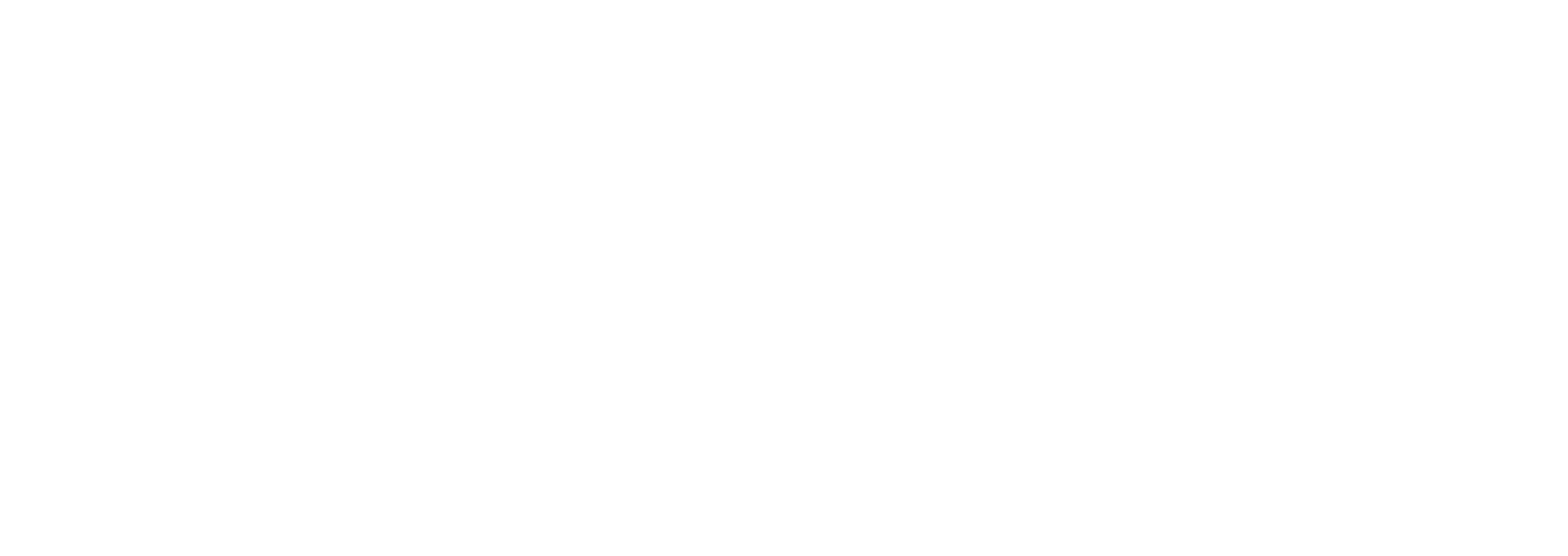
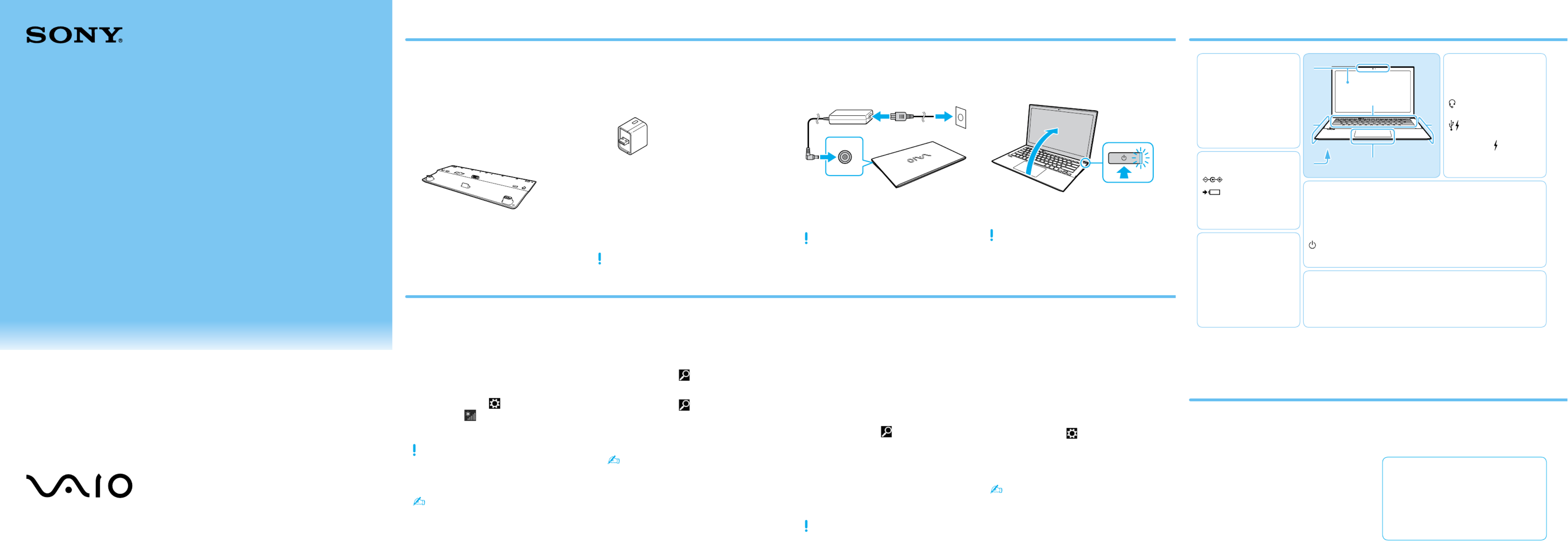
Guide de
Démarrage
Rapide
Veuillez lire attentivement ce manuel
ainsi que les Réglementations de
sécurité avant d'utiliser ce produit.
Conservez-les dans un endroit sûr.
Configuration initiale
1 Vérifier les
articles fournis 2 Brancher
l'adaptateur c.a.
Adaptateur c.a.1
Cordon d'alimentation
Adaptateur VGA2
Batterie longue durée2
Pièces détachées et contrôles
Manipulation de l'ordinateur
N'exercez pas de pression sur votre ordinateur,
en particulier sur l'écran ACL/tactile ou le câble
de l'adaptateur c.a.
Utilisation sécuritaire du disque dur
Si votre ordinateur est équipé d'un lecteur
de disque dur intégré, évitez de déplacer
l'ordinateur lorsqu'il est en marche ou en
cours de démarrage ou d'arrêt.
Ventilation
Placez l'ordinateur sur une surface dure
comme un bureau ou une table. Une
circulation d'air adéquate autour des grilles
d'aération permet d'éviter une surchauffe.
Dommages causés par les liquides
Évitez que des liquides entrent en contact
avec votre ordinateur.
Routeur sans fil2
Branchez le cordon d'alimentation et
l'adaptateur c.a. dans une prise c.a.,
puis à votre ordinateur.
Durant vos premières utilisations, assurez-vous
que l'adaptateur c.a. est branché à votre
ordinateur de manière à garantir que la
batterie se charge complètement.
Ordinateur personnel
VAIO Pro 11/13 SVP112/SVP132
Site web de support
http://esupport.sony.com/US/VAIO/ (États-Unis)
http://www.sony.ca/support/ (Canada : Anglais)
http://fr.sony.ca/support/ (Canada : Français)
http://esupport.sony.com/LA/VAIO/
(Amérique latine)
http://esupport.sony.com/BR/VAIO/ (Brésil)
4 Connexion à Internet 6 Repérer le Guide de
l'utilisateur 7
Ouvrir une session avec
un compte Microsoft
Connectez-vous à Internet afin d'activer
automatiquement Windows.
1 Ouvrez les icônes en pointant dans le
coin supérieur droit de l'écran, puis
déplacez le pointeur vers le bas et
cliquez sur l'icône Paramètres.
2 Cliquez sur (icône du réseau).
3 Sélectionnez le réseau désiré (SSID)
et cliquez sur Connecter.
Pour obtenir de plus amples renseignements
sur le code de sécurité et autres paramètres,
reportez-vous au manuel du périphérique
réseau ou aux renseignements fournis par
votre fournisseur de services Internet.
Sur les modèles équipés d'un routeur sans
fil, vous pouvez connecter votre ordinateur
à Internet à l'aide d'un cable de réseau local.
Reportez-vous au manuel du routeur sans
fil pour plus d'informations.
Pour télécharger et utiliser des applications
de Windows Store, il faut utiliser un compte
Microsoft au lieu d'un compte local. Vous
pouvez créer un compte Microsoft en suivant
les étapes suivantes.
1 Ouvrez les icônes en pointant dans le
coin supérieur droit de l'écran, puis
déplacez le pointeur vers le bas et
cliquez sur l'icône Paramètres.
2 Cliquez sur Modifier les paramètres du PC,
Utilisateurs Passer à un compte , et
Microsoft.
3 Suivez les instructions affichées à l'écran.
Lorsque des mises à jour des applications
sont disponibles, un numéro apparaît sur
la vignette du Windows Store de l'écran
d' . Cliquez sur la vignette pour Accueil
ouvrir le Windows Store et mettre à jour
les applications du Windows Store.
Une version d'introduction au Guide de
l'utilisateur est disponible sur votre
ordinateur. Pour vous procurer la version
complète, connectez-vous à Internet et
respectez la marche à suivre.
1 Ouvrez les icônes en pointant dans le
coin supérieur droit de l'écran, puis
déplacez le pointeur vers le bas et
cliquez sur l'icône Rechercher.
2 Cliquez sur Applications et saisissez
«Manuel VAIO» dans le champ de
recherche, puis cliquez sur l'icône.
La fenêtre d' s'affiche.Guide de l'utilisateur
3 Fermez le , puis Guide de l'utilisateur
rouvrez-le après quelques instants en
suivant les mêmes étapes.
La version complète est alors disponible.
Assurez-vous d'utiliser VAIO Update avant
de procéder à la mise à jour.
5 Effectuer des tâches
importantes
Appliquer Windows Update et
VAIO Update
Cliquez sur l'icône Rechercher, puis sur
Paramètres et recherchez Windows
Update.
Cliquez sur l'icône Rechercher, puis sur
Applications et recherchez VAIO Update.
Créer un Média de Réinstallation
Appuyez sur le bouton pour lancer ASSIST
VAIO Care, puis cliquez sur Outils avancés.
Aucun Média de Réinstallation n'est
fourni avec cet ordinateur. Reportez-vous
au Guide de réinstallation, sauvegarde
et dépannage avant de créer des Média
de Réinstallation.
Enregistrement de votre ordinateur
Appuyez sur le bouton pour ASSIST
lancer VAIO Care, puis cliquez sur
À propos de votre VAIO.
Conseils sur l'entretien et la manipulation
1 Le port USB de l'adaptateur c.a. doit
uniquement servir à recharger la batterie.
Ne l'utilisez pas à d'autres fins.
2 Non fournie avec tous les modèles. La
disponibilité dépend des spécifications
de votre ordinateur.
Les fonctions et les caractéristiques techniques
peuvent varier et sont modifiables sans préavis.
3
Mettre en marche votre
ordinateur VAIOMD
Appuyez sur le bouton d'alimentation et
maintenez-le enfoncé jusqu'à ce que le
témoin d'alimentation s'allume.
Le processus de démarrage demandera quelques
minutes. Aucune action n'est nécessaire jusqu'à
ce que la fenêtre d'installation s'affiche.
Sur les modèles équipés d'un écran tactile, le
couvercle de l'écran LCD se relève sans forcer
jusqu'à environ 105 degrés. Passé cet angle,
la charnière est moins souple.
B
Port d'entrée en c.c.
Témoin de charge
Grilles d'échappement
d'air
A
Microphones doubles
internes
Caméra1/témoin intégrés
Écran ACL/tactile2
1 La forme de la caméra intégrée est fonction du modèle.
2 Sur les modèles sélectionnés uniquement.
3 Le bouton d'arrêt de la batterie se situe sous le couvercle du connecteur de la batterie longue durée.
B F
A
E
D
C
F
Fente pour carte mémoire
SD (SVP132)
Prise casque compatible
avec casque d'écoute
Port USB x 2 (Conformes
à la norme USB 3.0, le port
avec l'image prend en
charge le chargement USB.)
Port de sortie HDMI
D
Bouton Lance ASSIST VAIO Care lorsque votre ordinateur est
en marche - règle et auto - supporte l'ordinateur
aisément.
Capteur de lumière ambiante
Bouton/Témoin d'alimentation
Hauts-parleurs intégrés (sous le clavier)
Grille d'admission d'air
E
Pavé tactile/Pavé tactile NFC intégré
2
Appuyez dans l'angle inférieur gauche du pavé tactile pour cliquer.
Fente pour carte mémoire (SVP112)SD
C (Dessous)
Bouton d'arrêt de la
batterie
3
Couvercle du connecteur
de batterie longue durée
Trous de fixation pour
batterie longue durée
Product specificaties
| Merk: | Sony |
| Categorie: | Laptop |
| Model: | Vaio SVP13215CDB |
Heb je hulp nodig?
Als je hulp nodig hebt met Sony Vaio SVP13215CDB stel dan hieronder een vraag en andere gebruikers zullen je antwoorden
Handleiding Laptop Sony
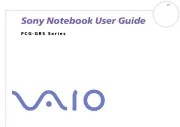
6 Augustus 2025
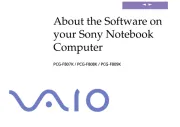
6 Augustus 2025
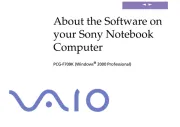
5 Juli 2025
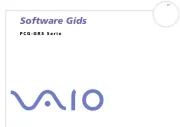
5 Juli 2025
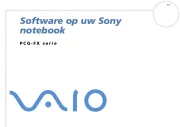
4 Juli 2025
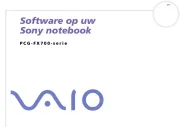
4 Juli 2025
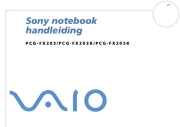
4 Juli 2025
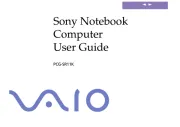
26 April 2024

17 Juni 2023

16 Juni 2023
Handleiding Laptop
- Evga
- Ricatech
- General Dynamics Itronix
- Mpman
- Inovia
- MSI
- Dell
- Packard Bell
- Everex
- Dynabook
- Getac
- Pyle
- Thomson
- Xiaomi
- Kogan
Nieuwste handleidingen voor Laptop

16 September 2025

16 September 2025

15 September 2025

15 September 2025

15 September 2025

15 September 2025

15 September 2025

15 September 2025

15 September 2025

15 September 2025