Sony RM-V202 Handleiding
Sony
Afstandsbediening
RM-V202
Bekijk gratis de handleiding van Sony RM-V202 (2 pagina’s), behorend tot de categorie Afstandsbediening. Deze gids werd als nuttig beoordeeld door 69 mensen en kreeg gemiddeld 4.4 sterren uit 35 reviews. Heb je een vraag over Sony RM-V202 of wil je andere gebruikers van dit product iets vragen? Stel een vraag
Pagina 1/2

Installing the Batteries
Before replacing the batteries, have new ones ready beforehand.
Slide open the battery compartment and insert two size AA (R6)
batteries (not supplied).
Be sure to line up the + and – on the batteries with the + and – on the
battery compartment.
1 2
When to replace the batteries
Under normal conditions, batteries will last up to 6 months. If the
Commander does not operate properly, the batteries might be worn
out. Replace the batteries with new ones.
Notes
• Replace both batteries with new ones.
• Do not take more than 3 minutes to replace the batteries; otherwise,
your setting of the code numbers will be erased.
Notes on Batteries
• Do not mix old batteries with new ones or mix different types of
batteries together.
• If the electrolyte inside the battery should leak, wipe the
contaminated area of the battery compartment with a cloth and
replace the old batteries with new ones. To prevent the electrolyte
from leaking, remove the batteries when you plan not to use the
Commander for a long period of time.
Setting the Code
Follow the steps 1 and 2 below for each component you plan to use
with the Commander.
Step 1: Entering the Code Number
1See the supplied “Component Code numbers”, and find the three-
digit code number for the desired component.
If more than one code number is listed, use the number that’s
listed first to complete the steps below.
For example, if you’re setting up a Philips’ VCR, you would use
the code number 035.
If your component isn’t listed, see “Searching for the Correct
Code.”
2While pressing the button,SET
press the POWER button.
3Press the button of the
component that you want to set
up.
Note
On the and buttons, “cable box”, and “DVD player”CBL/SAT DVD
are assigned respectively at the factory. But you can also assign other
components on these buttons. For details, see “Changing the
Component Type on the CBL/SAT and DVD buttons.”
For the customers in the U.S.A.
WARNING
This equipment has been tested and found to comply with the limits
for a Class B digital device, pursuant to Part 15 of the FCC Rules.
These limits are designed to provide reasonable protection against
harmful interference in a residential installation. This equipment
generates, uses, and can radiate radio frequency energy and, if not
installed and used in accordance with the instructions, may cause
harmful interference to radio communications. However, there is
no guarantee that interference will not occur in a particular
installation. If this equipment does cause harmful interference to
radio or television reception, which can be determined by turning
the equipment off and on, the user is encouraged to try to correct the
interference by one or more of the following measures:
• Reorient or relocate the receiving antenna.
• Increase the separation between the equipment and receiver.
• Connect the equipment into an outlet on a circuit different from
that to which the receiver is connected.
• Consult the dealer or an experienced radio/TV technician for help.
You are cautioned that any changes or modifications not expressly
approved in this manual could void your authority to operate this
equipment.
Setting Up the Remote Commander
About Presetting the Commander
The Commander is preset at the factory to operate Sony brand
components.
If you’re using the Commander with a Sony component, you won’t
need to preset the Commander before you start using it.
To set up the Commander to use with other (non-Sony)
manufacturers’ components, or to use with a component that is not
preset at the factory, you’ll need to follow the instructions in this
manual to preset the Commander with the correct code number for
your components. (See the supplied “Component Code Numbers”
also).
Notes
• The Commander can be set up to operate only one component per
button – unless their code numbers happen to be the same. For
example, you cannot set up the Commander to operate a Sony TV
and a Panasonic TV simultaneously (because they use different
code numbers).
• You may not be able to operate even a Sony brand component with
the factory presetting. In such a case, follow the procedure in
“Setting the Code.”
4Enter the component’s code number. For
example, if you’re entering the code for
a Philips VCR, you would press -35.
5 Press and release the button to storeENT
the code number in the
Commander’s memory.
6Go to “Step 2: Checking if the Code Number Works” to finish
setting up.
If you press a wrong button in step 4
Press the button while pressing the button and then goPOWER SET
back to step 2.
Step 2: Checking if the Code Number Works
1Power on the component you want to set up.
2Aim the Remote Commander at the component and press a button
to check if that button works.
For example, press the button to see if it works on yourPOWER
component .
3Check that the other buttons of the Commander is operating the
corresponding functions of the component.
You can write down the code number on the label inside the
battery compartment lid.
If the Commander Doesn’t Seem to Be Working...
• First, try repeating these setup procedures using the other codes
listed for your component (see the supplied “Component Code
Numbers”).
• If – after trying all the codes listed for your component – you still
cannot get the Commander to work properly, try the search
method described in “Searching for the Correct Code.”
Searching for the Correct Code
If you’ve tried all the code numbers listed for your component and
you still cannot get the Commander to work (or if your component is
not listed in the “Component Code Numbers” tables), try these
steps.
1Power on the component you want to set up. Insert a tape or disc
if necessary.
2While pressing the SET POWER button, press the button.
3Press the button of the component on the Commander that you
want to set up.
4Press and release the CH+ button. Then press and release the
POWER button.
5Repeat step 4 until the correct code number is found.
Each time you press the button and then the CH+ POWER button,
a new code number will be transmitted.
Keep trying until your component operates by receiving the
transmitted signal from the Commander (e.g., the power turns off,
the CH+ function works, playback starts, etc). Be patient as you do
this; it may take about 70 tries until the correct code number is
located.
6When the correct code is found, press the button to store theENT
code number in the Commander’s memory.
7Check that the Commander is operating the other functions of
your component by pressing the corresponding buttons on the
Commander. If they seem to be working properly, you’re done
setting up the Commander.
If the component does not operate properly, repeat steps 1 to 6 and
search for another code.
If you still cannot get the Commander to work properly, see
“Troubleshooting.”
Changing the Component Type on the CBL/
SAT and DVD buttons
At the factory, “cable box” is assigned on the CBL/SAT button and
“DVD player” on the button. By completing the followingDVD
procedure, you can change this setting so that you can set up any
component on these buttons.
1While pressing the SET POWER button, press the button.
2Press the CBL/SAT DVD or button.
3Press and release the x (stop) button.
4Press and release one of the following buttons;
1to assign a VCR
2to assign a DAV
3to assign a digital satellite receiver, a digital cable box or a
digital video recorder
8to assign a TV
9to assign an analog cable box
-to assign a DVD
5Press and release the ENT button.
6Enter the component’s code number by following steps 2 to 6 of
“Entering the Code Number”, or steps 1 to 7 of “Searching for the
Correct Code.”
Operating a Component
1Press the button of the desired component on the Commander.
2Point the Commander directly at the component.
3Press the button for the function you want to use.
See “Remote Button Descriptions” for complete descriptions of the
buttons on the Commander.
Notes on Using the Remote Commander
Basically, use this Commander in the same way as the Commanders
supplied with your components.
• Using this Commander will not increase the functions of your
components. The functions of the Commander are limited to the
functions of the components themselves. For example, if your TV
does not have a MUTING function, the button on thisMUTING
Commander will not function with your TV.
• Some functions of the component may not work with this
Commander.
• If your cable box can control volume, be sure to set its volume
switch to a medium position. If the volume on the cable box is
turned down completely, you will not be able to adjust your TV’s
volume with the Commander.
Component that can be preset
TV
VCR
Analog cable box/Digital cable box/
Digital satellite receiver/DVD/TV/
VCR/Digital video recorder/DAV
Button
TV
VCR
CBL/SAT
DVD
Factory setting
Sony TV
Sony VHS VCR
—
Sony DVD player
English
3-252-842- (1)13
Remote Commander RM-V202
Operating Instructions
Manual de instrucciones (parte posterior)
© 2003 Sony Corporation Printed in China
Operating a DVD
3To select numbers 10 and
above. For example, to select
track 15, press and thenPIP
press .5
4To change the sound.
6To show the current play status
on the screen.
8To move the cursor upward,
downward, to the left, or to the
right.
9To display the DVD menu.
0To record, press N while
pressing .zREC
First release , then releaseN
zREC.
qs Number buttons : To set items
selected from the screen.
qd To enter the setting. To set
items selected from the screen.
Specifications
Operable distance Approx. 7 m (23 ft) (varies depending of the
component of each manufacturer)
Power requirements Two size AA (R6) batteries (not supplied)
Battery life Approx. 6 months (varies depending on frequency of
use)
Dimensions Approx. 55 × 200 × 32 mm (w/h/d)
(2 1/ 4× 7 7/ 8× 1 5/16 in).
Mass Approx. 95 g (3.4 oz). (not including batteries)
Design and specifications are subject to change without notice.
The CE mark on the unit is valid only for products
marketed in the European Union.
Troubleshooting
If you have problems setting up or using the Commander:
• When setting up the Commander, carefully go through the procedures
described in “Setting the Code.” If the code that’s listed first for your
component doesn’t work, try all the codes for your component - in the order
in which they’re listed. If all the codes fail to work (or if your component is
not listed in this manual), try using the procedures in “Searching for the
Correct Code.”
• Check that you’re aiming the Commander directly at the component, and that
there are no obstructions between the Commander and the component.
• Make sure the batteries you’re using are not worn out, and that they’re
inserted correctly.
• Check that the button of the , , , or is pressed to chooseTV VCR CBL/SAT DVD
your desired component.
• Check that the component has infrared remote capability. For example, if
your component didn’t come with a remote commander, it probably isn’t
capable of being controlled by a remote commander.
• Should any problem persist, reset the Commander to the factory setting by
pressing the buttons simultaneously.POWER TV VIDEO, / and VOL–
For the customers in the U.S.A.
Customer Support Information
If – after you’ve read through this manual – you still cannot get the
Remote Commander to work properly, call the Sony Customer
Support Helpline at 1-800-822-2217.
Operating a TV
3To operate the Picture-in-
Picture function. Press each
button or combination of
buttons as described in the
table below.
4To change the input mode.
6To display the current channel
on TV.
8To move the cursor upward,
downward, to the left, or to the
right.
9To call up the MENU display.
qs and qd
To change the channel. For
example, to change to channel
5, press and (or press and0 5 5
ENT).
qf Channel up: +
Channel down: –
qg To operate SLEEP function on
the TV. (Works only for a TV
with the SLEEP function).
qh To operate JUMP FLASHBACK,
or CHANNEL RETURN function
on the TV depending on the
setting of the TV’s
manufacturer.
qj To turn off the “window” picture
or select a drive.
qk To enter the selection.
PIP operations
Press To
PIP Turn on/off the “window” picture.
GUIDE Turn off the “window” picture.
m M or Change the TV channel in the “window” picture.
zREC Change the input mode of the “window” picture.
xMove the location of the “window” picture.
NSwap the “main” picture and the “window” picture.
XFreeze the “window” picture.
qf CH+: To proceed to the next
location or song.
Channel up.
CH–: To proceed to the
previous location or song.
Channel down.
qg To switch the subtitle.
qh To display the title menu.
qj To clear the selected characters
from the screen or select a
drive.
qk To execute items selected from
the screen.
ql N: To play.
m: To rewind.
M: To fast-forward.
x: To stop.
X: To pause.
Operating a digital satellite receiver
3To use the “FAVORITE”
function.
4To switch the output of the
digital satellite receiver to the
TV. (When you connect a TV
cable or antenna to the receiver,
the output switches between a
TV and SAT program).
8To scroll through the Master
Guide.
9To call up the MENU display.
qs and qd
To change the channel. For
example, to change to channel
5, press and (or press and0 5 5
ENT).
qf Channel up: +
Channel down: –
To page through the guide
when a program guide is
displayed.
qg To bring up the Station Index.
qh To tune to the last tuned
station.
qj To bring up the Master Guide.
qk To select the channel that’s
highlighted. To bring up the
Station Index when a program
guide is not displayed.
ql N: To exit the mode.
Remote Button Descriptions
General
1To set up the Commander,
press SET while pressing
POWER.
2Component select buttons.
To switch to the operations
of each component, press
the button on which that
component is assigned.
5Volume up: +
Volume down: –
7To mute the volume on TV.
qa To turn on and off the
power of the selected
component.
POWER
SET
VCRTV CBL / SAT DVD
035
Your Code Number
ENT
VCRTV CBL / SAT DVD
1
4 5 6
7 8
0
PIP ENT
POWER
CHVOL
TV / VIDEO
VCRTV
SET
DISPLAY
SLEEP
MUTING RECALL
GUIDEMENU
REC
OK
9
CBL / SAT DVD
2 3
Operating a VCR
4To switch the antenna output.
6To expose the on-screen
display.
8To move the cursor upward,
downward, to the left, or to the
right.
9To call up the MENU display.
q; and ql
N: To play.
x: To stop.
m: To rewind.
M: To fast-forward.
z NREC: To record, press
while pressing zREC.
Operating an analog cable box
qs and qd
To change the channel. For
example, to change to channel
5, press 0 and (or press and5 5
ENT).
qf Channel up: +
Channel down: –
Notes
• There may be cases you may turn on/off the cable box by pressing the CH+ or
CH– buttons on the Commander.
• If your cable box can control volume, be sure to set its volume control to a
medium position. If the volume on the cable box is turned down completely,
you will not be able to adjust your TV’s volume with the Commander.
qs and qd
To change the channel. For
example, to change to channel
5, press and (or press and0 5 5
ENT).
qf Channel up: +
Channel down: –
qg To change the input mode.
qj To select a drive.
qk To enter the selection.
qh To operate JUMP FLASHBACK,
or CHANNEL RETURN function
on the TV depending on the
setting of the TV’s
manufacturer.
Operating a DVR (Digital video recorder)
3(*1LIST)
To call up the title of the
recorded program.
4To switch the output of the SAT
receiver to the TV.
(When connecting a TV cable or
antenna to the receiver, the
output switches between a TV
and SAT program).
(*1THUMBS+)
To select the desired recorded
program.
(It is necessary to have
recorded the desired program).
6To turn on the display.
(*1THUMBS–)
To select the desired recorded
program.
(It is necessary to have
recorded the desired program).
8To move the cursor upward,
downward, to the left, or to the
right.
9To call up the MENU display.
(*1EPG)
To access to all aspects of the
service.
0 qland
N: To play.
m: To rewind.
M: To fast-forward.
z NREC: To record, press
while pressing zREC.
First release , thenN
release zREC. To stop
recording, perform the
same procedure.
x: To stop.
X: To pause.
qs and qd
To change the channel.
For example, to change to
channel 5, press and (or,0 5
press ).5 and ENT
qf CH+: Channel up.
(*1PAGE+) Page up.
CH–: Channel down.
(*1PAGE–) Page down.
qg To clear the setting.
To exit the setting menu.
qh (*1REPLAY)
To replay.
Or to go into REC/REVIEW
mode during play. (After about
5-second rewind, replay
begins).
qj To bring up Master Guide.
(*1Live TV)
To bring up Master Guide.
qk To bring up the Station Index
when a program guide is not
displayed.
To select the channel that is
highlighted.
*1This key corresponds to Tivo service or the replay service. Refer to its
instruction manual for details.
Operating a digital cable box
3To use the “FAVORITE” function
4To switch the output of the SAT
receiver to the TV. (When
connecting a TV cable or
antenna to the receiver, the
output switches between a TV
and SAT program).
6To turn on the display.
8To move the cursor upward,
downward, to the left, or to the
right.
9To call up the MENU display.
0 qland
*2N: To play.
*2m: To rewind.
*2M: To fast-forward.
*2z NREC: To record, press
while pressing zREC.
First release , thenN
release zREC. To stop
recording, perform the
same procedure.
*2x: To stop.
*2X: To pause.
qs and qd
To change the channel.
(for example, to change to
channel 5, press , or0 and 5
press ).5 and ENT
qf CH+: Channel up.
CH–: Channel down.
qg To exit the setting menu.
qh To turn on the display of a
shortcut menu.
qj To call up the title bar and
toggle the title bar on/off in
CABLE mode.
qk To bring up the Station Index
when a program guide is not
displayed.
To select the channel that is
highlighted.
*2The operation of the built-in DVR or the video on demand.
Component code numbers /
Números de código de componentes
English
TV/VCR/COMBO*
The left row of the table shows the brand, the center row shows the
component (TV, VCR or COMBO) and the right row shows the code No.
* COMBO stands for the unit combined with TV and VCR.
Analog cable box, SAT (digital satellite receiver), digital cable box,
DVR (digital video recorder), DVD and DAV
The left row of the table shows the brand and the right row shows
the code No.
Español
TV/VCR/COMBO*
La fila izquierda de la tabla muestra la marca, la central el
componente (televisor (TV), videograbadora (VCR) o COMBO), y
la derecha el número de código.
* COMBO significa que la unidad está combinada con un televisor y una
videograbadora.
CBL (adaptador para cable analógico), SAT (sintonizador de
recepción vía satélite digital), decodificador digital, DVR
(Videograbadora digital), DVD (reproductor de discos DVD) y DAV
La fila izquierda de la tabla muestra la marca y la derecha muestra
el número de código.
To set a Component Code (see the instruction manual for details)
Para introducir un código de componente (consulte los detalles en
el manual de instrucciones)
Code No.
Continued on reverse side / Continúa en el reverso
POWER
SET
c c
ENT
While pressing the button, pressSET
the POWER button.
Al tiempo que mantiene presionado el
botón .SET, presione el botón POWER
DVR (Digital Video Recorder)/
DVR (Videograbadora digital)
Operating a DAV (DVD/Receiver combo)
3To select numbers 10 and above.
4To change the input mode.
5VOLUME +: .Volume up (DAV)
VOLUME –:Volume down
(DAV).
6To show the current play status
on the screen.
7To mute the volume. Press again
to turn muting off.
8To move the cursor upward,
downward, to the left, or to the
right.
9To call up the MENU.
qa To turn the power on/off.
qs Number buttons: To set items
selected on the screen.
qd To enter the setting.
qf CHANNEL +:Presetting or
turning frequency
to a higher: +
.
CHANNEL –:Presetting or
turning frequency
to a lower: –.
qg To switch the subtitle.
qh To display the Top Menu.
qj To change the sound.
qk To enter the selection of the
MENU display.
ql N: To play.
m: To rewind.
M: To fast-forward.
x: To stop.
X: To pause.
c
VCRTV CBL / SAT DVD
DAV (DVD/Amplifier)
DAV (DVD/amplificador)
Brand
Sony
Bose
Insignia
JVC
LG
Onkyo
Panasonic
Samsung
Sharp
Yamaha
Zenith
Code No.
001, 002, 003, 004, 005
012
015
007
014, 016
009
006
008
010
011
013
Brand
JVC
Code No.
035, 036
Dish Network
ReplayTV
Brand
Panasonic
ReplayTV
Code No.
021
022
Brand
DirecTV
Code No.
037
DirecTV
Brand
Sony
Philips
Code No.
017, 018, 019
020
Tivo DVD
Brand
Sony
Aiwa
Cyber Home
Daewoo
Denon
Emerson
Harman/Kardon
Hitachi
ILO
Insignia
JVC
KLH
Magnabox
Onkyo
Orion
Panasonic
Philips
Pioneer
RCA
Samsung
Sanyo
Sharp
Shinco
Symphonic
Sylvania
Terapin
Thomson
Toshiba
Yamaha
Zenith
Code No.
001, 023, 024, 025, 030, 031, 032, 040,
050
015
054, 055, 067
029
006, 017
051, 060, 069
018
008
068, 071
072, 073
007, 037
010
059, 066
016
052, 058
002, 006, 027, 028, 034, 035, 036, 042,
045, 053
012, 062
004, 019, 021, 033, 063, 064
005
014, 041, 070
057
011, 048
022
060, 061
020, 044, 049
056
013
003, 038, 039, 046, 065
006
009, 047
SAT
Brand
DirecTV Sony
DirecTV
Hitachi
Hughes
Panasonic
RCA/Proscan
Toshiba
Dish Network JVC
Code No.
001
025, 041, 042
005
004
003
002, 007
006
010
Digital cable box/Decodificador digital
Code No.
013
044
046
044
015
015
021
016
044
014, 045
047
Brand
Sony
Adelphia
Americast
Cablevision
Jerrold/G.I.
Motorola
Panasonic
Philips
Pioneer
Scientific Atlanta
Zenith
Analog cable box/
Adaptador para cable analógico
Code No.
002, 003, 009, 032, 046
022, 023, 024, 025, 026
031, 001, 002, 003, 004, 005, 006, 007,
008, 018, 022, 032
027, 028, 029
019, 020, 021
014, 015
009, 010, 011
031, 016, 017, 045
012, 013
Brand
ABC
Hamlin/Regal
Jerrold/G.I
Oak
Panasonic
Pioneer
Scientific Atlanta
Tocom
Zenith

TV/VCR/COMBO
Code No.
001
002
003
004
005
006
001
101
030
002, 014, 009, 099, 116
118
104
041, 050, 035
110
052, 053, 054
003
012
112
034
017, 040
033, 046
014, 009, 038
020, 022, 017, 066
003, 012, 072
105
012, 011
035
104
018, 035
022, 034, 020, 021
011
034
007, 041, 012
003, 019, 034
044, 015, 012, 064
035, 036, 003, 041, 029, 114
TV036&VCR044
013
017, 039, 040
007
077, 078, 088
044, 022, 023, 019, 020, 021, 041, 058,
070, 071
022, 013, 020, 021, 003, 015, 042, 034,
081, 113, 117
TV021&VCR023, TV021&VCR022,
TV020&VCR058, TV081&VCR070,
TV083&VCR071
080, 093
033, 037, 038, 036
025
041
080
032, 007, 012, 062
002, 018, 003, 007, 045, 049, 102, 103
TV027&VCR024, TV027&VCR025
035
003, 013, 012, 030, 046, 050, 051, 049,
099
TV code&VCR035
051, 042, 043
109
011, 007, 008
031, 013, 003, 032, 103, 107, 108
015
098
078
096, 097
012, 011
012, 008, 007, 033, 017, 039, 040
003, 002, 030, 007
079
017, 047, 048, 049, 039, 040
028
017, 039, 035, 040
111
033, 013, 003, 034
041, 035, 008, 036, 037, 033, 038, 052
002, 003, 011, 025, 019, 012, 052
Component
VCR (VTR1:Betamax)
VCR (VTR2:8mm)
VCR (VTR3:VHS)
VCR (VTR4:DV)
VCR (VTR5:DV)
VCR (VTR6:DV)
TV
TV
VCR
TV
TV
TV
VCR
TV
VCR
TV
TV
TV
TV
VCR
VCR
TV
VCR
TV
TV
VCR
VCR
TV
VCR
TV
TV
TV
VCR
TV
VCR
TV
TV/VCR COMBO
TV
VCR
VCR
TV
VCR
TV
TV/VCR COMBO
TV
VCR
TV
VCR
TV
VCR
TV
TV/VCR COMBO
VCR
TV
TV/VCR COMBO
VCR
TV
VCR
TV
VCR
TV
VCR
TV
VCR
VCR
TV
TV
VCR
TV
VCR
TV
TV
VCR
TV
Brand
Sony
Abex
Admiral
Advent
Adventura
Aiwa
Akai
AOC
Apex
Audinac
Audio Dynamic
Bell&Howell
Broksonic
Candle
Canon
Citizen
Craig
Croslex
Crown
Curtis Mathis
Daewoo
Daytron
DBX
Dimensia
Durabrand
Emerson
ESA
Fisher
Funai
General Electric
GoldStar/LG
GO VIDEO
Haier
Hitachi
HQ
ILO
Insignia
Instant Replay
JC Penny
Jensen
JVC
Kenwood
Konka
KTV
LXI(Sears)
Brand
Magnavox
Marantz
Marta
Memorex
Minolta
Mitsubishi/MGA
Multitech
NEC
Olympic
Optimus
Orion
Panasonic
Pentax
Philco
Philips
Pioneer
Polaroid
Portland
Proton
Quasar
Radio Shack
RCA/PROSCAN
Realistic
Samsung
Sansui
Sanyo
Scott
Sharp
Shintom
Signature 2000
Singer
Sylvania
Symphonic
Syntax
Tashiro
Tatung
Teac
Technics
Toshiba
Videch
View sonic
Wards
Westinghouse
Yamaha
Zenith
Component
VCR
TV
TV/VCR COMBO
VCR
TV
VCR
VCR
VCR
VCR
TV
VCR
VCR
TV
VCR
VCR
VCR
TV
TV/VCR COMBO
VCR
TV
TV/VCR COMBO
VCR
VCR
TV
VCR
TV
VCR
TV
TV
TV
TV
VCR
TV
TV/VCR COMBO
TV
VCR
TV
TV/VCR COMBO
VCR
VCR
TV
TV/VCR COMBO
VCR
VCR
TV
VCR
TV
VCR
TV
VCR
VCR
TV
VCR
VCR
TV
VCR
TV
TV/VCR COMBO
TV
VCR
VCR
VCR
VCR
VCR
TV
TV
TV
VCR
TV
TV
VCR
VCR
TV
Code No.
013, 011, 012, 010, 063, 073
011, 012, 013, 003, 043, 047, 083, 084, 085
TV011, 018, 047&VCR012, 013,
TV083&VCR073
017, 039, 040
024
035
012, 038, 077
008, 007
026, 027, 028, 029, 056, 057, 065, 059
024, 003, 012, 066
028, 041, 024
017, 039, 040
003, 012
012, 011
027
055, 072
082, 087
TV087&VCR072
009, 010, 011, 012, 060, 068
018, 016, 007, 049, 067, 074, 076
TV018&VCR011, TV018&VCR012
008, 007
011, 012, 044, 020, 064
011, 013, 003, 068, 035, 031
035, 013, 011, 012, 063
011, 056, 043, 017, 105
011
037, 018, 019, 101
094
003, 008
071, 099, 100
011, 012, 009, 010, 006
018, 007, 048
TV018, 048&VCR012, 009, 010
002, 012, 024, 034, 015
007, 008, 011, 012, 013, 014, 015, 016, 063
002, 003, 004, 005, 006, 007, 008, 044,
045, 046, 053, 086
TV018&VCR011
012, 033, 031, 038, 027, 041
025, 016, 024
026, 012, 013, 003, 055, 027
TV034, 027&VCR024, 025, 029
017
033, 038, 046, 044, 035, 064, 074
025, 054, 034, 115
015, 016, 024, 038, 026, 027, 028, 029
034, 012
030, 031
014, 013, 015, 070, 106, 116
018
041, 030
014, 009
018
013, 011, 012, 041, 063, 067
011, 012, 003, 073
041, 075, 076
023, 039, 040, 034
TV034&VCR041
092
035
017, 039, 040
017, 039, 041, 040
012, 011
015, 014, 052, 069
060, 019, 014, 052, 059, 075
031, 003, 012
089, 090, 091
030, 031, 038, 034, 035
013, 003, 015, 012
095
033, 017, 039, 040
034, 077
009, 010
Colocación de las pilas
Antes de reemplazar las pilas, tenga unas nuevas preparadas.
Deslice y abra el compartimiento de las pilas, e inserte dos pilas de
tamaño AA (R6) (no suministradas).
Cerciórese de alinear + y – de las pilas con + y – del compartimiento
de las mismas.
1 2
Cuándo reemplazar las pilas
En condiciones normales, las pilas durarán hasta 6 meses. Si el
telemando no funciona adecuadamente, es posible que las pilas estén
agotadas. Reemplace las pilas por otras nuevas.
Notas
• Reemplace ambas pilas por otras nuevas.
• No tarde más de 3 minutos en reemplazar las pilas, porque de lo
contrario su ajuste de números de código se borrará.
Notas sobre las pilas
• No mezcle una pila nueva con otra vieja, ni dos de tipos diferentes.
• Si se fuga el electrólito de las pilas, limpie la parte contaminada del
compartimiento de las pilas con un paño y reemplace las pilas
viejas por otras nuevas. Para evitar la fuga del electrólito, extraiga
las pilas cuando no vaya a utilizar el telemando durante mucho
tiempo.
Programación del código
Realice los pasos 1 y 2 siguientes para cada componente que planee
utilizar con el telemando.
Paso 1: Introducción del número de código
1Consulte los “Números de código de componentes”
suministrados, y busque el número de código de tres cifras para el
componente deseado.
Si hay más de un número de código en la lista, utilice el primero
de ellos para completar los pasos siguientes.
Por ejemplo, para una videograbadora Philips, utilice el número
de código 035.
Si su componente no está en la lista, consulte “Búsqueda del
código correcto.”
2Al tiempo que mantiene
presionado el botón SET,
presione el botón POWER.
3Presione la tecla del
componente que desee ajustar.
Nota
En las teclas se han asignado respectivamente en laCBL/SAT y DVD
fábrica “adaptador para cablevisión” y “reproductor de discos
DVD”. Pero usted también podrá asignar otros componentes a estas
teclas. Con respecto a los detalles, consulte “Cambio del tipo de
componentes de las teclas CBL/SAT y DVD”.
4Introduzca el número de código del
componente. Por ejemplo, para
introducir el código para una
videograbadora Philips, presione -
35.
5Presione la tecla ENT para almacenar el
número de código en la memoria del
telemando.
6Para finalizar la programación, vaya al “Paso 2: Comprobación
del funcionamiento de un número de código.”
Si p2-ha presionado una tecla errónea en el paso 4
Al tiempo que mantiene presionado el botón , presione el botónSET
POWER, y después vaya al paso 2.
Descripción de las teclas del telemando
General
1Para configurar telemond, pulse
SET manteniendo presionado
POWER.
2Teclas selectoras de
componentes. Para cambiar a
las operaciones de cada
componente, presione la tecla
a la que haya asignado el
componente.
5Para aumentar el volumen: +
Para reducir el volumen: –
7Para silenciar el volumen del
televisor.
qa Para conectar y desconectar la
alimentación del componente
seleccionado.
Paso 2: Comprobación del funcionamiento de un
número de código
1Conecte la alimentación del componente que desee ajustar.
2Apunte con el telemando hacia el componente y presione una
tecla para comprobar si trabaja.
Por ejemplo, presione la tecla para ver si trabaja en suPOWER
componente.
3Compruebe si las otras teclas del telemando controlan las
funciones correspondientes del componente.
Usted podrá escribir el número de código en la etiqueta del
interior de la tapa del compartimiento de la batería.
Si el telemando parece que no trabaja...
• En primer lugar, repita estos procedimientos de programación
utilizando los otros códigos de la lista para su componente
(consulte las tablas de “Números de código de componentes”).
• Si, después de haber probado todos los códigos de la lista para su
componente, el telemando sigue sin trabajar adecuadamente,
consulte el método de búsqueda descrito en “Búsqueda del código
correcto.”
Búsqueda del código correcto
Si p2-ha intentado todos los números de código de la lista para su
componente y el telemando sigue sin trabajar (o si sus componentes
no están indicados en las tablas de “Números de código de
componentes”), pruebe estos puntos.
1Conecte la alimentación del componente que desee ajustar. Si es
necesario, inserte un cassette o un disco.
2Al tiempo que mantiene presionado el botón SET, presione el
botón .POWER
3Presione la tecla del componente que desee ajustar.
4Presione y suelte la tecla . Después presione y suelte la teclaCH+
POWER.
5Repita el paso 4 hasta que encuentre el número de código correcto.
Cada vez que presione la tecla y después la tecla CH+ POWER, se
transmitirá un nuevo número de código.
Continúe intentándolo hasta que su componente funcione al
recibir la señal transmitida desde el telemando (p. ej., se
desconecta la alimentación, la función de CH+ trabaja, se inicia la
reproducción, etc.). Tenga paciencia cuando realice esto, porque es
posible que tenga que realizar 70 intentos hasta encontrar el
número de código correcto.
6Cuando encuentre el código correcto, presione la tecla ENT para
almacenar el número de código en la memoria del telemando.
7Compruebe si el telemando controla las otras funciones de su
componente presionando las teclas correspondientes de dicho
telemando. Si parece trabajar correctamente, habrá finalizado el
preajuste del telemando.
Si el componente no funciona correctamente, repita los pasos 1 a 6 y
busque otro código.
Si el telemando sigue sin trabajar adecuadamente, consulte “Solución
de problemas.”
Cambio del tipo de componente de las
teclas CBL/SAT y DVD
En la fábrica “adaptador para cablevisión” se p2-ha asignado a la tecla
CBL/SAT DVD y el “reproductor de discos DVD ” en la tecla . Al
realizar el procedimiento siguiente es posible cambiar este ajuste de
forma que pueda ajustar cualquier componente con estos botones.
1Al tiempo que mantiene presionado el botón SET, presione el
botón .POWER
2Presione la tecla CBL/SAT DVD o .
3Presione y suelte la tecla x (parada).
4Presione y suelte una de las teclas siguientes;
1 para asignar una videograbadora
2 para asignar una unidad DAV
3 para para asignar un sintonizador de recepción vía satélite
digital, adaptador para cable digital, o una videocámara digital
8 para asignar un televisor
9 para asignar un adaptador para cable analógico
- para asignar un DVD
5Presione y suelte la tecla ENT.
6Introduzca el número de código del componente siguiendo los
pasos 2 a 6 de “Introducción del número de código”, o los pasos 1
a 7 de “Búsqueda del código correcto.”
Control de un componente
1Presione la tecla correspondiente al componente deseado del
telemando.
2Apunte con el telemando directamente hacia el componente.
3Presione la tecla correspondiente a la función que desee utilizar.
Con respecto a la descripción completa de las teclas del telemando,
consulte “Descripción de las teclas del telemando.”
Notas sobre la utilización del telemando
Básicamente, utilice este telemando de la misma forma que el
suministrado con sus componentes.
• La utilización de este telemando no aumentará las funciones de sus
componentes. Las funciones del telemando estarán limitadas a las
de los propios componentes. Por ejemplo, si su televisor no posee
función de silenciamiento (MUTING), la tecla de esteMUTING
telemando no trabajará con su televisor.
• Algunas funciones del componente pueden no trabajar con este
telemando.
• Si su adaptador para cablevisión puede controlar el volumen,
cerciórese de ajustar su selector de volumen a una posición
intermedia. Si redujese completamente el volumen del adaptador
para cablevisión, no podría ajustar el volumen de su televisor con
el telemando.
Para los clientes de EE. UU.
ADVERTENCIA
Este equipo p2-ha sido probado y se p2-ha encontrado que cumple con los
límites para dispositivos digitales de Clase B, de acuerdo con la Parte
15 de las normas de la FCC. Estos límites han sido diseñados para
proporcionar una protección razonable contra interferencias
perjudiciales en una instalación residencial. Este equipo genera,
utiliza, y puede radiar energía de radiofrecuencia y, si no se instala y
utiliza de acuerdo con las instrucciones, puede causar interferencias
perjudiciales en las radiocomunicaciones. Sin embargo, no existe
ninguna garantía de que tales interferencias no se produzcan en una
instalación particular. Si este equipo causa interferencias
perjudiciales, lo que podrá determinarse desconectando y volviendo
a conectar su alimentación, se ruega que el usuario corrija las
interferencias tomando una o más de las medidas siguientes:
• Reorientación o reubicación de la antena receptora.
• Aumento de la separación entre el equipo y el receptor.
• Conexión del equipo a un tomacorriente diferente del utilizado por
el receptor.
• Solicitud de ayuda al proveedor o a un técnico de radio/televisión
experimentado.
Tenga en cuenta que cualquier cambio o modificación no
expresamente aprobado en este manual puede anular su autoridad
para utilizar este equipo.
Preparación del telemando
Sobre el preajuste del telemando
El telemando p2-ha sido preajustado en fábrica para gobernar
componentes de marca Sony.
Si va a utilizar el telemando con componentes Sony, no necesitará
preajustarlo antes de comenzar a utilizarlo.
Para ajustar el telemando a fin de utilizarlo con componentes de
otros fabricantes (no Sony), o para usarlo con un componente que no
haya sido preajustado en fábrica, tendrá que seguir las instrucciones
de este manual para preajustar el telemando con los números de
código correctos para sus componentes. (Consulte también los
“Números de código de componentes” suministrados).
Notas
• El telemando solamente podrá programarse para controlar a la vez
un componente por tecla, a menos que sus números de código sean
iguales. Por ejemplo, usted no podrá programar el telemando para
controlar un televisor Sony y otro Panasonic simultáneamente
(porque sus números de código son diferentes).
• Quizás no pueda gobernar un componente Sony con el preajuste de
fábrica. En tal caso, realice el procedimiento de “Programación del
código.”
Español
Componente que puede
preajustarse
Televisor
Videograbadora
Adaptador para cable analógico/
Decodificador digital/
Sintonizador de recepción vía
satélite digital/DVD/Televisor/
Videograbadora/DVR
(Videograbadora digital)/DAV
Tecla
TV
VCR
CBL/SAT
DVD
Ajuste de fábrica
Televisor Sony
Videograbadora VHS Sony
—
Reproductor de discos
DVD Sony
Control de un sintonizador de recepción vía satélite digital
3Para utilizar la función
“FAVORITE”.
4Para cambiar la salida del
sintonizador de recepción vía
satélite digital al televisor.
(Cuando haya conectado un
sistema de cablevisión o una
antena de televisión al receptor de
radiodifusión digital, la salida
cambiará entre los programas del
televisor y los del sistema de SAT
digital).
8Para desplazarse por la Guía
principal.
9Para invocar la visualización de
MENU.
qs y qd
Para cambiar el canal. Por
ejemplo, para cambiar al canal 5,
presione 0 y 5 (o presione 5 y
ENT).
qf Para pasar a canales superiores: +
Para pasar a canales inferiores: –
Para desplazarse por las páginas
de la guía cuando se esté
visualizando una guía de
programas.
qg Para hacer que se visualice el
índice de emisoras.
qh Para sintonizar la última emisora
recibida.
qj Para hacer que aparezca la Guía
principal.
qk Para seleccionar el canal
resaltado. Para hacer que se
visualice el índice de emisoras
cuando no se visualice una guía
de programas.
ql N: Para salir del modo.
Control de un DVD
3Para seleccionar 10 y números
superiores. Por ejemplo, para
seleccionar la canción 15, presione
PIP 5 y después .
4Para cambiar el sonido.
6Para hacer que en la pantalla
aparezca el estado de
reproducción actual.
8Para mover el cursor hacia arriba,
hacia abajo, hacia la izquierda, o
hacia la derecha.
9Para hacer que se visualice el
menú de un disco DVD.
q; Para grabar, presione N al
mismo tiempo que .zREC
Primero suelte N y después
zREC.
qs Teclas numéricas: Para establecer
los elementos seleccionados de la
pantalla.
qd Para introducir un ajuste o para
establecer los elementos
seleccionados de la pantalla.
qf CH+: Para pasar al lugar o a la
canción siguiente.
Canal siguiente.
CH–: Para pasar al lugar o a la
canción anterior.
Canal anterior.
qg Para cambiar el subtítulo.
qh Para hacer que se visualice el
menú de títulos.
qj Para borrar los caracteres
seleccionados de la pantalla o
seleccionar una unidad.
qk Para ejecutar los elementos
seleccionados de la pantalla.
ql N: Para reproducir.
m: Para retroceder.
M: Para avanzar
rápidamente.
x: Para parar.
X: Para realizar una pausa.
Especificaciones
Alcance de control Aprox. 7 m (23 ft) (puede variar dependiendo del
componente de cada fabricante)
Alimentación Dos de tamaño AA (R6) (no suministradas)
Duración de las pilas Aprox. 6 meses (puede variar dependiendo de la
frecuencia de utilización)
Dimensiones Aprox. 55 × 200 × 32 mm (an/al/prf)
Peso Aprox. 95 g (excluyendo las pilas)
El diseño y las especificaciones están sujetos a cambio sin previo aviso.
La certificación CE que consta en la unidad tiene validez
únicamente para los productos que se comercializan en la
Unión Europea.
Solución de problemas
Si tiene problemas al programar o utilizar el telemando:
• Cuando programe el telemando, siga cuidadosamente los procedimientos
descritos en “Programación del código.” Si el primer código de la lista para
su componente no trabaja, pruebe los demás de la lista para dicho
componente, en el orden de la lista. Si no trabaja ninguno de los códigos (o si
su componente no está en la lista de este manual), pruebe los procedimientos
de “Búsqueda del código correcto.”
• Compruebe si está apuntando directamente hacia el componente, y que no
haya obstáculos entre el telemando y el componente.
• Cerciórese de que las pilas que esté utilizando no estén agotadas y de que
estén insertadas correctamente.
• , , Compruebe si p2-ha presionado la tecla TV VCR CBL/SAT, o DVD del telemando
correspondiente al componente deseado.
• Compruebe que el componente pueda controlarse con rayos infrarrojos. Por
ejemplo, si su componente no vino con telemando, probablemente no podrá
controlarse con un telemando.
• Si el problema persiste, reponga el telemando a los ajustes de fábrica
presionando simultáneamente las teclas POWER TV VIDEO, / y VOL–.
Para los clientes de EE.UU.
Información para ayuda a los clientes
Si después de haber leído este manual, el telemando sigue sin
funcionar adecuadamente, llame a Customer Support Helpline,
1-800-822-2217.
POWER
SET
VCRTV CBL / SAT DVD
035
ENT
Su número de código
VCRTV CBL / SAT DVD
1
4 5 6
7 8
0
PIP ENT
POWER
CHVOL
T V / VIDEO
VCRT V
SET
DISPLAY
SLEEP
MUTING RECALL
GUIDEMENU
REC
OK
9
CBL / SAT DVD
2 3
3Para utilizar la función de imagen
en imagen. Presione cada tecla, o
combinación de teclas, como se
describe en la tabla siguiente.
4Cambio del modo de entrada.
6Para hacer que se visualice el
canal actual en el televisor.
8Para mover el cursor hacia arriba,
hacia abajo, hacia la izquierda, o
hacia la derecha.
9Para invocar la visualización de
MENU.
qs qd y
Para cambiar el canal. Por
ejemplo, para cambiar al canal 5,
presione 0 y 5 (o presione 5 y
ENT).
Control de un televisor (TV)
qf Para pasar a canales superiores: +
Para pasar a canales inferiores: –
qg Para controlar la función de
SLEEP (cronodesconexión) del
televisor. (Solamente trabajará si
el televisor posee tal función).
qh Para controlar la función de
cambio entre dos canales ( ,JUMP
FLASHBACK CHANNEL o
RETURN) del televisor,
dependiendo del ajuste del
fabricante de dicho televisor.
qj Para desactivar la imagen de la
“ventanilla” o bien seleccionar
una unidad.
qk Para introducir la selección.
Operaciones de PIP
Presione Para
PIP activar/desactivar la imagen de la “ventanilla”.
GUIDE desactivar la imagen de la “ventanilla”.
m M o cambiar el canal de televisión de la imagen de la
“ventanilla”.
zREC cambiar el modo de entrada de la imagen de la
“ventanilla”.
xcambiar la ubicación de la imagen de la “ventanilla”.
Nintercambiar la imagen ”principal” por la de la
“ventanilla”.
Xcongelar la imagen de la “ventanilla”.
qs qd y
Para cambiar el canal. Por
ejemplo, para cambiar al canal 5,
presione 0 y 5 (o presione 5 y
ENT).
qf CH+: Canal siguiente.
CH–: Canal anterior.
Control de un adaptador para cable analógico
qh Para controlar la función de
cambio entre dos canales ( ,JUMP
FLASHBACK CHANNEL o
RETURN) del televisor,
dependiendo del ajuste del
fabricante de dicho televisor.
Notas
• Puede darse el caso de que resulte posible conectar/desconectar la
alimentación del adaptador para cablevisión presionando la tecla o CH+ CH–
del telemando.
• Si su adaptador para cablevisión puede controlar el volumen, cerciórese de
ajustar su selector de volumen a una posición intermedia. Si redujese
completamente el volumen del adaptador para cablevisión, no podría ajustar
el volumen de su televisor con el telemando.
4Para cambiar la salida de antena.
6Para hacer que se visualicen las
indicaciones en pantalla.
8Para mover el cursor hacia arriba,
hacia abajo, hacia la izquierda, o
hacia la derecha.
9Para invocar la visualización de
MENU.
q; ql y
VCR (Videograbadora):
N: Para reproducir.
x: Para parar.
m: Para retroceder.
M: Para avanzar
rápidamente.
z NREC: Para grabar, presione
manteniendo presionada
zREC.
Control de un videograbadora (VCR)
qs qd y
Para cambiar el canal. Por
ejemplo, para cambiar al canal 5,
presione 0 y 5 (o presione 5 y
ENT).
qf Para pasar a canales superiores: +
Para pasar a canales inferiores: –
qg Cambio del modo de entrada.
qj Para seleccionar una unidad.
qk Para introducir la selección.
Control de un DVR (Videograbadora digital)
3(*1LIST)
Para mostrar el título del
programa grabado.
4Para cambiar la salida del receptor
SAT al televisor.
(Al conectar un cable de TV o una
antena al receptor, la salida
alterna entre los programas de
televisión y de satélite).
(*1THUMBS+)
Para seleccionar el programa
grabado que se desea.
(Es necesario haber grabado el
programa deseado).
6Para activar la pantalla.
(*1THUMBS–)
Para seleccionar el programa
grabado que se desea.
(Es necesario haber grabado el
programa deseado).
8Para mover el cursor hacia arriba,
hacia abajo, hacia la izquierda, o
hacia la derecha.
9Para activar la pantalla de Menú.
(*1EPG)
Para acceder a todos los aspectos
del servicio.
0 ql y
N: Para reproducir.
m: Para rebobinar.
M: Para avanzar
rápidamente.
z NREC: Para grabar, presione
al mismo tiempo que
z NREC. Primero suelte
y después zREC.
Para detener la grabación,
realice el mismo
procedimiento.
x: Para detener.
X: Para hacer una pausa.
qs qd y
Para cambiar el canal.
Por ejemplo, para cambiar al canal
5, presione 0 y 5 (o 5 y ENT).
qf CH+: Canal siguiente.
(*1PAGE+)Avance de
página.
CH–: Canal anterior.
(*1PAGE–) Retroceso de
página.
qg Borrar el ajuste.
Para seleccionar el canal
resaltado.
qh (*1REPLAY)
Para repetir la reproducción.
O para entrar al modo de
grabación o revisión durante la
reproducción (la repetición
comienza después de rebobinar
durante unos 5 segundos).
qj Para mostrar la Guía maestra.
(*1Live TV)
Para mostrar la Guía maestra.
qk Para activar el Índice de la
estación si no se está mostrando
una guía de programas.
Para salir del menú de ajustes.
*1Esta tecla corresponde al servicio Tivo o al servicio de repetición. Consulte su
manual de instrucciones para obtener información detallada.
Control de un decodificador digital
3Utilizar la función “FAVORITE”.
4Cambiar la salida del receptor
SAT al televisor (al conectar un
cable de televisor o una antena al
receptor, la salida alterna entre los
programas de TV y los de SAT).
6Encender la pantalla.
8Para mover el cursor hacia arriba,
hacia abajo, hacia la izquierda, o
hacia la derecha.
9Invocar la pantalla de MENU.
0 ql y
*2N: Reproducir.
*2m: Rebobinar.
*2M: Avanzar.
*2zREC: Para grabar, presione
Nmientras mantiene
presionado .zREC
Primero suelte N,
luego, .zREC
*2x: Detener.
*2X: Poner en pausa.
qs qd y
Cambiar el canal.
Por ejemplo, para cambiar al canal
5, presione y (o bien, presione0 5
5 ENT y ).
qf CH+: Canal siguiente.
CH–: Canal anterior.
qg Salir del menú de ajustes.
qh Activar la pantalla de un menú
contextual.
qj Invocar la barra de títulos y
activarla o desactivarla en modo
CABLE.
qk Para activar el Índice de la
estación si no se está mostrando
una guía de programas.
Para salir del menú de ajustes.
*2La operación de la DVR incorporada o del video según se solicite
Control de un DAV (combinación de DVD/receptor)
3Para seleccionar el número 10 o
superior.
4Para cambiar el modo de entrada.
5VOLUME+: para aumentar el
volumen (DAV).
VOLUME–: para reducir el
volumen (DAV).
6Para mostrar en la pantalla el
estado de reproducción actual.
7Para silenciar el volumen. Vuelva
a presionarla para desactivar el
modo de silencio.
8Para mover el cursor hacia arriba,
hacia abajo, hacia la izquierda o
hacia la derecha.
9Para invocar la pantalla MENU.
qa Para activar/desactivar la
alimentación.
qs Botones numéricos: para ajustar
los elementos seleccionados en la
pantalla.
qd Para introducir el ajuste.
qf
CHANNEL
+
:
memorización o
cambio a una
frecuencia superior: +.
CHANNEL
–
: memorización o
cambio a una
frecuencia inferior: –.
qg Para cambiar el subtítulo.
qh Para visualizar el menú principal.
qj Para cambiar el sonido.
qk Para introducir la selección de la
pantalla MENU.
ql N: Para reproducir.
m: Para retroceder.
M: Para avanzar
rápidamente.
x: Para parar.
X: Para realizar una pausa.
Product specificaties
| Merk: | Sony |
| Categorie: | Afstandsbediening |
| Model: | RM-V202 |
| Kleur van het product: | Zilver |
| Ingebouwd display: | Nee |
| Gewicht: | - g |
| Interface: | IR Draadloos |
| Merkcompatibiliteit: | Alle merken |
| Maximumbereik: | - m |
| Input type: | Drukknopen |
| juiste gebruik afstandsbediening: | DVD/Blu-ray, SAT, TV, VCR |
| Number of devices supported: | 4 |
Heb je hulp nodig?
Als je hulp nodig hebt met Sony RM-V202 stel dan hieronder een vraag en andere gebruikers zullen je antwoorden
Handleiding Afstandsbediening Sony
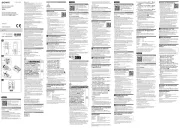
4 Juli 2025

26 April 2024
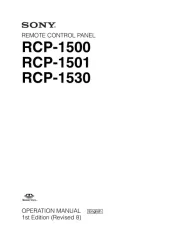
26 April 2024
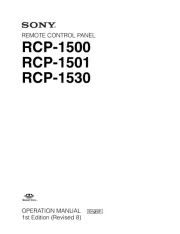
26 April 2024

26 April 2024

26 April 2024

26 April 2024
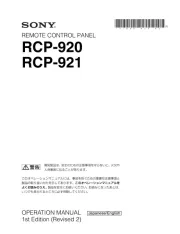
26 April 2024
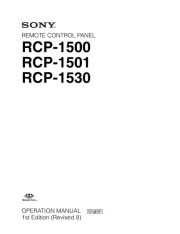
26 April 2024
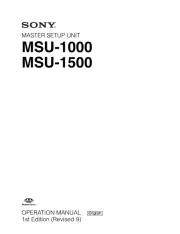
26 April 2024
Handleiding Afstandsbediening
- Vivanco
- URC
- MIOPS
- Q-Sonic
- Unitron
- Essentiel B
- Xiaomi
- Ecler
- ORNO
- Optex
- Clarion
- Niko
- Magnum
- Compustar
- Mitsubishi
Nieuwste handleidingen voor Afstandsbediening

15 September 2025
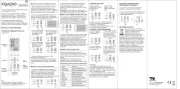
8 September 2025
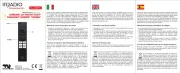
8 September 2025

1 September 2025

1 September 2025
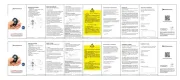
1 September 2025
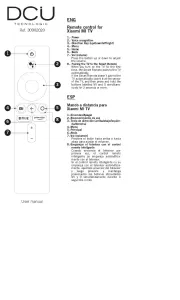
1 September 2025
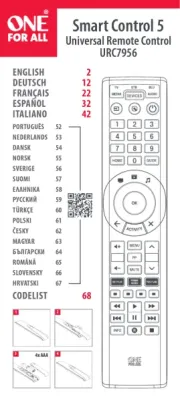
31 Augustus 2025
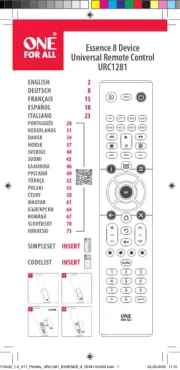
19 Augustus 2025
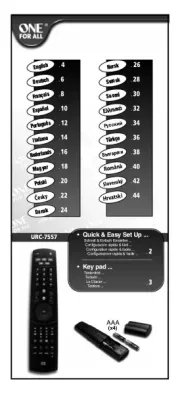
18 Augustus 2025