Sony MSAC-US30 Handleiding
Sony
Niet gecategoriseerd
MSAC-US30
Bekijk gratis de handleiding van Sony MSAC-US30 (4 pagina’s), behorend tot de categorie Niet gecategoriseerd. Deze gids werd als nuttig beoordeeld door 148 mensen en kreeg gemiddeld 4.6 sterren uit 74.5 reviews. Heb je een vraag over Sony MSAC-US30 of wil je andere gebruikers van dit product iets vragen? Stel een vraag
Pagina 1/4

3-086-504-03 (1)
メモリースティック
USB
リーダー
/
ライター
Memory Stick USB Reader/Writer
MSAC-US30
© 2003 Sony Corporation Printed in Japan
使用上のご注意
•本機に付いた汚れは柔らかい布で乾拭きしてください。ベンジン、アルコール、シン
ナーなどは絶対に使用しないでください。本機が変形したり、故障の原因となりま
す。
•“メモリースティック”の不具合などによって記録・再生が正しく行われなかった場
合、記録内容については保証いたしません。
•“メモリースティック”の誤消去防止スイッチを「LOCK」にすると、記録・消去など
ができなくなります。
Pご注意
•アクセスランプは“メモリースティック”にアクセスしているときに点灯します。アクセ
スランプが点灯しているときは、絶対に“メモリースティック”を取り出したり、パソコ
ンの電源を切ったり、USBケーブルを抜いたりしないでください。“メモリースティッ
ク”の中のデータが壊れることがあります。
• USBケーブルを抜くときは、コネクタ部分を持ってください。
必要なシステム構成
Windows 2000/Windows XPでのご使用について
Windows 2000/Windows XP上で“SonicStage”を動作させる場合は、下記の制限
があります。
•インストールは管理者用のアカウント(Administrator)でログオンしてから行ってく
ださい。
管理者用のアカウントでのログオン方法については、お使いのパソコンのマニュアル
などをご覧ください。
•使用時は管理者権限(Administrator)または標準ユーザー権限(Power Users)の
ユーザーでログオンしてください。
•“SonicStage”起動中は、CD-ROMドライブを抜き差ししないでください。お客様
の大切なデータが失われる場合があります。
• Windows 2000ではProfessionalでのみ、お使いになれます。
• NTFSフォーマットは、標準インストール(工場出荷時)でのみお使いになれます。
本機を Windows 2000にService Pack 3がインストールされているパ
ソコンでのご使用について
本機をWindows 2000にService Pack 3がインストールされたパソコンでご使用され
る際、以下の操作をすると、本機がパソコンに認識されなくなる場合があります。
1.対象商品をパソコンの
USBポートに接続した状態でパソコンの電源を入れWindows
を起動する、またはWindowsの再起動を行う。
2.Windows起動後、本体とパソコンを接続しているUSBケーブルを抜き差しする。
→対象商品がパソコンに認識されなくなる。
ただし、USBケーブルを抜かなければ、この現象は発生しません。
この現象を回避するには
パソコンの電源を入れ、Windowsを起動する際、またはWindowsの再起動を行う際
は、対象製品とパソコンを接続しているUSBケーブルをはずしてください。
Windows XP/Windows Meでのシステムの復元について
Windows XPまたはWindows Meをお使いの場合、システムツール「システムの復
元」を実行すると、“
SonicStage ”で管理している曲を再生できなくなることがあ
ります。
そのため、「システムの復元」を実行する前には、必ず“SonicStage”で管理してい
る曲データをバックアップしてください。
付属品を確かめる
ご使用になる前に、以下の付属品がそろっているか確認してください。不足している付
属品があるときは、お買い上げ店またはお客様ご相談センターにご連絡ください。
• メモリースティックUSB リーダー/ライター本体(1)
• 専用USBケーブル1.0m
(1)
• Windows用CD-ROM
(MSAC-US30)(1)
*このCD-ROMには、以下のソフトウェアが入っています。
• デバイスドライバー •
“SonicStage”
Ver.1.5
• Memory Stick Formatter Ver.2.1 • 取扱説明書(PDFファイル)
• 取扱説明書(1)
ソフトウェアをパソコンにインストールする
(Windowsをお使いのかた)
以下の手順に従って、デバイスドライバーのインストールをします。
Pご注意
本機をパソコンに接続したままインストールを行わないでください。
ご使用になるOSによっては、インストールの一部が自動で行われることがあります。
デバイスドライバーインストールを行うと、同時に“ Memory Stick Formatter ”と取扱説明
書(PDFファイル)がパソコンにインストールされます。
1パソコンの電源を入れる。
この段階では本機をパソコンに接続しないでください。
他のアプリケーションが立ち上がっている場合は終了させてください。
Windows 2000、
Windows XPをお使いの場合はデバイスドライバーをインスト
ールするためには、Administrator権限でログオンする必要があります。
2付属のCD-ROM(MSAC-US30)をパソコンのCD-ROMドライブに
セットする。
自動的にインストールランチャーが起動します。
ドライバをインストールするにはメニューの「ドライバー」ボタンをクリックしま
す。
3使用許諾文をよくお読みになり[同意する]ボタンをクリックする。
4画面の指示にしたがってインストールを完了する。
5続けて「Memory Stick Formatter
」のインストールが始まる。
画面の指示にしたがって[次へ]ボタンをクリックします。
インストールを完了します。
6続けて取扱説明書(PDFファイル)がパソコンに自動的にインストール
される。
取扱説明書のインストールが完了すると、アプリケーション選択画面に戻ります。
ここでソフトウェアのインストールを終了するには「Exit」ボタンを押します。
“SonicStage”については、付属の CD-ROMの取扱説明書に従ってインストールし
て下さい。
本機をパソコンにつなぐ
Pご注意
本機をパソコンに接続する前に必ず付属ソフトウェアのインストールを行いパソコンを
再起動してください。
付属の専用USBケーブルで、本機のUSB端子とパソコンのUSB端子をつなぎます。
専用USBケーブルについて
Aコネクタ: パソコンのUSB端子に差し込みます。パソコン本体にUSB端子が複数あ
る場合は、どの端子でも使えます。
Mini-Bコネクタ: 本機のUSB端子に差し込みます。
1本機のUSB端子に、USBケーブルのMini-Bコネクタを奥までしっかり
と押し込んでつなぐ。
2パソコンのUSB端子にUSBケーブルのAコネクタをつなぐ。
•
“新しいハードウェアの検出ウィザード”が起動しドライバーのインストールが始
まります。OSによっては自動的にドライバーのインストールが行われることがあ
ります。
•パソコンのUSB端子の位置は、お使いのパソコンによって異なります。
•複数のUSB端子を持っているパソコンをお使いのときは、標準マウス、キーボー
ドを除いて本機以外の機器を同時にUSB端子につながないでください。またデス
クトップ型パソコンをお使いの場合は、本体の
USB端子をご使用ください。
3画面の指示に従ってインストールを完了する。
Pご注意
• 1台のパソコンに標準装備以外の2台以上の
USB機器を接続した場合、同時にお使いになる
USB機器によっては、動作を保証いたしません。
•付属のUSBケーブルは、必ずパソコン本体の USB端子に接続してください。キーボードや
USBハブなどを経由して接続している場合は、動作を保証いたしません。
•推奨環境のすべてのパソコンについて、動作を保証するものではありません。
•パソコンへの接続は必ず付属の専用USB
ケーブルをご使用ください。
接続が完了したことを確認する
以下ではWindows XPを使って説明しています。OSの種類および設定によっては画面
表示が異なる場合があります。
1「マイコンピュータ」フォルダを開く。
2新しく認識された「Memory Stick-MG
(F:)」のアイコンが表示されて
いることを確認する。
Pご注意
お使いのパソコンによってドライブ文字(( F:)など)は異なることがあります。
「Memory Stick-MG
(F:)」のアイコンが表示されたら、接続は完了です。
「Memory Stick-MG
(F:)」のアイコンが表示されるまでに、時間がかかることがあります。
Pご注意
•ご使用になるOSの種類および“メモリースティック”によっては“ Memory Stick-MG
(F:
)”が“リムーバブルディスク( F:)”と表示されアイコンも異なることがあります。
•
「Memory Stick
」のアイコンが表示されないときは、デバイスドライバーが正しくインスト
ールされていない可能性があります。次の手順に従って操作してください。
すでに他の「リムーバブル
ディスク」を使用している場合には、複数の「リムーバブル ディ
スク」のアイコンが表示されます。
Installing the software on your computer
(When Using Windows)
Use the following procedure to install the device driver.
PNote
Do not perform the installation while this unit is connected to your computer.
Depending on the OS used, a part of the installation may take place automatically.
Simultaneously with the installation of the device driver, the “Memory Stick Formatter” and the
operating instructions (PDF file) are also installed on your computer.
1Turn on your computer.
At this point, do not connect this unit to your computer.
Close all running applications.
To install the device driver when you are using Windows 2000 or Windows XP, you must log
on with Administrator rights.
2Insert the supplied CD-ROM (MSAC-US30) into the CD-ROM drive on your
computer.
The Installer launcher starts up automatically.
To install a driver, click the [Driver] button in the menu.
3Carefully read the License Agreement, and then click the [Agree] button.
4Complete the installation according to the directions on the screen.
5Following this, installation of the “Memory Stick Formatter” starts.
Click the [Next] button as prompted on the screen.
Complete the installation.
6Following this, installation of the operating instructions (PDF file) is performed
automatically.
When installation of the operating instructions is completed, the application selection screen
returns.
To end installation of the software at this point, click [Exit].
Refer to the Operating Instructions on the supplied CD-ROM to install “SonicStage.”
Connecting this unit to your computer
PNote
Be sure to install the supplied software before you connect this unit to your computer. Restart your
computer following installation.
Connect the USB jack on this unit to a USB jack on your computer using the special USB cable
supplied.
On the special USB cable
A connector: This is plugged into the USB jack on the computer. Any of the jacks can be
used if the computer is provided with multiple USB jacks.
Mini-B connector: This is plugged into the USB jack on this unit.
1Firmly insert the Mini-B connector of the USB cable into the USB jack on this unit
as far as it will go.
2Plug the A connector of the USB cable into a USB jack on your computer.
• The “Found New Hardware Wizard” starts up and installation of the driver begins.
Depending on the OS, the driver installation may take place automatically.
• The location of the USB jack on the computer differs with the computer used.
• When using a computer with multiple USB jacks, do not connect other devices, with the
exception of a standard mouse and keyboard, to USB jacks at the same time as this unit.
When using a desktop computer, use a USB jack on the main unit of the computer.
3Complete the installation according to the directions on the screen.
PNotes
• When two or more USB devices except for the standard equipments are connected to one computer,
and both are used simultaneously, operation is not guaranteed depending on the USB devices.
• Make sure to connect the supplied USB cable to a USB jack on the computer main unit. Operation is
not guaranteed if the cable is connected via the keyboard or a USB hub, etc.
• Not all operations are guaranteed on all computers running under the recommended environment.
• Make sure to use the specified USB cable (supplied) to connect to your computer.
Confirming that connections are completed
In the following, the classic in Windows XP is used for instructions. Depending on the OS type and
the settings, the screens may look different.
1Open the “My Computer” folder.
2Confirm that the newly recognized Memory Stick-MG (F:) icon is shown.
PNote
Depending on the computer used, the drive letter (F:) may be different.
The connection is completed when the Memory Stick-MG (F:) icon is shown.
It may take a little while before the Memory Stick-MG (F:) icon appears.
PNotes
• Depending on the OS type used and the “Memory Stick,” the displayed icon may appear as
“Removable Disk (F:)” instead of “Memory Stick-MG (F:)”.
• If the Memory Stick icon is not shown, the device driver may not be installed correctly. Perform the
procedures described in the following. When using another “Removable Disk,” plural “Removable
Disk” icons appear.
When the removable disk (Memory Stick icon) is not
indicated
A separate device driver may already have been installed. Connect this unit to your computer, and
then refer to the Operating Instructions on the CD-ROM.
How to Use (When using Macintosh)
You can use the driver provided as a standard feature of the OS. Operate as described in the
following.
You can use this unit without installing the driver by connecting this
unit to your computer.
1Turn on your computer.
2Insert “Memory Stick” to this unit and connect the USB jack on this unit with a
USB jack on the computer main unit using the special USB cable supplied.
Drive installation starts automatically and this unit can now be used. For details, refer to the
Operating Instructions on the CD-ROM.
PNote
The drive icon of this unit is not displayed on the desktop when “Memory Stick” is not inserted to this
unit.
Removing this unit from your computer or removing “Memory Stick”
from this unit.
Online help (When using Windows) and
troubleshooting
Refer to the contents of the supplied CD-ROM for detailed operating instructions (PDF file).
Acrobat Reader from Adobe Systems Incorporated is required to view PDF files. For details on
how to use Acrobat Reader, see the online Help manual for Adobe Acrobat Reader.
Specifications
Memory Stick USB Reader/Writer
Interface: USB interface
Baud rate: Max. 480 Mbps
General
Operating voltage DC 5V (supplied via USB cable)
Power consumption Max. 500 mA (during operation)
Max. 0.5 mA (PC suspend time)
External dimensions Approx. 38 mm × 14 mm 74.5 mm (1 1/2 9/16 3 in.)× × ×
(Width × Height × Depth)
Mass Approx. 30 g (not including “Memory Stick”)
Operating conditions Temperature 0°C to 40°C (32°F to 104°F) (condensation not allowed)
Humidity 20% to 80% (condensation not allowed)
Design and specifications are subject to change without notice.
If you have any questions/comments related to this product, please visit our Customer Support
website at http://www.sony.net/Products/mssupport/
LIMITED WARRANTY
If this product should prove defective in workmanship or material during the period of 1 year from
the date of original purchase at retail, the same will be replaced by either the Seller, or Sony
Electronics, Inc. or Sony of Canada, Ltd.
SUCH REPLACEMENT SHALL BE THE SOLE REMEDY OF THE CONSUMER, AND THERE
SHALL BE NO LIABILITY ON THE PART OF THE MANUFACTURER, DISTRIBUTOR OR
SELLER FOR ANY LOSS OR DAMAGE, DIRECT OR CONSEQUENTIAL, ARISING OUT OR THE
USE OF, OR INABILITY TO USE, THIS PRODUCT.
Some states of the United States do not allow the exclusion of incidental or consequential
damages, so the above exclusion may not apply to you.
This warranty gives you specific legal rights and you may also have other rights which vary from
state to state in the United States, Puerto Rico or from province to province in Canada.
In the United States, contact: Sony Electronics Inc.,
Sony Building, 680 Kinderkamack Road, Oradell, New Jersey 07649.
In Canada, contact: Sony of Canada Ltd.,
115 Gordon Baker Road, Toronto, Ontario, M2H 3R6 CANADA.
Le « Memory Stick Formatter » et les instructions de fonctionnement (fichier PDF) sont installés
simultanément dans votre ordinateur avec le pilote USB.
1Allumez votre ordinateur.
A ce point, ne raccordez pas cet appareil à l’ordinateur.
Fermez toutes les applications ouvertes.
Pour installer le pilote de périphérique sous Windows 2000 ou Windows XP, vous devez ouvrir
la session comme Administrateur.
2Insérez le CD-ROM (MSAC-US30) dans le lecteur de CD-ROM de votre ordinateur.
L’installateur est lancé automatiquement.
Pour installer un pilote, cliquez sur le bouton [Driver] du menu.
3Veuillez lire attentivement l’accord de licence utilisateur, puis cliquez sur le
bouton [Agree].
4Effectuez l’installation en suivant les instructions apparaissant sur l’écran.
5L’installation de « Memory Stick Formatter » commence ensuite.
Cliquez sur le bouton [Next] quand le message affiché à l’écran vous le demande.
Achevez l’installation.
6L’installation des instructions de fonctionnement (fichier PDF) est effectuée
ensuite automatiquement.
Lorsque l’installation des instructions de fonctionnement est terminée, l’écran de sélection de
l’application s'affiche de nouveau.
Pour arrêter l’installation du logiciel à ce point, cliquez sur [Exit].
Reportez-vous au Mode d’emploi sur le CD-ROM fourni pour installer « SonicStage ».
Raccordement de l’appareil à l’ordinateur
PRemarque
Veillez à installer le logiciel fourni avant de raccorder cet appareil à votre ordinateur. Redémarrez
l’ordinateur après l’installation.
Reliez la prise USB de cet appareil à la prise USB de l’ordinateur à l’aide du câble USB spécial fourni.
A propos du câble spécial USB
A connector: Ce connecteur se branche sur la prise USB de l’ordinateur. N’importe
quelle prise peut être utilisée si l’ordinateur est doté de plusieurs prises
USB.
Mini-B connector: Ce connecteur se branche sur la prise USB de l’appareil.
1Insérez à fond le miniconnecteur B du câble USB dans la prise USB de l’appareil.
2Branchez le connecteur A du câble USB dans le port USB de l’ordinateur.
• « Found New Hardware Wizard » est lancé et l’installation du pilote commence. Suivant le
système d’exploitation utilisé, l’installation du pilote peut se faire automatiquement.
• L’emplacement de la prise USB sur l’ordinateur dépend du modèle.
• Si vous utilisez un ordinateur équipé de plusieurs prises USB, ne raccordez pas d’autres
appareils, à l’exception d’une souris ordinaire et du clavier, aux prises USB en même temps
que cet appareil. Si vous utilisez un ordinateur de bureau, utilisez la prise USB de
l’ordinateur proprement dit.
3Effectuez l’installation en suivant les instructions apparaissant sur l’écran.
PRemarques
• Si deux ou plusieurs appareils USB, à l’exception des équipements standards, sont raccordés à un
ordinateur et que tous deux sont utilisés simultanément, le fonctionnement n’est pas garanti dans le
cas de certains appareils USB.
• Veillez à bien raccorder le câble USB fourni directement à la prise USB de l’ordinateur. L’appareil ne
fonctionnera pas si le câble est raccordé à l’ordinateur par le clavier ou un concentrateur USB, etc.
• Le bon fonctionnement de l’appareil n’est pas garanti dans tous les environnements d’ordinateurs
recommandés.
• Seul le câble USB spécifié (fourni) doit être utilisé pour le raccordement de l’appareil à l’ordinateur.
Vérification des connexions
Ci-après, le menu classique de Windows XP est utilisé pour les explications. L’écran peut être
différent suivant le système d’exploitation et les réglages utilisés.
1Ouvrez le dossier « My Computer ».
2Assurez-vous que l’icône du Memory Stick-MG (F:) apparaît.
PRemarque
La désignation du lecteur (F:) peut être différente sur certains ordinateurs.
La connexion est terminée lorsque l’icône du Memory Stick-MG (F:) apparaît.
Il faut attendre un instant pour que l’icône apparaisse.
PRemarques
• Suivant le système d’exploitation et le « Memory Stick » utilisés, l’icône affichée apparaîtra sous la
forme « Removable Disk (Disque amovible) (F:) » au lieu de « Memory Stick-MG (F:) ».
• Si l’icône Memory Stick n’apparaît pas, c’est que le pilote USB n’est pas installé correctement.
Effectuez les démarches décrites ci-après. Si vous utilisez un autre « Removable Disk (Disque
amovible) », plusieurs icônes « Removable Disk (Disque amovible) » apparaîssent.
Si le disque amovible (icôn du Memory Stick) n’est
pas affiché
Il se peut qu’un autre pilote de périphérique soit déjà installé. Raccordez cet appareil à votre
ordinateur, puis reportez-vous au Mode d’emploi sur le CD-ROM.
Utilisation de l’appareil (avec Macintosh)
Vous pouvez utiliser le gestionnaire fourni d’origine avec le système d’exploitation OS. Effectuez
les démarches décrites ci-dessous.
Vous pouvez utiliser cet appareil sans installer le pilote de
périphérique en le raccordant à votre ordinateur.
1Mettez votre ordinateur sous tension.
2Insérez un « Memory Stick » dans láppareil et raccordez la prise USB de cet
appareil sur la prise USB de l’ordinateur au moyen du câble USB spécial fourni.
L’installation commence automatiquement et cet appareil peut désormais être utilisé. Pour les
détails, reportez-vous au Mode d’emploi sur le CD-ROM.
PRemarque
L’icône de du lecteur de cet appareil n’apparaît pas sur l’ordinateur si le « Memory Stick » n’est pas
inséré dans l’appareil.
Deconnexion de l’appareil et de l’ordinateur ou retrait du « Memory
Stick » de l’appareil.
Aide en ligne (à l’emploi de Windows) et guide de
dépannage
Reportez-vous au contenu du CD-ROM fourni où vous trouverez des informations de
fonctionnement détaillées (fichier PDF).
Pour pouvoir lire les fichiers PDF, Acrobat Reader de Adobe Systems Incorporated doit être
installé sur l’ordinateur.
Pour le détail sur l’utilisation de Acrobat Reader, voyez l’aide en ligne de Adobe Acrobat Reader.
Spécifications
Lecteur/Enregistreur USB de Memory Stick
Interface : Interface USB
Vitesse en bauds : Max. 480 Mbps
Données générales
Tension de fonctionnement : CC 5V (fournis par le câble USB)
Consommation : Max. 500 mA (en fonctionnement)
Max. 0,5 mA (en veille)
Dimensions externes : Approx. 38 mm × 14 mm × 74,5 mm
(1 1/2 × 9/16 3 pouces)×
(largeur × hauteur × profondeur)
Poids : Approx. 30 g (sans « Memory Stick »)
Conditions de fonctionnement : Température 0°C à 40°C (32°F à 104°F)
(condensation non permise)
Humidité 20% à 80% (condensation non permise)
La conception et les spécifications peuvent être modifiées sans avis préalable.
Pour toute question ou commentaire à propos de cet appareil, consultez notre site web Service
Clientèle http://www.sony.net/Products/mssupport/
GARANTIE RESTREINE
Si ce produit est reconnu défectueux par sa main d’œuvre ou ses matériaux dans pendant un an
suivant sa date d’achat au détail, il sera remplacé soit par le Marchand,
soit par Sony Electronics Inc. ou par Sony du Canada Ltée.
UN TEL REMPLACEMENT SERA L’UNIQUE RECOURS DU CONSOMMATEUR, ET NI LE
FABRICANT, NI LE DISTRIBUTEUR, NI LE VENDEUR NE SAURAIENT ETRE TENUS
RESPONSABLES DE TOUTE PERTE OU DE TOUT DOMMAGE, DIRECT OU CONSEQUENT,
RESULTANT DE L’USAGE OU DE L’IMPOSSIBILITE D’USAGE, DE CE PRODUIT.
Certains états aux États-Unis ne permettent pas l’exclusion des dommages conséquents ou
fortuits. Dans ces cas, cette exclusion ne s’applique pas. Cette garantie donne des droits légaux
spécifiques au consommateur qui peut avoir aussi d’autres droits, variant d’un état à autre aux
États-Unis, à Porto Rico ou d’une province à l’autre au Canada.
Aux États-Unis, s’adresser á: Sony Electronics Inc.,
Sony Building, 680 Kinderkamack Road, Oradell, New Jersey 07649.
Au Canada, s’adresser à: Sony du Canada Ltée.,
115 Gordon Baker Road, Toronto, Ontario, M2H 3R6 CANADA.
1Schalten Sie den Computer ein.
Das Gerät darf noch nicht am Computer angeschlossen sein.
Schließen Sie alle laufenden Programme.
Beim Installieren des Treibers unter Windows 2000 oder Windows XP müssen Sie sich als
Administrator anmelden.
2Legen Sie die mitgelieferte CD-ROM (MSAC-US30) in das CD-ROM-Laufwerk des
Computers ein.
Der Launcher startet automatisch.
Zum Installieren eines Treibers klicken Sie im Menü auf die Schaltfläche [Driver].
3Lesen Sie die Lizenzvereinbarung sorgfältig durch, und klicken Sie dann auf die
Schaltfläche [Agree].
4Folgen Sie den Bildschirmmeldungen, um die Installation vollständig
auszuführen.
5Anschließend beginnt die Installation des „Memory Stick Formatter“.
Klicken Sie entsprechend der Aufforderung auf dem Bildschirm auf die Schaltfläche [Next].
Die Installation wird ausgeführt.
6Anschließend wird automatisch die Bedienungsanleitung (PDF-File) installiert.
Wenn die Installation der Bedienungsanleitung beendet ist, erscheint wieder die
Applikationswahlanzeige.
Um die Programminstallation in diesem Zustand zu beenden, klicken Sie [Exit].
Installieren Sie „SonicStage“ wie in der Anleitung auf der mitgelierten CD-ROM angegeben.
Anschluss des Geräts an den Computer
PHinweis
Installieren Sie das mitgelieferte Programm, bevor Sie das Gerät an den Computer anschließen. Nach
der Installation muss der Computer neu hochgestartet werden.
Verbinden Sie die USB-Buchse dieses Geräts über das mitgelieferte USB-Spezialkabel mit der USB-
Buchse des Computers.
Das USB-Spezialkabel
A-Stecker: wird in die USB-Buchse des Computers eingesteckt. Besitzt der Computer
mehrere USB-Buchsen, können Sie eine beliebige verwenden.
Mini-B-Stecker: wird in die USB-Buchse dieses Geräts eingesteckt.
1Stecken Sie den Mini-B-Stecker des USB-Kabels fest in die USB-Buchse des Geräts
ein.
2Stecken Sie den A-Stecker des USB-Kabels in die USB-Buchse des Computers.
• Der „Hardware-Assistent“ startet, und die Installation des Treibers beginnt. Bei einigen
Betriebssystemen erfolgt die Installation des Treibers automatisch.
• Die USB-Buchse befindet sich je nach Computer an einer anderen Stelle.
• Wenn Ihr Computer mehrere USB-Buchsen besitzen, dürfen Sie außer der standardmäßigen
Maus und der Tastatur keine weiteren Einheiten an die USB-Buchsen anschließen. Wenn Sie
einen Desktop-Computer verwenden, schließen Sie das USB-Kabel direkt an eine USB-Buchse
des Computers an.
3Folgen Sie den Bildschirmmeldungen, um die Installation vollständig
auszuführen.
PHinweise
• Wenn außer den Standardeinheiten noch zusätzlich zwei oder mehr USB-Einheiten am Computer
angeschlossen sind, ist bei gleichzeitiger Verwendung von zwei Einheiten möglicherweise kein
einwandfreier Betrieb gewährleistet.
• Schließen Sie das mitgelieferte USB-Kabel direkt an der USB-Buchse des Computers an. Bei Anschluss
über die Tastatur, ein USB-Hub usw. ist kein Betrieb gewährleistet.
• Auch wenn die obigen Angaben eingehalten werden, ermöglichen bestimmte Computer manchmal
keinen einwandfreien Betrieb.
• Verwenden Sie zum Anschluss an den Computer das (mitgelieferte) USB-Spezialkabel.
So können Sie den einwandfreien Anschluss
überprüfen
In der folgenden Anleitung wird die klassische Darstellung von Windows XP verwendet. Je nach
Betriebssystem können die Anzeigen unterschiedlich sein.
1Öffnen Sie den Ordner „My Computer (Arbeitsplatz)“.
2Vergewissern Sie sich, dass das neue Wechselmedium Memory Stick-MG (F:)
eingerichtet worden ist.
PHinweis
Je nach Ihrem Computer wird statt des Namens (F:) eventuell ein anderer Name verwendet.
Möglicherweise dauert es einige Zeit, bis die das Wechselmedium Memory Stick-MG (F:) erscheint.
Erst wenn dieses Symbol angezeigt wird, ist der Anschluss hergestellt.
PHinweise
• Je nach Betriebssystem und „Memory Stick“ wird möglicherweise nicht „Memory Stick-MG (F:)“
sondern „Wechselträger (F:)“ angezeigt.
• Erscheint das Memory Stick-Symbol nicht, wurde der Geräte-Treiber möglicherweise nicht richtig
installiert. Führen Sie dann den folgenden Vorgang aus. Wenn Sie noch weitere Wechselmedien
verwenden, erscheinen mehrere Symbole.
Wenn das Wechselmedium (Memory Stick-Symbol)
nicht angezeigt wird
Möglicherweise wurde bereits ein anderer Geräte-Treiber installiert. Schließen Sie in einem solchen
Fall das Gerät an den Computer an und folgen Sie den Anweisungen auf der CD-ROM.
Betrieb (mit einem Macintosh)
Zum Betrieb des Geräts mit Ihrem Computer können Sie den im Betriebssystem enthaltenen
Treiber verwenden.
Das Gerät kann nach dem Anschließen an den Computer direkt
verwendet werden, ohne den Treiber zu installieren.
1Schalten Sie den Computer ein.
2Setzen Sie den „Memory Stick“ in das Gerät ein und verbinden Sie die USB-
Buchse des Geräts über das mitgelieferte USB-Spezialkabel mit der USB-Buchse
des Computers.
Der Treiber wird automatisch installiert, anschließend kann das Gerät verwendet werden.
Einzelheiten entnehmen Sie bitte der Anleitung auf der CD-ROM.
PHinweis
Das Symbol erscheint nur dann auf dem Desktop, wenn der „Memory Stick“ in das Gerät eingesetzt ist.
Entfernen des Geräts vom Computer oder Herausnehmen des
„Memory Stick“ aus dem Gerät
Online-Hilfe (bei Verwendung von Windows) und
Störungsüberprüfungen
Einzelheiten zur Bedienung entnehmen Sie bitte der CD-ROM (PDF-Datei).
Um die PDF-Datei darstellen zu können, benötigen Sie den Acrobat Reader der Adobe Systems
Incorporated.
Weitere Einzelheiten zum Acrobat Reader finden Sie in der Online-Hilfe des Adobe Acrobat
Reader.
Technische Daten
Memory Stick USB-Lese-/Schreibgerät
Schnittstelle: USB
Baudrate: Max. 480 Mbps
Allgemeines
Betriebsspannung 5 V Gleichspannung (über USB-Kabel)
Stromaufnahme Max. 500 mA (bei Betrieb)
Max. 0,5 mA (bei Bereitschaft des PC)
Außenabmessungen ca. 38 mm × 14 mm 74,5 mm (B H T)× × ×
Gewicht ca. 30 g (ausschl. „Memory Stick“)
Umgebungsbedingungen Temperatur: 0 °C bis 40 °C (nicht kondensiert)
Feuchtigkeit: 20% bis 80% (nicht kondensiert)
Änderungen, die dem technischen Fortschritt dienen, bleiben vorbehalten.
Bei Fragen oder Kommentaren zu diesem Gerät besuchen Sie bitte unsere Kunden-Support-
Website: http://www.sony.net/Products/mssupport/
Collegamento di questa unità al computer
PNota
Assicurarsi di installare il software in dotazione prima di collegare questa unità al computer. Riavviare
il computer dopo l’installazione.
Collegare la presa USB di questa unità alla presa USB del computer usando il cavo USB speciale in
dotazione.
Cavo USB speciale
Connettore A: va collegato alla presa USB del computer. Si può usare qualsiasi presa se il
computer dispone di più prese USB.
Connettore Mini-B: va collegato alla presa USB di questa unità.
1Inserire saldamente il connettore Mini-B del cavo USB a fondo nella presa USB di
questa unità.
2Collegare il connettore A del cavo USB ad una presa USB del computer.
• “Found New Hardware Wizard” si avvia e l’installazione del driver inizia.
A seconda dell’OS, l’installazione può essere eseguita automaticamente.
• La posizione della presa USB sul computer differisce da un computer all’altro.
• Quando si usa un computer con più prese USB, non collegare altri dispositivi, tranne il mouse
e la tastiera standard, alle prese USB contemporaneamente a questa unità. Quando si usa un
computer desktop, usare una presa USB sull’unità principale del computer.
3Completare l’installazione secondo le istruzioni sullo schermo.
PNote
• Quando due o più dispositivi USB, diversi da quelli standard, sono collegati ad un computer ed
entrambi sono usati contemporaneamente, il funzionamento non è garantito a seconda dei dispositivi
USB.
• Assicurarsi di collegare il cavo USB in dotazione ad una presa USB sull’unità principale del computer.
Il funzionamento non è garantito se il cavo è collegato tramite tastiera o pannello di collegamento
USB, ecc.
• Non tutte le operazioni sono garantite su tutti i computer che impiegano l’ambiente consigliato.
• Assicurarsi di usare il cavo USB specificato (in dotazione) per collegare il computer.
Verifica del collegamento
Nella seguente spiegazione, usiamo l’impostazione classica di Windows XP per le istruzioni. A
seconda del tipo di OS e delle impostazioni, le schermate possono avere un aspetto diverso.
1Aprire la cartella “My Computer”.
2Verificare che sia visualizzata l’icona del nuovo Memory Stick-MG (F:)
riconosciuto.
PNota
A seconda del computer utilizzato, la lettera del drive (F:) può differire.
Il collegamento è stato completato quando l’icona Memory Stick-MG (F:) è visualizzata.
Può occorrere qualche tempo prima che sia visualizzata l’icona Memory Stick-MG (F:).
PNote
• A seconda del tipo di OS e del “Memory Stick” utilizzati, l’icona visualizzata può apparire come
“Removable Disk (F:)” invece di “Memory Stick-MG (F:)”.
• Se l’icona Memory Stick non appare, il driver periferica può non essere stato installato correttamente.
Eseguire il procedimento descritto di sequito. Se si usa un altro “Removable Disk”, appaiono più
icone “Removable Disk”.
Se non è indicato il disco rimuovibile (icona di
Memory Stick)
Può essere già stato installato un driver periferica separato. Collegare questa unità al computer e
poi fare riferimento alle Istruzioni per l’uso sul CD-ROM.
Modo di impiego (per chi usa Macintosh)
Si può usare il driver fornito di serie nell’OS. Procedere come descritto di seguito.
Si può usare questa unità senza installare il driver, collegandola al
computer.
1Accendere il computer.
2Inserire un “Memory Stick” in guesta untà e collegare la presa USB di questa
unità ad una presa USB sull’unità principale del computer usando il cavo USB
speciale in dotazione.
L’installazione del drive inizia automaticamente e questa unità può essere utilizzata. Per
dettagli, fare riferimento alle Istruzioni per l’uso sul CD-ROM.
PNota
L’icona di questa unità non appare sul desktop se il “Memory Stick” non è inserito in questa unità.
Rimozione dell’unità dal computer o del “Memory Stick” da guesta
unita
Guida in linea (per chi usa Windows) e soluzione di
problemi
Per istruzioni dettagliate sull’utilizzo (in formato PDF), fare riferimento al contenuto del CD-ROM
fornito in dotazione.
È necessario Acrobat Reader di Adobe Systems Incorporated per la visione di file PDF.
Per dettagli su come usare Acrobat Reader, vedere la guida in linea di Adobe Acrobat Reader.
In caso di quesiti e/o commenti relativi a questo prodotto, si prega di visitare il nostro sito di
Assistenza Clienti all’indirizzo: http://www.sony.net/Products/mssupport/
Français
Avant d’utiliser cet appareil, veuillez lire attentivement ces explications, puis conservez-les de
manière à pouvoir les consulter.
Pour les clients au Canada
Cet appareil numérique de la classe B est conforme à la norme NMB-003 du Canada.
Avis
Si de l’électricité statique ou de l’électromagnétisme interrompt le transfert de données, redémarrez
l’applocation ou débranchez et rebranchez le câble USB.
Précautions relatives à l’utilisation
• Si le coffret est sale, nettoyez-le avec un tissu doux. N’utilisez jamais de benzine, alcool, diluant
ni aucun autre solvant. Ces produits peuvent déformer l’appareil ou l’endommager.
• Aucune compensation ne pourra vous être accordée en cas de panne, d’erreur de
« Memory Stick » ou d’autres problèmes apparaissant lors de l’enregistrement ou de la lecture.
• Pour éviter de perdre des données en réenregistrant un « Memory Stick » par erreur, mettez le
taquet de protection du « Memory Stick » en position de verrouillage « LOCK ».
PRemarques
• Le voyant d’accès s’allume pendant l’accès au « Memory Stick ». Ne jamais retirer le
« Memory Stick », éteindre l’ordinateur ni débrancher le câble USB, etc. lorsque le voyant d’accès
est allumé. Les données du « Memory Stick » peuvent être détruites.
• Pour débrancher le câble USB, ne tirez pas sur le câble mais sur son conneteur.
Configuration système requise
Lorsque Windows 2000/Windows XP est utilisé
Les restrictions suivantes sont valides lorsque « SonicStage » est exécuté sous Windows 2000/
Windows XP.
• L’installation doit être effectuée après la connexion en tant qu’Administrateur.
Voir le mode d’emploi de l’ordinateur pour la connexion par le compte de l’Administrateur.
• Pour utiliser ce logiciel, il faut se connecter comme Administrateur ou Utilisateur attitré.
• Ne pas insérer ni retirer de lecteur de CD-ROM pendant l’exécution de « SonicStage ». Des
données importantes pourraient être perdues.
• Seule l’édition Professionnelle de Windows 2000 peut être utilisée.
• Le format NTFS ne peut être utilisé qu’avec une installation standard (effectuée en usine).
Lorsque cet appareil est utilisé sur un ordinateur sur lequel Service
Pack 3 de Windows 2000 est installé
Effectuer les opérations suivantes peut faire que l’appareil ne soit pas reconnu par votre ordinateur
lorsque vous utilisez cet appareil sur un ordinateur où Service Pack 3 de Windows 2000 est installé:
1.Démarrez ou relancez Windows sur votre ordinateur alors que l’appareil est raccordé au port
USB de l’ordinateur.
2. Branchez et débranchez le câble USB raccordé à l’appareil et à l’ordinateur après le démarrage de
Windows.
tDans ces cas l’appareil ne sera pas reconnu par l’ordinateur.
Si le câble USB n’est pas branché, ces problèmes ne se présentent pas.
Pour éviter ces problèmes
Lorsque vous démarrez ou relancez Windows sur votre ordinateur, débranchez le câble USB,
raccordé à l’appareil et à l’ordinateur.
A propos de la restauration du système et de Windows XP/Windows Me
Lorsque vous utilisez Windows XP ou Windows Me, la lecture de morceaux gérés par
« SonicStage » peut être impossible après la « System Restore (Restauration du système) » avec
les Outils Système.
C’est pourquoi il faut sauvegarder les morceaux gérés par « SonicStage » avant de restaurer le
système.
Vérification des accessoires fournis
• Lecteur/Enregistreur USB de Memory Stick (1)
• Câble USB spécial 1,0 m (1)
• CD-ROM pour Windows (MSAC-US30) (1)
*Ce CD-ROM contient les programmes suivants.
•Pilote du dispositif •« SonicStage » Ver. 1.5 •Memory Stick Formatter Ver. 2.1
•Mode d’emploi (Fichier PDF)
La donnée des instructions de fonctionnement pour cet appareil (Fichier PDF) est
MSAC-US30Manual_FRE.pdf
• Mode d’emploi de l’appareil (1)
Installation du logiciel dans votre ordinateur
(à l’emploi de Windows)
Utilisez la procédure suivante pour installer le pilote de périphérique.
PRemarque
N’effectuez pas l’installation alors que cet appareil est raccordé à l’ordinateur.
Selon le système d’exploitation utilisé, une partie de l’installation peut s’accomplir de façon
automatique.
Nederlands
Lees, alvorens het apparaat in gebruik te nemen, de gebruiksaanwijzing aandachtig door en
bewaar deze voor eventuele naslag.
Opmerking
Als door statische elektriciteit of elektromagnetisme de gegevensoverdracht wordt onderbroken (of
mis gaat), start u het applicatieprogramma dan opnieuw, of maak de USB-kabel even los en sluit
deze dan weer aan.
Voorzorgsmaatregelen voor het gebruik
• Als er vuil op het apparaat komt, kunt u dit schoonvegen met een zachte droge doek. Gebruik
nooit spiritus, benzine, tri of andere vluchtige oplosmiddelen. Het apparaat zou daardoor
kunnen vervormen of defect raken.
• Verloren gegane gegevens kunnen niet worden vergoed, ook niet als er bij opnemen of
weergeven iets misgaat door een storing in de "Memory Stick" e.d.
• Om de gegevens op een "Memory Stick" te beveiligen tegen per ongeluk wissen of overschrijven,
zet u het schrijfbeveiligingsknopje van de "Memory Stick" in de "LOCK" stand.
POpmerkingen
• Het toegangslampje licht op wanneer de "Memory Stick" wordt gelezen of er gegevens op
worden weggeschreven. Verwijder nooit de "Memory Stick", maak nooit de USB-kabel los en
schakel nooit uw computer uit terwijl het toegangslampje brandt. Anders kunnen de gegevens op
de "Memory Stick" worden aangetast of verloren gaan.
• Trek altijd alleen aan de stekker wanneer u de USB-kabel wilt losmaken; trek nooit aan de kabel
zelf.
Systeemvereisten
Bij gebruik van Windows 2000/Windows XP
De volgende beperkingen gelden wanneer het "SonicStage" programma loopt onder Windows
2000/Windows XP.
• De installatie moet plaatsvinden nadat u bent aangemeld met de privileges van beheerder.
Nadere aanwijzingen over het aanmelden met de privileges van beheerder vindt u in de
handleiding van uw computer.
• Ook voor het gebruik van het programma moet u zijn aangemeld met de privileges van
beheerder of Power User.
• Een CD-ROM station mag niet worden aangesloten of losgemaakt terwijl het "SonicStage"
programma loopt. Hierdoor zouden belangrijke gegevens verloren kunnen gaan.
• Dit programma is alleen geschikt voor de Professional uitvoering van Windows 2000.
• Het NTFS bestandsformaat kan alleen gebruikt worden in een standaard installatie (d.w.z. dit
bestandssysteem moet bij aflevering vanaf de fabriek op de computer zijn geïnstalleerd).
Bij gebruik van dit toestel met een computer waarop het Service
Pack 3 van Windows 2000 is geïnstalleerd
Bij een van de volgende handelingen kan het toestel soms niet meer herkend worden door een
computer waarop het Service Pack 3 van Windows 2000 is geïnstalleerd:
1. Bij opstarten van Windows wanneer de computer al aan staat, of herstarten terwijl dit toestel
nog is aangesloten op de USB aansluiting van uw computer.
2. Bij losmaken en weer aansluiten van de USB kabel waarmee het toestel op uw computer is
aangesloten, nadat Windows al is gestart.
t In deze gevallen zal het toestel niet meer door uw computer herkend worden.
Zolang de USB kabel niet wordt losgemaakt, zullen deze problemen zich niet voordoen.
Hoe deze problemen te voorkomen
Voor het opstarten van Windows wanneer de computer al aan staat, of voor het herstarten van
Windows, maakt u eerst de USB kabel tussen dit toestel en uw computer los.
Omtrent de systeemherstelfunctie en Windows XP/Windows Me
Wanneer u Windows XP of Windows Me gebruikt, kan na het uitvoeren van het
hulpprogramma voor "System Restore" (systeemherstel) uit de systeemhulpmiddelen, de
weergave van de muziekstukken onder "SonicStage" beheer wel eens onmogelijk zijn.
Daarom dient u eerst alle muziekgegevens onder "SonicStage" beheer veilig te stellen voordat
u het hulpprogramma voor "System Restore" (systeemherstel) gebruikt.
Bijgeleverd toebehoren controleren
• Memory Stick USB lees/schrijfeenheid (1)
• Speciale USB-kabel, 1,0 m (1)
• CD-ROM discs voor Windows (MSAC-US30) (1)
* Deze CD-ROM bevat de volgende programma’s:
•Apparaat-stuurprogramm •"SonicStage" Ver. 1.5
•Memory Stick Formatter Ver. 2.1 (Memory Stick formatteerprogramma versie 2.1)
•Bedieningsaanwijzingen (in een PDF bestand)
De gegevens van de bedieningsaanwijzingen voor dit toestel (in een PDF bestand) vindt u in
MSAC-US30Manual_NED.pdf
• Gebruiksaanwijzing voor dit apparaat (1)
De programmatuur installeren op uw computer
(voor Windows gebruikers)
Volg de onderstaande aanwijzingen voor het installeren van het stuurprogramma.
POpmerking
Begin niet met installeren wanneer dit apparaat al is aangesloten op uw computer.
Afhankelijk van uw besturingssysteem kan een deel van de installatie automatisch verlopen.
Tegelijk met het apparaat-stuurprogramma worden tevens het "Memory Stick Formatter"
formatteerprogramma en de gebruiksaanwijzing (in een PDF bestand) op uw computer geïnstalleerd.
1Zet uw computer aan.
Let op dat dit apparaat nog niet op de computer is aangesloten.
Sluit alle andere programma’s die geopend zijn.
Voor het installeren van het stuurprogramma onder Windows 2000 of Windows XP moet u zijn
aangemeld met de privileges van beheerder.
2Plaats de bijgeleverde CD-ROM (MSAC-US30) in het CD-ROM station van uw
computer.
Dan start automatisch het installatieprogramma.
Voor het installeren van het stuurprogramma klikt op op de [Driver] knop in het menu.
3Lees zorgvuldig de licentie-overeenkomst en klik op de [Agree] (Akkoord) knop
als u instemt met de voorwaarden.
4Volg voor de rest van de installatie de aanwijzingen op het scherm.
5Daarna volgt de installatie van het "Memory Stick Formatter"
formatteerprogramma.
Klik op de knop [Next] (volgende) wanneer een verzoek daartoe op het scherm verschijnt.
Voltooi op deze wijze de installatie.
6Hierna volgt automatisch de installatie van de gebruiksaanwijzing (in een PDF
bestand).
Na afloop van de installatie van de gebruiksaanwijzing verschijnt weer het keuzescherm voor
de applicaties.
Om op dit punt te stoppen met installeren van de programma’s klikt u op [Exit] (sluiten).
Zie de handleiding op de bijgeleverde CD-ROM voor het installeren van "SonicStage".
Dit apparaat op uw computer aansluiten
POpmerking
Installeer eerst de bijgeleverde programma’s, voordat u dit apparaat aansluit op uw computer. En na
het voltooien van de installatie dient u ook in elk geval uw computer opnieuw te starten.
Verbind de USB-aansluitbus van dit apparaat met de USB-aansluitbus van uw computer met
behulp van de bijgeleverde speciale USB-kabel.
Omtrent de speciale USB-kabel
De type A aansluitstekker: Deze steekt u in de USB-aansluitbus van uw computer. Als uw
computer meer dan één USB-aansluitbus heeft, kunt u de
aansluiting maken op een ervan, naar eigen keuze.
De mini-B aansluitstekker: Deze steekt u in de USB-aansluitbus van dit apparaat.
1Steek de Mini-B aansluitstekker van de USB-kabel stevig over de volle lengte in
de USB-aansluitbus van dit apparaat.
2Steek de type A aansluitstekker van de USB-kabel stevig in de USB-aansluitbus
van uw computer.
• Het "Found New Hardware Wizard" (Nieuwe Hardware Wizard) hulpprogramma voor het
toevoegen van nieuwe apparatuur start en het installeren van het stuurprogramma begint.
Afhankelijk van het besturingssysteem van uw computer kan de gehele installatie
automatisch verlopen.
• Waar de USB-aansluitbus van uw computer zich bevindt, zal per computer verschillend zijn.
• Bij aansluiten op een computer met meerdere USB-aansluitingen mag u tegelijk met dit
apparaat geen andere apparatuur dan alleen een gewone standaard muis en toetsenbord
aansluiten op de andere USB-aansluitingen. Bij aansluiten op een bureau-computer dient u
een USB-aansluitbus op de hoofdeenheid van de computer te gebruiken.
3Volg voor de rest van de installatie de aanwijzingen op het scherm.
POpmerkingen
• De juiste werking is niet gegarandeerd als er, behalve de gewone standaard voorzieningen, twee of
meer USB-apparaten aangesloten zijn op dezelfde computer en beide apparaten tegelijk in gebruik
zijn, afhankelijk van het soort USB-apparaten.
• Sluit de bijgeleverde USB-kabel altjd aan op een USB-aansluitbus in de hoofdeenheid van de
computer. De juiste werking is niet gegarandeerd als u het apparaat aansluit op de USB-aansluitbus
van een toetsenbord of een USB-aansluit/verdeeleenheid (hub).
• De juiste werking is niet gegarandeerd voor alle computers die aan de gestelde systeemvereisten
voldoen.
• Gebruik alleen de voorgeschreven USB-kabel (bijgeleverd) om de aansluiting met uw computer te
maken.
お買い上げいただきありがとうございます。
電気製品は安全のための注意事項を守らないと、火災
や人身事故になることがあります。
この取扱説明書には、事故を防ぐための重要な注意事項と製品の取
り扱いかたを示しています。この取扱説明書をよくお読みのうえ、
製品を安全にお使いください。お読みになったあとは、いつでも見
られるところに必ず保管してください。
ご注意 (“メモリースティック”スタンダード/デュオサイズ対応スロット)
1つのスロットで“メモリースティック”のスタンダードサイズと、“メモリースティック
デュオ”サ
イズの両方がご使用できます。(同時に両方のサイズの“メモリースティック”をご使用することはで
きません。)“メモリースティック デュオ”サイズの“メモリースティック”をご使用の際は、メモリ
ースティック デュオ アダプターに装着しないでお使いください。
故障の原因となりますので、同時に2枚以上の“メモリースティック”をスロットに挿入したり、逆
向きに挿入しないでください。
Note (The standard size of “Memory Stick” / the Duo size compatible slot)
You can use both of the standard sizes of “Memory Stick” and the sizes of “Memory Stick Duo”
by one slot. (You cannot use both of the sizes of “Memory Stick” at the same time.) When you
use the sizes of “Memory Stick Duo,” do not attach the Memory Stick Duo Adaptor to them.
Do not insert the two or more “Memory Stick” into the slot at the same time or insert the
“Memory Stick” in the opposite direction. It causes the malfunction of this unit.
Remarque (Fente compatible pour taille standard de « Memory Stick » / taille Duo)
Vous pouvez utiliser la taille standard de « Memory Stick » et la taille de « Memory Stick Duo »
dans la même fente. (Toutefois, n’employez pas les deux tailles de « Memory Stick » en même
temps.) Lorsque vous utilisez les tailles de « Memory Stick Duo », n'y fixez pas l'adaptateur de
Memory Stick Duo.
N’insérez pas simultanément deux ou plusieurs « Memory Stick » dans la fente et n’insérez pas
un « Memory Stick » dans le mauvais sens, car ceci provoquerait une défaillance de l’appareil.
Hinweis (zur Kompatibilität von „Memory Stick“ normaler Größe und der Größe Duo)
In den Schacht kann wahlweise ein „Memory Stick“ normaler Größe oder ein „Memory Stick
Duo“ eingesetzt werden. (Es ist jedoch nicht möglich, beide „Memory Stick“ Typen gleichzeitig
einzusetzen.) Setzen Sie einen „Memory Stick Duo“ nicht in einen Memory Stick Duo-Adapter
ein.
Versuchen Sie niemals zwei oder mehr „Memory Stick“ gleichzeitig einzusetzen und setzen Sie
den „Memory Stick“ auch nicht falsch herum ein, da es sonst zu Störungen kommen kann.
Nota (Vano compatibile “Memory Stick” formato standard/formato Duo)
Si possono usare “Memory Stick” di formato standard e “Memory Stick Duo” nello stesso vano.
(Non è possiibile usare entrambi i formati di “Memory Stick” contemporaneamente.) Quando si
usano “Memory Stick Duo” non applicare l’adattatore per Memory Stick Duo.
Non inserire due o più “Memory Stick” nel vano contemporaneamente e non inserire il
“Memory Stick” con l’orientamento errato, perché l’unità potrebbe guastarsi.
Opmerking (over de standaard "Memory Stick"/Duo insteekopening)
U kunt beide standaardformaten "Memory Stick" en de "Memory Stick Duo" formaten in
dezelfde insteekgleuf gebruiken. (U kunt echter niet beide typen "Memory Stick" tegelijk
insteken.) Wanneer u een van de formaten "Memory Stick Duo" gebruikt, plaatst u deze niet in
een Memory Stick Duo adapter.
Steek nooit twee of meer "Memory Stick" tegelijk in de opening, en let bij het insteken vooral
op dat u de "Memory Stick" met de juiste kant naar voren houdt. Anders kan dit apparaat
defect raken.
Nota (Tamaño estándar del “Memory Stick”/tamaño de la ranura compatible con Duo)
Usted podrá utilizar ambos tamaños de “Memory Stick” y de “Memory Stick Duo” en la misma
ranura. (No podrá utilizar ambos tamaños de “Memory Stick” al mismo tiempo.) Cuando utilice
los tamaños de “Memory Stick Duo”, no fije el adaptador para Memory Stick Duo.
No inserte dos o más “Memory Stick” en la ranura al mismo tiempo, ni inserte el “Memory
Stick” en sentido puesto. Esto podría causar el mal funcionamiento de esta unidad.
Nota (Ranhura compatível com o tamanho padrão de “Memory Stick”/tamanho Duo)
É possível utilizar tanto o tamanho padrão de “Memory Stick” quanto os tamanhos de
“Memory Stick Duo” numa mesma ranhura. (Não é possível utilizar simultaneamente ambos os
tamanhos de “Memory Stick”). Quando utilizar os tamanhos de “Memory Stick Duo”, não
acople o adaptador de Memory Stick Duo.
Não insira dois ou mais “Memory Stick” simultaneamente numa mesma ranhura nem insira o
“Memory Stick” no sentido opposite. Isto causará um mau funcionamento neste aparelho.
Obs! (kortplats kompatibel med ”Memory Stick” av standardstorlek/Duostorlek)
Såväl ”Memory Stick” av standardstorlek som ”Memory Stick Duo” av mindre storlek kan
användas i en och samma kortplats. (Det går inte att använda båda storlekarna av ”Memory
Stick” samtidigt.) När de mindre ”Memory Stick Duo” ska användas, behöver de inte sättas i
adaptern för Memory Stick Duo.
Försök inte sätta i fler än en ”Memory Stick” i kortplatsen på en gång eller sätta i ”Memory
Stick” felvänd. Det kommer att orsaka tekniskt fel i apparaten.
Bemærk (Standardstørrelsen af "Memory Stick"/Duo-størrelse af kompatibel sprække)
Det er muligt at anvende begge standardstørrelser af "Memory Stick" og størrelserne af
"Memory Stick Duo" i en enkelt sprække. (Det er ikke muligt at anvende begge størrelserne af
"Memory Stick" samtidigt.) Når størrelserne af "Memory Stick Duo" anvendes, må Memry Stick
Duo-adapteren ikke sættes på dem.
Sæt ikke to eller flere eksemplarer af "Memory Stick" ind i sprækken samtidigt og sæt ikke din
"Memory Stick" ind i den forkerte retning. Dette vil bevirke, at enheden ikke fungerer efter
hensigten.
HUOM! (Tavallisen kokoiselle ”Memory Stick” -medialle/Duo -median koolle
yhteensopiva aukko)
On mahdollista käyttää sekä tavallisen kokoista ”Memory Stick” -mediaa että ”Memory Stick
Duo” -median kokoja yhdessä aukossa. (Kumpaakin ”Memory Stick” kokoa ei voi käyttää
yhtäaikaa.) Kun käytät ”Memory Stick Duo” -median kokoja, älä kiinnitä Memory Stick Duo -
sovitinta niihin.
Älä aseta kahta tai useampaa ”Memory Stick” -mediaa aukkoon yhtäaikaa äläkä aseta ”Memory
Stick” -mediaa väärinpäin. Se vahingoittaa tätä laitetta.
Примечание (совместимый слот для стандартного размера “Memory Stick”/размера Duo)
Можно использовать любой из двух размеров – стандартного размера “Memory Stick” и
размера “Memory Stick Duo” в одном и том же слоте. (Невозможно использовать оба
размера “Memory Stick” одновременно.) При применении платы “Memory Stick Duo”
нельзя присоединить ее к адаптеру Memory Stick Duo.
Не следует вставить две и более “Memory Stick” в слот одновременно или вставить
“Memory Stick” в обратном направлении. Несоблюдение этого указания может привести
к неисправности в работе.
註(“Memory Stick” 標準尺寸 /Duo 尺寸相容插槽)
同一個插槽既可以使用標準尺寸的“Memory Stick” ,也可以使用“Memory Stick Duo”。(不能同
時使用兩種尺寸的“Memory Stick”。)當使用 “Memory Stick Duo” Memory Stick時,不要連接
Duo 配接器。
切勿在一個插槽中同時插入兩個或多個“Memory Stick”或者反方向插入 “Memory Stick”。否則會
導致本機故障。
注(“Memory Stick”标准尺寸 /Duo 尺寸兼容插槽)
同一个插槽既可以使用标准尺寸的“Memory Stick”, 也可以使用 “Memory Stick Duo”。(不能同
时使用两种尺寸的“Memory Stick”。)当使用“Memory Stick Duo”时,不要连接 Memory Stick
Duo 适配器。
切勿在一个插槽中同时插入两个或多个“Memory Stick” 或者反方向插入“Memory Stick”。否则
会导致本机故障。
電波障害自主規制について
この装置は、情報処理装置等電波障害自主規制協議会(VCCI)の基準に基づくクラ
スB情報技術装置です。この装置は、家庭環境で使用することを目的としています
が、この装置がラジオやテレビジョン受信機に近接して使用されると、受信障害を
引き起こすことがあります。
取扱説明書に従って正しい取り扱いをしてください。
リムーバブルディスク(Memory Stick)が表示され
ないときは
すでに別のデバイスドライバーがインストールされている可能性があります。本機をパ
ソコンにつないで、CD-ROMの取扱説明書に従ってください。
ご使用方法(Macintoshをお使いの場合)
OS標準装備のドライバーでご使用できます。以下の手順に従って操作してください。
本機をパソコンに接続するだけで、ドライバーのインストールをするこ
となくお使いになれます。
1パソコンの電源を入れる。
2“メモリースティック”を本機に差し込み、付属の専用USBケーブル
で、本機のUSB端子とパソコン本体のUSB端子をつなぐ。
自動的にドライバーがインストールされ、本機をお使いいただける状態になりま
す。詳しくは、CD-ROMの取扱説明書をご覧ください。
Pご注意
本機に“メモリースティック”が差し込まれていないと、本製品のディスクアイコンはデスク
トップに表示されません。
本機をパソコンから取りはずす
オンラインヘルプ(Windowsをお使いのかた)、故
障かな?と思ったら
付属のCD-ROMには、より詳しい内容の取扱説明書(PDFファイル)が入っていますの
でこちらをご覧ください。なお、PDFファイルの閲覧にはAdobe社のAcrobat
Readerが必要です。Acrobat Readerの詳しい使いかたは、Acrobat Readerのオン
ラインヘルプをご覧ください。
主な仕様
メモリースティックUSBリーダー/ライター
インターフェース:USBインターフェース
転送速度:最大480Mbps
電源部、その他
動作電圧 DC5V(
USBケーブルより供給)
消費電流 動作時 最大500mA
PCサスペンド時 最大0.5mA
外形寸法 約38×14×74.5mm
(幅×高さ×奥行き)
本体質量 約30g(“メモリースティック”は含まず)
使用環境 温度 0℃∼40℃(結露のないこと)
湿度 20%∼80%(結露のないこと)
仕様および外観は改良のため予告なく変更することがありますが、ご了承ください。
アフターサービス
調子が悪いときはまずチェックを
この説明書およびCD-ROMに付属の取扱説明書(PDFファイル)をもう一度ご覧になっ
てお調べください。CD-ROMに付属の取扱説明書には、より詳細な情報が記載されて
おります。
パソコンとの接続方法や、最新サポート情報をご案内するホームページです。
http://www.sony.net/memorystick/support/
それでも具合の悪いときは
お客様ご相談センターにご相談ください。
日本国内のお客様へ
万一、当社の製造上の原因による不良がありました場合には、同数の新しい「メモリー
スティックUSB リーダー/ライター」とお取替えいたします。
ご相談になるときは次のことをお知らせください。
•型式:MSAC-US30
•シリアル番号
•故障の状態:できるだけ詳しく
•購入年月日
•ご使用環境:
−ご使用パソコンの機種名
−OSのバージョン
−メモリー容量
−ハードディスクなどの容量
−ご使用のポート
−一緒にお使いのアプリケーションソフトウェア名
“メモリースティック”の種類
/
リーダー
/
ライター
“SonicStage”
“Memory Stick” types Reader/Writer Ver.1.5
“メモリースティック”
/“Memory Stick”
○ ×
“メモリースティック”(メモリーセレクト機能付き)
/
○ ×
“Memory Stick”(with Memory Select Function)
“マジックゲート
メモリースティック”
/
○ ○
“MagicGate Memory Stick”
“メモリースティック
PRO
”
/ “Memory Stick PRO”
○ ×
“メモリースティック
デュオ”
/ “Memory Stick Duo”
○ ×
“メモリースティック
デュオ”
(マジックゲート
/
高速データ転送対応)
/
○ ○
“Memory Stick Duo”
(
MagicGate/
High-speed data transfer compatible
)
“マジックゲート
メモリースティック
デュオ”
/
○ ○
“MagicGate Memory Stick Duo”
“メモリースティック
PRO
デュオ”
/
○ ×
“Memory Stick PRO Duo”
Deutsch
Lesen Sie vor dem Betrieb diese Anleitung sorgfältig durch, und bewahren Sie sie zum späteren
Nachschlagen gut auf.
Hinweis
Wenn es auf Grund von statischer Elektrizität oder eletromagnetischer Einstrahlung zu einer
Unterbrechung der Datenübertragung (oder einem Fehler) kommt, muss das Programm neu
gestartet oder das USB-Kabel einmal abgetrennt und wieder angeschlossen werden.
Wichtige Hinweise zum Betrieb
• Wenn das Gehäuse verschmutzt ist, wischen Sie es mit einem weichen Tuch ab. Benzin, Alkohol,
Verdünner usw. dürfen nicht verwendet werden, da sich sonst das Gehäuse verformt oder
Beschädigungen auftreten können.
• Es wird kein Ersatz geleistet, wenn Daten auf Grund einer Fehlfunktion des „Memory Stick“
nicht aufgenommen oder wiedergegeben werden können.
• Zum Sichern der Daten auf dem „Memory Stick“ stellen Sie den Schreibschutzschalter am
„Memory Stick“ auf „LOCK“.
PHinweise
• Während das Gerät auf den „Memory Stick“ zugreift, leuchtet die Zugriffslampe. Nehmen Sie
dann auf keinen Fall den „Memory Stick“ heraus, schalten Sie den Computer nicht aus, trennen
Sie das USB-Kabel nicht ab usw., da sonst die Daten im „Memory Stick“ zerstört werden können.
• Fassen Sie beim Abtrennen des USB-Kabels am Stecker und niemals am Kabel an.
Systemanforderungen
Betrieb unter Windows 2000/Windows XP
Wird „SonicStage“ unter Windows 2000/Windows XP verwendet, bestehen folgende
Einschränkungen:
• Die Installation darf erst nach dem Anmelden als Administrator erfolgen.
Zum Anmelden als Administrator siehe die Anleitung Ihres Computers.
• Wenn Sie das Programm verwenden wollen, müssen Sie sich als Administrator oder Power-User
anmelden.
• Nehmen Sie bei laufendem „SonicStage“ das CD-ROM-Laufwerk nicht heraus, da sonst wichtige
Daten verloren gehen können.
• Nur die Professional-Version von Windows 2000 kann verwendet werden.
• Das NTFS-Format steht nur bei standardmäßiger Installation (d.h. wenn die Installation
werksseitig vorgenommen wurde) zur Verfügung.
Bei Verwendung eines Computers, auf dem das Service Pack 3 von
Windows 2000 installiert ist
Das Gerät wird nicht vom Computer erkannt, wenn das Service Pack 3 von Windows 2000
installiert ist und der folgende Vorgang ausgeführt wird:
1.Der Computer wird hochgestartet oder rebootet, während das Produkt am USB-Port des
Computers angeshlossen ist.
2.Nach dem Starten von Windows wird das USB-Kabel zwischen Produkt und Computer
abgetrennt und wieder angeschlossen.
t Der Computer erkennt das Produkt nicht mehr.
Bleibt das USB-Kabel angeschlossen, tritt das Problem nicht auf.
Abhilfe
Trennen Sie das USB-Kabel zwischen Produkt und Computer ab, bevor Sie Windows hochstarten
oder rebooten.
Hinweis zur Systemwiederherstellung von Windows XP/Windows Me
Wenn Sie unter Windows XP oder Windows Me die „System Restore
(Systemwiederherstellung)“ ausführen, lässt sich möglicherweise die von „SonicStage“
verwaltete Musik nicht mehr wiedergeben.
Legen Sie deshalb eine Sicherungskopie der von „SonicStage“ verwalteten Musikdaten an,
bevor Sie „System Restore (Systemwiederherstellung)“ ausführen.
Überprüfen des mitgelieferten Zubehörs
• Memory Stick USB-Lese-/Schreibgerät (1)
• USB-Spezialkabel 1,0 m (1)
• CD-ROM für Windows (MSAC-US30) (1)
* Die CD-ROM enthält Folgendes:
•Geräte-Treiber •„SonicStage“ Ver. 1.5 •Memory Stick Formatter Ver. 2.1
•Bedienungsanleitung (PDF-Datei)
Die PDF-Datei mit der deutschen Bedienungsanleitung besitzt den Namen
MSAC-US30Manual_GER.pdf
• Bedienungsanleitung für diese Einheit (1)
Installieren des Programms im Computer
(unter Windows)
Installieren Sie wie folgt den Geräte-Treiber.
PHinweis
Installieren Sie das mitgelieferte Programm im Computer, bevor Sie das Gerät an den Computer
anschließen.
Bei einigen Betriebssystemen läuft die Installation zu Teil automatisch ab.
Zusammen mit dem Geräte-Treiber wird auch der „Memory Stick Formatter“ und die
Bedienungsanleitung (als PDF-File) in den Computer installiert.
Italiano
Prima di usare l’unità, leggere attentamente queste istruzioni e conservarle per riferimenti futuri.
Avviso
Se elettricità statica o elettromagnetismo causa un’interruzione (fallimento) del trasferimento del dati,
riavviare l’applicazione o scollegare e ricollegare il cavo USB.
Precauzioni per l’uso
• Se il corpo si sporca, pulirlo con un panno morbido. Non usare mai benzina, alcool, diluenti per
vernici o altri solventi. L’unità potrebbe subire deformazioni o guastarsi.
• Il contenuto dei dati non può essere compensato se la registrazione o la riproduzione non viene
eseguita a causa di problemi di funzionamento come un errore del “Memory Stick”.
• Per evitare la registrazione o la cancellazione dei dati sul “Memory Stick”, regolare su “LOCK”
l’interruttore di protezione dalla scrittura del “Memory Stick”.
PNote
• La spia di accesso si illumina mentre l’unità accede al “Memory Stick”. Non estrarre il “Memory
Stick”, spegnere il computer o scollegare il cavo USB, ecc. mentre la spia di accesso è illuminata. I
dati sul “Memory Stick” potrebbero essere distrutti.
• Quando si scollega il cavo USB, non tenerlo per il cavo; afferrare il connettore.
Requisiti di sistema
Quando si usa Windows 2000/Windows XP
Sono applicate le seguenti limitazioni quando si usa “SonicStage” in Windows 2000/Windows XP.
• L’installazione deve avvenire dopo il log on come amministratore.
Per come eseguire il log on come amministratore, vedere il manuale allegato al computer.
• Quando si usa il software, eseguire il log on come amministratore o Power User.
• Non collegare o rimuovere un’unità CD-ROM collegata durante l’uso di “SonicStage”. Dati
importanti possono andare perduti.
• Si può usare solo l’edizione Professional di Windows 2000.
• Il formato NTFS può essere usato solo se è installato di serie (installato all’uscita dalla fabbrica).
Quando si usa questa unità con un computer su cui è installato
Service Pack 3 di Windows 2000
L’esecuzione delle seguenti operazioni può causare il mancato riconoscimento dell’unità da parte
del computer quando si questa unità con un computer su cui è installato Service Pack 3 di
Windows 2000:
1. Avviamento di Windows con il computer acceso o riavviamento mentre i prodotti in questione
sono collegati alla porta USB del computer.
2. Collegamento e scollegamento del cavo USB che collega l’unità al computer dopo l’avviamento
di Windows.
t I prodotti in questione non sono più riconosciuti da Windows.
Se il cavo USB non viene scollegato, questi problemi non si presentano.
Per evitare questi problemi
Quando si avvia Windows con il computer acceso o si riavvia Windows, scollegare il cavo USB che
collega il prodotto in questione al computer.
Su System Restore e Windows XP/Windows Me
Quando si usa Windows XP o Windows Me, l’esecuzione della voce “System Restore” di
System Tools può rendere impossibile la riproduzione delle canzoni gestite da “SonicStage”.
Assicurarsi quindi di creare copie di riserva dei dati gestiti da “SonicStage” prima di eseguire
“System Restore”.
Controllo degli accessori in dotazione
• Lettore/scrittore USB di Memory Stick (1)
• Cavo USB speciale da 1,0 m (1)
• CD-ROM per Windows (MSAC-US30) (1)
* Il CD-ROM contiene i seguenti programmi di software.
•Device Driver Software •“SonicStage” Ver. 1.5 •Memory Stick Formatter Ver. 2.1
•Istruzioni per l’uso (file PDF)
Il nome delle istruzioni per l’uso relative a questa unità (file PDF) è
MSAC-US30Manual_ITA.pdf
• Istruzioni per l’uso di questa unità (1)
Installazione del software sul computer
(per chi usa Windows)
Usare il seguente procedimento per installare il driver dispositivo.
PNote
Non eseguire l’installazione mentre questa unità è collegata al computer.
A seconda dell’OS utilizzato, parte dell’installazione può essere eseguita automaticamente.
Contemporaneamente all’installazione del driver periferica, sono installati anche “Memory Stick
Formatter” e le istruzioni per l’uso (file PDF).
1Accendere il computer.
A questo punto, non collegare l’unità al computer.
Chiudere tutte le applicazioni in funzione.
Per installare il driver perifierica quando si usa Windows 2000 o Windows XP, è necessario
eseguire il log on con diritti di amministratore.
2Inserire il CD-ROM in dotazione (MSAC-US30) nell’unità CD-ROM del computer.
Il programma di lancio installazione si avvia automaticamente.
Per installare il driver, fare clic sul pulsante [Driver] del menu.
3Leggere attentamente il License Agreement, poi fare clic sul pulsante [Agree].
4Completare l’installazione secondo le istruzioni sullo schermo.
5Successivamente inizia l’installazione di “Memory Stick Formatter”.
Fare clic sul pulsante [Next] come indicato nella schermata.
Completare l’installazione.
6Successivamente, l’installazione delle istruzioni per l’uso (file PDF) viene eseguita
automaticamente.
Quando l’installazione delle istruzioni per l’uso è stata completata, riappare la schermata di
selezione applicazione.
Per concludere l’installazione del software a questo punto, fare clic su [Exit].
Fare riferimento alle Istruzioni per l’uso sul CD-ROM in dotazione per installare “SonicStage”.
Controleren of alle aansluitingen in orde zijn
De onderstaande aanwijzingen beschrijven de werking bij de "klassieke" schermweergave van
Windows XP. Afhankelijk van uw besturingssysteem en uw instellingen kan uw computer ietwat
andere aanduidingen tonen.
1Open de map "My Computer" (Deze computer).
2Het pictogram voor een nieuw herkende Memory Stick-MG (F:) verschijnt.
POpmerking
Afhankelijk van de configuratie van uw computer kan er voor de stationsletter (F:) een andere letter
worden aangegeven.
De aansluiting is in orde wanneer het pictogram voor de Memory Stick-MG (F:) wordt aangegeven.
Het kan wel even duren voordat het Memory Stick-MG (F:) pictogram verschijnt.
POpmerkingen
• Afhankelijk van uw besturingssysteem en de gebruikte "Memory Stick" kan het pictogram worden
aangegeven als "Removable Disk (F:)" (Uitneembaar medium (F:)) in plaats van als
"Memory Stick-MG (F:)".
• Als het Memory Stick pictogram niet verschijnt, kan het apparaat-stuurprogramma niet goed zijn
geïnstalleerd. Volg dan de aanwijzingen die hierna volgen. Bij gebruik van nog een ander "Removable
Disk" (uitneembaar medium) kunnen er meerdere pictogrammen voor "Removable Disk"
(uitneembaar medium) verschijnen.
Als het uitneembare medium (Memory Stick
pictogram) niet wordt aangegeven
Dan kan er al eerder een afzonderlijk apparaat-stuurprogramma zijn geïnstalleerd. Sluit dit
apparaat aan op uw computer en volg dan de aanwijzingen in de handleiding die op de CD-ROM
staat.
Bediening (voor Macintosh gebruikers)
Het stuurprogramma dat onderdeel uitmaakt van uw besturingssysteem is voldoende voor dit
apparaat. Ga voor de bediening als volgt te werk.
U kunt dit apparaat gebruiken zonder het stuurprogramma te
installeren, gewoon door het op uw computer aan te sluiten.
1Schakel uw computer in.
2Plaats een "Memory Stick" in dit apparaat en verbind de USB-aansluitbus van dit
apparaat met de USB-aansluitbus op de hoofdeenheid van uw computer met
behulp van de bijgeleverde speciale USB-kabel.
De installatie van het stuurprogramma verloopt automatisch en dan kunt u dit apparaat direct
gebruiken. Zie voor nadere bijzonderheden de handleiding op de CD-ROM.
POpmerking
Er zal geen pictogram voor dit station op uw bureaublad verschijnen als er nog geen "Memory Stick" in
dit apparaat is geplaatst.
Om dit apparaat van uw computer los te maken of de "Memory
Stick" uit dit apparaat te verwijderen:
Beeldschermhulp (bij gebruik van Windows) en
verhelpen van storingen
Meer gedetailleerde bedieningsaanwijzingen kunt u vinden op de bijgeleverde CD-ROM (in een
PDF bestand).
Het Acrobat Reader programma van Adobe Systems Incorporated is nodig voor het openen van
het PDF bestand.
Zie voor nadere aanwijzingen over de bediening van het Acrobat Reader programma de
beeldschermhulp van Adobe Acrobat Reader.
Als u vragen of opmerkingen heeft over dit product, kunt u een bezoek brengen aan onze
klantenservice-website onder http://www.sony.net/Products/mssupport/
Español
Antes de utilizar la unidad, lea detenidamente este manual de instrucciones y consérvelo para
futuras referencias.
Aviso
Si la electricidad estática o el electromagnetismo causa la interrupción de la transferencia de datos
(fallo), reinicie la aplicación o desconecte y vuelva a conectar el cable USB.
Precauciones sobre la utilización
• Si el cuerpo se ensucia, frótelo con un paño suave. No utilice nunca bencina, alcohol, diluidor de
pintura, ni otros disolventes. Esta unidad podría deformarse o funcionar mal.
• El contenido de datos no se compensará si la grabación o la reproducción no se realiza debido
algún mal funcionamiento como error del “Memory Stick”.
• Para evitar la grabación o el borrado de datos del “Memory Stick”, ponga el mando de
protección contra escritura de dicho “Memory Stick” en “LOCK”.
PNotas
• La lámpara de acceso permanecerá encendida durante el acceso al “Memory Stick”. No extraiga
nunca el “Memory Stick”, desconecte la alimentación de su PC, ni desenchufe el cable USB, etc.,
mientras la lámpara de acceso esté encendida. Los datos del “Memory Stick” podrían destruirse.
• Para desenchufar el cable USB, no tire del cable sino del conector.
Requisitos del sistema
Si utiliza Windows 2000/Windows XP
Cuando ejecute “SonicStage” con Windows 2000/Windows XP, se aplicarán las restricciones
siguientes.
• La instalación deberá realizarse después de haber iniciado la sesión como Administrator.
Con respecto a cómo iniciar la sesión utilizando la cuenta de Administrator, consulte el manual
suministrado con su PC.
• Cuando utilice el software, inicie la sesión como Administrator o Power User.
• No inserte ni extraiga una unidad de CD-ROM mientras esté ejecutándose “SonicStage”. Sus
datos importantes podrían perderse.
• Solamente podrá utilizarse la edición Professional de Windows 2000.
• El formato NTFS solamente podrá utilizarse con instalación estándar (instalación realizada en la
fábrica).
Cuando utilice esta unidad con un PC con Service Pack 3 de Windows
2000 instalado
La ejecución de las operaciones siguientes puede hacer que la unidad no sea reconocida por su PC
cuando la utilice con un PC con Service Pack 3 de Windows 2000 instalado:
1. El inicio de Windows con su PC o el reinicio mientras los productos en cuestión estén
conectados a un puerto USB de su PC.
2. La conexión y desconexión del cable USB que esté conectando la unidad y su PC después de
haber iniciado Windows.
t Los productos en cuestión dejarán de ser reconocidos por su PC.
Si no desconecta el cable USB, no sucederán estos problemas.
Para evitar estos problemas
Antes de iniciar o reiniciar Windows en su PC, desconecte los cables USB que estén conectando los
productos en cuestión y su PC.
Acerca de System Restore (restauración del sistema) y Windows XP/
Windows Me
Cuando utilice Windows XP o Windows Me, la ejecución del elemento “System Restore”
(Restaurar sistema) de las herramientas del sistema puede imposibilitar la reproducción de las
canciones gestionadas por “SonicStage”.
Por lo tanto, cerciórese de hacer una copia de seguridad de los datos de canciones gestionados
por “SonicStage” antes de ejecutar “System Restore”.
Comprobación de los accesorios suministrados
• Lector/escritor USB de Memory Stick (1)
• Cable USB especial de 1,0 m (1)
• CD-ROM para Windows (MSAC-US30) (1)
* El CD-ROM contiene los programas de software siguientes:
•Device Driver Software •“SonicStage” Ver. 1.5 •Memory Stick Formatter Ver. 2.1
•Manual de instrucciones (archivo PDF)
Los datos del manual de instrucciones de esta unidad (archivo PDF) están en
MSAC-US30Manual_SPA.pdf
• Manual de instrucciones de esta unidad (1)
Instalación del software en su PC
(Cuando utilice Windows)
Utilice el procedimiento siguiente para instalar el controlador del dispositivo.
PNota
No realice la instalación mientras esta unidad esté conectada a su PC.
Dependiendo del sistema operativo que utilice, parte de la instalación puede realizarse
automáticamente.
En su PC se instalarán simultáneamente con el controlador de dispositivos “Memory Stick Formatter” y
el manual de instrucciones (archivo PDF).
1Conecte la alimentación de su PC.
En este punto, no conecte esta unidad a su PC.
Cierre todas las aplicaciones que estén ejecutándose.
Para instalar el controlador de dispositivos cuando utilice Windows 2000 o Windows XP, tendrá
que iniciar la sesión con derechos de Administrator.
2Inserte el CD-ROM (MSAC-US30) en la unidad de discos CD-ROM de su PC.
El instalador se iniciará automáticamente.
Para instalar un controlador, haga clic en el botón [Driver] del menú.
3Lea cuidadosamente el Contrato de licencia, y después haga clic en el botón
[Agree].
4Complete la instalación de acuerdo con las instrucciones de la pantalla.
5Siguiendo esto, se iniciará la instalación de del “Memory Stick Formatter”.
Haga clic en el botón [Next] como le indica la pantalla.
Complete la instalación.
6Siguiendo esto, se realizará automáticamente la instalación del manual de
instrucciones (archivo PDF).
Cuando finalice la instalación del manual de instrucciones, volverá a aparecer la pantalla de
selección de aplicación.
Para finalizar la instalación del software en este punto, haga clic en [Exit].
Para instalar “SonicStage”, consulte el Manual de instrucciones del CD-ROM suministrado.
Conexión de esta unidad a su PC
PNota
Cerciórese de instalar el software suministrado antes de conectar esta unidad a su PC. Reinicie su PC
después de la instalación.
Conecte la toma USB de esta unidad a la toma USB de su PC utilizando el cable USB especial
suministrado.
Acerca del cable USB especial
Conector A: Enchúfelo en la toma USB de su PC. Si su PC posee múltiples tomas USB,
podrá utilizar cualquiera de ellas.
Conector mini B: Enchúfelo en la toma USB de esta unidad.
1Inserte firmemente el conector mini B del cable USB en el puerto USB de esta
unidad hasta donde entre.
2Enchufe el conector A del cable USB en la toma USB de su PC.
• Se iniciará el asistente “Found New Hardware Wizard” y comenzará la instalación del
controlador. Dependiendo del sistema operativo, la instalación del controlador puede
realizarse automáticamente.
• La ubicación de la toma USB puede diferir de acuerdo con su PC.
• Cuando utilice un PC con múltiples tomas USB, no conecte simultáneamente otros
dispositivos, con la excepción de un ratón y un teclado estándar, a dichas tomas USB. Cuando
utilice un PC de sobremesa, use la toma USB de la unidad principal de dicho PC.
3Complete la instalación de acuerdo con las instrucciones de la pantalla.
PNotas
• Cuando haya dos o más dispositivos USB conectados a un PC, excepto para los equipos estándar, y
éstos se utilicen simultáneamente, dependiendo de tales dispositivos, no se garantizará la operación.
• Cerciórese de conectar el cable USB suministrado a una toma USB de la unidad principal del PC. La
operación no se garantizará si conecta el cable a través del teclado o un distribuidor USB, etc.
• No se garantizan todas las operaciones con todos los PC que funcionen en el entorno recomendado.
• Cerciórese de utilizar el cable USB especificado (suministrado) para realizar la conexión a su PC.
Confirmación de las conexiones
Para las instrucciones siguientes se utiliza Windows XP clásico. Dependiendo del tipo de sistema
operativo y de los ajustes, las pantallas pueden tener un aspecto diferente.
1Abra la carpeta “My Computer”.
2Compruebe si aparece el icono Memory Stick-MG (F:) nuevamente reconocido.
PNote
Dependiendo del PC utilizado, la lera de la unidad (F:) puede ser diferente.
La conexión se habrá completado cuando aparezca el icono de Memory Stick-MG (F:).
Es posible que el icono de Memory Stick-MG (F:) tarde un poco en aparecer.
PNotas
• Dependiendo del tipo de sistema operativo y “Memory Stick” que utilice, el icono visualizado puede
aparecer como “Removable Disk (F:)” en lugar de “Memory Stick-MG (F:)”.
• Si no aparece el icono de Memory Stick, es posible que el controlador de dispositivos no esté
correctamente instalado. Realice los procedimientos descritos a continuación. Cuando utilice otro
“Removable Disk”, aparecerán varios iconos de “Removable Disk”.
Cuando no se indique el disco extraíble (icono de
Memory Stick)
Es posible que p1-ya esté instalado un controlador de dispositivos separado. Conecte esta unidad a su
PC, y consulte el Manual de instrucciones del CD-ROM.
Forma de utilización (Cuando use un Macintosh)
Usted podrá utilizar el software suministrado como característica estándar del sistema operativo.
Realice la operación descrita a continuación.
Usted podrá utilizar esta unidad sin instalar el controlador
conectándola a su PC. (Continúa en la página posterior)
安全のために
ソニー製品は安全に充分配慮して設計されています。しかし、電気製品はすべて、まち
がった使いかたをすると、火災や感電などにより人身事故になることがあり危険です。
事故を防ぐために次のことを必ずお守りください。
•安全のための注意事項を守る
下記のものをよくお読みください。
①この取扱説明書の注意事項
②お使いになるパソコンに付属の取扱説明書
•故障したら使わずに、すぐにお買い上げ店またはお客様
ご相談センターに修理をご依頼ください。
•万一異常が起きたら
b
お買い上げ店または、お客様ご
相談センターに修理を依頼する
•煙が出たら
•変なにおいや音がしたら
•内部に異物が入ったら
•落としたり、破損したときは
下記の注意事項を守らないと、おもわぬけがをしたり、周辺
の家財に
損害を与えたりすることがあります。
湿気やほこり、油煙、湯気の多い場所や虫の入りやすい場所、直射
日光が当たる場所、熱器具の近くに置かない
火災や感電の原因となることがあります。
曲げたり、落としたり、強い衝撃を与えない
MSAC-US30の“メモリースティック”挿入口に異物を入れない
発煙・火災の原因となることがあります。
分解や改造をしない
火災や感電の原因となります。内部の点検や修理は、お買い上げ店またはお
客様ご相談センターにご依頼ください。
内部に水や異物を入れない
水や異物が入ると、火災や感電の原因となります。万一、水や異物が入った
ときは、お買い上げ店またはお客様ご相談センターにご相談ください。
警告表示の意味 この取扱説明書では、次のような表示をしています。表示の内容を
よく理解してから本文をお読みください。
この表示の注意事項を守らないと、火災・感電などにより死亡や大けがなど人
身事故の原因となります。
この表示の注意事項を守らないと、感電やその他の事故によりけがをしたり周
辺の家財に損害を与えたりすることがあります。
注意を促す記号 行為を禁止する記号
CD-ROM
! "#$ %& ' ,() (*
"Memory Stick" Duo
"Memory Stick"
"Memory Stick Duo"
"Memory Stick"
"Memory Stick Duo"
,
Memory Stick Duo Adaptor
"Memory Stick"
"Memory Stick"
주의점 (표준 사이즈 “Memory Stick”/Duo 사이즈 대응 슬롯)
한 개 슬롯으로 “Memory Stick”의 표준 사이즈와 “Memory Stick Duo” 사이즈를 양쪽 모두 사용할 수 있습
니다. (양쪽 사이즈의 “Memory Stick”을 동시에 사용할 수는 없습니다.) “Memory Stick Duo” 사이즈를 사
용할 때에는 Memory Stick Duo Adaptor를 장착하지 마십시오.
슬롯에 “Memory Stick”을 동시에 여러 개 넣거나 “Memory Stick”을 반대 방향으로 넣지 마십시오. 본 제품
이 고장나는 원인이 됩니다.
取扱説明書
Operating Instructions
Mode d’emploi
Bedienungsanleitung
Istruzioni per l’uso
Gebruiksaanwijzing
Manual de instrucciones
Manual de instruções
Bruksanvisning
Brugsanvisning
Käyttöohjeet
Инструкция по
пользованию
使用說明書
使用说明书
사용설명서
(+- .%&
English
Before operating the unit, please read this instructions thoroughly, and retain it for future
reference.
For the Customers in U.S.A.
If you have any questions about this product, you may call:
Sony Customer Information Center 1-800-222-SONY(7669).
The number below is for the FCC related matters only.
Regulatory Information
Declaration of Conformity
Trade Name : SONY
Model : MSAC-US30
Responsible Party : Sony Electronics lnc.
Address : 680 Kinderkamack Road, Oradell, NJ 07649 U.S.A.
Telephone number : 201-930-6972
This device complies with Part 15 of the FCC Rules. Operation is subject to the following two
conditions: (1) This device may not cause harmful interference, and (2) this device must accept
any interference received, including interference that may cause undesired operation.
CAUTION
You are cautioned that any changes or modifications not expressly approved in this manual could
void your authority to operate this equipment.
Note:
This equipment has been tested and found to comply with the limits for a Class B digital device,
pursuant to Part 15 of the FCC Rules. These limits are designed to provide reasonable protection
against harmful interference in a residential installation. This equipment generates, uses, and can
radiate radio frequency energy and, if not installed and used in accordance with the instructions,
may cause harmful interference to radio communications. However, there is no guarantee that
interference will not occur in a particular installation. If this equipment does cause harmful
interference to radio or television reception, which can be determined by turning the equipment off
and on, the user is encouraged to try to correct the interference by one or more of the following
measures:
– Reorient or relocate the receiving antenna.
– Increase the separation between the equipment and receiver.
– Connect the equipment into an outlet on a circuit different from that to which the receiver is
connected.
– Consult the dealer or an experienced radio/TV technician for help.
The specified USB cable (supplied) must be used with the equipment in order to comply with the
limits for a digital device pursuant to Subpart B of Part 15 of FCC Rules.
For the customers in Canada
This class B digital apparatus complies with Canadian ICES-003.
Notice
If static electricity or electromagnetism causes data transfer to discontinue midway (fail), restart the
application or disconnect and connect the USB cable again.
Precaution on Use
• If the body becomes dirty, wipe with a soft cloth. Never use benzine, alcohol, paint thinner or
other solvents. This unit may deform or malfunction.
• The contents of data cannot be compensated if recording or playing back is not made due to
malfunctions such as “Memory Stick” error.
• To prevent recording or deletion of data on “Memory Stick” set the “Memory Stick” write-
protect switch to “LOCK.”
PNotes
• The access lamp lights while the “Memory Stick” is being accessed. Never remove the “Memory
Stick,” turn off the computer, or unplug the USB cable, etc., while the access lamp is on. The data
on the “Memory Stick” could be destroyed.
• When disconnecting the USB cable, do not hold it by its cable; hold it by its connector.
System requirements
When using Windows 2000/Windows XP
The following restrictions apply when “SonicStage” is running under Windows 2000/Windows
XP.
• Installation should take place after you log on as Administrator.
For how to log on using the Administrator account, see the manual provided with your
computer.
• When using the software, log on as an Administrator or as a Power User.
• Do not insert or remove a CD-ROM drive while “SonicStage” is running. Your important data
may get lost.
• Only the Professional edition of Windows 2000 can be used.
• NTFS format can only be used when standard-installed (installed when shipped from the
factory).
When using this unit on a computer with Service Pack 3 of Windows
2000 installed
Performing the following operations may cause the unit not to be recognized by your computer
when using this unit on a computer with Service Pack 3 of Windows 2000 installed:
1. Starting Windows with your computer on or rebooting while the products in question are
connected to your computer's USB port.
2. Unplugging and plugging in the USB cable that is connecting the unit and your computer after
starting Windows.
tThe products in question will cease to be recognized by your computer.
If the USB cable is not unplugged, these issues will not occur.
To avoid these issues
When starting Windows with your computer on or when rebooting Windows, remove the USB
cable that is connecting the products in question and your computer.
On System Restore and Windows XP/Windows Me
When using the Windows XP or Windows Me, executing the “System Restore” item in System
Tools may make it impossible to play back the songs managed by “SonicStage.”
Therefore, be sure to back up the song data managed by “SonicStage” before you execute
“System Restore.”
Checking the supplied accessories
• Memory Stick USB Reader/Writer (1)
• Special USB cable 1.0 m (1)
• CD-ROM for Windows (MSAC-US30) (1)
*The CD-ROM contains the following software programs.
•Device Driver Software •“SonicStage” Ver. 1.5 •Memory Stick Formatter Ver. 2.1
•Operating Instructions (PDF file)
The data of Operating Instructions for this unit (PDF file) is MSAC-US30Manual_ENG.pdf
• Operating Instructions for this unit (1)
商品の修理、お取扱い方法、お買物相談などの問い合わせ
ソニー株式会社 〒141-0001 東京都品川区北品川6-7-35
Printed in Japan この説明書は再生紙を使用しています。
●http://www.sony.co.jp/SonyDrive/
■サポート情報は
http://www.sony.net/memorystick/support/
お客様ご相談センター
●ナビダイヤル ........................... 0570-00-3311
(全国どこからでも市内通話料でご利用いただけます)
●
携帯電話・
PHS
でのご利用は ..................
03-5448-3311
(ナビダイヤルがご利用できない場合はこちらをご利用ください)
●FAX................................................ 0466-31-2595
受付時間:月∼金 9:00∼20:00/土・日・祝日 9:00∼
17:00
お電話は自動音声応答にてお受けしています。
はじめて使用するときは、接続をする前に付属の CD-ROMのソフトウェアを必
ずインストールしてください。
Be sure to install the software on the supplied CD-ROM before connecting,
when using this unit for the first time.
Avant l’utilisation, veillez à installer le logiciel sur le CD-ROM fourni.
Vor dem Betrieb muss das Programm auf der mitgelieferten CD-ROM
installiert werden.
Assicurarsi di installare il software dal CD-ROM in dotazione prima dell’uso.
Voor het gebruik dient u alleereerst de programma’s van de bijgeleverde CD-
ROM te installeren.
En primer lugar, cerciórese de instalar el software del CD-ROM suministrado.
Certifique-se de instalar o software no CD-ROM fornecido quando for utilizá-lo
pela primeira vez.
Programmet på den medföljande CD-ROM-skivan måste installeras innan
produkten tas i bruk.
Sørg for at installere softwaren på den medfølgende cd-rom inden brugen.
Asenna ohjelma varusteisiin kuuluvalta CD-ROM levyltä ennen käyttöä.
При впервые использовании адаптера необходимо установить приложения
на прилагаемом CD-ROM перед его подключением.
第一次使用本機時,在連接前,一定要安裝附帶 CD-ROM 上的軟體。
第一次使用本机时,在连接前,一定要安装附带 CD-ROM 上的软件。
본 제품을 처음 사용하실 때에는 연결하기 전에 부속된 CD-ROM 소프트웨어를 반
드시 설치하여 주십시오.


Hvordan disse situationer undgås
Fjern USB-kablet, som forbinder de nævnte produkter og computeren, når du starter Windows
med din computer tændt eller når du opstarter Windows igen.
Om Systemgendannelse og Windows XP/Windows Me
Hvis du anvender Windows XP eller Windows Me, og eksekverer "System Restore"
(Systemgendannelse) fra menuen Systemværktøjer, kan det medføre, at det bliver umuligt at
afspille de sange, der administreres af "SonicStage".
Husk derfor at lave sikkerhedskopier af de sangdata, der administreres af "SonicStage", før du
eksekverer "System Restore" (Systemgendannelse).
Kontrol af medfølgende tilbehør
• Memory Stick USB Reader/Writer (1)
• Specielt USB kabel 1,0 m (1)
• Cd-rom for Windows (MSAC-US30) (1)
* Cd-rommen indeholder følgende softwareprogrammer.
•Enhedsdriver Software •"SonicStage" Ver. 1.5 •Memory Stick Formatter Ver. 2.1
•Brugsanvisning (PDF fil)
Dataene for brugsanvisningen for denne enhed (PDF fil) har navnet
MSAC-US30Manual_DEN.pdf
• Brugsanvisning til denne enhed (1)
Installation af softwaren på din computer
(For Windows brugere)
Anvend følgende fremgangsmåde til at installere enhedsdriveren.
PBemærk
Udfør ikke installationen, mens denne enhed er tilsluttet til din computer.
Afhængigt af operativsystemet kan en del af installationen ske automatisk.
Samtidig med installationen af enhedsdriveren, bliver "Memory Stick Formatter" og brugsanvisningen
(PDF fil) også installeret på din computer.
1Tænd din computer.
På dette tidspunkt må du ikke tilslutte denne enhed til din computer.
Luk alle programmer, som du måtte have kørende.
For at installere enhedsdriveren når du anvender Windows 2000 eller Windows XP, skal du
logge på med Administrator rettigheder.
2Isæt den medfølgende CD-ROM (MSAC-US30) i cd-rom-drevet på din computer.
Installationsprogrammet starter automatisk op.
For at installere en driver, klikker du på [Driver] knappen i menuen.
3Læs omhyggeligt License Agreement, og klik derefter på [Agree] knappen.
4Fuldfør installationen i overensstemmelse med anvisningerne på skærmen.
5Herefter starter installation af "Memory Stick Formatter".
Klik på [Next] (Næste) knappen som opfordret til på skærmen.
Fuldfør installationen.
6Herefter udfores installation af brugsanvisningen (PDF fil) automatish.
Når installation af brugsanvisningen er fuldført, vender skærmen til valg af program tilbage.
For at afslutte installation af softwaren på dette punkt, klikker du på [Exit] (Luk).
Se brugsvejledningen på den medfølgende cd-rom angående installation af "SonicStage".
Tilslutning af enheden til din computer
PBemærk
Husk at installere det medfølgende software, før du tilslutter denne enhed til din computer. Genstart
din computer efter installationen.
Tilslut USB-porten på denne enhed til en USB-port på din computer ved hjælp af det specielle USB-
kabel, der følger med.
Om det specielle USB-kabel
A-konnektor: Denne tilsluttes til USB-porten på computeren. Enhver af portene kan
anvendes, såfremt computeren er forsynet med flere USB-porte.
Mini-B konnektor: Denne tilsluttes til USB-porten på denne enhed.
1Sæt Mini-B konnektoren på USB-kablet hele vejen ind i USB-porten på denne
enhed.
2Sæt A-konnektoren på USB-kablet ind i en USB-port på din computer.
• Guiden "Found New Hardware Wizard" (Ny hard ware fundet) starter op og driverinstallation
begynder. Afhængigt af dit operativsystem kan driverinstallation ske automatisk.
• USB-portens placering på computeren afhænger af den anvendte computer.
• Når man anvender en computer med flere USB-porte, må man ikke tilslutte andre
anordninger, med undtagelse af en standard mus eller et tastatur, til USB-porte samtidig med,
at denne enhed er tilsluttet. Når man anvender en desktop-computer, skal man anvende en
USB-port, der er anbragt på selve computeren.
3Fuldfør installationen i overensstemmelse med anvisningerne på skærmen.
PBemærk
• Når to eller flere USB-anordninger, med undtagelse af standardudstyret, er tilsluttet en computer, og
begge anvendes på samme tid, er operation ikke garanteret, afhængigt af USB-anordningerne.
• Sørg for at tilslutte det medfølgende USB-kabel til en USB-port på selve computeren. Der garanteres
ikke for operation, hvis kablet er tilsluttet via tastaturet eller en USB-hub, etc.
• Der garanteres ikke for alle operationer på alle computere, der kører i de anbefalede
systemomgivelser.
• Husk at anvende det specificerede USB-kabel (medfølger) til at tilslutte til din computer.
Bekræftelse af at tilslutninger er fuldførte
I det følgende anvendes det klassiske udseende i Windows XP til anvisningerne. Afhængigt af
operativsystemtypen og indstillingerne kan skærmene se anderledes ud.
1Åbn mappen på "My Computer" (Denne computer).
2Bekræft at ikonet for den nyligt genkendte Memory Stick-MG (F:) vises.
PBemærk
Afhængigt af den anvendte computer kan drev-bogstavet (F:) være et andet.
Tilslutningen er fuldført, når Memory Stick-MG (F:) ikonet vises.
Det kan tage lidt tid, inden Memory Stick-MG (F:) ikonet kommer frem.
PBemærk
• Afhængigt af det anvendte operativsystem og "Memory Stick", kan det viste ikon fremtræde som
"Removable Disk (F:)" (Ikke-permanent disk (F:)) i stedet for "Memory Stick-MG (F:)".
• Hvis Memory Stick ikonet ikke vises, kan det være fordi, at enheds-driveren ikke er installeret
korrekt. Udfør procedurerne, der er beskrevet herunder. Når du anvender en eller flere andre ikke-
permanente disks, vises der flere "Removable Disk" (Ikke-permanent disk) ikoner.
Når Ikke-permanent disk (Memory Stick icon) ikke
angives
En separat enhedsdriver kan allerede være blevet installeret. Tilslut denne enhed til din computer
og se derefter brugsvejledningen på cd-rom’en.
Anvendelse (For Macintosh brugere)
Du kan anvende den driver, der er en standardegenskab i operativsystemet. Udfør betjening som
følger.
Denne enhed kan anvendes uden installation af driveren ved at
tilslutte den til din computer.
1Tænd for computeren.
2Sæt en "Memory Stick" i denne enhed og tilslut USB-porten på denne enhed med
en USB-port på selve computeren ved hjælp af det specielle USB-kabel, der følger
med.
Driverinstallationen begynder automatisk, og denne enhed kan nu anvendes. Se
brugsvejledningen på cd-rom’en angående detaljer.
PBemærk
Drev-ikonet for denne enhed vises ikke på Skrivebordet, når der ikke er sat en "Memory Stick" i denne
enhed.
Sådan fjernes denne enhed fra din computer og sådan fjernes en
"Memory Stick" fra denne enhed
Online-hjælp (når Windows anvendes) og fejlfinding
Se indholdet på den medfølgende cd-rom for detaljeret brugsanvisning (PDF-fil).
Acrobat Reader fra Adobe Systems Incorporated er påkrævet, for at man kan se PDF filer.
For detaljer om anvendelsen af Acrobat Reader henvises til online Hjælp-manualen i Adobe
Acrobat Reader.
Hvis du har spørgsmål eller kommentarer i forbindelse med dette produkt, bedes du besøge vor
Customer Support websted på http://www.sony.net/Products/mssupport/
Português
Antes de operar o aparelho, leia atentamente este manual e guarde-o para futuras consultas.
Aviso
Caso o electromagnetismo ou a electricidade estática causar interrupção de transferência de dados
no meio do processo (falha), reinicialize a aplicação ou desligue o cabo USB e ligue-o novamente.
Precauções acerca do uso
• Se o corpo do aparelho ficar sujo, limpe-o com um pano macio. Nunca utilize benzina, álcool,
diluentes de tinta ou outros tipos de solventes. Este aparelho poderá deformar-se ou avariar-se.
• O conteúdo dos dados não poderá ser compensado, caso a gravação ou a reprodução não seja
efectuada devido a um mau funcionamento, tais como, erros no “Memory Stick”.
• Para evitar gravações ou apagamentos de dados contidos no “Memory Stick”, regule o
comutador de protecção contra inscrições do “Memory Stick” para “LOCK” (Bloquear).
PNotas
• A lâmpada de acesso acende-se enquanto o “Memory Stick” estiver sendo acessado. Jamais remova
o “Memory Stick”, não desligue a alimentação do computador, nem remova o cabo USB, etc.,
enquanto a lâmpada de acesso estiver acesa. Os dados contidos no “Memory Stick” poderão ser
destruídos.
• Quando for desligar o cabo USB, não o segure pelo seu cabo; segure-o pelo seu conector.
Requerimentos do sistema
Quando utilizar Windows 2000/Windows XP
As restrições a seguir são aplicadas quando estiver correndo “SonicStage” sob Windows 2000/
Windows XP.
• A instalação deverá ser realizada após entrar no sistema como um administrador.
Para as instruções de como entrar no sistema utilizando a conta de administrador, consulte o
manual fornecido com o seu computador.
• Quando utilizar o software, entre no sistema como um administrador ou utilizador Power.
• Não insira nem remova um drive de CD-ROM enquanto estiver correndo “SonicStage”. Do
contrário, poderá perder os seus dados importantes.
• Somente a edição profissional do Windows 2000 poderá ser utilizada.
• O formato NTFS somente pode ser utilizado quando estiver instalado como padrão (instalado
quando despachado da fábrica).
Quando utilizar este aparelho num computador instalado com
Service Pack 3 do Windows 2000
Poderá fazer com que o seu computador não reconheça o aparelho, quando utilizar este aparelho
num computador instalado com Service Pack 3 do Windows 2000, se executar as seguintes
operações:
1. Inicializar o Windows com o seu computador activado ou reinicializá-lo enquanto os produtos
em questão estiverem ligados à porta USB do seu computador.
2. Retirar e colocar a ficha do cabo USB que liga o aparelho ao seu computador, após inicializar o
Windows.
t O seu computador interromperá o processo de reconhecimento dos produtos em questão.
Estes problemas não ocorrerão se o cabo USB não estiver desligado.
Para evitar estes problemas
Quando inicializar o Windows com o seu computador activado ou quando reinicializar o
Windows, retire o cabo USB que liga os produtos em questão e o seu computador.
Acerca da Restauração do Sistema e do Windows XP/Windows Me
Quando utilizar o Windows XP ou Windows Me, a execução do parâmetro “System Restore”
(Restauração do Sistema) nas Ferramentas do sistema, pode impossibilitar a reprodução de
músicas gerenciadas por “SonicStage”.
Portanto, certifique-se de fazer uma cópia de segurança dos dados de músicas gerenciados por
“SonicStage”, antes de executar “System Restore”.
Verificação dos acessórios fornecidos
• Leitor/Gravador de Memory Stick USB (1)
• Cabo USB especial de 1,0 m (1)
• CD-ROM para Windows (MSAC-US30) (1)
*O CD-ROM contém os seguintes programas de software:
•Software do driver de dispositivo •“SonicStage” Ver. 1.5 •Memory Stick Formatter Ver. 2.1
•Instruções de operação (Ficheiro PDF)
O ponto de partida das instruções de operação deste aparelho (ficheiro PDF) é
MSAC-US30Manual_POR.pdf
• Manual de instruções deste aparelho (1)
Instalação do software no computador pessoal
(Quando utilizar o Windows)
Utilize o procedimento a seguir para instalar o controlador de dispositivo.
PNotas
Não execute a instalação enquanto este aparelho estiver ligado ao seu computador.
Dependendo do OS utilizado, uma parte da instalação pode ser executada automaticamente.
Quando da instalação do driver de dispositivo, o “Memory Stick Formatter” (Formatador de Memory
Stick) e as instruções de operação (ficheiro PDF) também serão instalados simultaneamente no seu
computador.
1Ligue a alimentação do seu computador.
Neste ponto, não ligue este aparelho ao seu computador.
Feche todas as aplicações abertas.
Para instalar o driver de dispositivo quando utilizar o Windows 2000 ou Windows XP, será
necessário entrar no sistema com direitos de administrador.
2Insira o CD-ROM (MSAC-US30) fornecido no drive de CD-ROM do seu
computador.
O accionador do instalador inicia-se automaticamente.
Para instalar um driver, dê um clique na tecla [Driver] no menu.
3Leia atentamente o Acordo de Licença, e então dê um clique na tecla [Agree].
4Complete a instalação de acordo com as instruções no écran.
5Depois disso, será iniciada a instalação do “Memory Stick Formatter”
(Formatador de Memory Stick).
Dê um clique na tecla [Next] (Avançar), conforme disposto no écran.
Complete a instalação.
6A seguir, a instalação das instruções de operação (ficheiro PDF) será executada
automaticamente.
Quando completar a instalação das instruções de operação, o écran de selecção de aplicação
retornará.
Para finalizar a instalação do software neste ponto, dê um clique em [Exit] (Sair).
Consulte o manual de instruções incluído no CD-ROM fornecido para instalar o software
“SonicStage”.
Ligação deste aparelho ao computador pessoal
PNota
Certifique-se de instalar o software fornecido antes de ligar este aparelho ao seu computador. Reinicie o
seu computador após a instalação.
Ligue a tomada USB deste aparelho a uma tomada USB do seu computador utilizando o cabo USB
fornecido.
Acerca do cabo USB especial
Conector A: Deverá ser inserido na tomada USB do computador. Qualquer uma das
tomadas poderá ser utilizada se o computador estiver equipado de várias
tomadas USB.
Miniconector B: Deverá ser inserido na tomada USB deste aparelho.
1 Insira firmemente o miniconector B do cabo USB na tomada USB deste aparelho
até o fundo.
2 Insira o conector A do cabo USB numa tomada USB do seu computador.
• O “Found New Hardware Wizard” (Assistente para localizar novo hardware) é accionado e
inicia-se a instalação do driver. Dependendo do OS, a instalação do driver pode ser executada
automaticamente.
• A localização da tomada USB do seu computador difere de acordo com computador utilizado.
• Quando utilizar um computador com várias tomadas USB, não ligue outros dispositivos, com
excepção de um rato e um teclado padrões, simultaneamente às fomadas USB como este
aparelho. Quando utilizar um computador desktop, use uma tomada USB na unidade
principal do computador.
3 Complete a instalação de acordo com as instruções no écran.
PNotas
• Quando dois ou mais dispositivos USB, que não são equipamentos do tipo padrão, estiverem ligados
a um único computador, e ambos forem utilizados simultaneamente, a operação não será garantida
dependendo dos dispositivos USB.
• Certifique-se de ligar o cabo USB fornecido a uma tomada USB da unidade principal do computador.
A operação não será garantida se o cabo for ligado através de um teclado ou uma boca de ligação
USB, etc.
• Nem todas as operações serão garantidas em todos os computadores que funcionam sob o ambiente
recomendado.
• Certifique-se de utilizar o cabo USB especificado (fornecido) para ligar ao seu computador.
Confirmação de que as ligações foram completadas
A configuração clássica do Windows XP foi utilizada para as instruções a seguir. Dependendo do
tipo de OS e das configurações, a aparência dos écrans pode diferir.
1Abra a pasta “My Computer” (Meu computador).
2Confirme se o ícone Memory Stick-MG (F:) recentemente reconhecido é
mostrado.
PNota
Dependendo do computador utilizado, a letra do drive (F:) pode ser diferente.
A ligação estará completada quando o ícone Memory Stick-MG (F:) for mostrado.
Pode-se levar algum tempo até que o ícone Memory Stick-MG (F:) apareça.
PNotas
• Dependendo do tipo de OS e do “Memory Stick” utilizados, o ícone exibido pode aparecer como
“Removable Disk (F:)” (Disco amovível (F:)), no lugar de “Memory Stick-MG (F:)”.
• Caso o ícone de Memory Stick não seja mostrado, o driver de dispositivo pode não estar instalado
correctamente. Neste caso, execute os procedimentos a seguir. Quando utilizar outro “Removable
Disk” (Disco amovível), aparecerão vários ícones “Removable Disk” (Disco amovível).
Caso o disco amovível (ícone Memory Stick) não seja
indicado
Um driver de dispositivo já pode ter sido instalado separadamente. Ligue este aparelho ao seu
computador, e então consulte o manual de instruções incluído no CD-ROM.
Procedimentos de uso (Quando utilizar o Macintosh)
Pode-se utilizar o driver fornecido como uma característica padrão do OS. Efectue a operação
conforme descrito a seguir:
É possível utilizar este aparelho sem instalar o controlador, bastando
simplesmente ligá-lo ao seu computador.
1Ligue a alimentação do seu computador.
2Insira o “Memory Stick” neste aparelho e ligue a tomada USB deste aparelho com
uma tomada USB da unidade principal do computador utilizando o cabo USB
especial fornecido.
A instalação da unidade de disco magnético inicia-se automaticamente e este aparelho poderá
então ser utilizado. Quanto aos pormenores, consulte o manual de instruções contido no CD-
ROM.
PNota
O ícone de unidade de disco magnético deste aparelho não será exibido no desktop se não houver
nenhum “Memory Stick” inserido neste aparelho.
Remoção deste aparelho do seu computador ou remoção do
“Memory Stick” deste aparelho
Ajuda online (Quando utilizar Windows) e
verificação de problemas
Consulte o conteúdo do CD-ROM fornecido quanto aos pormenores acerca das instruções de
operação (ficheiro PDF).
Será necessário Acrobat Reader de Adobe Systems Incorporated para visualizar ficheiros PDF.
Quanto aos pormenores acerca dos procedimentos de como utilizar Acrobat Reader, consulte o
manual de Ajuda online de Adobe Acrobat Reader.
Caso tenha alguma dúvida ou comentário acerca deste produto, visite o nosso sítio da web de
suporte ao cliente em http://www.sony.net/Products/mssupport/
Svenska
Innan denna enhet tas i bruk, var god och läs igenom denna bruksanvisning och spara den för
framtida bruk.
Meddelande
Om statisk elektricitet eller elektromagnetism orsakar att dataöverföring avbryts halvvägs
(misslyckas), starta om programmet eller koppla ur och anslut USB-kabeln igen.
Försiktighetsmått vid användning
• Om höljet blir smutsigt, torka då av det med en mjuk torkduk. Använd ej tvättbensin, alkohol,
målarthinner eller andra lösningsmedel. Enheten kan deformeras av det eller börja fungera fel.
• Lagrad data kan inte ersättas om inspelning eller uppspelning inte kan utföras på grund av
felaktig funktion som till exempel fel på ”Memory Stick”.
• För att undvika överskrivning eller radering av data på ”Memory Stick” skall
skrivskyddsspärren skjutas till läget ”LOCK”.
PObs!
• Åtkomstlampan tänds medan data avläses på ”Memory Stick”. Medan åtkomstlampan lyser får
man inte ta ur isatt ”Memory Stick”, stänga av datorn, koppla ur USB-kabeln o.s.v. Data på
”Memory Stick” kan förstöras.
• När USB-kabeln ska kopplas ur, håll då inte i kabeln, utan håll i anslutningskontakten.
Systemkrav
När Windows 2000/Windows XP används
Följande begränsningar gäller när ”SonicStage” körs under Windows 2000/Windows XP.
• Installation skall göras efter att du har loggat in som administratör.
Angående hur man loggar in till administratörens konto, se bruksanvisningen som medföljer din
dator.
• När mjukvaran ska användas, logga in som administratör eller privilegierad användare.
• Varken sätt i eller ta ut en CD-ROM-enhet medan ”SonicStage” körs. Viktig data kan gå förlorad.
• Endast Professional edition av Windows 2000 kan användas.
• NTFS-format kan endast användas när det är standardinstallerat (installerat vid leverans från
fabriken).
När denna enhet används med en dator som har Service Pack 3 för
Windows 2000 installerat
Om någon av följande operationer utförs, kan det orsaka att enheten inte längre identifieras av
datorn då denna enhet används med en dator som har Service Pack 3 för Windows 2000 installerat:
1. Om Windows startas med datorn påslagen eller vid omstart medan produkterna i fråga är
anslutna till datorns USB-port.
2. Om USB-kabeln som används för anslutning av enheten och datorn kopplas loss och ansluts
igen efter att Windows har startats.
t Produkterna i fråga kommer inte längre att identifieras av datorn.
Ifall USB-kabeln inte kopplas loss, kommer dessa problem inte att uppstå.
Hur dessa problem kan undvikas
När Windows ska startas med datorn påslagen eller då Windows ska startas om, ta först bort USB-
kabeln som används för anslutning av produkterna i fråga och datorn.
Angående Systemåterställning och Windows XP/Windows Me
Om ”System Restore” (Systemåterställning) exekveras i Systemverktyg i Windows XP eller
Windows Me, kan det resultera i att det blir omöjligt att spela upp låtas som hanteras av
”SonicStage”.
Se därför till att säkerhetskopiera data med låtar som hanteras av ”SonicStage” innan du
exekverar ”System Restore” (Systemåterställning).
Kontroll av medföljande tillbehör
• USB Läsare/skrivare för Memory Stick (1)
• Särskild USB-kabel 1,0 m (1)
• CD-ROM för Windows (MSAC-US30) (1)
* CD-ROM-skivan innehåller följande program.
•Program med drivrutin för enheten •”SonicStage” Ver. 1.5 •Memory Stick Formatter Ver. 2.1
•Bruksanvisning (PDF-fil)
Datafilen med bruksanvisningen för denna enhet (PDF-fil) heter
MSAC-US30Manual_SWE.pdf
• Bruksanvisning för denna enhet (1)
Installation av programmet på datorn
(när Windows används)
Använd följande procedur för att installera drivrutinen.
PObs!
Installation får inte utföras medan denna enhet är ansluten till datorn.
Beroende på vilket operativsystem som används, kan en del av installationen utföras automatiskt.
Samtidigt med installationen av drivrutinen för enheten, kommer även ”Memory Stick Formatter” och
brukanvisningen (PDF-fil) att installeras på datorn.
1Slå på datorn.
I detta läge får enheten inte anslutas till datorn.
Stäng alla tillämpningsprogram som körs.
För att installera drivrutinen när Windows 2000 eller Windows XP används, måste du logga in
med administratörs rättigheter.
2Sätt i den medföljande CD-ROM-skivan (MSAC-US30) i cd-enheten på datorn.
Installationsprogrammet startas automatiskt.
För att installera en drivrutin, klicka på [Driver]-knappen i menyn.
3Läs noggrant igenom licensavtalet (License Agreement) och klicka sedan på
[Agree]-knappen.
4Slutför installationen enligt anvisningarna på skärmen.
5Efter detta påbörjas installationen av ”Memory Stick Formatter”.
Klicka på [Next]-knappen som markeras på skärmen.
Slutför installationen.
6Efter detta påbörjas installationen av bruksanvisningen (PDF-fil) automatiskt.
När installationen av bruksanvisningen är slutförd, återkommer skärmen för val av
tillämpningsprogram.
För att avbryta installationen av programmet i detta läge, klicka på [Exit].
Vi hänvisar till bruksanvisningen på den medföljande CD-ROM-skivan för installation av
”SonicStage”.
Anslutning av denna enhet till datorn
PObs!
Se till att installera det medföljande programmet innan denna enhet ansluts till datorn. Starta om datorn
när installationen är klar.
Anslut USB-uttaget på denna enhet till USB-uttaget på datorn genom att använda den medföljande
särskilda USB-kabeln.
Angående den särskilda USB-kabeln
Anslutningskontakt A: Denna skall anslutas till USB-uttaget på datorn. Om datorn har
flera USB-uttag kan kontakten anslutas till vilket uttag som helst.
Mini-anslutningskontakt B: Denna skall anslutas till USB-uttaget på denna enhet.
1Skjut in mini-anslutningskontakt B på USB-kabeln i USB-uttaget på denna enhet
så långt det går.
2Anslut anslutningskontakt A på USB-kabeln till en USB-uttag på datorn.
• Guiden ”Found New Hardware Wizard” (Lägg till ny maskinvara) startas och installationen
av drivrutinen påbörjas. Beroende på vilket operativsystem som används, kan det hända att
installationen äger rum automatiskt.
• Placeringen av USB-uttag på datorn skiljer sig mellan olika datorer.
• När en dator med flera olika USB-uttag används, får inga andra enheter anslutas – med
undantag för en vanlig mus och tangentbord – till USB-uttag samtidigt som denna enhet. När
en dator av skrivbordsmodell används, skall ett USB-uttag på huvudenheten användas.
3Slutför installationen enligt anvisningarna på skärmen.
PObs!
• När två eller fler USB-enheter, med undantag för standardutrustning, ansluts till en och samma dator,
och båda används samtidigt, kan korrekt funktion inte garanteras beroende på vilken USB-enhet det
rör sig om.
• Se till att ansluta den medföljande USB-kabeln till ett USB-uttag på datorns huvudenhet. Korrekt
funktion garanteras inte om kabeln ansluts via tangentbordet eller en USB-hubb.
• Korrekt funktion garanteras inte på alla datorer även under rätta driftsförhållanden.
• Se till att använda den särskilda USB-kabeln (medföljer) vid anslutning till datorn.
Bekräfta att anslutningarna är slutförda
I det följande används klassiskt läge i Windows XP för anvisningarna. Den verkliga
skärmvisningen kan skilja sig beroende på operativsystemet och gjorda inställningar.
1Öppna mappen ”My Computer” (Den här datorn).
2Bekräfta att den nyligen identifierade ikonen Memory Stick-MG (F:) visas.
PObs!
Beroende på datorn som används, kan det hända att enhetsbeteckningen (F:) skiljer sig.
Anslutningen är slutförd när Memory Stick-MG (F:)-ikonen visas.
Det kan ta en liten stund innan Memory Stick-MG (F:)-ikonen visas.
PObs!
• Beroende på vilken typ av operativsystem som används och ”Memory Stick”, kan det hända att visad
ikon visas som ”Removable Disk (F:)” (Flyttbar disk (F:)) istället för som ”Memory Stick-MG (F:)”.
• Om Memory Stick-ikonen inte visas, kan det hända att drivrutinen för enheten inte är korrekt
installerad. Utför procedurerna som beskrivs i det följande. När denna enhet används tillsammans
med någon annan ”Removable Disk” (Flyttbar disk), visas flera ikoner som ”Removable Disk”
(Flyttbar disk).
När den flyttbara disken (Memory Stick-ikonen) inte
visas
En separat drivrutin för enheten kan möjligtvis vara installerad. Anslut denna enhet till datorn, och
läs vidare i bruksanvisningen på CD-ROM-skivan.
Användningssätt (när Macintosh används)
Det går bra att använda drivrutinen som ingår i operativsystemet som standard. Gör enligt
följande beskrivning.
Du kan använda denna enhet utan att installera drivrutinen genom
att bara ansluta den till datorn.
1Slå på datorn.
2Sätt i en ”Memory Stick” i denna enhet och anslut USB-uttaget på denna enhet
till ett USB-uttag på datorns huvudenhet genom att använda den medföljande
speciella USB-kabeln.
Installationen av enheten startas automatiskt och denna produkt kan nu används. Se
bruksanvisningen på CD-ROM-skivan för detaljer.
PObs!
När inte någon ”Memory Stick” är isatt i denna enhet, visas ingen drivrutinsikon för denna enhet visas
på skrivbordet.
Urkoppling av denna enhet från datorn eller urtagning av ”Memory
Stick” från denna enhet
Online-hjälp (när Windows används) och felsökning
Vi hänvisar till innehållet i den mer detaljerade bruksanvisningen på den medföljande CD-ROM-
skivan (PDF-fil).
Acrobat Reader från Adobe Systems Incorporated krävs för att läsa PDF-filer.
För närmare information om hur man använder Acrobat Reader, se online-hjälpmanualen som
finns i Adobe Acrobat Reader.
Om du har några frågor/kommentarer rörande denna produkt, vänligen besök vår hemsida för
kundservice på adressen http://www.sony.net/Products/mssupport/
6Tämän jälkeen käyttöohjeiden (PDF-tiedosto) asennus tapahtuu automaattisesti.
Kun käyttöohjeiden asennus on suoritettu, sovellutusten valintaruutu palautuu.
Jos haluat keskeyttää ohjelman asennuksen tässä vaiheessa, napsauta [Exit] (Poistuminen) –
painiketta.
Katso varusteisiin kuuluvan CD-ROM levyllä olevista käyttöohjeista tiedot ”SonicStage” -
ohjelman asennuksesta.
Tämän laitteen liittäminen tietokoneeseen
PHuomautus
Muista asentaa varusteisiin kuuluva järjestelmä ennen kuin kytket tämän laitteen tietokoneeseen.
Käynnistä tietokone uudelleen asennuksen jälkeen.
Liitä tämän laitteen USB-liitin tietokoneen USB-liittimeen varusteisiin kuuluvalla erityisellä USB-
johdolla.
Erityisestä USB-johdosta
A-liitin: Tämä liitetään tietokoneen USB-liittimeen. Mitä tahansa liitintä voidaan käyttää,
jos tietokoneessa on useampi USB-liitin.
Mini-B-liitin: Tämä kytketään tämän laitteen USB-liittimeen.
1Kytke USB-johdon Mini-B-liitin lujasti tämän laitteen USB-liittimeen
mahdollisimman syvään.
2Kytke USB-johdon A-liitin tietokoneen USB-liittimeen.
• ”Found New Hardware Wizard” (Lisää uusi laitteisto) –ohjelma käynnistyy ja ohjaimen
asennus alkaa. Käyttöjärjestelmästä riippuen ohjaimen asennus saattaa tapahtua
automaattisesti.
• USB-liittimen sijainti on erilainen eri tietokoneissa.
• Kun käytetään tietokonetta, jossa on useampi USB-liitin, älä liitä muita laitteita hiirtä ja
näppäimistöä lukuun ottamatta USB-liittimiin samanaikaisesti tämän laitteen kanssa.
3Suorita asennus loppuun ruudussa näkyvien ohjeiden mukaisesti.
PHuomautuksia
• Kun kaksi tai useampi USB-laite standardilaitteita lukuunottamatta on liitetty yhteen tietokoneeseen
ja kumpaakin käytetään yhtäaikaa, toimintaa ei voi taata riippuen USB-laitteista.
• Liitä varusteisiin kuuluva USB-johto tietokoneen pääyksikön USB-liittimeen. Toimintaa ei taata, jos
johto liitetään näppäimistön tai USB-keskusnavan tms. kautta.
• Emme takaa kaikkia toimintoja kaikilla tietokoneilla, vaikka ne toimivat suositetuissa olosuhteissa.
• Käytä aina erityistä USB-johtoa (vakiovaruste) tietokoneen liittämiseen.
Liitäntöjen varmistaminen
Seuraavissa ohjeissa on käytetty Windows XP:n klassista ruutua. Käyttöjärjestelmätyypistä ja
asetuksista riippuen ruudut saattavat näyttää erilaisilta.
1Avaa ”My Computer” (Oma tietokone) –kansio.
2Varmista, että laitteen tunnistama Memory Stick-MG (F:) –kuvake on näkyvissä.
PHuomautus
Riippuen käytössä olevasta tietokoneesta aseman kirjan (F:) saattaa olla erilainen.
Liitäntä on suoritettu, kun Memory Stick-MG (F:) –kuvake näkyy.
Saattaa kestää hetken ennen kuin Memory Stick-MG (F:) –kuvake tulee näkyviin.
PHumomautuksia
• Käytössä olevasta käyttöjärjestelmästä sekä ”Memory Stick” –mediasta riippuen näkyvä kuvake
saattaa olla ”Removable Disk (F:)” (Siirrettävä levy (F:)) ”Memory Stick-MG (F:)” asemesta.
• Jos Memory Stick–kuvaketta ei näy, laiteohjain on kenties asennettu virheellisesti. Suosita seuraavassa
sivulla kuvatut toimenpiteet. Kun käytetään toista ”Removable Disk” (Siirrettävää levyä), useampi
”Removable Disk” –kuvake näkyy.
Kun siirrettävä levy (Memory Stick-kuvake) ei tule
näkyviin
Erillinen laiteohjain on kenties jo asennettu. Liitä tämä laite tietokoneeseen ja katso sitten CD-ROM
levyllä olevia käyttöohjeita.
Käyttö (käytettäessä Macintosh-laitetta)
Voit käyttää käyttöjärjestelmässä vakiovarusteena olevaa ohjainta. Toimi seuraavassa kuvatulla
tavalla.
Tätä laitetta voidaan käyttää asemaa asentamalla liittämällä se
tietokoneeseen.
1Kytke tietokoneen virta.
2Aseta ”Memory Stick” –media tähän laitteeseen ja liitä tämän laitteen USB-liitin
tietokoneen päälaitteen USB-liittimeen varusteisiin kuuluvalla erityisellä USB-
johdolla.
Aseman asennus alkaa automaattisesti ja tätä laitetta voidaan nyt käyttää. Katso tarkemmat
ohjeet CD-ROM levyllä olevista käyttöohjeista.
PHuomautus
Tämän laitteen ohjaimen – kuvake ei näy työpöydällä, kun ”Memory Stick” –mediaa ei ole adetettu
tähän laitteeseen.
Tämän laitteen poisto tietokoneesta tai ”Memory Stick” –median
poisto tästä latteesta
Verkko-ohje (Käytettäessä Windows-
käyttöjärjestelmää) ja vianmääritys
Katso tarkemmat käyttöohjeet varusteisiin kuuluvalta CD-ROM –levyltä (PDF-tiedosto).
PDF-tiedostojen lukemiseen tarvitaan Adobe Systems Incorporated-yhtiön Acrobat Reader.
Katso tarkemmat tiedot Acrobat Reader –ohjelman käytöstä Adobe Acrobat Reader –verkko-
ohjeesta.
Jos tästä laitteesta ilmenee kysyttävää/kommentteja, käy asiakastukiverkkosivullamme osoitteessa
http://www.sony.net/Products/mssupport/
Dansk
Læs denne brugsanvisning grundigt, inden du tager denne enhed i anvendelse, og gem
brugsanvisningen til brug i fremtiden.
Bemærk!
Genstart programmet, eller afbryd forbindelsen, og tilslut USB-kablet igen, hvis statisk elektricitet
eller elektromagnetisme bevirker, at dataoverførslen afbrydes midt på båndet (fejl).
Korrekt anvendelse
• Hvis kabinettet bliver snavset, tørres det af med en blød klud. Anvend aldrig rensebenzin,
alkohol, fortynder eller andre opløsningsmidler. Enheden kan blive deformeret, eller der kan ske
fejlfunktioner.
• Der kan ikke kompenseres for dataindholdet, hvis optagelse eller afspilning ikke kan lade sig
gøre som følge af fejlfunktioner, såsom fejl i en "Memory Stick".
• For at forhindre optagelse eller sletning af data på en "Memory Stick" skal skrivespærren på den
pågældende "Memory Stick" sættes til "LOCK" position.
PBemærk
• Access-lampen lyser, mens der læses fra eller skrives til en "Memory Stick". Tag aldrig en
"Memory Stick" ud, sluk aldrig for computeren, og tag ikke USB-kablet ud, osv., mens access-
lampen lyser. Dataene på den pågældende "Memory Stick" kan blive ødelagt.
• Når USB-kablet trækkes ud skal du hole i stikdelen-ikke i ledningen.
Systemkrav
Ved anvendelse af Windows 2000/Windows XP
Følgende restriktioner gælder, når "SonicStage" kører under Windows 2000/Windows XP.
• Installation skal finde sted, efter at du logger på som Administrator.
For oplysninger om, hvordan du logger på ved hjælp af Administrator kontoen, henvises til
manualen til din computer.
• Når du anvender softwaren, skal du logge på som Administrator eller Power User.
• Du må ikke isætte eller udtage et cd-rom-drev, mens "SonicStage" kører. Vigtige data kan gå tabt.
• Det er kun Professional udgaven af Windows 2000, der kan anvendes.
• NTFS format kan kun anvendes, hvis det er standardinstalleret (installeret ved forsendelse fra
fabrik.)
Når dette apparat anvendes med en computer med Service Pack 3 i
Windows 2000 installeret
Udførelse af de følgende operationer kan bevirke, at apparatet ikke anerkendes af din computer,
når apparatet anvendes med en computer med Service Pack 3 i Windows 2000 installeret:
1. Hvis Windows startes med din computer tændt eller opstartes, mens de nævnte produkter er
tilsluttet USB-porten på din computer.
2. Hvis USB-kablet, som forbinder apparatet og din computer, tages ud af forbindelse eller sættes i
forbindelse, efter at Windows er startet.
t De nævnte produkter vil ikke længere blive anerkendt af din computer.
Hvis USB-kablet ikke tages ud af forbindelse, vil disse situationer ikke forekomme.
Suomi
Ennen laitteen käyttöä lue nämä ohjeet huolellisesti ja pidä ne tallessa tulevaa tarvetta varten.
Huomautus
Jos staattinen sähkö tai jokin sähkömagneettinen kenttä aiheuttaa tiedonsiirron keskeytymisen
(epäonnistumisen), käynnistä sovellusohjelma uudelleen tai irrota USB-kaapeli ja liitä se uudelleen.
Huomautuksia käytöstä
• Jos laite likaantuu, pyyhi se pehmeällä kankaalla. Älä koskaan käytä bensiiniä, alkoholia,
maalitinneriä tai muita ohenteita. Ne saattavat pilata laitteen ja aiheuttaa sen epäkuntoon
menemisen.
• Tietojen sisältöä ei voi kompensoida, jos äänitystä tai toistoa ei tapahdu jonkin virhetoiminnon
kuten esimerkiksi ”Memory Stick”-medialla olevan virheen johdosta.
• Jotta ”Memory Stick” -medialla olevien tietojen poispyyhkiytyminen saadaan estettyä, säädä
”Memory Stick” –median kirjoitussuojakytkin lukkoasentoon ”LOCK”.
PHuomautuksia
• Toimintalamppu palaa, kun ”Memory Stick” mediaa käytetään. Älä koskaan poista ”Memory
Stick” -mediaa, katkaise tietokoneesta virtaa tai irrota USB-johtoa poista tms. toimintalampun
palaessa. ”Memory Stick” -median tiedot saattavat tuhoutua.
• Kun irrotat USB-johtoa, älä ota kiinni itse johdosta vaan liitinosasta.
Järjestelmävaatimukset
Huomautuksia käytöstä käyttöjärjestelmien Windows 2000/
Windows XP kanssa
Seuraavat rajoitukset ovat voimassa, kun ”SonicStage” toimii käyttöjärjestelmillä Windows 2000/
Windows XP.
• Asennus on tehtävä sen jälkeen, kun on kirjauduttu sisään hallinnon oikeuksin (Administrator).
Katso tietokoneesi käyttöohjeista tiedot siitä, miten kirjoittaudutaan sisään hallinnon oikeuksin
(Administrator).
• Ohjelman käyttöä varten on kirjoittauduttava sisään hallinnon oikeuksin (Administrator) tai
Power User -käyttäjänä.
• Älä asenna tai ota pois CD-ROM-ohjainta ”SonicStage”-ohjelman toimiessa. Tärkeät tiedot
saattavat pyyhkiytyä pois.
• Windows 2000 -käyttöjärjestelmästä voidaan käyttää ainoastaan ammattilaisversiota
Professional.
• NTFS-muoto on tuettu vain kun se on asennettu vakiovarusteena (tehdassäätö).
Käytettäessä tätä laitetta tietokoneessa, johon on asennettu
Windows 2000 Service Pack 3
Seuraavien toimenpiteiden suorittaminen saattaa aiheuttaa sen, että tietokone ei tunnista tätä
laitetta, kun tätä laitetta käytetään tietokoneessa, johon on asennettu Windows 2000 Service Pack 3:
1. Windows-käyttöjärjestelmän käynnistäminen tietokoneen virran ollessa kytketty tai
uudelleenkäynnistys, kun kyseessä olevat laitteet on liitetty tietokoneen USB-porttiin.
2. Laitetta ja tietokonetta yhdistävän USB-johdon irrottaminen ja liittäminen Windows-
käyttöjärjestelmän käynnistämisen jälkeen.
t Tietokone ei enää tunnista kyseessä olevia laitteita.
Jos USB-johtoa ei irroteta, näitä ongelmia ei esiinny.
Tällaisten ongelmien välttäminen
Kun Windows käynnistetään tietokoneen virran ollessa kytketty tai kun Windows
uudelleenkäynnistetään, irrota USB-johto, joka liittää kyseessä olevat laitteet ja tietokoneen.
Huomautuksia järjestelmän palautuksesta ja käyttöjärjestelmistä Windows
XP/Windows Me
Kun käytetään käyttöjärjestelmää Windows XP tai Windows Me ja suoritetaan ”System
Restore” -toiminto (järjestelmän palautus) kohdasta System Tools (Järjestelmän työkalut),
”SonicStage”-ohjelman käsittelemät kappaleet saattavat tuhoutua soittokelvottomiksi.
Tästä syystä ennen kuin suoritetaan ”System Restore”-toiminto (järjestelmän palautus), on
tehtävä varmuuskopio ”SonicStage”-ohjelman kappaleista.
Vakiovarusteiden tarkistaminen
• Memory Stick USB luku/kirjoituslaite (1)
• Erityinen USB-johto 1,0 m (1)
• CD-ROM järjestelmälle Windows (MSAC-US30) (1)
* CD-ROM sisältää seuraavat ohjelmat:
•Laiteaseman ohjelma •”SonicStage” Ver. 1.5 •Memory Stick Formatter -alustusohjelma Ver. 2.1
•Käyttöohjeet (PDF-tiedosto)
Tämän laitteen käyttöohjetiedot löytyvät tiedostosta (PDF-tiedosto)
MSAC-US30Manual_FIN.pdf
• Tämän laitteen käyttöohjeet (1)
Ohjelman asennus tietokoneeseen
(Käytettäessä Windows-käyttöjärjestelmää)
Käytä seuraavaa menetelmää laiteaseman asentamisessa.
PHuomautus
Älä suorita asennustoimenpidettä tämän laitteen ollessa kytkettynä tietokoneeseen.
Käyttöjärjestelmästä riippuen osa asennustoimenpiteistä saattaa tapahtua automaattisesti.
Samalla kun laiteohjain asennetaan, ”Memory Stick Formatter” –ohjelma ja käyttöohjeet (PDF-tiedosto)
tallentuvat myös tietokoneeseen.
1Kytke tietokoneen virta.
Älä tässä vaiheessa kytke tätä laitetta tietokoneeseen.
Sulje kaikki käytössä olevat sovellutukset.
Kun haluat asentaa laiteohjaimen käyttäessäsi Windows 2000 – tai Windows XP-tietokonetta,
täytyy kirjautua sisään hallinnonomistajana.
2Aseta varusteisiin kuuluva CD-ROM (MSAC-US30) tietokoneen CD-ROM-asemaan.
Asentimen käynnistin käynnistyy automaattisesti.
Kun haluat asentaa ohjaimen, napsauta painiketta [Driver] (ohjain) valikolla.
3Lue Lisenssisopimus (License Agreement) huolellisesti ja napsauta sitten [Agree]
–painiketta.
4Suorita asennus loppuun ruudussa näkyvien ohjeiden mukaisesti.
5Tämän jälkeen käynnistyy ”Memory Stick Formatter” –ohjelman asennus.
Napsauta [Next] (seuraava)-painiketta, kuten ruudulla kehotetaan.
Suorita asennus loppuun.
Español
(Continuación de la página frontal)
Forma de utilización (Cuando use un Macintosh)
(continuación)
1Conecte la alimentación de su PC.
2Inserte un “Memory Stick” en esta unidad, conecte la toma USB de esta unidad a
la toma USB de la unidad principal del PC utilizando el cable USB especial
suministrado.
La instalación del controlador se iniciará automáticamente, y esta unidad podrá utilizarse. Con
respecto a los detalles, consulte el Manual de instrucciones del CD-ROM.
PNota
El icono de esta unidad no se visualizará en el escritorio cuando no se haya insertado ningún “Memory
Stick” en esta unidad.
Extracción de esta unidad de su PC o extracción del “Memory Stick”
de esta unidad
Ayuda en línea (Cuando use Windows) y solución de
problemas
Con respecto a las instrucciones de operación detalladas consulte el contenido (archivo PDF) del
disco CD-ROM suministrado.
Para ver archivos PDF se requerirá el programa Acrobat Reader de Adobe Systems Incorporated.
Con respecto a cómo utilizar Acrobat Reader, consulte el manual de ayuda en línea para Adobe
Acrobat Reader.
Si tiene alguna pregunta/comentario en relación con este producto, visite nuestro sitio Web de
ayuda al cliente en http://www.sony.net/Products/mssupport/
Русский
Перед приступлением к работе с адаптером прочитайте настоящую инструкцию тщательно
и сохраняйте ее для того, чтобы вы могли советоваться с ней в будущем.
Предупреждение
Если статическое электричество или электромагнетизм приведет к прерыванию
(невыполнению) передачи данных, то перезапустите прикладную программу или
отсоедините и подсоедините USB-кабель опять.
Общие указания по использованию
• В случае загрязнения корпуса адаптера следует очищать его мягкой ветощью. Нельзя
применять бензин, спирт или любые растворители, в том числе и разбавитель краски. В
противном случае может возникнуть деформация или неполадка адаптера.
• Данные могут не компенсироваться в случае, если их запись или воспроизведение не
осуществилось из-за неисправностей, таких как ошибка “Memory Stick”.
• Во избежание записи данных на “Memory Stick” или удаления с ней переключатель
защиты от записи должен быть переведен в положение “LOCK”.
PПримечания
• Сигнальная лампочка доступа горит во время доступа к “Memory Stick”. Не следует
удалить “Memory Stick”, выключить питание компьютера или отсоединить USB-кабель во
время горения сигнальной лампочки доступа. В противном случае данные, запомненные
на “Memory Stick” могут быть разрушены.
• При отсоединении USB-кабеля запрещается держать за сам кабель; следует держать его
за разъем.
Требования к системе
Для Windows 2000/Windows XP
Для Windows 2000/Windows XP возникают нижеуказанные ограничения при работе
“SonicStage”.
• Установку следует осуществлять после входа как администратор.
Процедуру входа как администратор смотрите в руководстве, прилагаемом к вашему
компьютеру.
• При использовании программных средств следует войти как администратор или
квалифицированный пользователь.
• Нельзя вставлять или снимать CD-ROM-дисковод, во время работы “SonicStage”. В
противном случае могут потеряться ваши важные данные.
• Windows 2000 может использоваться только профессиональной редакции.
• NTFS-формат может использоваться только в случае, когда он установлен в
стандартном исполнении компьютера (когда он установлен на заводе-изготовителе).
При использовании этого устройства на компьютере с
инсталляцией Service Pack 3 системы Windows 2000
При выполнении приведенных ниже операций бывают такие случаи, когда это устройство
не распознавается вашим компьютером с инсталляцией Service Pack 3 системы Windows
2000:
1.Запуск системы Windows с включенным компьютером или ее перезагрузка при
подключении данного изделия к порту USB вашего компьюбтера.
2.Отсоединение с присоединением кабеля USB, соединяющего устройство с компьютером,
после запуска.
tДанное изделие не может далее распознаваться вашим компьютером.
Если кабель USB не отсоединен, такие проблемы не возникают.
Во избежание таких проблем
При запуске Windows с включенным компьютером или перезагрузке Windows следует
отсоединить кабель USB, соединяющий данное изделие с вашим компьютером.
О восстановлении системы и Windows XP/Windows Me
При использовании Windows XP или Windows Me выполнение “System Restore” в
системных инструментах может привести к невозможности воспроизведения песен,
обработанных при помощи “SonicStage”.
Поэтому, следует архивировать данные песен, обработанных при помощи “SonicStage”,
перед выполнением “System Restore”.
Проверка комплектности упаковки
• Адаптер USB-порта для Memory Stick (1 шт.)
• Специальный USB-кабель дл. 1,0 м (1 шт.)
• CD-ROM для Windows (MSAC-US30) (1 шт.)
* CD-ROM содержит в себе следующие программы:
• Драйвер устройства • “SonicStage”, версия 1.5
• Программа Memory Stick Formatter, версия 2.1
• Инструкция по пользованию (файл PDF)
Данные об инструкции по пользованию настоящим адаптером (файл PDF) являются
MSAC-US30Manual_RUS.pdf
• Инструкция по пользованию настоящим адаптером (1 экз.)
Установка программы на вашем компьютере
(Для Windows)
Выполните приведенную ниже процедуру для установки драйвера устройства.
PПримечание
Не следует выполнить установку, когда настоящий адаптер подключен к вашему компьютеру.
В зависимости от используемой ОС, часть установки может осуществиться автоматически.
Одновременно с установкой драйвера устройства, “Memory Stick Formatter” и инструкция по
пользовании (PDF-файл) также устанавливаются на вашем компьютере.
1
Включите ваш компьютер.
В этот момент не подключите настоящий адаптер к компьютеру.
Закройте все работающие приложения.
Для того, чтобы установить драйвер устройства при использовании Windows 2000 или
Windows ХР, надо входить с правами администратора.
2
Вставьте CD-ROM (MASC-US30), прилагаемый к комплекту, в CD-ROM-
дисковод на вашем компьютере.
Возбудитель программы установки запустится автоматически.
Для установки драйвера щелкните на кнопке [Driver] (Драйвер) в меню.
3
Тщательно прочтите License Agreement (лицензионное соглашение) и
щелкните на кнопке [Agree] (Я соглашаюсь).
4
Завершите установку согласно отображенным на экране указаниям.
5
Следом за этим, начнется установка “Memory Stick Formatter”.
Щелкните на кнопке [Next] сразу после показания на экране.
Завершите установку.
6
Следом за этим, автоматически выполнится установка инструкции по
пользованию (PDF-файл).
По завершении установки инструкции по пользованию восстановится экран выбора
приложения.
Для окончания установки программы в этот момент щелкните на [Exit].
Смотрите Инструкцию по пользованию на прилагаемом CD-ROM для установки
“SonicStage”.
Подключение адаптера к компьютеру
PПримечание
Перед подключением адаптера к вашему компьютеру обязательно надо инсталлировать
поставляемое программное обеспечение. По окончании инсталляции можно запустить
компьютер.
Соедините USB-гнездо настоящего адаптера с USB-гнездом на вашем компьютере
специальным USB-кабелем, прилагаемым к комплекту.
О специальном USB-кабеле
А-разъем : Вставляется в USB-гнездо на компьютере. В случае оснащения
компьютера многими USB-гнездами можно использовать любой из них.
Mini-В-разъем : Вставляется в USB-гнездо настоящего адаптера.
1
Вставьте Mini-B-разъем USB-кабеля до отказа в USB-гнездо на адаптере.
2
Вставьте A-разъем USB-кабеля в USB-гнездо на вашем компьютере.
• “Found New Hardware Wizard” запускается и инсталляция драйвера начнется.
В зависимости от ОС автоматически происходит инсталляция драйвера.
• Расположение USB-гнезда зависит от используемого компьютера.
• При использовании компьютера, оснащенного многими USB-гнездами, нельзя
подключать любые устройства кроме стандартной мыши и клавиатуры к USB-
гнездам вместе с настоящим адаптером. При использовании настольного компьютера
используйте USB-гнездо, предусмотренный на основном блоке компьютера.
3
Завершите установку согласно отображенным на экране указаниям.
PПримечания
• В случае, когда не менее двух USB-устройств, кроме стандартной аппаратуры, подключены к
одному компьютеру и они используются одновременно, то нормальная работа может не
обеспечиваться в зависимости от подключаемых USB-устройств.
• USB-кабель, прилагаемый к комплекту адаптера, должен быть подсоединен к USB-гнезду на
основном блоке компьютера. Нормальная работа не обеспечивается в случае, если он
соединен через клавиатуру, USB-паутину или т.п.
• Не все операции обеспечиваются на всех компьютерах, работающих с рекомендуемой
конфигурацией.
• Следует использовать заданный USB-кабель (прилагаемый к комплекту) для подключения
адаптера к компьютеру.
Убеждение в завершении подключения
Ниже приведены отображения на экране на примере Классики в Windows XP. В
зависимости от типа ОС и заданных параметров получаются разные отображения на
экране.
1
ЧОткройте папку “My Computer”.
2
Убедитесь, что показывается вновь признаваемые значок Memory Stick
-MG (F:).
PПримечание
В зависимости от используемого компьютера символ (F:), обозначающий привод, может быть
другим.
Подключение завершено, если появится значок Memory Stick-MG (F:).
Может пройти несколько времени до появления значка Memory Stick-MG (F:).
PПримечания
• В зависимости от используемого типа ОС и “Memory Stick”, появляется значок “Removable
Disk (F:)” взамен “Memory Stick-MG (F:)”.
• В случае, если не появится значок Memory Stick, причиной может служить неправильная
установка драйвера устройства. Выполните указанные ниже операции. При использовании
другого “Removable Disk” появится более одного значка “Removable Disk”.
В случае, если не отобразится съемный диск
(значок Memory Stick)
Может быть установлен другой драйвер устройства. Подключите адаптер к вашему
компьютеру, и затем смотрите Инструкцию по пользованию на CD-ROM.
Как пользоваться (Для Macintosh)
Вы можете использовать драйвер, предусмотренный в качестве стандартного компонента
ОS. Выполните операции, как описано ниже.
Вы можете использовать адаптер без установки драйвера,
подключив адаптер к вашему компьютеру.
1Включите ваш компьютер.
2
Вставьте “Memory Stick” в адаптер и соедините USB-гнездо адаптера с
USB-гнездом на основном блоке компьютера специальным USB-кабелем,
прилагаемым к комплекту.
Установка драйвера начнется автоматически, и затем адаптер будет готов к работе.
Подробнее смотрите Инструкцию по пользованию на CD-ROM.
PПримечание
Значок привода адаптера не отображается на рабочем столе, когда “Memory Stick” не
вставлена в адаптер.
Удаление адаптера с компьютера или “Memory Stick” из
адаптера.
Онлайновая справка (для Windows) и устранение
неисправностей
Подробности об инструкции по пользованию смотрите в информации (файле PDF),
содержимой в прилагаемом CD-ROM.
Для просмотра PDF-файлов требуется программа Acrobat Reader фирмы Adobe Systems
Incorporated. Подробную информацию об использовании Acrobat Reader, смотрите в
онлайновой справке для Adobe Acrobat Reader.
В случае, если у вас есть какие-нибудь вопросы/замечания, связанные с
настоящим изделием, посетите наш Customer Support на web-сайте по адресу
http://www.sony.net/Products/mssupport/
,
,
USB
•
,
•
"Memory Stick"
•
"Memory Stick"
,
"Memory Stick"
"LOCK"
P •
"Memory Stick"
"Memory Stick"
USB
"Memory Stick"
•
USB
, ,
Windows 2000/Windows XP
"SonicStage"
Windows 2000/Windows XP
•
Administrator
Administrator
, •
,
Power User
•
CD-ROM
"SonicStage"
•
Professional
Windows 2000
•
NTFS
Service Pack 3
Windows 2000
Service Pack 3
Windows 2000
:
.1
Windows
USB
.2
USB
Windows
T
USB
Windows
Windows
, USB
System Restore Windows XP/Windows Me
Windows XP
Windows Me
"System Restore"
System Tools
"SonicStage"
,
"SonicStage"
"System Restore"
•
Memory Stick
USB
•
USB
•
CD-ROM
Windows (MSAC-US30)
*
CD-ROM
•
•
"SonicStage"
Ver. 1.5
•
Memory Stick Formatter
Ver. 2.1
•
PDF
PDF
MSAC-US30Manual_ARA.pdf
•
Windows
P
OS
,
"Memory Stick Formatter"
PDF
1
,
Windows 2000
Windows XP
,
Administrator
2
CD-ROM (MSAC-US30)
CD-ROM
,
[Driver]
3 ,
[Agree]
4
5 ,
"Memory Stick Formatter"
[Next]
6 ,
PDF
,
,
[Exit]
CD-ROM
"SonicStage"
P
USB
USB
USB
USB
A
:
USB
USB
Mini-B
:
USB
1
Mini-B
USB
USB
2
A
USB
USB
•
"Found New Hardware Wizard"
OS
•
USB
•
USB
, , ,
USB
,
USB
3
P
•
USB
,
USB
•
USB
USB
USB hub
•
•
USB
Windows XP
OS
1
"My Computer"
2
Memory Stick-MG (F:)
P
(F:)
Memory Stick-MG (F:)
Memory Stick-MG (F:)
P
•
"Removable Disk (F:)"
"Memory Stick-MG (F:)"
, OS
"Memory Stick"
•
Memory Stick
"Removable Disk"
,
"Removable Disk"
Memory
Stick
CD-ROM
Macintosh
OS
1
2
"Memory Stick"
USB
USB
USB
,
CD-ROM
P
desktop
"Memory Stick"
"Memory Stick"
Windows
CD-ROM
PDF
Acrobat Reader
Adobe Systems Incorporated
PDF
Acrobat Reader
,
Help
Adobe Acrobat Reader
,
http://www.sony.net/Products/mssupport/
中文(繁)
在操作本機前,請通讀本說明書,並保存以備將來參考。
須知
如果靜電或電磁場導致數據傳送失敗,請重新啟動應用軟件或拔下 USB 電纜後再將其插入。
使用注意事項
• 如果本機髒了,用軟布擦拭。忌使用汽油、酒精、塗料稀釋劑或其他的溶劑。否則本機會變形或出
現故障。
• 如果由於 “Memory Stick”出錯這樣的故障而導致記錄或播放不能完成時,資料將不能恢復。
• 為了防止 “Memory Stick”上的資料被記錄或刪除,請將“Memory Stick”的寫保護開關切換到
“LOCK”狀態。
P註
•當“Memory Stick”正在存取時,存取燈點亮。當存取燈點亮時,切勿取出“Memory Stick”,
關閉電腦或拔掉 USB 電纜等。“Memory Stick”上的資料可能會損壞。
•當拔掉 USB 電纜時,切勿抓住電纜,而要抓住連接器。
系統要求
當使用 Windows 2000/Windows XP 時
當“SonicStage”在 Windows 2000/Windows XP 下運行時,必須遵守下列限制。
• 在您以 “系統管理員”的身份登錄後才可以安裝。
關於如何使用“系統管理員”帳戶登錄的詳情,請參閱電腦附帶的使用手冊。
• 使用該軟體時,以 “系統管理員”或“超級用戶”身份登錄。
• 當“SonicStage”正在運行時,不要插入或取下 CD-ROM 驅動器,否則,您的重要資料將會丟失。
• 只可使用 Windows 2000 專業版。
• 只有標準安裝(出廠發貨時安裝)的電腦才可使用 NTFS 格式化。
當在安裝了 Windows 2000 Service Pack 3 的電腦上使用本機時
當在安裝了 Windows 2000 Service Pack 3 的電腦上使用本機時,執行下列操作可能使電腦不能識
別本機:
1. 當有關產品連到電腦的 USB 端口上時,啟動 Windows 或重新啟動電腦。
2. 啟動 Windows 後插拔連接本機和電腦的 USB 電纜。
t有關產品將不被電腦識別。
如果不拔下 USB 電纜,不會發生上述現象。
要避免此類現象
當啟動或重新啟動 Windows 時,拔下連接有關產品和電腦的 USB 電纜。
關於系統復原和 Windows XP/Windows Me
當使用 Windows XP 或 Windows Me 時,在 System Tools 中執行“System Restore”這一項時,
可能無法播放由“SonicStage”管理的歌曲。
因此,務必在執行“System Restore”之前,備份由“SonicStage”管理的音樂資料。
檢查隨機附件
•Memory Stick USB 讀寫器(1)
•專用 USB 電纜 1.0m (1)
•用於 Windows 的 CD-ROM(MSAC-US30)(1)
* CD-ROM 包含下列軟體程式。
• •設備驅動程式 “SonicStage”1.5 版 •Memory Stick Formatter 2.1 版
• 使用說明書 (PDF 檔案)
本機的使用說明書資料(PDF 檔案)為 MSAC-US30Manual_CHT.pdf
•本機的使用說明書(1)
在電腦上安裝軟體(使用 Windows 作業系統時)
請按下列步驟安裝設備驅動程式。
P註
當本機與電腦相連時,不要進行該安裝。
取決於使用的作業系統,一部分安裝可能自動進行。
在安裝設備驅動程式的同時,“Memory Stick Formatter”和操作說明(PDF 檔案)也安裝到電腦上。
1打開電腦。
此時,不要把本機連到電腦上。
關閉所有正在運行的應用程式。
當使用 Windows 2000 或 Windows XP 時,要安裝設備驅動程式,必須以系統管理員權限登錄。
2把附帶的 CD-ROM(MSAC-US30)插入電腦的 CD-ROM 驅動器。
自動啟動安裝程式。
要安裝驅動程式,請在功能表上按一下[Driver]按鈕。
3仔細閱讀軟體授權合約,然後按一下[Agree]按鈕。
4按螢幕上的提示完成安裝。
5接著,開始安裝“Memory Stick Formatter”。
按螢幕上的提示按一下[Next]按鈕。
完成安裝。
6接著,自動安裝操作說明(PDF 檔案)。
當操作說明安裝完成時,返回到應用程式選擇畫面。
要在此處結束軟體安裝,按一下[Exit]。
請參照附帶的 CD-ROM 上的操作說明來安裝“SonicStage”。
將本機與您的電腦相連
P註
在把本機連到電腦上之前,務必安裝附帶的軟體。安裝後重新啟動電腦。
用附帶的專用 USB 電纜將本機的 USB 插孔和電腦的 USB 插孔連接起來。
關於專用 USB 電纜
A 連接器︰ 與電腦上的 USB 插孔相連。假如電腦有多個 USB 插孔,可以與其中的任何一個插
孔相連。
小型 B 連接器︰ 與本機上的 USB 插孔相連。
1把 USB 電纜的小型 B 連接器儘可能緊地插入本機的 USB 插孔。
2把 USB 電纜的 A 連接器插到電腦的 USB 插孔。
• “Found New Hardware Wizard”啟動,開始安裝驅動程式。
取決於作業系統,可能可以自動安裝驅動程式。
•不同電腦的 USB 插孔的位置不同。
•當所用的電腦有多個USB插孔時,除了標準的滑鼠和鍵盤外,不要在使用本機的同時將其他設
備連到 USB 插孔上。當使用臺式電腦時,請使用電腦主機上的 USB 插孔。
3按螢幕上的提示完成安裝。
P註
•當兩個或兩個以上的USB設備(標準設備除外)連接到同一臺電腦上,並且它們同時使用時,取決於USB
設備不能確保操作能正確進行。
•務必將提供的 USB 電纜和電腦主機上的 USB 插孔相連。如果電纜是通過鍵盤或 USB 集線器等其他設備相
連,不能確保操作正確進行。
•不能確保在所有運行在推薦環境下的電腦都能正確操作。
•務必用指定的 USB 電纜(附帶)連到您的電腦上。
確認連接完成
在下列情況下,使用 Windows XP 中經典功能表進行提示。取決於作業系統類型和設定,畫面可能不
同。
1打開“My Computer”資料夾。
2確認螢幕上出現新識別的 Memory Stick-MG(F:)圖示。
P註
由於所用電腦的不同,驅動器盤符(F:)可能有所不同。
當 Memory Stick-MG(F:)圖示出現的時候,表明連接已經完成。
在 Memory Stick-MG(F:)圖示出現之前,您可能要等一會兒。
P註
•取決於使用的作業系統類型和 “Memory Stick”,顯示的圖示可能為“Removable Disk(F:)”,而不
是“Memory Stick-MG(F:)”。
•如果 Memory Stick 圖示沒有出現,則設備驅動程式可能沒有正確安裝。請按下面的步驟執行。當使用
另一個“Removable Disk”時,會出現多個“Removable Disk”圖示。
沒有顯示抽取式磁碟(Memory Stick)圖示時
可能已經安裝了另一個設備驅動程式。將本機與您的電腦相連,然後按 CD-ROM 上的操作說明操作。
使用方法(使用 Macintosh 作業系統時)
您可以把附帶的驅動程式作為作業系統的標準特性使用。操作說明如下:
將本機連接到電腦上,可以不必安裝該驅動程式使用本機。
1打開電腦。
2把“Memory Stick”插入本機,使用附帶的專用 USB 電纜將本機的 USB 插孔和電腦主機
的 USB 插孔連接起來。
自動開始驅動程式安裝,並且現在就可以使用本機了。詳情,請參閱 CD-ROM 上的操作說明。
P註
當“Memory Stick”沒有插入本機時,本機的驅動器圖示不顯示在桌面上。
從電腦上取出本機或從本機上取出“Memory Stick” 。
在線說明(當使用 Windows 時)和故障排除
詳細的操作說明(PDF 檔案),請參閱附帶 CD-ROM 中的內容。
您需要安裝 Adobe 系統公司的 Acrobat Reader 來閱讀 PDF 檔案。
進一步了解 Acrobat Reader 的使用方法,請參閱 Adobe Acrobat Reader 的線上“說明”。
關於本產品,如果您有任何疑問評論,請訪問我們的客戶支持網站︰
http://www.sony.net/Products/mssupport/
中文(简)
在操作本机前,请通读本说明书,并保存以备将来参考。
须知
如果静电或电磁场导致数据传送失败,请重新启动应用软件或拔下 USB 电缆后再将其插入。
使用注意事项
• 如果本机脏了,用软布擦拭。忌使用汽油、酒精、涂料稀释剂或其他的溶剂。否则本机会变形或出
现故障。
• 如果由于 “Memory Stick”出错这样的故障而导致记录或播放不能完成时,数据将不能恢复。
• 为了防止“Memory Stick”上的数据被记录或删除,请将“Memory Stick”的写保护开关切换
到“LOCK”状态。
P注
•当“Memory Stick”正在存取时,存取灯点亮。当存取灯点亮时, 切勿取出“Memory Stick”,
关闭计算机或拔掉 USB 电缆等。“Memory Stick” 上的数据可能会损坏。
•当拔掉 USB 电缆时,切勿抓住电缆,而要抓住连接器。
系统要求
当使用 Windows 2000/Windows XP 时
当“SonicStage” 在 Windows 2000/Windows XP 下运行时,必须遵守下列限制。
• 在您以 “系统管理员”的身份登录后才可以安装。
关于如何使用“系统管理员”帐户登录的详情,请参阅计算机附带的使用手册。
• 使用该软件时, 以“系统管理员”或“超级用户”身份登录。
• 当“SonicStage”正在运行时,不要插入或取下 CD-ROM驱动器,否则,您的重要数据将会丢失。
• 只可使用 Windows 2000 专业版。
• 只有标准安装(出厂发货时安装)的计算机才可使用 NTFS 格式化。
当在安装了 Windows 2000 Service Pack 3 的计算机上使用本机时
当在安装了 Windows 2000 Service Pack 3 的计算机上使用本机时,执行下列操作可能使计算机不
能识别本机:
1.当有关产品连到计算机的 USB 端口上时,启动 Windows 或重新启动计算机。
2.启动 Windows 后插拔连接本机和计算机的 USB 电缆。
t有关产品将不被计算机识别。
如果不拔下 USB 电缆,不会发生上述现象。
要避免此类现象
当启动或重新启动 Windows 时,拔下连接有关产品和计算机的 USB 电缆。
关于系统复原和 Windows XP/Windows Me
当使用 Windows XP 或 Windows Me 时,在 System Tools 中执行“System Restore”这一
项时,可能无法播放由“SonicStage”管理的歌曲。
因此,务必在执行“System Restore”之前,备份由“SonicStage”管理的音乐数据。
检查随机附件
•Memory Stick USB 读/写器 (1)
•专用 USB 电缆 1.0m (1)
•用于 Windows 的 CD-ROM(MSAC-US30) (1)
* CD-ROM 包含下列软件程序。
• •设备驱动程序 “SonicStage”1.5 版 •Memory Stick Formatter 2.1 版
• 使用说明书 (PDF 文件)
本机的使用说明书数据(PDF 文件)为 MSAC-US30Manual_CHS.pdf
•本机的使用说明书 (1)
在计算机上安装软件(使用 Windows 操作系统时)
请按下列步骤安装设备驱动程序。
P注
当本机与计算机相连时,不要进行该安装。
取决于使用的操作系统,一部分安装可能自动进行。
在安装设备驱动程序的同时,“Memory Stick Formatter”和操作说明(PDF 文件)也安装到计算机上。
1打开计算机。
此时,不要把本机连到计算机上。
关闭所有正在运行的应用程序。
当使用 Windows 2000 或 Windows XP 时,要安装设备驱动程序,必须以系统管理员权限登录。
2把附带的 CD-ROM(MSAC-US30)插入计算机的 CD-ROM 驱动器。
自动启动安装程序。
要安装驱动程序,请在菜单上单击[Driver]键。
3仔细阅读许可协议,然后单击[Agree]键。
4按屏幕上的提示完成安装。
5接着,开始安装“Memory Stick Formatter”。
按屏幕上的提示单击[Next]键。
完成安装。
6接着,自动安装操作说明(PDF 文件)。
当操作说明安装完成时,返回到应用程序选择画面。
要在此处结束软件安装,单击[Exit]。
请参照附带的 CD-ROM 上的操作说明来安装“SonicStage”。
将本机与您的计算机相连
P注
在把本机连到计算机上之前,务必安装附带的软件。安装后重新启动计算机。
用附带的专用 USB 电缆将本机的 USB 插孔和计算机的 USB 插孔连接起来。
关于专用 USB 电缆
A 连接器: 与计算机上的 USB 插孔相连。假如计算机有多个 USB 插孔,可以与其中的任何
一个插孔相连。
小型 B 连接器:与本机上的 USB 插孔相连。
1把 USB 电缆的小型 B 连接器尽可能紧地插入本机的 USB 插孔。
2把 USB 电缆的 A 连接器插到计算机的 USB 插孔。
• “Found New Hardware Wizard”启动,开始安装驱动程序。
取决于操作系统,可能可以自动安装驱动程序。
•不同计算机的 USB 插孔的位置不同。
•当所用的计算机有多个 USB 插孔时,除了标准的鼠标和键盘外,不要在使用本机的同时将其
他设备连到 USB 插孔上。当使用台式计算机时,请使用计算机主机上的 USB 插孔。
3按屏幕上的提示完成安装。
P注
•当两个或两个以上的 USB 设备(标准设备除外)连接到同一台计算机上,并且它们同时使用时,取决
于 USB 设备不能确保操作能正确进行。
•务必将提供的 USB 电缆和计算机主机上的 USB 插孔相连。如果电缆是通过键盘或 USB 集线器等其他
设备相连,不能确保操作正确进行。
•不能确保在所有运行在推荐环境下的计算机都能正确操作。
•务必用指定的 USB 电缆(附带)连到您的计算机上。
确认连接完成
在下列情况下,使用 Windows XP 中经典菜单进行提示。取决于操作系统类型和设置,画面可能不
同。
1打开“My Computer”文件夹。
2确认屏幕上出现新识别的 Memory Stick-MG(F:)图标。
P注
由于所用计算机的不同,驱动器盘符(F:)可能有所不同。
当 Memory Stick-MG(F:)图标出现的时候,表明连接已经完成。
在 Memory Stick-MG(F:)图标出现之前,您可能要等一会儿。
P注
•取决于使用的操作系统类型和“Memory Stick”,显示的图标可能为“Removable Disk (F:)”,而不
是“Memory Stick-MG(F:)”。
•如果 Memory Stick 图标没有出现,则设备驱动器可能没有正确安装。请按下面的步骤执行。当使用另
一个“Removable Disk”时,会出现多个“Removable Disk” 图标。
没有显示移动硬盘(Memory Stick)图标时
可能已经安装了另一个设备驱动程序。将本机与您的计算机相连,然后按 CD-ROM 上的操作说明操
作。
使用方法(使用 Macintosh 操作系统时)
您可以把附带的驱动程序作为操作系统的标准特性使用。操作说明如下:
将本机连接到计算机上,可以不必安装该驱动程序使用本机。
1打开计算机。
2把“Memory Stick”插入本机,使用附带的专用 USB 电缆将本机的 USB 插孔和计算
机主机的 USB 插孔连接起来。
自动开始驱动程序安装,并且现在就可以使用本机了。详情,请参阅 CD-ROM 上的操作说明。
P注
当“Memory Stick”没有插入本机时,本机的驱动器图标不显示在桌面上。
从计算机上取出本机或从本机上取出“Memory Stick”。
联机帮助(当使用 Windows 时)和故障排除
详细的操作说明(PDF 文件),请参阅附带 CD-ROM 中的内容。
您需要安装 Adobe 系统公司的 Acrobat Reader 来阅读 PDF 文件。
想进一步了解 Acrobat Reader 的使用方法,请参阅 Adobe Acrobat Reader 的联机“帮助”。
关于本产品,如果您有任何疑问/评论,请访问我们的客户支持网站:
http://www.sony.net/Products/mssupport/
한국어
본 제품을 사용하시기 전에 본 사용설명서를 자세히 읽으신 후 장래에 필요하게 될 경우를 위해서 소중히 보
관하여 주십시오.
이 기기는 가정용으로 전자파 적합등록을 한 기기로서 주거지역에서는 물론 모든 지역에서 사용할 수 있습니
다.
주의점
데이터 전송 중에 정전기나 전자기 등의 영향으로 인하여 전송이 중지되었을 경우(데이터 전송에 실패했을 경
우)에는 응용 프로그램을 다시 실행하거나 또는 USB 케이블을 일단 뺐다가 다시 한 번 접속하여 주십시오.
사용상의 주의
•본체가 더러워진 경우에는 부드러운 천으로 닦아주십시오. 벤젠, 알코올, 시너 등 그 밖의 용해제는 절대 사
용하지 마십시오. 본 제품이 변형되거나 고장나는 경우가 있습니다.
•“ ”Memory Stick 에러 등 고장에 의하여 기록 또는 재생하지 못한 경우에도 데이터의 내용은 보상하지 않
습니다.
•“ ”Memory Stick 의 데이터를 덮어쓰기 또는 소거하는 것을 방지하기 위해서는 “Memory Stick”의 쓰기
방지 스위치를 “ ”LOCK 로 설정하여 주십시오.
P주의점
•“ ”Memory Stick 에 액세스 하는 동안 액세스 램프가 점멸합니다. 액세스 램프가 점등되어 있는 동안에는
절대로 “Memory Stick Memory”을 꺼내거나 컴퓨터 전원을 끄거나 US B 케이블을 빼지 마십시오. “
Stick”의 데이터가 손상될 염려가 있습니다.
•USB 케이블을 뺄 때에는 케이블을 잡지 말고 커넥터를 잡아 주십시오.
시스템 요건
Windows 2000/Windows XP를 사용하는 경우
Windows 2000/Windows XP에서 SonicStage“ ”를 사용하는 경우 다음과 같은 제한 사항이 있습니다.
•설치는 Administrator로서 로그온 한 후 합니다.
Administrator 계정으로 로그온 하는 방법에 관해서는 컴퓨터에 부속된 사용설명서를 참조하여 주십시
오.
•소프트웨어를 사용할 때에는 Administrator 또는 Power User로서 로그온하여 주십시오.
•“ ”SonicStage 를 실행 중에는 CD-ROM 드라이브를 빼거나 넣지 마십시오. 중요한 데이터가 손실되는 경
우가 있습니다.
•Windows 2000의 Professional판만 사용할 수 있습니다.
•NTFS 포맷은 표준 설치(공장출하시 설치)된 경우에만 사용할 수 있습니다.
Windows 2000의 Service Pack 3를 설치한 컴퓨터에서 본 제품을 사용하
는 경우
다음과 같은 조작을 하면 Windows 2000의 Service Pack 3를 설치한 컴퓨터에서 사용할 때 본 제품이 컴
퓨터에 인식되지 않게 되는 경우가 있습니다:
1.Windows를 컴퓨터에서 시동하거나 대상 제품을 컴퓨터 USB 포트에 직접 연결하고 있을 때 재시동한 경
우.
2.Windows를 시동한 후 본 제품 및 컴퓨터를 연결하는 USB 케이블을 빼거나 연결한 경우.
t컴퓨터에서 대상 제품이 인식되지 않게 됩니다.
USB 케이블이 빼지 않으면 그런 문제는 발생하지 않습니다.
이런 문제를 방지하려면
컴퓨터에서 Windows를 시동하거나 Windows를 다시 시동했을 때에는 대상 제품 및 컴퓨터를 연결한 USB
케이블을 빼 주십시오.
시스템 복원 및 Windows XP/Windows Me에 대하여
Windows XP 또는 Windows Me를 사용하는 경우 시스템 도구의 “ ”System Restore 항목을 실행하
면 “ ”SonicStage 로 관리된 곡을 재생할 수 없게 되는 경우가 있습니다.
그러므로 “System Restore”를 실행하기 전에 “SonicStage”로 관리하는 곡 데이터를 반드시 백업해
두십시오.
부속품 확인하기
•Memory Stick USB 리더/라이터(1)
•전용 USB 케이블 1.0 m(1)
•Windows용 CD-ROM(MSAC-US30)(1)
*CD-ROM에는 다음과 같은 소프트웨어 프로그램이 수록되어 있습니다.
• 장치 드라이버 소프트웨어 • “SonicStage 1.5” 버전
• Memory Stick Formatter(Memory Stick 포맷터) 버전 2.1
• 사용설명서(PDF 파일)
본 제품의 사용설명서 데이터(PDF 파일)은 MSAC-US30Manual_KOR.pdf입니다.
•본 제품 사용설명서(1)
컴퓨터에 소프트웨어 설치하기(Windows 사용시)
다음 설명에 따라 장치 드라이버를 설치하여 주십시오.
P
주의점
컴퓨터에 본 제품을 연결하고 있을 때에는 설치하지 마십시오.
OS에 따라서는 화면이 다른 경우가 있습니다.
장치 드라이버의 설치와 동시에 “Memory Stick Formatter”, 사용설명서(PDF 파일)도 컴퓨터에 설치됩니다.
1컴퓨터를 시동합니다.
여기에서는 컴퓨터에 본 제품을 연결하지 마십시오.
실행 중인 응용 프로그램을 모두 종료합니다.
Windows 2000 또는 Windows XP를 사용 중에 장치 드라이버를 설치하려면 Administrator 자격으
로 로그온해야 합니다.
2부속된 CD-ROM(MSAC-US30)을 컴퓨터의 CD-ROM 드라이브에 넣습니다.
설치 프로그램 론처가 자동으로 시동됩니다.
드라이버를 설치하려면 메뉴의 [Driver] 버튼을 클릭합니다.
3사용 허락 계약을 자세히 읽고 [Agree] 버튼을 클릭합니다.
4화면의 지시에 따라 설치를 완료합니다.
5계속해서 “Memory Stick Formatter” 설치가 시작됩니다.
화면의 지시에 따라 [Next] 버튼을 클릭합니다.
설치가 완료됩니다.
6다음에 사용설명서(PDF 파일) 설치가 자동으로 실행됩니다.
사용설명서 설치가 완료되면 응용 프로그램 선택 화면으로 되돌아갑니다.
여기에서 소프트웨어 설치를 끝내려면 [Exit]를 클릭합니다.
“ ”SonicStage 의 설치에 대해서는 부속된 CD-ROM의 사용설명서를 참조하여 주십시오.
컴퓨터에 본 제품 연결하기
P
주의점
본 제품을 컴퓨터에 연결하기 전에 반드시 부속된 소프트웨어를 설치하여 주십시오. 설치가 완료되면 컴퓨터를 재
시동합니다.
부속된 전용 USB 케이블을 사용해서 컴퓨터의 USB 단자에 본 제품의 USB 단자를 연결합니다.
전용 USB 케이블에 대하여
A 커넥터: 이것은 컴퓨터의 USB 단자에 연결합니다. 컴퓨터에 USB 단자가 여러 개 있을 때에는 어
떤 단자를 사용해도 상관 없습니다.
미니 B 커넥터: 이것은 본 제품의 USB 단자에 연결합니다.
1본 제품의 USB 단자에 USB 케이블의 미니-B 커넥터가 끝까지 들어갈 때까지 단단히 삽입합
니다.
2컴퓨터의 USB 단자에 USB 케이블의 A 커넥터를 연결합니다.
•“Found New Hardware Wizard”가 시동되고 드라이버 설치가 시작됩니다. OS에 따라서는 드라이
버 설치가 자동으로 실행되지 않는 경우가 있습니다.
•컴퓨터의 USB 단자 위치는 사용하는 컴퓨터에 따라 다릅니다.
•USB 단자가 여러 개인 컴퓨터를 사용할 때에는 표준 마우스와 키보드를 제외한 다른 장치를 본 제품
과 함께 USB 단자에 연결하지 마십시오. 데스크탑 컴퓨터를 사용할 때에는 컴퓨터 본체의 USB 단자
를 사용하여 주십시오.
3화면의 지시에 따라 설치를 완료합니다.
P
주의점
•표준 기기를 제외한 여러 대의 USB 장치를 한 대 컴퓨터에 연결하고 양쪽을 동시에 사용하는 경우 USB 장치에
따라서는 동작을 보증하지 않습니다.
•부속된 USB 케이블을 반드시 컴퓨터 본체의 USB 단자에 연결하여 주십시오. 케이블을 키보드나 USB 허브 등
을 통해서 연결하면 동작을 보증할 수 없습니다.
•권장 환경에서 작동하는 모든 컴퓨터에 대하여 모든 동작을 보증하는 것은 아닙니다.
•컴퓨터에 연결할 때에는 반드시 전용 USB 케이블(부속품)을 사용하여 주십시오.
연결 완료 확인하기
다음 설명에는 Windows XP 이전 시작 메뉴 화면을 사용했습니다. OS의 종류 및 설정에 따라서는 화면이
다른 경우가 있습니다.
1“ ”My Computer 폴더를 엽니다.
2새로 인식된 Memory Stick-MG(F:) 아이콘이 나타났는지 확인합니다.
P
주의점
사용하는 컴퓨터에 따라서는 드라이브 문자(F:)가 다른 경우가 있습니다.
Memory Stick-MG(F:) 아이콘이 나타나면 연결이 완료된 것입니다.
Memory Stick-MG(F:) 아이콘이 나타날 때까지 다소 시간이 걸리는 경우가 있습니다.
P
주의점
•사용할 OS의 종류와 “Memory Stick Memory Stick-MG (F:)”에 따라서는 표시되는 아이콘이 “ ”가 아니라
“ ”Removable Disk (F:) 로 표시되는 경우가 있습니다.
•Memory Stick 아이콘이 표시되지 않을 때에는 장치 드라이버가 올바르게 설치되지 않았을 경우가 있습니다.
다음에 설명한 순서를 실행하여 주십시오. 다른 “Removable Disk Removable Disk” 를 사용하면 “ ” 아이콘
이 여러 개 나타납니다.
이동식 디스크(Memory Stick 아이콘)가 표시되지 않을 때에는
별도의 장치 드라이버가 이미 설치되어 있을 가능성이 있습니다. 컴퓨터에 본 제품을 연결한 후 CD-ROM의
사용설명서를 참조하여 주십시오.
사용 방법(Macintosh 사용시)
부속된 드라이버를 OS 표준 기능으로서 사용할 수 있습니다. 다음 설명에 따라 조작하여 주십시오.
컴퓨터에 본 제품을 연결하면 드라이버를 설치하지 않고도 본 제품을 사용할 수
있습니다.
1컴퓨터 전원을 켭니다.
2본 제품에 “Memory Stick”을 삽입하고 부속된 전용 USB 케이블을 사용해서 본 제품의 USB
단자와 컴퓨터 본체의 USB 단자를 연결합니다.
드라이브 설치가 자동으로 시작되고 본 제품을 사용할 수 있게 됩니다. 자세한 것은 CD-ROM의 사용설
명서를 참조하여 주십시오.
P
주의점
본 제품에 “ ”Memory Stick 이 들어있지 않으면 바탕 화면에 본 제품의 드라이브 아이콘이 표시되지 않습니다.
컴퓨터에서 본 제품을 분리하거나 또는 본 제품에서 “Memory Stick”을 꺼냅
니다.
온라인 도움말(Windows 사용시)과 고장일까? 하고 생각되면
자세한 조작 방법은 부속된 CD-ROM의 내용을 참조하여 주십시오(PDF 파일).
PDF 파일을 보려면 어도비 시스템사의 Acrobat Reader가 필요합니다.
Acrobat Reader의 자세한 사용 방법에 관해서는 Adobe Acrobat Reader의 온라인 도움말 매뉴얼을 참
조하여 주십시오.
본 제품에 대하여 질문/의견이 있으시면 다음의 당사 고객 지원 웹사이트를 참조하여 주십시오.
http://www.sony.net/Products/mssupport/
Product specificaties
| Merk: | Sony |
| Categorie: | Niet gecategoriseerd |
| Model: | MSAC-US30 |
| Gewicht: | 30 g |
| Afmetingen (B x D x H): | 38 x 14 x 74.5 mm |
| Leessnelheid: | 1.5 MB/s |
| Schrijfsnelheid: | 1.1 MB/s |
Kan ik in dit device een 'mememory stick pro duo' inschuiven en dus via de usb de opgeslagen gegevens dan aflezen op mijn pc?
P. Brouns - 19 December 2023Heb je hulp nodig?
Als je hulp nodig hebt met Sony MSAC-US30 stel dan hieronder een vraag en andere gebruikers zullen je antwoorden
Handleiding Niet gecategoriseerd Sony
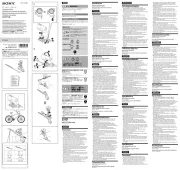
16 September 2025

16 September 2025

11 Augustus 2025
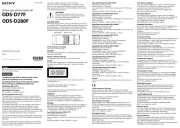
6 Augustus 2025
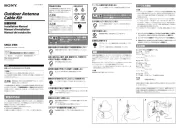
6 Augustus 2025
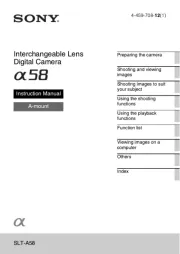
6 Augustus 2025
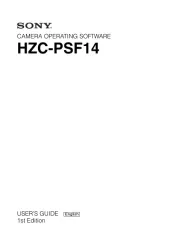
6 Augustus 2025
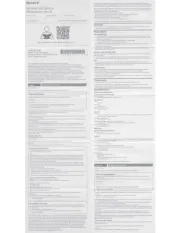
28 Juli 2025
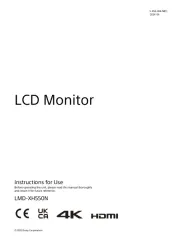
8 Juli 2025
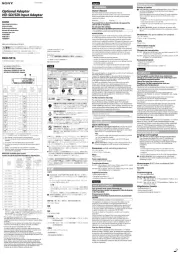
7 Juli 2025
Handleiding Niet gecategoriseerd
- Bernstein
- Jenn-Air
- Huntleigh
- Westcott
- Bestway
- Gefen
- Ronco
- Hercules
- Lorex
- Mars Gaming
- Krom
- Hellberg
- Qriom
- WarmlyYours
- Burigotto
Nieuwste handleidingen voor Niet gecategoriseerd

17 September 2025

17 September 2025

17 September 2025

17 September 2025

17 September 2025
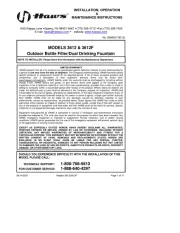
17 September 2025
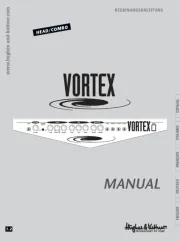
17 September 2025
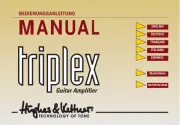
17 September 2025
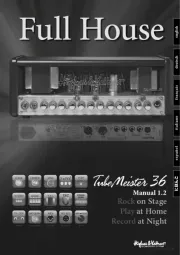
17 September 2025
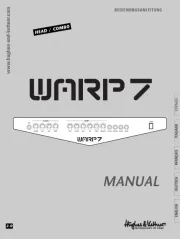
17 September 2025