Sharp PN-L602B Handleiding
Bekijk gratis de handleiding van Sharp PN-L602B (9 pagina’s), behorend tot de categorie Monitor. Deze gids werd als nuttig beoordeeld door 20 mensen en kreeg gemiddeld 4.6 sterren uit 10.5 reviews. Heb je een vraag over Sharp PN-L602B of wil je andere gebruikers van dit product iets vragen? Stel een vraag
Pagina 1/9

PN-L802B
PN-L702B
PN-L602B
LCD MONITOR
TOUCH PANEL DRIVER
OPERATION MANUAL
Version 2.3

2
E
Contents
Setting up the PC .............................................................3
Installing the touch panel driver ...................................3
Touch Panel Settings .......................................................4
How to congure settings .............................................4
Calibration ....................................................................5
Properties .....................................................................6
Uninstalling the Driver Software ....................................8
Important Information
• This software has been shipped after strict quality control and product inspection. If, however, you nd any failure or
malfunction, contact your product dealer.
• Please understand that SHARP CORPORATION bears no responsibility for errors made during use by the customer or a
third party, nor for any other malfunctions or damage to this software arising during use, except where indemnity liability is
recognized under law.
• Transcribing or duplicating part or all of this manual and/or this software without permission from our company is not
permitted.
• As a part of our policy of continuous improvement, SHARP reserves the right to make design and specication changes for
product improvement without prior notice.
• The contents or details may vary depending on the screen conguration and OS version, etc.
• This manual does not contain basic operating instructions for Windows.
Trademarks
• Microsoft, Windows, and Windows Vista are either registered trademarks or trademarks of Microsoft Corporation in the United
States and/or other countries.
• All other brand and product names are trademarks or registered trademarks of their respective holders.
This manual explains the installation and conguration of
the touch panel driver.

3E
Setting up the PC
To use the touch panel, the touch panel driver must be installed from the supplied CD-ROM and the touch panel must be
connected to your PC.
Installing the touch panel driver
The touch panel driver is a program that enables you to use the touch panel to operate the PC that is connected to the touch panel.
Caution
• Thiscanonlybedonebyauserwithadministratorauthority.
• Ifanolderversionofthetouchpaneldriverisinstalled,remove(uninstall)theoldversionbeforeinstallingthetouchpanel
driver.(Seepage8.)
• IfyouareusingaUSBhub,useaself-poweredhub(ahubcapableofsupplyinga500mAcurrent).Thetouchpanelwillnot
operatecorrectlyifabus-poweredUSBhubisused.
• DonottouchthetouchpanelwhenconnectingtheUSBcable.
Ifyoutouchthetouchpanel,itwillleadtoamalfunction.Inthiscase,disconnectandthenreconnecttheUSBcable.
1. Start your PC.
2. Exit all applications that are running.
3. Connect the USB cable for the touch panel to the PC.
Afterithasbeenconnected,thetouchpanelwillbeautomaticallyrecognized.
To the USB terminal
of the PC
USB cable (Supplied) PN-L802B
USB port
USB port
4. Insert the supplied CD-ROM into the CD-ROM drive of your PC.
5. Open the CD-ROM drive in “Computer” or “My Computer”.
6. Double-click the “TouchPanel” folder, and then double-click the “Windows” folder.
7. Double-click “Setup.exe”.
Whenthe“UserAccountControl”screenappears,click“Yes”(or“Allow”).
8. Select the language for installation, and click “Yes”.
Followtheon-screeninstructionstoinstallthedriver.
• Ifthe“WindowsSecurity”screenappears,click“Install”(or“Installthisdriversoftwareanyway”).
• Ifthe“SoftwareInstallation”screenappears,click“ContinueAnyway”.
• Ifthe“SHARPTouchPanelDriverFilesinUse”screenappears,click“Continue”.
9. Whentheinstallationnishedscreenappears,click“Close”.
10
. If a screen appears prompting you to restart your PC, click “Yes”.
This completes the installation of the touch panel driver.
EachtimethePCisstarted,thetouchpaneldriverwillstartautomaticallytoenablethetouchpaneltobeused.
Thersttimeyouusethetouchpanel,performcalibration(positionadjustment).(Seepage5.)
Product specificaties
| Merk: | Sharp |
| Categorie: | Monitor |
| Model: | PN-L602B |
| Kleur van het product: | Grijs |
| Beeldschermdiagonaal: | 60 " |
| Resolutie: | 1920 x 1080 Pixels |
| Touchscreen: | Ja |
| Kijkhoek, horizontaal: | 160 ° |
| Kijkhoek, verticaal: | 160 ° |
| Meegeleverde kabels: | AC, USB |
| Beeldscherm vorm: | Flat |
| Typische contrastverhouding: | 3000:1 |
| Helderheid: | 300 cd/m² |
| LED backlight: | Ja |
| VGA (D-Sub)poort(en): | 1 |
| Aantal HDMI-poorten: | 1 |
| Composiet video-ingang: | 1 |
| Componentingang video (YPbPr/YCbCr): | 1 |
| S-Video ingang: | 1 |
| DVI-poort: | Ja |
| Aantal Ethernet LAN (RJ-45)-poorten: | 1 |
| Ingebouwde luidsprekers: | Ja |
| Gemiddeld vermogen: | 14 W |
| Stroomverbruik (in standby): | 0.5 W |
| Aantal luidsprekers: | 2 |
| Beeldscherm, aantal kleuren: | 1.073 biljoen kleuren |
| RS-232 port: | 2 |
| 3D: | Nee |
| HDMI: | Ja |
| Pixel pitch: | 0.692 x 0.692 mm |
| DVI-D poorten: | 1 |
| Beeldverhouding: | 16:9 |
| Apparte H/V sync: | Ja |
| Composite sync: | Ja |
| Sync-on-green (SOG): | Ja |
| Effectieve beelddiameter: | 1329.1 x 747.6 mm |
| Gewicht (zonder voet): | 54000 g |
| Schermdiameter in centimeters: | 152.5 cm |
| AMD FreeSync: | Nee |
| NVIDIA G-SYNC: | Nee |
| Soort voeding: | AC |
| Compatibele besturingssystemen: | Windows XP, Windows Vista, Windows 7 |
| Afmetingen (B x D x H): | 1440 x 101 x 855 mm |
| AC-ingangsspanning: | 110 - 240 V |
| AC-ingangsfrequentie: | 50 - 60 Hz |
| Stroomverbruik (typisch): | 165 W |
| Bedrijfstemperatuur (T-T): | 5 - 35 °C |
| Relatieve vochtigheid in bedrijf (V-V): | 20 - 80 procent |
Heb je hulp nodig?
Als je hulp nodig hebt met Sharp PN-L602B stel dan hieronder een vraag en andere gebruikers zullen je antwoorden
Handleiding Monitor Sharp
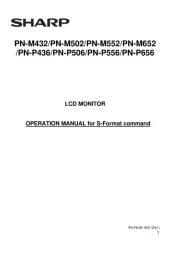
6 September 2025
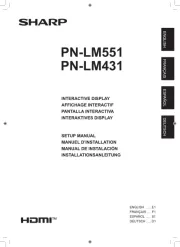
26 Augustus 2025
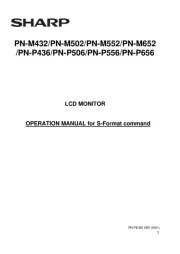
25 Augustus 2025
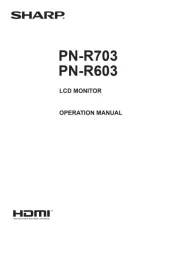
10 Juni 2025
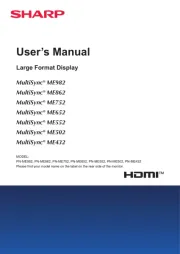
2 Mei 2025
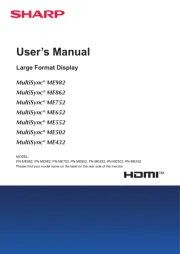
2 Mei 2025

20 Februari 2025
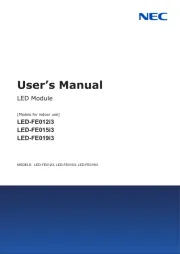
11 Februari 2025

22 Januari 2025

22 Januari 2025
Handleiding Monitor
- Behringer
- GeoVision
- Dragon Touch
- Fujitsu
- Motrona
- Daewoo
- Barco
- Renkforce
- Prowise
- Deltaco
- ONYX
- Joy-it
- Yealink
- POSline
- Atlantis Land
Nieuwste handleidingen voor Monitor

12 September 2025
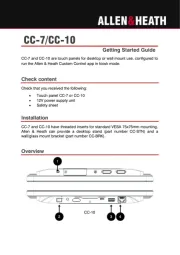
11 September 2025

9 September 2025
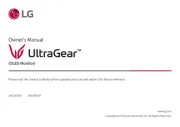
9 September 2025
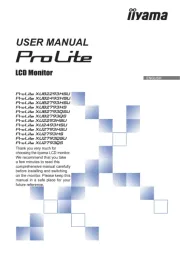
9 September 2025
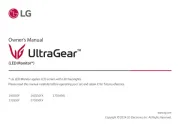
8 September 2025
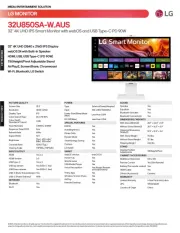
8 September 2025

8 September 2025
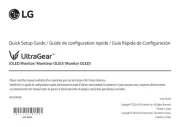
8 September 2025

8 September 2025