Sharp 40BJ2K Handleiding
Bekijk gratis de handleiding van Sharp 40BJ2K (2 pagina’s), behorend tot de categorie Televisie. Deze gids werd als nuttig beoordeeld door 132 mensen en kreeg gemiddeld 4.6 sterren uit 66.5 reviews. Heb je een vraag over Sharp 40BJ2K of wil je andere gebruikers van dit product iets vragen? Stel een vraag
Pagina 1/2

Quick Start Set Up Guide
For information on using the TV’s features, please refer to the Operating Instructions. (Available online to download.)
Quick & easy guide for setting up your TV
What is included in the box
Using the remote control
Setting up the TV for the rst time - including attaching the stand
Connecting other devices to the Television
Need help setting up or using your TV?
Please contact the UK & ROI Helpline*
Telephone UK 0330 024 0803 or ROI 01443 3323
Online support at: www.umc-uk.co.uk
Email support at: service@umc-uk.co.uk
*Calls to 0330 numbers are charged at standard call rates and are included as part of any bundled minutes with your
phone provider.
Calls to the ROI number are charged at the local call rate.
The telephone opening hours are Monday to Friday 8.30am to 6pm, Saturday 9am – 5pm.
Bank Holidays - 10am to 4pm
Closed Christmas and New Years day
Model Numbers
40BJ2K
40BJ3K
40BJ4K
40BJ5K
Trademark Sharp
Model ID 40BJ2K
40BJ3K
40BJ4K
40BJ5K
Energy e ciency class A
Visible screen size (diagonal) 102 cm / 40 inches
On-mode power consumption 62.0 W
Annual energy consumption *1 91 kWh
Standby power consumption *2 <0.50 W
O mode power consumption n/a
Screen resolution 3840 (H) x 2160 (V)
*1: Energy consumption XYZ kWh per year, based on the power consumption of the television
operating 4 hours per day for 365 days. The actual energy consumption will depend on how the
television is used.
*2: When the TV is turned o with the remote control/standby button and no function is active.
Product che
40BJ2K
40BJ3K
40BJ4K
40BJ5K
RF 75 ohm Antenna / Analog / DVB / Satellite
Inputs 3 x HDMI, 3 x USB, 1 x SD card reader,
1 x RJ45 LAN/Ethernet,
1 x Composite/CVBS Video & Component/YPbPr Input, 1 x L/R Audio input for
Composite/CVBS & Component YPbPr
Sound Outputs 1 x Digital Optical Audio output, 1 x 3.5mm Headphone
Speaker*/ Ampli er Watts (RMS) 2 x 10 / 2 x 8
Voltage and power consumption
AC 220V ~ 240V; 50Hz
62/90/110W (home mode/standard/max)
(<0.5W in Standby)
Dimensions including stand (mm) 914W x 575H x 199D
Net weight (Kgs) 6.8
Wall Mounting VESA 200 x 200 (mm)
SHA/QSW/0118
Win a
Soundbar
Register your manufacturers guarantee online within 14 days of purchase at
www.registertoday.co.uk/sharp and enter into a prize draw to
Terms and conditions apply. Online registration on
p
and
enter
into
a
prize
draw
to
n
ly
.
**Built-in Harman Kardon speaker systems (Full-range speaker and tweeter).
Harman Kardon is trademark of HARMAN International
Industries, Incorporated, registered in the United States
and/or other countries.
The terms HDMI, HDMI High-De nition Multimedia Interface,
and the HDMI Logo are trademarks or registered trademarks
of HDMI Licensing Administrator, Inc.
Technical Speci cation
Sky Remote Code
If you wish to use your Sky remote to operate the TV’s basic
functions, you will need a Sky remote control (Revision 9 or later) and
you will need to program it with the code 2134. If you wish to use
your Sky Q remote to operate the TV’s basic functions, you will need
to program it with the code 4170.
Microsoft PlayReady™
This product contains technology subject to certain intellectual property rights of Microsoft. Use or distribution
of this technology outside of this product is prohibited without the appropriate license(s) from Microsoft.
Content owners use Microsoft PlayReady™ content access technology to protect their intellectual property,
including copyrighted content. This device uses PlayReady technology to access PlayReady-protected content
and/or WMDRM-protected content. If the device fails to properly enforce restrictions on content usage,
content owners may require Microsoft to revoke the device’s ability to consume PlayReady-protected content.
Revocation should not a ect unprotected content or content protected by other content access technologies.
Content owners may require you to upgrade PlayReady to access their content. If you decline an upgrade, you
will not be able to access content that requires the upgrade.
Using the remote control
789
0
123
456
TV
GUI DE
VOL CH
SOUR CE
SOUN D
PICTUR E
ON/OFF
TEXT
SU B TIT LE
IN FO
TV
BACK
FA V
AP PS
GO T O
A-B
ANG L E
R
EPE A T
REC
LIS T
PV R /MED I A
EX I T
M E N U
OK
Freeview Play
1
4
2
3
STANDBY - Switch on the TV when in standby or vice versa.
FREEVIEW PLAY - Access the Freeview Play app.
NUMBER BUTTONS - 0–9 to select a TV channel directly.
MUTE - Mute the sound or vice versa.
TV GUIDE - Opens the 7 day TV guide (digital TV mode).
VOL (+/-) - To increase/decrease the sound level.
PICTURE - Scrolls through picture mode options.
SOUND- Scrolls through sound mode options.
SOURCE - To display the input/source menu.
CH (+/-) - To increase or decrease the channel being watched.
MENU - To display OSD menu.
EXIT - To exit all menus.
( / / / / OK) - Allows you to navigate the on-screen menus and adjust
the system settings to your preference.
BACK - To go back a previous step.
FAV - To display favourites menu.
INFO - Press once for now/next channel information.
- Press twice for information about the current programme.
TEXT - To enter/exit Text.
SUBTITLE - To switch the dialogue at the bottom of the screen (on/off).
TV - To switch to Digital Channels.
YOUTUBE - Access the Youtube App.
NETFLIX - Access the Netfl ix App.
APPS - Access the APPS menu.
RECORD - Access the USB record function.
REC LIST - Opens the list of previously recorded items.
GOTO - To go to a specifi c chapter.
A-B - Press once to set point, press a second time to return to point.
ANGLE - Select different angle of DVD.
REPEAT - To repeat playback.
- To restart the current chapter
- To advance forward to the next chapter
- To stop the playback/Eject Disc
(To EJECT the disc press/hold the button for 4 seconds)
- To play in fast rewind mode
- To play in fast forward mode
- To play/pause
Key
3
2
1
For models with integrated DVD players.
For models with PVR Function.
For models with USB Playback.
For models with 3D functions.
4
Freeview Play brings together live TV viewing with ‘‘catch up’’
TV services such as BBC iPlayer, ITV player, More4 and Demand
5. The Freeview Play Explore app features a carousel of genres
to select from when searching for programmes, such as sport,
comedy, dramas and soaps, etc. Content is made up from
recommendations of the major broadcasters and offers an
alternative means of searching.
Note that to use the full functionality of Freeview Play your set
must be connected to the internet.
To receive Freeview channels, in particular Freeview HD
channels, you will need a Digital TV aerial and be in a
good Freeview coverage area.
You can check coverage for your postcode
at www.freeview.co.uk.
Please note that any Freeview HD channels found during
tuning will be placed in channel positions above 100. For
example, 101 (BBC1 HD) 102 (BBC2 HD) etc.
Accessories
Included with this TV are the following accessories
What is included in the box
Please save your box/packaging as you will need this in the event of warranty/service repair or support.
We are unable to carry out warranty/service if you are unable to package it correctly. The safest way to
package your item in the event of warranty/service repair is in it’s original box/packaging.
1 x Quick Start Guide
1 x TV
1 x Remote Control and 2 x AAA Batteries
1 x Stand installation pack
Additional Accessories
Should you wish to connect older/analogue devices to your television, you can purchase the necessary
cables either from your retailer or at www.umc-uk.co.uk/cables
RF Cable
1 x Safety Leafl et
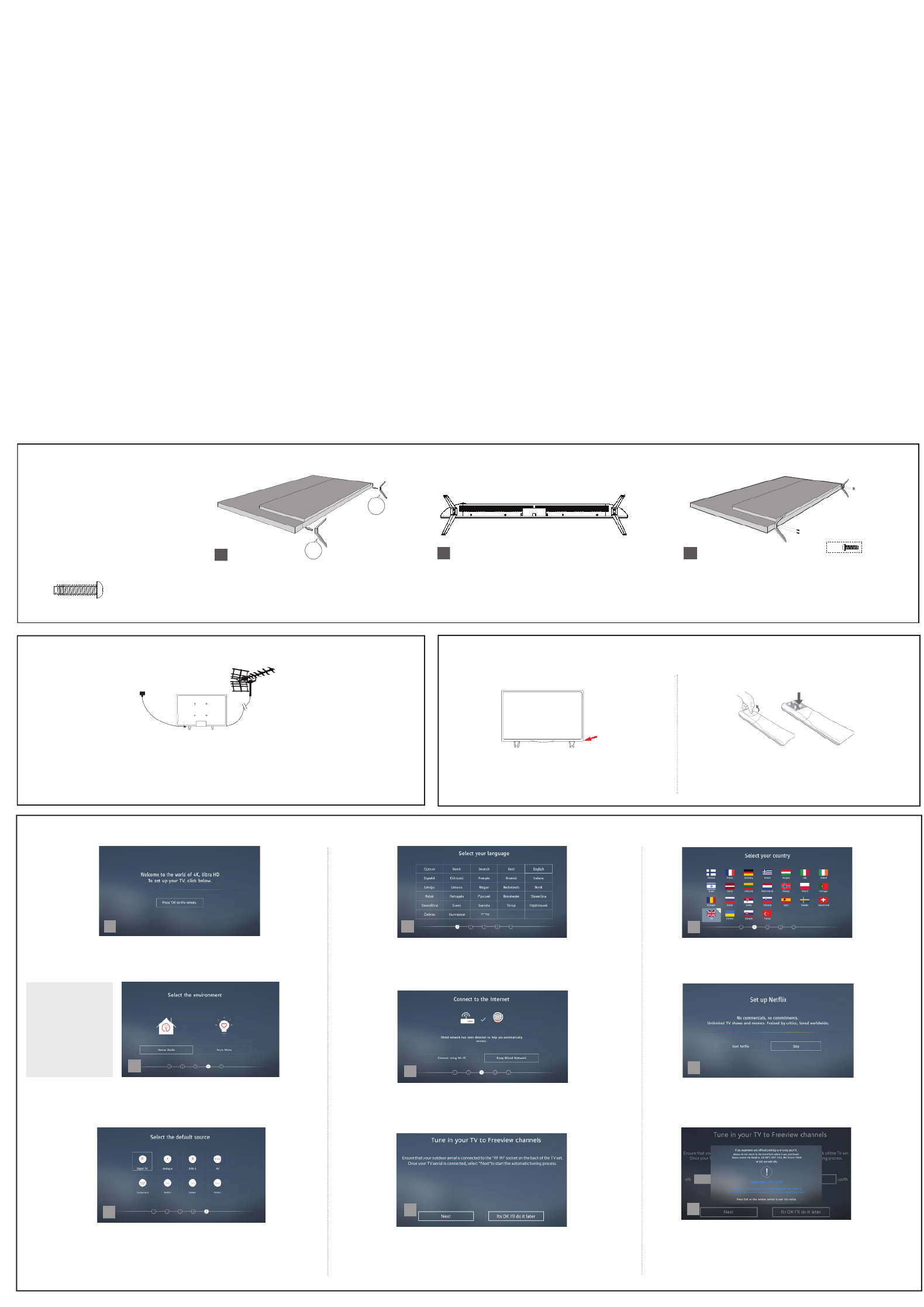
Connecting your set
4 First time installation
Introduction
When the set fi rst turns on, it enters the First Time Installation
mode. This can be restarted by restoring the set to default settings
in the ‘About TV’ Menu.
Country Selection
Select the correct fl ag for the country in which the set will be
used in. This will enable the set to correctly install the functions
applicable in the country of use.
Environment of Use
Home Mode: For normal use, by default it is set to a power saving mode
which reduces the energy used by up to 25% (by reducing the power to
the LED/LCD panel). This can be changed in the picture mode settings.
Network setup
You can connect the TV to your broadband router or wireless network in order
to take advantage of the Smart functions. If you connect the TV to your router
using an Ethernet cable (recommended) this step will be skipped.
Set Up Netfl ix
If you have a Netfl ix account, it can be set up on the television
here. Once set up and validated, the First Time Installation
returns to the next step.
Default Source
Select the source which you use the most. If Digital TV (Freeview) is chosen,
then at the next step, the set will tune in and default to Digital TV (Freeview).
If one of the other sources is selected, then the set will not tune in at this
stage and default to that input. If it is required to tune the set in later, press
the [MENU] button and then select Settings>Channels
Tune in Channels
Choose to install terrestrial channels now or later.
Support Advice
Information regarding support is displayed for a little while.
Tuning continues and a progress bar is shown with the number of
channels found indicated below.
If you are picking up signals from more than one transmitter, you
will be requested to select your primary and secondary regions.
1 2 3
456
789
Basic installation steps are shown below. These may vary slightly depending on model.
Note: In home mode,
the TV will switch off
automatically after 4
hours in the event that
no buttons are pressed on
the TV or remote control.
(You can change this
by pressing the [MENU]
button and then selecting
Settings>Time>Auto
Standby)
Languages
Select your preferred on-screen display language. This will change the language
in which the menus and associated information is displayed in. When set up has
been completed, to change this press the [MENU] button and then select Settings >
System Menu > Language
Setting up the TV set for the rst time
1) Connect the TV to your power socket.
2) If you wish to use the TV to receive Freeview/Saorview channels, connect the RF input from
the TV to your outdoor Digital TV aerial. If you do not wish to receive Freeview/Saorview, skip
this step.
2
Outdoor Digital
TV Aerial
1.
2.
3 Powering On the TV
Switch on the television by pressing the TV control stick
located on the TV set.
TV control stick
Insert the batteries supplied into the remote control and
press the standby button to power on the TV.
TV Control Stick Remote Control:
Installing Batteries
L
R
Used for attaching the stand
to the TV set ( g.2)
4 x
Place the TV set on a fl at and clean surface
with the panel facing downwards to avoid
damage.
When the stand feet are installed correctly the
stand feet will be longest at the front of the TV
and shortest at the back with the feet pointing
away from each other.
When the stand/feet are in the correct position,
secure the feet to the underside of the TV set
using 4 screws provided.
Fitting the stand1
12
4 x
3
4
1
2
3
TV panel must be facing downwards.
For the stand installation,
there is one type of screw
provided as shown below.
Note: To complete the stand
installation you will require a
cross head screw driver.
Back/Shortest
Front/Longest
Product specificaties
| Merk: | Sharp |
| Categorie: | Televisie |
| Model: | 40BJ2K |
Heb je hulp nodig?
Als je hulp nodig hebt met Sharp 40BJ2K stel dan hieronder een vraag en andere gebruikers zullen je antwoorden
Handleiding Televisie Sharp
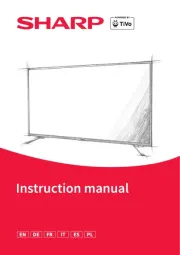
2 September 2025
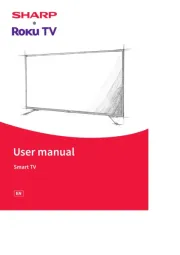
2 September 2025
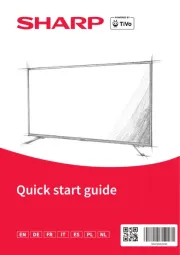
2 September 2025
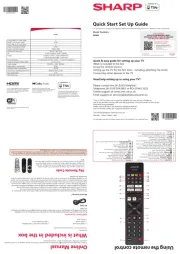
2 September 2025
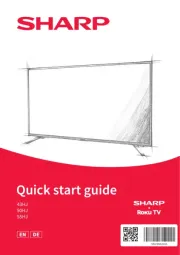
1 September 2025
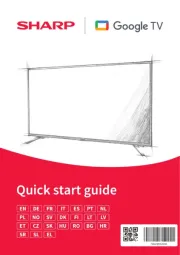
1 September 2025
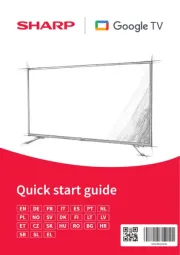
1 September 2025
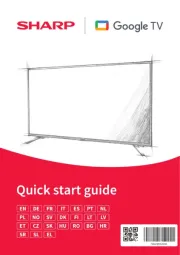
1 September 2025
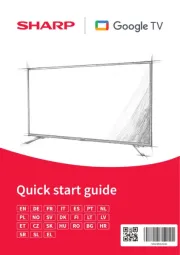
1 September 2025
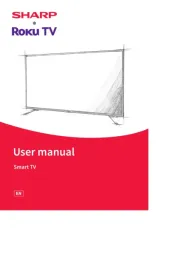
1 September 2025
Handleiding Televisie
Nieuwste handleidingen voor Televisie
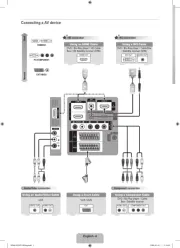
16 September 2025
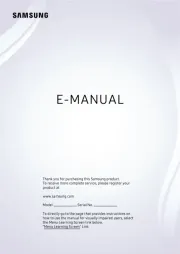
16 September 2025
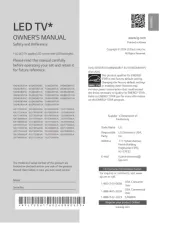
15 September 2025
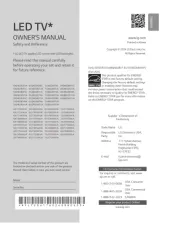
15 September 2025
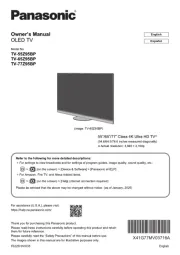
15 September 2025
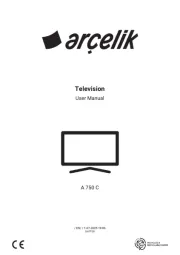
15 September 2025
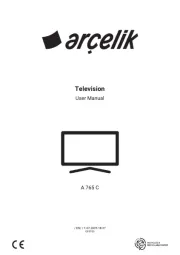
15 September 2025

13 September 2025
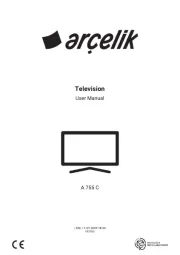
12 September 2025
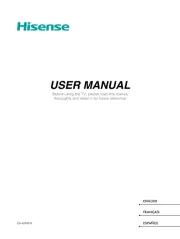
9 September 2025