Sennheiser MKE2 digital Handleiding
Sennheiser
Microfoon
MKE2 digital
Bekijk gratis de handleiding van Sennheiser MKE2 digital (2 pagina’s), behorend tot de categorie Microfoon. Deze gids werd als nuttig beoordeeld door 41 mensen en kreeg gemiddeld 4.6 sterren uit 21 reviews. Heb je een vraag over Sennheiser MKE2 digital of wil je andere gebruikers van dit product iets vragen? Stel een vraag
Pagina 1/2
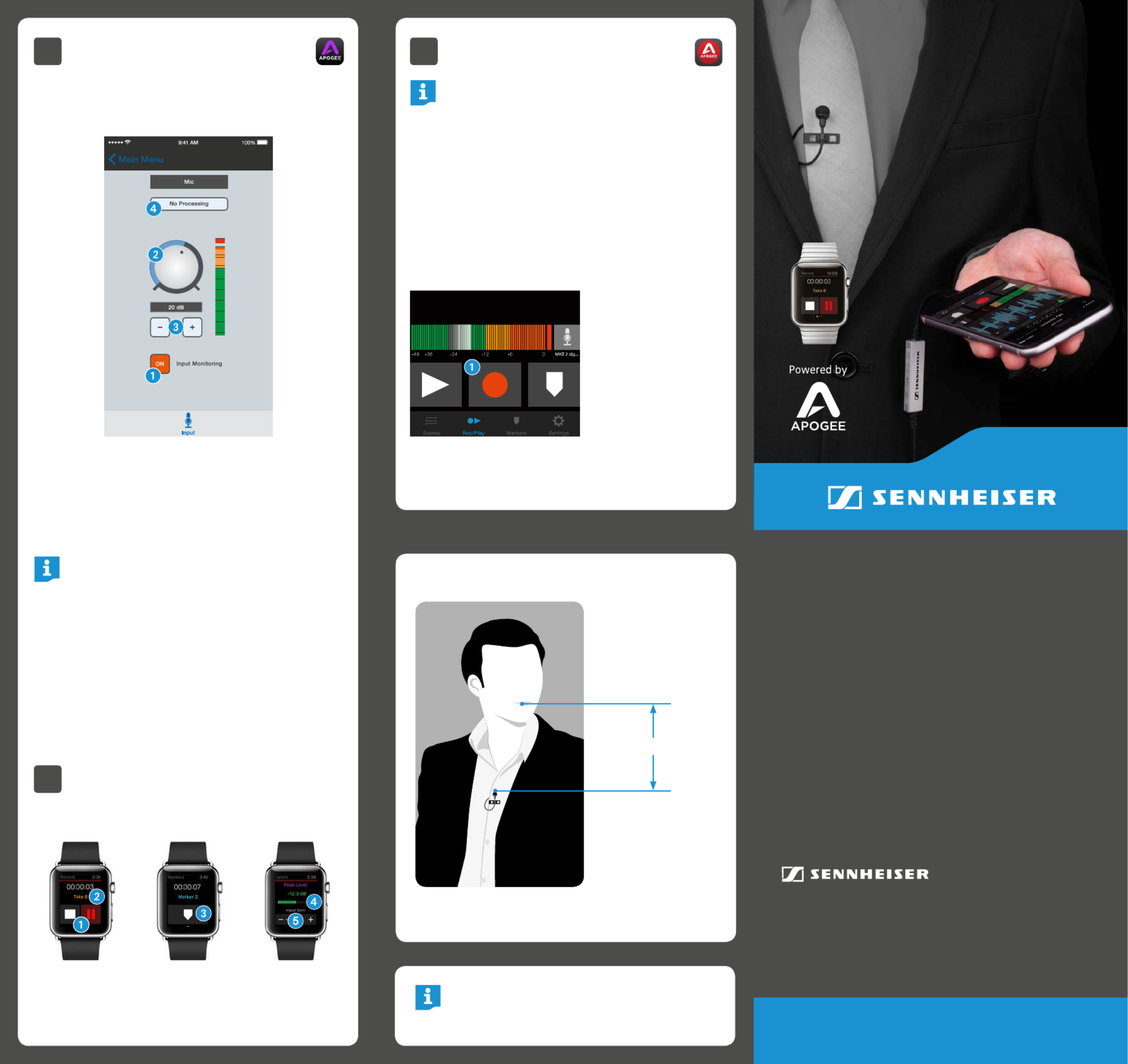
Sennheiser electronic GmbH & Co. KG
Am Labor 1, 30900 Wedemark, Germany
www.sennheiser.com
MKE 2 digital
Quick Start Guide
3B Adjusting Input Level with
Apogee Maestro App
XOpen Apogee Maestro app and choose Sennheiser
MKE 2 digital from the main menu.
XTap the button to hear your micro-Input Monitoring
phone input.
1 Turn the knob to increase or decre-Gain Adjustment
ase the microphone input to the desired level. Small
adjustments can also be made by pressing either the
“–“or “+“ buttons 3.
Tips for Setting Input Level
The best way to do this is to monitor the loudest
sound you will be recording and adjust the input
gain so the input metering remains green, yellow or
orange and not red. If the microphone input meter
becomes red when recording, the input is too high
and the recording will be distorted.
4 Select an preset. The presets use Input Processing
onboard DSP processing to shape the sound with EQ,
compression and limiting to achieve the most natural
or unique result. Select or leave as is to No Processing
bypass this feature.
4 Recording
Note:
It is recommended that you set your iOS device to
airplane mode to prevent any incoming calls from
disrupting your recordings.
XOpen Apogee MetaRecorder or any other Core Audio
compatible recording App.
MKE 2 digital should be automatically detected and
selected as the input device.
XIf you haven’t already done so, connect headphones to
the built-in output on your iOS device and enable input
monitoring in the recording App.
XTap the button Record 1 in the App to begin.
For more info on Apogee MetaRecorder
and other compatible apps,
visit www.apogeedigital.com/apps
Attachment of the Microphone
25 cm (10 inches)
3C Apple Watch Remote Control
MetaRecorder offers an Apple Watch App to remotely
operate these controls.
1 Tap to operate
transport controls.
2 Force tap to toggle
favorite status.
3 Tap to add
a marker.
4 Tap to reset
max. peak display.
5 Tap “+” or “–“
to adjust input
gain.
Printed in USA, Publ. 04/15, 560098/A06

In the Box
1 MKE 2 digital microphone
1 Clip
1 Metal wind screen
Overview
ClipWind Screen
1 Sennheiser MKE 2 microphone capsule
2 Apple MFi certified Lightning connector
3 Apogee PureDigital Enhanced A/D conversion circuitry
1
2
3
1. This metal wind screen
reduces the wind noise by a
maximum of 20 dB.
2. You may further reduce
the wind noise by 10 dB by
means of the foam-net wind
screen. For thin clothes (e.g. silk),
please use the outer hole
where the clip‘s contact pres-
sure is the highest.
1Installing the App
System Requirements
• iPhone 6, iPhone 6 plus, iPhone 5s, iPhone 5c
iPhone 5
• iPad Air 2, iPad Air, iPad (4th generation)
• iPad mini 3, iPad mini 2, iPad mini
• iPod touch (5th generation)
• iOS version: 8.0 and later
• Apogee MetaRecorder App, Apogee Maestro App or
any Core Audio compatible App on iOS
−Apogee MetaRecorder allows you to record audio
and control your MKE 2 digital microphone.
−Apogee Maestro allows you to control your MKE
2 digital microphone.
This is not an App for recording.
Apogee MetaRecorder Apogee Maestro
XInstall Apogee MetaRecorder or Apogee Maestro from
Apple’s App Store for iOS.
Note:
It is possible to record with MKE 2 digital using any
Core Audio compatible App.
90°
2 Connecting to your iOS Device
XConnect MKE 2 digital to the
Lightning port on your iPhone,
iPad or iPod touch.
By default, you will not hear
MKE 2 digital until input monitoring
is enabled in an App.
XConnect headphones to the built-in analog output on
your iPhone, iPad or iPod touch.
This is necessary to avoid feedback when monitoring
your microphone input.
3A Preparing the Recording
MKE 2 digital’s input gain can be controlled from either
of Apogee’s two iOS Apps or from any recording App that
supports Core Audio input control.
Adjusting Input Level with Apogee
MetaRecorder App
1 Open Apogee MetaRecorder and tap the tab.Rec/Play
2 Confirm that appears just below the MKE 2 digital
microphone icon.
3 Tap the microphone icon to reveal the input
level slider.
4 Drag the input slider with your finger to adjust the
microphone input to the desired level.
5 Tap the tab and enable input monitoringSettings 6.
1 Foam windshield
1 Carrying pouch
1 Quick Start Guide
Product specificaties
| Merk: | Sennheiser |
| Categorie: | Microfoon |
| Model: | MKE2 digital |
Heb je hulp nodig?
Als je hulp nodig hebt met Sennheiser MKE2 digital stel dan hieronder een vraag en andere gebruikers zullen je antwoorden
Handleiding Microfoon Sennheiser
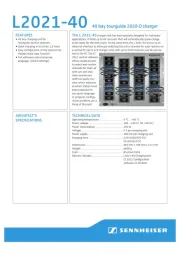
7 Augustus 2025

4 Augustus 2025

14 April 2025

13 April 2025

13 April 2025

13 April 2025
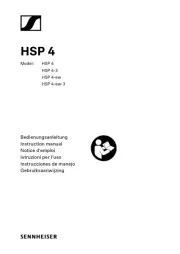
26 Maart 2025

20 December 2024

4 December 2024
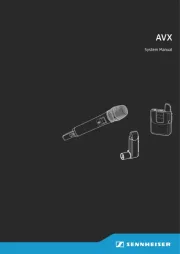
4 December 2024
Handleiding Microfoon
- Omnitronic
- ViolaWave
- Epcom
- TC Helicon
- Nacon
- 1Mii
- Phenyx Pro
- Denver
- Kali Audio
- Lorgar
- Chandler
- Lenco
- Lewitt
- Sabian
- Tula
Nieuwste handleidingen voor Microfoon

13 September 2025
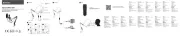
12 September 2025

12 September 2025

12 September 2025

12 September 2025

12 September 2025
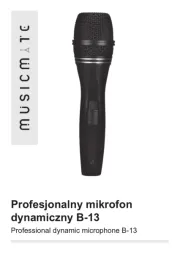
12 September 2025

8 September 2025

8 September 2025
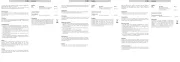
8 September 2025